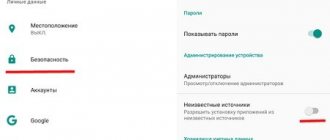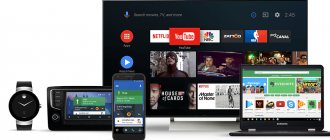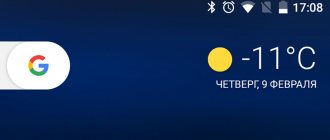29.12.2019
412
How do you feel when you receive operating system updates on your phone? For almost every person, this is exciting and joyful, because now you will receive new functionality for free, which should simplify your life.
In this article we will look at how to update Android on your phone. The new version will include additional developments, improved functionality, fixed past errors, etc. But sometimes you encounter a lot of problems that arise when reinstalling the operating system and then the question arises: how to update Android on your phone yourself? Some mobile devices do not have automatic updates, so you need to make the settings yourself. There are several well-known methods for this; we will discuss each in detail below.
Methods to update Android OS
There are four main ways to update the system:
- FOTA (Firmware Over The Air).
- Update via PC.
- The standard recovery mode is Recovery Mode.
- Third-party recovery mode – TWRP or CWM.
Literally from English, FOTA translates as: firmware over the air. For most manufacturers, this is the primary method of delivering the OS and remotely updating the system. The good thing about this method is that it eliminates user intervention, does not require a PC, and does not force you to go to a service center. All you need to do is find wireless internet access.
Need to update
Many users are hesitant to update the Android version and cannot use some software, suffering from unstable operation of the device, in which installation of the latest version of the OS is highly recommended. However, this is worth doing if the hardware of the device meets the requirements of the new firmware. Manufacturers of smartphones and tablets are constantly working to eliminate the shortcomings of earlier versions of Android.
At the same time, firmware is also released by third-party developers. Moreover, this software often surpasses the official one in functionality and appearance. However, firmware from third-party developers also has one important drawback - loss of warranty on the mobile device. In addition, the risks of premature failure of the smartphone when installing them are much higher. Among the disadvantages of installing a new OS is the need to install a large amount of software that the user does not need for everyday work.
Recommendations and preparation for the update
Before updating Android on your phone, you need to prepare your device and follow the general recommendations:
- Get feedback from other owners. Often a hastily released update contains critical errors that lead to deterioration in the performance of the device.
- Perform a backup. Transferring application data and files will prevent the loss of important information and, if necessary, quickly configure the device after the update. If possible, make a backup copy of the entire firmware.
- Charge the battery to 75% or more. The installation process of a new system takes on average 5-20 minutes. If there is not enough energy, the system will not be updated completely, which may lead to the device not working.
- Use the original cable and USB connectors of the motherboard. It is not recommended to connect the device, if it is a PC, through hubs/splitters/extensions and use the connectors on the front panel.
- It is advisable to take care of a self-powered source. To prevent sudden power outages, it is recommended to use a laptop/netbook or uninterruptible power supply (UPS).
- It is important to remember that updates take up to 2 GB, so it is recommended to download files via a Wi-Fi connection without traffic limits.
- During the installation process, do not touch the device. It may seem that the device is frozen, but it is not.
For a better understanding, we suggest that you read the articles below:
Description
If you own an old Android device, but would like to look at its capabilities from a new angle, try updating the firmware. This is a relatively simple process that every user of a multifunctional device can carry out. In this post, you will learn how to update Android to version 4.4 using built-in utilities and via a PC. In addition, get useful information about where you can download custom and licensed software for your device.
Method 1: Installing updates via FOTA
Often a notification about the availability of an update comes automatically. This allows you to immediately proceed to downloading and installing the new system. If this does not happen, the check must be performed manually.
Instructions for checking for updates in a “clean” version of Android:
- Open the settings section.
- Scroll down and select “About device”; in some devices, “System update” is included in the settings.
- Click on the line “System update”.
- In the new window, select the line “Check for update” or “Download” - if the update is available.
- We are waiting for the firmware file to be downloaded. The process runs in the background, so it is not necessary to keep the update window open.
- After the download is complete, you will receive a notification that the installation is ready. You need to click “Restart and install”, after which the update will begin.
Instructions for checking for updates in Xiaomi devices:
- Let's go to settings.
- We go down to the very bottom, select the “About phone” item.
- In the new window, select the “System Update” button.
- In the next window that appears, click on the “Check for update” button. We are waiting for the information to be updated, and then click the “Update” button if updates are available.
Important!
- When using FOTA, user data is not deleted.
- You cannot use FOTA if your device has an unlocked bootloader, ROOT rights, or installed third-party or modified firmware or kernel. There is a high probability of software or physical damage to the device.
- Often, using FOTA leads to software corruption due to the fault of the manufacturer. In this case, you need to contact a manufacturer-certified service center or store where the purchase was made.
- If an update is available but you are not notified, you need to clear your Google Services Framework application data and cache. To do this, go to settings, then applications, then switch the display of system programs, select GSM, clear the cache and data. After this, you need to check the update again. Often the notification does not appear immediately, you have to wait several minutes or hours.
Why do you need to update Android?
Updating the operating system is a mandatory process that should be a priori for every user of a multifunctional gadget running on the Android platform.
Practice has shown that each new version of the operating system is a significant leap forward, opening up more rational operating conditions for the device to the user. In other words, Android developers systematically work to optimize their software product, providing new tools that have an extremely positive impact on the workflow.
In fact, after a properly updated system, a smartphone or tablet begins to use battery power more economically, and also demonstrates higher performance indicators, coping faster with a large volume of processed commands.
In addition to all of the above, the new system also has an improved interface that allows the device to quickly adapt to the needs of its owner.
Method 1.1: FOTA update of Xiaomi smartphones
Xiaomi releases updates for its own MIUI devices every week. These are test versions where previously found errors are corrected, but stability is not brought to its optimal level. At the same time, each owner has the opportunity to try out the intermediate update, which is installed in the same way as the stable version.
Instructions for installing the “stable” and/or “weekly” update:
- Go to the official website of the manufacturer.
- Select the device type to use from the list.
- Click on the green button to download the firmware – “Download Full ROM”.
Please note that “Stable ROM” is a stable update, and “Developer ROM” is a test update. Often the test build version is higher, there may be new features or additional bugs fixed. It is recommended to download the stable version, due to fewer bugs.
How the latest version of Android affects the operation of the device
Often, when a new model is launched, some software problems remain out of sight of the manufacturer. A conscientious developer always tries to eliminate shortcomings in previously released versions that were identified while using the gadget, and in addition, add new functions that are more user-friendly.
There are also third-party developers who do not work for a particular company that produces mobile devices, but produce their own, unofficial software (custom firmware) for many device models, which may be of even better quality than Android versions directly from the manufacturer.
In addition, devices from little-known manufacturers (usually Chinese) purchased outside the Russian Federation and not properly localized also need firmware updates.
Method 2: Update using PC
To install the update, you need a PC and a proprietary utility for a specific brand of device. Motorola uses RSDLite, Samsung uses Smart Switch, etc.
General instructions for updating Motorola smartphones via RSDLite:
- Install drivers and RSDLite program.
- Download and unzip the appropriate firmware file for the device you are using.
- We connect the smartphone/tablet to the PC via a USB cable. Launch the RSDLite program.
- We wait for the device to be successfully detected.
- Click on the button with three dots and specify the XML file in the unzipped folder.
- Click “Start” and wait for the operation to complete.
Very important! Before installing the firmware, it is necessary to clarify whether the “XML” file needs preliminary editing, where part of the code needs to be removed. For example, in the Razr M model, you need to erase the lines with the “tz” and “gpt” sections, otherwise you will not be able to flash the device. Read more about this in a separate article below.
Preparatory stage
Despite the fact that each subsequent firmware version brings a lot of new functions, after the update some smartphones are unstable. This happens when the user ignores the preparation step.
Before installing updates on HTC One Dual Sim, you need to meet 2 basic requirements:
- charge your smartphone at least 30%;
- perform a factory reset.
And if everything is clear with the first point, then the second raises many questions for some people. Resetting to factory settings completely deletes files from the smartphone's memory. This allows you to avoid errors when installing updates.
Of course, no one wants to lose personal data, so before resetting you need to create a backup:
- Open settings.
- Go to the "Storage and Backups" section.
- Click on the Google Drive heading.
- Activate the backup.
Performing these steps will result in the backup file being uploaded to cloud storage. After updating Android, it can be restored.
If there is not enough space on Google Drive to save all the data, it is recommended to create a backup copy through the “Backup and Restore” item. The resulting file should be moved to another device (for example, a computer) during the flashing process, and after the process is completed, return it back to the phone’s memory.
If the backup has been successfully created, you can safely proceed to restoring the phone to factory settings:
- Launch device settings.
- Go to the "Backup and Reset" section.
- Select “Reset settings”.
- Click the Reset Phone button.
- Confirm the operation.
Now you need to reboot your smartphone, and then proceed directly to the process of installing new firmware.
Method 3: Using the standard recovery mode – Recovery
Recovery Mode - Recovery Mode allows you not only to reset settings and clear data, but also install updates. To switch to this mode you need:
- Turn off the device, then turn it on while simultaneously holding down one of the combinations of physical buttons. On a specific device, the correct combination is different:
- Power and volume “+”.
- Power and volume “-”.
- Both volume and power buttons.
- Volume “-”, home and power buttons.
- As soon as a picture with a green robot and an exclamation mark appears, you need to simultaneously hold down both volume keys.
- If everything is done correctly, a list of commands will be displayed. The volume buttons are used for navigation, and the power key is the “select” action.
It is difficult for novice users to get into Recovery Mode the first time. There is nothing wrong with this, just try again. To leave the mode, you need to select “reboot system now” or hold down the power button to reboot the device.
Android update algorithm via Recovery Mode:
- First download the firmware file via a smartphone, tablet or computer. In the latter case, the archive must be transferred to the device on an SD card.
- Reboot the device and enter recovery mode.
- Select the item “Apply Update from SD card”, then find the firmware file.
- We wait for the procedure to complete, after which we select “reboot system now”.
Important!
- Be sure to download the firmware with the appropriate region for the device. Since due to different versions of the modem, there is a high probability of being left with a device that does not boot the system.
- Using Recovery Mode does not void the warranty, as this is the standard mode of any Android device.
Problems with SIM card after update
Quite often, after updating the operating system, users encounter a number of problems.
One of them is a missing SIM card. That is, a SIM card is installed in the gadget, but this is not displayed programmatically. There can be many reasons for this problem. In particular, the most common cause of such an error is a malfunction that lies in the SIM card itself. That is, before manipulating the device, try installing this SIM card on other similar smartphones. If it works for them, then you should start solving the problem on the newly updated device.
Method 4: Using a third-party recovery mode – TWRP or CWM
TWRP and CWM are similar to the standard recovery mode, due to the same purpose, but they have advanced capabilities. The user can create the current version of the system, restore; installation of third-party firmware, kernels, applications, etc.
Installing updated versions of third-party firmware is similar to the previous point:
- First download the firmware file.
- Turn off the device and go to TWRP.
- Create a backup copy of the current system, click “Save”. To confirm any action, you must always swipe the right arrow from below.
- Next, click on the “Clear” button to erase data and cache.
- We return to the main menu and click the “Install” button, specify the firmware file.
- We confirm the action and wait for the operation to complete. After that, clear the cache and reboot the system.
Important! Updating Android using TWRP or CWM is quite simple. We have placed this method last due to the fact that to use the method you first need to obtain ROOT rights, and to do this, unlock the bootloader. And this automatically deprives the owner of the warranty. Additional difficulties are that for some models there are no effective ways to unlock the bootloader, the OS version is not initially suitable for hacking, or you need to pay for unlocking.
How to update Android software without official firmware
Have you seen a lot of new features in the latest version of the Android OS, but your manufacturer no longer provides software support for the gadget? Use custom firmware. In practice, literally every second user of outdated devices has a custom version of the software installed. When you need to update Android to 4.4, if there is no update from the official manufacturer, use third-party products.
Custom firmware versions are archives of the operating system that were collected by enthusiasts. According to the standard, they implement all the current functions of the new OS, but at the same time they can be cleared of the mass of additional utilities that clog the system.
The unpleasant point associated with these firmwares is the stability of their operation. Not a single developer of such archives can guarantee the trouble-free operation of their assembly.
Conclusion
If you follow the described recommendations, follow the instructions and first clarify all unclear questions, updating Android to Android with a new version will go smoothly and without problems. It is worth remembering that errors cannot be ruled out, not due to the user’s fault, but due to the manufacturer’s haste, the developer’s incompetence, or for other reasons.
Therefore, in the absence of sufficient knowledge and experience, it is recommended to start with a simple update method and move gradually to the most complex one, if this makes sense. Don't forget to read the recommended articles to better understand the topic.
If you still have questions, then in the block below “User Comments” you can leave a comment to the author or share your experience - we will try to answer.
Updating Android 4.4 to versions 5.x and 6.x
Any OS updates must be done sequentially in order to smoothly transition to new functions and capabilities. If you missed some stages of the system's evolution, this is not critical. Right now you can update Android 4.4 to Android 5, 6 and even 7. The main thing is to provide yourself with stable firmware.
As sad as it is to admit, many device manufacturers refuse systematic software support for their devices. That is, the user, who just a couple of years ago was happy about purchasing a flagship with a fresh OS, subsequently has to independently update to a newer version of the software, and this process is always fraught with risk.
This is because in practice, updating a potentially outdated gadget with pre-installed stable Android 4.4 KitKat to Android 6 is only possible using custom versions of the software.
If you are interested in the issue of firmware for a multifunctional gadget, and you do not want to make a mistake with the choice of software to implement this task, arm yourself with additional materials.