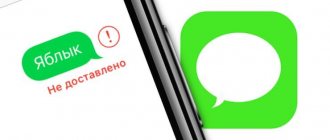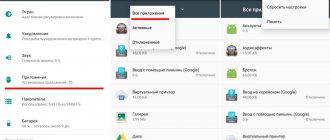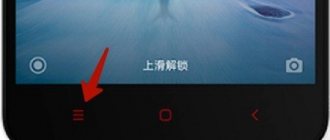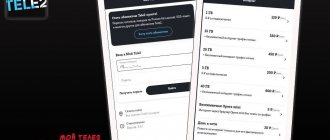The advantage of the Android operating system is the availability of a large number of software, games, and utilities. Owners are allowed to develop their own software. Users are not limited to what is available in the official Play Market. On Android, it is possible to install the necessary programs from downloaded APK files.
Therefore, the platform is considered flexible, since the user can change it and create something of his own. However, an error may occur when installing the application. Users often complain about installation problems. What to do if Android does not install applications? to solve the problem with installing the application in a few minutes. The following instructions will help you with this.
No permission to install the application on the phone
When installing applications from unknown sources, before starting the installation or during the installation process, you need permission to install the program.
Solution
- Open system settings.
- Next, select the section – security.
- Check the box next to Allow installation of applications from unknown sources.
In Android 7 and 8, you also need to confirm the application through which the program was downloaded. And in Android 9, individually activate installation from unknown sources for the program that downloaded the application being installed, for example a browser or cloud storage client.
Virus infection
Infection of a smartphone with viruses is also sometimes the reason why applications on Android may not be installed. They get onto the device even while viewing unprotected Internet pages in the browser or while downloading or transferring any infected files (apk programs, archives, etc.).
To avoid these problems, you need to install a good antivirus on your mobile device . In this case, you need to enable an active background mode so that it quickly responds to viruses introduced into the system. There are many Google Play antiviruses, the most popular of which are:
- Dr.Web;
- Kaspersky Internet Security;
- McAfee Mobile Security.
After downloading and installing the utility, you need to scan your device for viruses.
If your phone is infected with a virus and you can’t install an antivirus program on it, then the situation becomes a little more complicated. In this case, you need to check the device memory with an antivirus from another phone or reset it to factory settings.
The application is not supported by the system version
One of the important requirements during the application installation process is the operating system version. If the developer has implemented support only for Android 6, then the program will be installed on subsequent versions - 7, 8, 9. However, the application will not be installed on earlier versions - 5.1, 5.0, 4.4 and so on.
Solution
- If the application does not install from Google Play, try downloading the program from another source. Sometimes developers exaggerate the requirements for installing applications.
- Update your operating system version.
- Ask the developer to include your system version in the list of supported versions. If the program is free, ask for a build that supports your OS version.
There is not enough memory on the device
This is the most common reason why application installations fail on a mobile device. The average internal memory of a phone Below are the most common causes of low memory on your device and how to solve them.
Lots of unused apps
Often software installed on a mobile device (for example, games) is hardly used after a while. Naturally, they forget to remove them. But these programs, even when not used, can download updates , which increases their size. If there are a lot of them, then after a while this can lead to a similar problem, especially when the device has little internal memory (8 GB or less).
To remove these programs from your phone, you need to do the following:
- Go to "Settings» apparatus.
- Select the item "Applications».
- Then the unnecessary ones are selected utilities from the list and deleted.
At the same time, you must not forget to delete data and cache .
Unnecessary system utilities can be removed using root rights and the appropriate utility. For example, such a program is baiduroot. But in this case, the user does everything at his own peril and risk, since the performance of the device depends . And in this case, you can lose the warranty on your smartphone.
A selection of free VK clients for Android
By default, in Android, all applications are installed in the internal memory of the device, so it is advisable to install them on an SD card. To do this you need to change the installation path . This is done through the general settings of the smartphone, where you need to select “ Storage ”, then click on the gear or three vertical dots in the upper right corner.
But it is worth noting that some smartphones do not allow you to change the installation path, but only allow you to transfer already installed software.
To move already installed software to a memory card, you also need to go to the “ Settings ” of the device and go to “ Applications ”. Next, select the application and “ move to SD card ”.
A lot of garbage in the internal memory
Various utilities, and the operating system itself, leave a lot of garbage in the form of files and folders as a result of their work. This leads to various errors and malfunctions in the OS, so the mobile device must be regularly cleaned of debris . To do this, you can install the popular Clean Master utility on it.
Cleaning with this application is done as follows:
- launch the program, then click on trash can image;
- memory is analyzed devices for the presence of debris;
- are deleted all found files.
In addition, with the help of this utility you can clear the RAM of your phone (tablet) of unused programs - this is done using the corresponding function.
To achieve a more expressive effect, the device needs to be rebooted . After cleaning the operating system of debris, you need to try installing the application again - open the Play Market and start the installation. If the garbage has been completely removed, then the installation of the program should proceed without errors.
Clean your system with Clean Master every time you experience any problems with your system. Instead of Clean Master, you can install other programs to clean and speed up Android.
Network protocols are missing in Windows 10
Many modern smartphones have standard memory cleaning tools in their systems.
Issues related to Google Play or Google services
Are you getting an error when installing apps from Google Play? There may be problems with Google services or the app store itself.
Solution
- Open the system settings section, then the application item. Find Google programs and services. Clear cache and data. If that doesn't help, reinstall or update the services.
What to do if nothing helps?
If none of the steps described above helped, before submitting the device for repair, we will try to roll it back to factory settings. Perhaps the system was damaged by a virus, due to a software glitch, or something else. Therefore, as a penultimate remedy, it is worth trying to restore it. For this:
- Open the phone settings and look for the “Backup and reset” item.
- We select the item we need (return to basic settings or to a specific restore point) and wait for the system to perform the necessary operations.
- After the rollback, open “Settings” again, but now we are looking for the “About phone” item.
- Select "Update system".
- We go to the Play Market, update it to the current version, then open “My applications and games” and update Play games.
- We try again to install the problematic application.
If the installation is successful, then you have successfully resolved the problem. If not, the gadget has only one way left - to the service center.
Reason #4
The existing program creates the interference.
Often, an installation error can occur when trying to install an existing application. This phenomenon is possible when downloading an application from Google Play and when installing sources of an unknown type.
Way to solve the problem:
- you need to remove the application that was installed and perform a clean installation;
- Clean up residual files of the removed application.
Method 6: Reset settings
The Hard Reset feature will delete your personal data, including all applications you have installed, so consider whether this procedure is worth it. If it's just one application, it may simply not support your smartphone model. Look for information about this on the Internet, in case someone has encountered a similar problem.
In any case, before resetting the settings, do not forget to check that synchronization with your Google account is configured and back up the data on your phone. More information on how to enable synchronization, start a backup and reset your Android device is written in separate articles on our website.
Read more: Enable synchronization with Google account on Android Reset Android devices to factory settings
Hardware failure or breakdown
In rare cases, the “Application not installed” error appears due to a malfunction of the smartphone’s internal storage . This is mainly due to a manufacturing defect (old Huawei phones had this problem), but sometimes the drive becomes unusable due to mechanical damage or contact with water.
other problems may appear during the operation of a smartphone (tablet) with damaged internal memory . The user will not be able to fix hardware faults on his own, so if the device’s hardware malfunctions, you need to take it to a proprietary repair service.
Additional solutions to the problem
There are several more methods that provide the ability to install an application or game from an apk if all of the above methods fail to solve the problem.
- Enable USB debugging. In some cases, this approach can solve the problem, but it is not a panacea, and the chance is not particularly great. To enable this option, you need to go to the “Settings” of your device and click on the “About phone” tab. Scroll down the bar until you find Build Number. Click on it 7 times to activate developer mode. Now go back to “Settings” and scroll down again until you reach the “Developer Menu” item. In it, find the “USB Debugging” item and activate it.
- Disabling antiviruses. Sometimes installation is not carried out due to the antivirus that is installed on your smartphone. Sometimes the signatures provided by the antivirus are false, and the file is blocked for no reason. But these are isolated cases. If you are really sure that this apk file is safe, disable your antivirus and try installing the application.
Attention! Menu items in Android may differ, and in some versions “USB Debugging” may be located in other directories or tabs, called by other actions, but it is present in all versions of Android!
Why did package parsing fail on my Android device?
The error “Package parsing failed” may appear during the application installation process when unpacking the APK file (installation file). As a result of incorrect unpacking, a message appears saying: “package parsing failed.” It also needs to be said that this error occurs if you download an APK file from another source, not from Google Play.
Causes of package parsing error:
- the Android OS version is not compatible with the application and is therefore not supported;
- the installation apk file is damaged or downloaded with errors;
- The option “Install applications from third party sources” is disabled.
Application conflicts
Some programs conflict with each other, which is why this error occurs. Often the problem appears when downloading several antiviruses or file managers at the same time. In this case, you need to choose a more suitable application that is more convenient to work with and leave only it.
Fixing error 0x00000116 on Windows
This problem also appears with the decoding “a package with the same name already exists” after incorrect removal or installation of the program, after which the user tries to download it or update it. In this case, you need to correctly remove the old program and clear its cache. Only after this can you install a new utility.
Method 5: Freeing up memory
When installing an application, be aware that it may require additional files to be downloaded, so if your device's storage is full, try freeing up space first. If possible, remove files and applications that are rarely or not used at all. To make your work easier, use special software that will help detect unnecessary data. In one of our articles, we already showed how to clean your system of file junk using the CCleaner application.
Read more: Remove unnecessary files from Android device using CCleaner
Packet parsing failed, what to do and how to fix the error
The first thing you need to do or check on your Android device is whether you can install applications from third-party sources, and not just from Google Play.
- Go to Settings on your smartphone or tablet.
- Then go to the "Advanced" menu section.
- Next, enter the “Confidentiality” subsection.
- Activate the “Unknown sources” option
Keep in mind that for different versions of Android OS, the path to permission for downloading from unknown sources may be different.
Error parsing package due to damaged file
It is also important to take into account the fact that during downloading the file could be damaged or downloaded with an error, so parsing the package may fail. Download the application file again and repeat the installation (if possible, find another download source).
Checking Android Version
Also, when downloading an application, you should always consider which version of Android this application will be supported with. If you don’t know exactly what firmware version your smartphone or tablet has, it’s not difficult to do:
- Go to Settings on your smartphone or tablet.
- Scroll to the bottom of the settings sections and open “About device” or “About phone”.
- The “Android Version” item will indicate the version of the installed OS.
How to find out the Android version is described in more detail in our publication.
The conclusion is the following: “Package parsing failure” is almost 80% due to an incompatible file and Android device - this means that everything is fine with your Android smartphone or tablet. It is worth knowing whether this application file is supported on your device or not and such errors will not be repeated.
Errors when installing applications are a common occurrence among Android users. Therefore, in this article we have collected common problems and solutions.