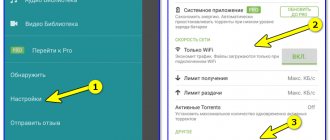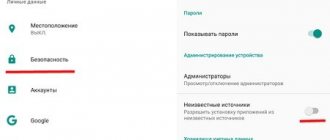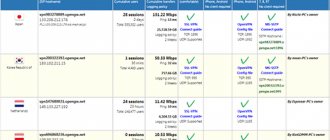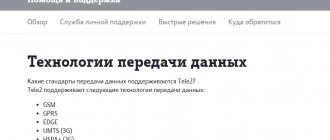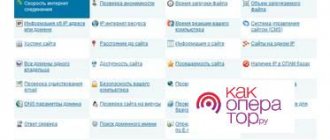Why is there a need to bypass the MTS restriction on torrents? The fact is that MTS and other providers impose restrictions on the creation and use of user networks. In the case of torrents, it is a peer-to-peer network for exchanging files. Its participants receive data in parts, which make up a whole file - this ensures data redundancy and increases download speed.
As for using unlimited Internet for distribution to other devices, here you can create a home network through a Wi-Fi access point - connect a laptop and tablet to your smartphone. Moreover, all additional devices use traffic for free. For this opportunity, the operator deducts money from the owner of the access point.
To use traffic for your needs without restrictions, many ways have been invented. To do this, settings changes and additional programs are used. To understand how to remove the ban, you need to find out the principle of its operation.
How MTS limits torrents
On tariffs with unlimited Internet Smart Unlimited and Tariffische, a restriction has been introduced on downloading files through file hosting services. The download speed becomes low - it does not exceed 15 Kbps.
The operation of all torrent client applications is based on data transfer via the Peer-to-peer protocol. It is through this that the operator learns about the subscriber’s attempt to download a torrent. If the system detects traffic through such a file-sharing network, the connection is blocked - the Internet is slow.
This is not the only restriction set on unlimited tariffs. If a subscriber wants to share the Internet via an access point, he needs to pay. 3 GB are given for free distribution per month. When the limit is used up, 30 rubles per day are debited from the account for using the smartphone in modem mode. The operator is informed about the distribution of traffic to other devices by TTL - this is a parameter that every device has. Its value decreases by one when connecting additional devices via Wi-Fi, USB and Bluetooth.
Let's first consider how to bypass the block on downloading through torrent programs and increase the speed.
How to increase the speed of MTS mobile Internet
To increase MTS Internet speed, try a simple method:
- Log in to the network management and configuration tools on the device;
- Select priority connection - MTS network;
- Turn off automatic switching to other networks;
- Save.
If the network of a particular provider is unstable, the reverse settings will help. Enable automatic switching to a more stable network.
Scan your device for malware
In some situations, you can improve MTS Internet speed only with a thorough check of the device. Even if the user tries to use the Internet safely, there is a risk of infection with viruses.
What to do:
- Install an antivirus application;
- Run scan;
- Remove suspicious files;
- Set up regular checks.
Viruses are dangerous not only for network speed. They steal user personal data and harm the system as a whole.
Checking background programs
Many applications on Android run in the background. The user may not even know about downloading and installing files. Check to see if your device is downloading software updates. Information can be viewed in GooglePlay or network settings. It shows traffic consumption and downloaded updates.
Go to application settings, active or running section. Browse through the entire list, stop or delete those you don't use. Even if the device is not downloading anything at a particular moment, it is better to disable everything unnecessary. The operating system will be less loaded, and the necessary applications and the Internet will work faster.
Changing the encryption in the program
Try enabling encryption in your torrent client. It will allow the user to enter incognito mode and hide their traffic from the operator. Let's look at how to do this using the popular µTorrent program as an example.
To activate the encryption protocol, follow these steps:
- Open µTorrent.
- In the menu, select the “Settings” section.
- Click on “BitTorrent” (in older versions there is no such item, in this case install another torrent client).
- This section contains the “Protocol Encryption” option. By default it is always disabled. Click on the arrow and in the drop-down menu click “Enabled”.
- Here, turn off udp support - the function uses traffic for technical purposes and overloads the channel. The operator can notice this and track the download by IP address. To disable, uncheck the “Enable UDP tracker support” checkbox.
- Click the "Apply" button, then "OK".
Data encryption is not available in all downloadable programs. If you do not find such a function in your torrent client, find another version or application from another developer. Download it and install it. Using the same principle as in the µTorrent example, change the settings.
Here are the settings of another frequently used program - qBittorrent:
- Internet distribution on MTS Unlimited: how to bypass restrictions - instructions
- Go to the “BitTorrent” section.
- Set the mode to “Require encryption”.
- Check the “Enable Anonymous Mode” checkbox.
- We uncheck the first three parameters - DHT, PeX and local peer detection.
- Go to the “Connection” section.
- The number of connections must be limited. We set the limit to 50, this is enough for quick downloading, but will not overload the channel.
- It is worth disabling the uTP protocol, change it to TCP.
- Disable the router's UPnP and use a random port.
Save the changes. During setup, you need to disable all file transfers. If the limit is set dynamically on the network, you will need to reboot the router. Now you can try downloading from a torrent.
Bypass restrictions using VPN
This technology superimposes an additional logical network on the main one. In this case, all data is transmitted through an encrypted channel. Operators and providers cannot decrypt it, so no one will know about downloading torrents, which means there will be no blocking of traffic.
VPNs are servers and special programs. They are available on the Internet for free and for money. It is believed that paid applications protect more reliably.
However, there are also freely available VPN programs that are trusted by millions of users. One of the most popular examples of such a service is Betternet. You don't even need to register to use it. You can download the version for Windows on the company's official website.
After installing the program, press the power button. Now access to the network will be carried out through a server in another country. When there is no need for encryption, the function should be disabled. All control comes down to this button - on/off. No settings required.
The program also has paid tariffs - there are wider possibilities (configuration, server selection). Betternet servers are located in the US and UK. Due to their distant location, the speed is reduced by 20% of normal, without turning on VPN.
Internet speed - how to limit and remove restrictions
- active downloads. When you start working on the Internet, disable all downloads on torrents, download managers and active browsers. Such moments put a significant load on the network, which leads to a limitation in the data transfer speed;
- cleaning browsers. When working in a browser, significant restrictions can be imposed by the “garbage” that has accumulated over the entire period of use. These are cookies, a clogged cache, a lot of stored data, and so on. Clean up your browser to improve performance;
- energy plan. Sometimes your network card simply does not have enough power. The reasons may be different, but the method to solve the problem is the same - change the energy consumption plan in the system settings. This will allow the card to use more resources, which will lead to increased network speed;
- virus software and viruses. If there are viruses on your computer, this seriously limits the capabilities of your network. Check your PC for viruses and remove them;
- setting up the QoS packet scheduler. If you understand computer settings, you know that many parameters can be changed through QoS. Do the same with the connection speed and remove the factory restrictions;
- incorrect configuration of the router (router, modem, mobile device, etc.). Check your device's network settings and make sure it has the same settings. If something happens, check whether your WiFi router is technically working;
- outdated software and drivers. Use only up-to-date software. Keep an eye on driver updates. All of this has a significant impact on your network;
- connection type. Cable and fiber optics are not very different in age from each other, but the difference in quality and connection speed is significant. Try to work with a more modern type of connection and replace outdated equipment;
- technical difficulites. Be sure to make sure that all PC components are working properly. Check if the network cable is pinched. Most often, it is minor problems that limit access to the network at high speed;
- bad weather conditions. Avoid using the Internet during thunderstorms or unstable weather.
Change TTL
This method will help bypass the MTS restriction on Internet distribution. Recall that every device has a TTL value. By default, for smartphones and tablets it is 64, for PCs and laptops – 128. When the device operates in modem mode and an additional packet of traffic passes through it, these values are reduced by 1. To deceive the provider, you need to force change the TTL value - add one. Then, when connecting through an access point, the value will become equal to the standard one.
So, to set the default TTL to 65, do the following:
- Click the start button in the left corner of the screen.
- In the "System" folder, select "Run". Or find it in the search.
- In the “Open” line, write the command regedit (registry editing function).
- Click OK.
- Instead, you can press the Windows key + R key combination. The result will be the same.
- A window will open. The left side shows a list of files. Find the “HKEY-LOCAL-MACHINE” folder here and click on it.
- A new branch will open - click “System” in it.
- Next – “CurrentControlSet”.
- Then open the Services, Tcpip and Parameters folders one after the other.
- The contents of the last folder will open on the right side of the window.
- Here, on the empty space, click the right mouse button.
- Select the “Create” button in the menu, then “Dword 32bit”.
- Give the new file a name – DefaultTTL and press Enter.
- Now open it.
- A parameter change form will appear. Select a decimal number system.
- In the Value line, enter 65.
- Click OK.
In another branch of folders you need to do the same. To do this, in the left list of the registry window, open the folders one by one in this order:
- Changing the TTL value in Windows 7
HKEY_LOCAL_MACHINE –> SYSTEM –> CurrentControlSet –> Services –> TCPIP6.
Now go to the right window again, create the DefaultTTL file - everything is the same as in the first branch of files.
Please note that this method only works on the Windows operating system. The changes made may interfere with automatic system updates and will also affect the correct operation of online games. After each computer restart, the settings return to their normal values. To bypass distribution restrictions, you will have to repeat this algorithm each time.
Organization of VPN connection
VPN function is implemented on almost all mobile devices. It allows you to create an additional network besides the main one. Data transmission will be encrypted, and no one will be able to track the flow of information that passes through the established channel. Consequently, the provider will not be able to determine for what purposes the traffic is used and will not block access to torrent resources.
Any user can create such an encrypted network without any problems. There is a VPN tab in the settings of almost every mobile device. Just open this section, specify the encryption values and the name of the network. Save your changes. Now, when entering the network web, all actions will be performed through a virtual server, you will be able to bypass the established restrictions on the distribution of Internet traffic.
List of applications to bypass restrictions
What means can you use to gain access to prohibited resources? In the case of limiting torrents, the program settings help. In this case, use your usual torrent client, and if it does not have an encryption function, use any other one:
- uTorrent;
- Transmission;
- qBittorrent;
- Vuze;
- Deluge.
Programs for enabling VPN can be built into the browser. There are also extensions that are installed separately. Such options do not suit us. To download torrents, you need a VPN service, which is installed directly on your computer and encrypts the entire traffic flow, and not just when navigating between sites in the browser.
Among the most popular programs are:
- betternet;
- HideMe;
- Privatix;
- TunnelBear;
- VPN Unlimited;
- VPN99.
To create your own home network without restrictions and expenses, you need to change the TTL. This is done manually as shown above. Or you can download the application and change the parameter automatically.
The following programs are suitable for this:
- TTLPatch – for Windows;
- TTL Master – for Android.
The value in them changes to 65, the new values are saved. You don’t need to do any more actions in the program; it will configure everything itself.
So, to download files on torrent trackers, hide your traffic. This is done through a VPN and data encryption in the torrent client. This way, the provider cannot identify you, and the speed will not become low.
- How to set up VPN on routers from different manufacturers
To distribute traffic unlimitedly, change the TTL - manually or using the application. Use trusted sources to download programs to avoid introducing a virus to your computer.
The Smart Unlimited tariff, newly introduced by MTS, seemed like a tasty morsel to subscribers when it first appeared. Soon the company put forward new unfavorable conditions for subscribers to use Internet traffic. This unpleasant fact forced MTS clients to either abandon the “surprise” tariff plan or use tricks to help avoid exorbitantly high payments. Here you will learn how to bypass the MTS Unlimited torrent restriction and download it for free. The information presented in this article will be useful not only for Russians, but also for residents of Belarus who use the Internet services of the MTS provider.
Bypassing restrictions on torrents on MTS Smart Unlimited: basic methods
A feature and advantage of the Smart Unlimited program presented by MTS was the provision of high-speed Internet with unlimited traffic. At first, the price for such a service seemed more than attractive. But, here there are some tricks of the operator, which do not allow us to fully appreciate all the delights of the Unlimited tariff.
The main nuances include:
- Prohibition of using a SIM card in the modem.
- Reduced speed when using torrent clients.
- It is impossible to receive Wi-Fi distribution without paying a daily fee, which is 30 rubles. per day.
Resourceful subscribers managed to bypass the blocking and high fees.
Is it legal to bypass the blocking?
When you use a torrent to download movies, you are in any case violating copyright laws. Bypassing blocking by a torrent provider is not a violation as such. The data transmitted in this way plays a big role in this matter. If there is a file on the distribution that is not protected by any copyright, then this is not a violation. Therefore, use this type of download only to obtain freely distributed files.
How to download a torrent on MTS Unlimited by changing the encryption?
To set up unhindered downloading of torrents in this tariff, you need to know how to bypass the restrictions of MTS Unlimited. To do this, adjustments must be made in the UTorrent application. They consist of changing the encryption. A program called Vidalia allows you to do the same.
So, to set up encryption, follow these steps:
- Go to one of the selected programs and launch it.
- In the "Settings" section, open the "Program Settings" item
- Click "BitTorrent".
- In the window that opens below, find the “Protocol Encryption” item and click the “Enabled” command.
- In the “Support for UDP trackers” item, uncheck the box. This will neutralize the possibility of channel overload due to service traffic. If it is too large, sooner or later the operator will track your actions.
- Click the "Apply" command.
- Click the "OK" button to close the window.
How to set up a torrent on MTS Unlimited using a VPN and remove the restriction on using a modem?
The technology used in the VPN activation method allows you to connect a second network located on top of the main logical network.
When the connection occurs, Internet traffic will flow through an encrypted channel, which the operator will not be able to recognize.
For this reason, this method is considered the most effective. Activating a VPN is easy. To do this, you can use the operating system settings in the mobile phone menu and follow the instructions.
As for leveling restrictions on the modem, you should replace its IMEI with the IMEI of the phone. Such manipulations will solve the problem of reducing traffic speed that many MTS users face.
Before you begin these actions, it is worth considering that they are illegal. But, despite this, they are not included in the category of particularly dangerous or those that are being pursued by the intelligence services. Unless you are a malicious hacker, the likelihood of them filing a claim for this is virtually zero.
Before changing the IMEI, you will have to change the TTL as well. The best option for the user, regardless of the model of his router, would be to change the TTL value on his PC.
First of all, turn off your phone's modem in order to use its data.
The algorithm of actions looks like this:
- Download and install a special program called QPST.
- In the “All Programs” tab of your computer, find the installed program, then double-click on the QPST Configuration shortcut.
- In Device Manager, find the “Ports” tab, where the COM and LPT labels are located.
- Find the port number of your modem. If it is not there, run the “Create a new port” command.
- Select the COM port that corresponds to the 3G Application Interface.
- Execute the “Start Clients” command located at the top of the window.
- Select "RF NV Item Manager".
- Select the port by clicking the Setting-Comport command, then click “File-Read From Phome”.
- Wait. When the system has fully processed the new information, the message NV_UE_IMEI_I will appear on the screen.
- After clicking the “File” button, select “Read Supported RF NV Items”.
- Select
- The new IMEI must be entered by filling out each of the eight fields in turn. This is done according to the following scheme: 1 p. – 8; 2 p. – the first number in the IMEI, followed by the letter “A”; 5 p. - 6th and 7th digits of IMEI. Then enter the remaining numbers using the mirror principle (for example, instead of 45 write 54).
- Go to the “File” section, where you click on “Write Only Listed NV Item To Phone”.
If all points of the instructions are completed correctly, the blocking will be bypassed by flashing the firmware.
How to increase MTS Internet speed on your phone and modem
Many subscribers who use the services of MTS often encounter low Internet connection speeds. The cellular network operator takes measures every day to resolve problems, but despite this, the quality of the service provided leaves much to be desired. Before increasing the speed of the MTS Internet, you should familiarize yourself with all the current methods in order to choose the most effective and convenient ones for yourself.
MTS Internet speed has dropped
In order to understand that the connection speed has become low, you should pay attention to the following signs:
- Slow page loading.
- Audio and video playback is interrupted.
- Downloads of applications and updates are paused.
It is not necessary to connect more expensive TPs. You can simply establish the cause of the violations and take measures to eliminate it.
How to increase the speed of MTS mobile Internet
Connection problems that arise most often arise not because of speed, but because of response time. When you enter a site address in 3/4G, the network “thinks” and then displays pages. To improve these indicators, you should install additional software for constantly sending small packet data, which is necessary to constantly support the “life” of the communication channel.
If there are problems with speed, there are several solutions, among which we should highlight
- Reconnection. You should activate the “In Flight” mode and turn it off after half a minute.
- Limit background activity. Update the system, disable cloud synchronization, etc.
- Stop downloads. Channels are heavily clogged by active distribution and downloading via Torrent.
When using a desktop computer, you can take care of organizing an external antenna, which, as a rule, solves the problem of poor connection.
How to increase Internet speed on a 3g and 4g MTS modem
You can increase the speed of MTS Internet when using 3G by using special programs that are designed to limit background applications and support communication. This approach also allows you to avoid wasting traffic.
4G technology requires a different approach. In this case, you need to make sure that the network on the phone does not “jump”. Reflashing the device or updating the installed software gives excellent results.
Why is Internet speed dropping?
The connection parameters are affected by the following reasons:
- The quality of the current coverage is the level of the received signal and the state of the existing network.
- Speed of movement - a static position allows you to achieve the highest speeds. When moving, the indicators decrease.
- Load – a large number of network users per station can cause interruptions.
- Features of device operation - if there are a large number of background processes, the speed “cuts” and web surfing slows down.
The most common reason for low speed is that the daily traffic quota has been used up. In this case, the Internet connection has speed limits, in accordance with the terms of the contract.
What should the Internet speed be?
The maximum effective connection speed depends primarily on the communication standard. When using EDGE – 474 Kbps, 3G – 50 Mb/s, 4G – 300 Mb/s. Despite the provision of standard parameters, the actual speed is 2-3 times lower.
Choose those tariff plans that provide greater speed when using the Internet. Otherwise, activate additional services for an additional fee.
How to bypass the speed limit
Low MTS Internet speed can be increased. To increase it you need:
- The presence of a 2G (low-speed network) icon - reconnect to a higher speed indicator using the standard settings or the MTS Connect program. UMTS or LTE should be activated.
- Low network signal - to diagnose poor MTS Internet speed, you should use a special indicator in the MTS Connect application.
- You can improve the connection level by placing the device closer to the window.
- Station overload - to speed up the connection, you need to change the location in order to catch the signal from another tower.
Poor Internet connection speed is not a problem. There are many ways to eliminate the causes of decline. First you need to set the speed and type of connection. The violation should be corrected according to the cause. This is quite enough to restore standard speed indicators. If you have any additional questions, you can contact the customer support service at 0890. An experienced company employee will advise on technical violations and provide comprehensive advice.
other methods
Sometimes, to receive full-fledged traffic services at the MTS Unlimited tariff, it is enough to simply change the TTL. But, it is worth remembering that after such a replacement the user will have to perform the steps below every time after restarting the system.
Their algorithm is as follows:
- Activate airplane mode on your phone to avoid being connected during the setup process.
- Install and launch ES Explorer.
- Open proc/sys/net/ipv4.
- Find ip_default_ttl and change the value to 63.
- Save your changes.
- Return the device to normal mode and turn on Wi-Fi distribution.
In addition to the method outlined above, you can also use special applications. Among them:
- TTL Fixer.
- TTL Editor.
- TTL Master.
This option is convenient for users who have a vague understanding of technology. The only thing you will need to do after installing one of these applications is to change the value to 64.
It is worth noting that applications do not provide this effect, work intermittently and may cause a decrease in the balance of funds in your account. But despite this, they are popular and it also makes sense to try to use them.
Beeline recently opened an updated line of “Everything” postpaid tariffs for transition. A distinctive feature of the tariff plan is unlimited Internet. Following Beeline, a similar offer appeared from MTS. The tariff was called “Smart Unlimited”. Both tariffs provide the ability to use the Internet at high speed with an unlimited traffic quota. True, in both cases it is not allowed to use the tariff in the modem, and there is also a speed limit for downloading files from a torrent. Beeline went even further and banned the distribution of Internet via WI-FI. MTS still has this opportunity. By the way, we also recommend reading the article - The whole truth about the “Smart Unlimited” tariff.
Many subscribers have been waiting for the appearance of tariffs with unlimited Internet for a very long time and, it would seem, the long-awaited day has come, but haven’t the operators come up with too many restrictions? Should we be happy about the new tariffs, or is this another ploy by operators that promises benefits only for them? Unfortunately, the restrictions provided for by these tariffs make them less attractive. We have already reviewed the “Smart Unlimited” and “Everything” postpaid tariffs, but now we will talk about ways to bypass restrictions on downloading from a torrent and using the tariff in a modem. Fortunately, technically advanced people have found ways to circumvent these limitations, and in this review we will look at them.
- Attention
- The recommendations below are also relevant for Yota. The operator also presents tariffs with unlimited Internet with similar restrictions. For more detailed instructions on how to bypass restrictions, see the article “How not to pay for distribution”
How to remove restrictions on downloading torrents
If you don’t want to read the article, you can go straight to watching the video. The video uses the Yota operator as an example, but the instructions are also relevant for Beeline and MTS.
Some people are ready to put up with the inability to download files through torrent clients on the “Smart Unlimited” and “Everything” postpaid tariffs, but for many this is a serious problem. If you are one of them, then you have two ways to get around this limitation:
- Enable encryption in the torrent client;
- Connect to the network via VPN.
Today both methods work. You don’t have to be a technically advanced person to use them. It should be said right away that using a VPN is more reliable. The fact is that encryption can reduce speed, as evidenced by numerous reviews. Connecting via a VPN is more efficient, but this option may incur additional costs. Therefore, you should try encryption first.
Enable encryption in the torrent client
Enabling encryption optimizes the operation of the torrent client and allows you to switch to incognito mode. As an example, let's take the most common torrent client µTorrent.
To enable the encryption protocol in µTorrent, follow these steps:
- Open the µTorrent program and go to the “Settings” menu item;
- Select the “BitTorrent” section (if there is no such section, install a different version of the torrent client);
- At the very bottom, find the “Protocol Encryption” item and select “Enabled” in the drop-down menu (encryption is disabled by default).
We recommend immediately disabling support for udp trackers in order to deactivate the udp protocol. It often overloads the provider's channel with service traffic, resulting in channel congestion. The operator can respond to this by tracking the IP address of the downloader, as a result of which the download speed from the torrent client will be reduced. To disable this feature, in the BitTorren window, uncheck the box next to “Enable support for udp trackers.” Then click on the “Apply” and “Ok” button.
- Attention
- Not all torrent clients have encryption. If in your case there is no such function, then simply find the appropriate version of the program. There shouldn't be any problems with this.
Connecting to a VPN network
VPN is a technology that creates a logical network on top of another network. The VPN connection is protected by cryptography, which includes encryption, authentication, etc. That is, after connecting to the network, data transmission will be carried out through an encrypted channel, which even the operator is not able to decipher. Consequently, no one will be able to guess that the files are downloaded through a torrent client, which means the download speed will remain unchanged.
You can connect a VPN network using the built-in tools of the Windows, Android operating systems, etc. You can also use special VPN clients.
In this article, we will not provide instructions for connecting a VPN, since this topic requires a separate review, which does not correspond to the topic of our site. All you need to do is select the appropriate service and then configure your computer. Detailed instructions will be published on the website of the service through which you will connect to the VPN network.