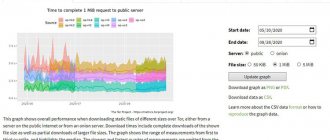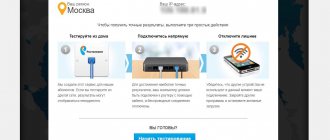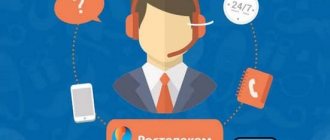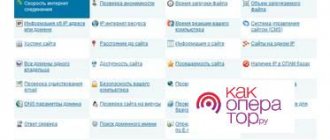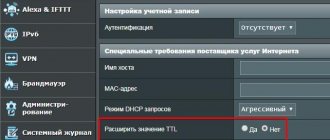Users who use PJSC Rostelecom as a provider often note that while downloading files from torrents, the speed of Internet access decreases. One of the reasons for the decrease in speed is Rostelecom, which specifically “cuts” the flow in order to limit the capabilities of users. Another reason may be a block imposed on the site from which the download is being made. These are the main reasons leading to a decrease in the speed of downloading torrents. Let's take a closer look at how to solve these problems.
How to bypass torrent protection - VPN, or virtual private network
There are also virtual private networks that encrypt user traffic and redirect it through an external server, usually in another country. Most of them are paid, but there are also free ones. A list of free VPNs can be found, for example, here (vpngate.net). They are fast and stable, but can analyze your traffic. Below is the procedure for connecting to a VPN.
Connecting to VPN on Windows
- find out the Internet address to connect, username and password. For example, on vpngate.net, Internet addresses are indicated in the DDNS hostname IP Address (ISP hostname) column, and the username and password for all connections are VPN and VPN, respectively;
- open Network and Sharing Center;
- click the button to set up a new connection or Network;
- select Connect to a workplace;
- use my Internet connection (VPN);
- enter the Internet address given to you and click next;
- Enter the username and password given to you and click the Connect button.
Now you can not only visit blocked sites, but also use applications that have regional restrictions. In particular, the Spotify music service is unavailable in Russia.
You can also use the free OpenVPN program, which allows you to speed up the process and remember several VPN connections at once. Here are instructions on how to use OpenVPN:
- download and install the OpenVPN program;
- download the OpenVPN configuration files you need, which are available on vpngate.net;
- put them in the folder C:\Program Files\OpenVPN\config;
- run the program via the openvpn-gui.exe file or a shortcut from the desktop;
- Right-click on the OpenVPN icon, which is located on the right side of the taskbar.
- Select the connection you need and click Connect.
Smartphones and tablets also support VPN. The rules are the same. The setup procedure for iOS is described here, for Android - here. You can also use the Private Tunnel VPN app from the creators of OpenVPN, which is available free for iOS and Android.
No access to torrent tracker
Situations where Rostelecom PJSC not only imposes restrictions on the speed of downloading torrents, but also blocks sites from which downloads occur, have become quite widespread. The following can lead to blocking of resources:
- A decision to block a resource made by the Federal Service for Supervision of Communications, Information Technology and Mass Communications, or another authorized body. In this case, PJSC Rostelecom is forced to introduce restrictions on access to the blocked resource.
- Appeal from copyright holders. If there is a distribution of their intellectual property on a resource that is not coordinated with the copyright holders, then these copyright holders have the right to contact PJSC Rostelecom, as well as other providers, with a demand to introduce a restriction on access to the resource.
Depending on the reasons that led to the restriction of access, it is necessary to select a way to bypass this restriction.
Why doesn’t Megafon download torrents via mobile Internet?
The MegaFon operator provides its customers with home and mobile Internet services, giving them the opportunity to choose the price and speed of traffic transfer. Along with the home Internet service, you can purchase or rent a router, or buy a modem. However, some users refuse to purchase this service and use their smartphone as a full-fledged modem, since the mobile Internet option is much cheaper. Moreover, when downloading files from torrent servers, the speed increases due to the number of people sharing. So large files can be downloaded in a short period of time, despite the low declared speed when connecting to the service from the MegaFon operator.
When using the MegaFon provider, the user may encounter a limitation: some pages will not be viewable. According to the legislation of the Russian Federation, viewing content on torrent servers is prohibited, so the operator undertakes to block access to them.
Even if the distribution is carried out from a mobile phone, the MegaFon provider will still not allow you to download files. Below are ways you can bypass the block.
MegaFon suspects a virus
Alternatively, the problem may be with the antivirus. Torrent files are considered suspicious content and are often blocked by software installed on the PC. You must allow file downloads, or temporarily disable your antivirus while files are being downloaded. For example, following the analogy of disabling the popular antivirus Avast!, you will need to find the desired icon in the bottom panel on the right and click “Manage avast screens!”, and then hover the mouse cursor over the “Disable for 1 hour” command.
Firewall won't let me in
A firewall, which is the basic software that protects a computer, can also block file downloads. In order to download torrent files you will need to disable it. The user needs to go to “Start”, then move the mouse cursor over “Control Panel”. You need to go to the “System and Security” section, click on “Windows Firewall”.
On the left in the menu that appears, the user should click on the command “Turn Windows Firewall on or off.” The program should be deactivated as a result. You will need to restart your computer and then start downloading torrent files again.
In any torrent client you can see the “seed” line, which notifies you about the number of people distributing content. When selecting some files, the user can see that there are no seeds (indicator 0), and the download does not start. If after some time the distribution people do not appear, you will have to find another torrent file. Typically, seeds are indicated in green, and peers (people downloading the file) in red. In case of a large number of peers, loading may be slow.
Our options
The first method involves installing two programs, which are then built into a chain through which connections to trackers pass. It is a Tor client and a Privoxy HTTP proxy . In any case, we will need Tor as a means of indirectly connecting to trackers, and in the future, if necessary, masking the connection. Privoxy is used here for convenience: having the connection log window in front of your eyes, it’s easy to notice the moment when some requests to trackers begin to fail. Here, in Privoxy, you can block the display of advertising banners in the torrent client interface for those who do not like it, but such a setting is beyond the scope of this article.
The second method is a little easier and only requires the Tor client on your computer. It is also quite functional, but problems with communication with trackers will only be visible in the list of distributions in the client. For many, this is a more familiar mode of operation.
First way
Install both programs on your computer by following these instructions:
These instructions are given taking into account the fact that the programs will be used in the chain to connect to the torrent client. Be careful when configuring programs (editing configuration text files).
Launch Tor and Privoxy in sequence. The Tor client takes some time to initialize, contact its network and receive data about its current state, the presence of available nodes, and so on. On the author's computer this takes up to a minute. How to check the success of Tor launch is described in the article on setting it up.
Window of a running proxy server. In it you will see all the requests that your torrent client makes to the tracker servers. If any connection errors occur, they are highlighted in blue.
Now launch your torrent client and go to its settings. Here is an image of the network settings window of the µTorrent client version 3.4.2; if you have a different client, find the corresponding place in it where the network connection parameters are set, in particular, the type and address/port of the proxy server. So, select the “HTTP” proxy type here, enter your local address 127.0.0.1, and the port 8118. This is the port on which your Privoxy proxy server runs and listens for incoming connections. Also, make sure that the “Use proxy for peer-to-peer connection” setting is turned off - this is stated in the FAQ paragraph Don't torrent over Tor . Arrange the remaining checkboxes as in the picture.
Click “OK” and close the settings window.
Now open the Privoxy window and make sure that requests from the torrent client begin to appear in it - an example is shown in the picture above. Make sure that no errors occur in the client when connecting to trackers, and that the distribution statuses indicate the availability of tracker servers.
Second way
It’s simpler than the first: we don’t need Privoxy, we don’t have to install it, we just need a working and configured Tor node. You simply configure your torrent client with a different proxy type and port number (see the description of the first method). Go to the settings of µTorrent (or your other client) and set the proxy type to “SOCKS4”, set the same address, 127.0.0.1, and port 9050. This is the port on which your Tor client node runs and listens for incoming connections. We again remind you that you need to uncheck the “Use proxy for peer-to-peer connection” checkbox, it is not needed, installing it will harm both your speed and other users of the Torov network.
To check the client's operation in the new configuration, restart it and make sure that your distributions successfully connect to the tracker servers.
How to speed up a torrent
Manufacturer support for the Vidalia program stopped a long time ago, but the latest official version 0.2.4.23 (03/02/2016) is quite suitable as reliable protection against the arbitrariness of Internet providers.
So, download the program from the link at the end of the review and install it on the Windows operating system...
As you can see, I immediately disabled Vidalia autoload when I started the computer and refused to install the documentation (I absolutely don’t need it, like most users).
You need to install both components - the Vidalia program itself and Tor (without it the server will not take off).
During the first and all subsequent launches of this program, there will be a slight delay while the computer connects to the anonymous Tor network...
After the status has stabilized, go to “Settings”...
...and in the “Additional” section we get the TCP connection address...
...which we set in the connection settings of our torrent client...
Note! We set the port to 9050, through which the proxy server works, and not 9051, which is used only to manage Tor (ControlPort).
Be sure to check the following boxes:
- Use a proxy to connect to peers
- Use proxy only for torrents
Don’t forget to click the “Apply” button after all manipulations.
Now, provided that the provider was previously noticed in limiting the speed for the BitTorrent protocol and chose to download a torrent with a sufficient number of distributors, as well as a small number of downloaders, you will notice a significant acceleration in its downloading to the computer (see the video at the end of the review).
In other cases, it will not be possible to speed up the torrent - you need to understand this, and not be indignant in the comments.