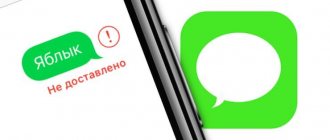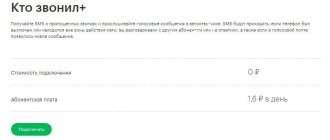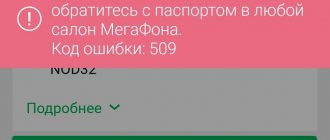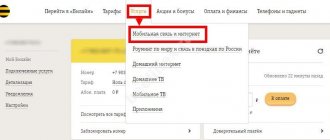The Russian mobile operator will improve the services provided, but despite this, subscribers periodically encounter some difficulties. If SMS Megafon is not sent, then you should first find out the reasons for the dysfunctions occurring. You can correct the current situation yourself or contact customer support.
Fix “Message not sent” error on Android devices
Let's look at the fixes one by one.
Have you blocked the recipient?
You need to check if you have blocked the contact number so that when you send a message, it will not be delivered.
- Open the Phone app
- Click in the top right corner > select Settings
- in the next menu select Blocking options
- Below that, click on Blocked Numbers to see a list of numbers that you have blocked.
- If you see the same number you tried to send, click on the x to unblock the number.
Is the recipient number correct?
Then check if you have entered the correct number of the recipient you are trying to send the message to. Often, when saving numbers, people hastily dial the contact number incorrectly. So check it out. If you tried to send an SMS to the wrong number, correct it and use the correct number.
Your carrier may not support messaging
To make sure, you need to go to your telecom operator's website and check if your device supports messaging systems such as SMS and RCS. You can also contact customer support and tell them about this issue.
Messaging configured to send/receive via wrong SIM card
As I mentioned at the very beginning, you may have installed a secondary SI machine without a telescope to send and receive messages. However, this will not work since there is no active plan. Here's what you need to do to set SIM 1 as your primary network for sending or receiving messages.
- Go to Settings > tap Wi-Fi & Internet
- Under this click on SIM card and network
- You should see your two SIM cards as SIM 1 and SIM 2.
- Click on both to expand and see which of the two SIM cards is configured for messages.
- If you see that your primary SIM is not configured to send/receive messages, set it as the default network for your messaging service.
Check network
The message may not be delivered due to a poor connection to the telecommunications network. So, you wait for a while and also try to access other applications that require the Internet to check if the Internet connection is indeed affected. You can then file a complaint with your ISP to find out the status or resolve the issue.
You can also try turning Airplane mode on for a while and then turning it off. Then quickly try resending your message to the intended recipient.
Clear Message Cache App to Fix Message Not Sent Error
Sometimes due to the accumulation of temporary files, the application does not work properly. So, to fix this, it is better to clear the cache of the Messages app.
- Go to Settings > Apps & notifications.
- Click on View all apps
- Scroll the list of apps to Messages . Click to open
- then click on Storage and Cache
- On the next screen, click Clear cache
Force close and restart the Messages app
Another way to resolve the Message Not Sent error message is to force stop the Message app and then restart it.
- Tap and hold an app icon to expand the mini menu
- Press information O application, in which has 'i' button
- Then in the section " Information about the application" You should see " Forced stop" . click on this
- After a few seconds, restart the Messages app and try sending the message again.
Update the app to fix bugs
There may be bugs in the app that can be fixed by installing a new build from the Play Store.
- Open Play Store > tap My Apps & Games
- Then, in the list of apps waiting for the update to install, find the Messages app.
- If there is one, there should be an Update . click on this
- let it refresh and then the app will close on its own
- Restart the messaging app and try sending the message again.
There is one last resort that you can also try if all the above troubleshooting methods fail to fix the Message not sent error. These are the factory settings of your device. I generally do not recommend performing this troubleshooting unless there are other issues affecting the performance of your device.
You need to install all your applications from scratch and configure them. A fresh installation will eliminate all possible bugs and errors from the device. Then you don't need to select factory settings and any of the other troubleshooting methods should fix the problem.
So, if you are getting the Message Not Sent error, follow the above troubleshooting steps and I am sure it will solve the problem for good. I hope this guide was helpful.
More articles on the topic:
- 120
SMS messages are not sent or received Megafon - reasons
First you need to find out why SMS messages are not sent from your Megafon phone, the main reasons for the problems:
- incorrect Megafon SMS center number;
- setting a ban on sending messages;
- restrictions in the mobile device itself.
Every problem requires a corresponding solution. First, you need to familiarize yourself with the sequence of actions so that no difficulties arise in the process.
Types of postal services
At the software level, there are several types of processing of electronic mail correspondence. The first group includes virtual services, most often available for free via an Internet connection on the mail server website. These are well-known resources:
- Gmail/Google Suite (mail from Google.com);
- Yandex.ru;
- Mail.ru;
- Rambler.ru and others.
More detailed information about the meanings of SMTP responses can be obtained on the websites of popular email services:
- Gmail (Google Suite) SMTP error codes (support.google.com)
- Creating and sending letters on the Yandex service
- Errors in sending emails when using the Mail.ru server and service
The second group includes email clients - programs that have more advanced functionality than virtual services. The most popular and universal email clients for Windows are:
- Opera Mail;
- Mozilla Thunderbird;
- Koma-Mail;
- SeaMonkey;
- The Bat!;
- Microsoft Outlook.
The operating principles of email clients are somewhat different from the process of processing correspondence with virtual servers. When sending a message, the program does not send it directly to the final recipient, but relays it through a relay server. This process is most often carried out using the SMTP protocol, and receiving correspondence usually occurs using IMAP or POP.
SMTP response codes are defined by the standard. The mail server administrator can create his own settings, including the encoding of server responses. This is especially true for local email programs installed directly on a company’s server.
You can read more about the options and methods for creating corporate email services here: What is a mail server and why is it needed.
Error codes
Sometimes when sending an SMS, the device displays an error code due to which the device was unable to complete the transfer. The most common ones that appear are:
- 21 — forwarding rejected, try reconfiguring the SMS center;
- 28, 30—unidentified or unknown subscriber, check that the number dialed is correct;
- 38, 41, 42 - network problem, failure or overload, resend later;
- 208 — device memory is full, clear it;
- 213 - incorrect loading of information from SIM, reboot the device or contact the service center;
- 516 is too long, reduce the number of characters in the message.
These codes are found among Tele2 users more often than others. If another error occurs, contact the operator's hotline.
Reasons for the impossibility of sending SMS on Megafon
- Phone settings . If you cannot send SMS, then your phone settings are the first thing to take into account. It is possible that the device is prohibited from receiving/transmitting data.
- Network settings . This is also one of the reasons when sending SMS is not possible. This option may be the most likely, especially considering that this is the first time the user has inserted a SIM card into the device.
- Balance . If there is not enough money in your mobile account, the SMS message will not be sent. In this case, the user must worry about replenishing the phone balance.
- Incorrect number dialed . If you are sending a message to someone for the first time, you should be careful about dialing the number. If you dial incorrectly, you will send an SMS message to the wrong recipient, or the message will not be sent at all.
- System failures . In this case, you need to put the mobile device into the so-called factory settings mode.
- Operator's work . This reason occurs when, for example, technical work or upgrades are carried out on communication lines.
- Fake . You don’t need to think that if you purchased your mobile device in a specialized store, then you have protected yourself from counterfeits. However, in this case, the user can contact the seller and demand that he change the gadget to a better one, or repair the already purchased model.
- Viruses . This is the most common reason, and the most unpleasant. If a user without special protection likes to “walk” through the vastness of the World Wide Web, then he can easily “bring” a virus from there as a bonus.
Mobile viruses are more dangerous than computer viruses and are much more difficult to get rid of. Therefore, if you have even the slightest suspicion, it is best to use the work of special service centers.
No money in account
Error 38 is a lack of funds on the user’s balance necessary for sending.
- Check the balance status;
- Top up your account with the required amount;
- Try again.
By the way, if you don’t have the opportunity to top up your balance in the near future, but have access to the Internet, you can send a free SMS using the Megafon online service.
Why doesn't Megafon send SMS if you have deposited money into your balance? Perhaps the reason lies in the restrictions on the smartphone. Error 38 may indicate a failure in the communication channels. Try the following:
- Enter your smartphone settings;
- Find the item “Messages”;
- Remove o.
Positive and Negative SMTP Server Messages
SMTP (Simple Mail Transfer Protocol) is a protocol used by most email programs to send email messages over the Internet. Incorrect interaction between servers, individual settings at the software level and many other reasons lead to errors. In this case, the letters do not reach the recipients, are returned back, or simply “disappear.” When such situations occur, the sender receives a message indicating that a specific error has occurred, reflecting the SMTP code of the server's last response.
These codes are three-digit, each part carries certain information that deciphers the cause of the failure.
The first digit of the combination contains information about the quality of delivery:
- message delivered (“SMTP OK”);
- an unknown or temporary problem has occurred (“SMTP unknown”);
- critical error (“SMTP error”).
There are four possible values for the first digit of the code:
- 2xx – positive result, it is possible to send the next command;
- 3xx – deferred result, additional actions are required;
- 4xx – the message was not received, but the problem is temporary and the request can be repeated after some time;
- 5xx – categorical refusal to execute the command; sending a request from the sending server in the same form is impossible.
The second digit in the code indicates the category of the answer:
- 0 – syntax errors;
- 1 – responses to requests for information;
- 2 – transmission channel errors;
- 3 and 4 – unknown type of error;
- 5 – postal system status.
The third digit provides more extensive information about the value specified in the second digit of the SMTP response.
In addition to the digital combination, an SMTP message may contain additional text information.
Complete information about the codes, their layout and meanings can be found in the RFC 5321 and RFC 1893 specifications.
It should be taken into account that the SMTP message indicates the successful or unsuccessful delivery option precisely at the level of interaction between mail servers. A positive response does not mean that your letter did not end up in the Spam folder.
Ways to solve the problem
If most Internet pages open without any problems and significant delays, and when you try to log into your Megafon personal account, a failure occurs, most likely the reason is high load on the server. If there is a mass appeal from a large number of users, the site may not be able to withstand it and “go down”, that is, its work will be suspended until the problem is resolved. You must try again after a short period of time.
If you can’t log into your personal account, you should first check your account. The 500 Internal Server Error can be caused by a negative balance. Therefore, you need to top up your account and then try to log in again. If a failure message with the text “Option unavailable” or error 500 appears on the screen, you should take the following actions:
- Clear cash and cookies in your browser.
- Disable all VPN applications, firewalls and antivirus software that was downloaded from dubious sources. IP addresses belonging to other countries may be automatically blocked due to applicable laws.
- Check if the date and time on your mobile phone are set correctly. Invalid values often trigger an error code 500.
- Reinstall the Megafon mobile application by downloading it from Play.Market.
You should install the latest version of a reliable antivirus on your smartphone and perform a full scan of the device. If you disable a subscription, any services, or an error with code 500 occurs, you should contact Megafon customer support by calling the short number 500 (from a mobile phone) or the hotline number 8-800-333-05-00 (from landlines ). Managers will give a detailed answer as to why this or that service is not available, and how you can solve the problem with logging into your personal account.
How to check the availability of SMS sending?
Today, there are several options to check how many SMS a user has available.
In practice, as a rule, many people prefer special teams and combinations, as well as Internet sources. Below are ways to find out information about the availability of sending SMS on Megafon. Number combination . The advantages of this option are obvious, since the subscriber does not need to specifically log into the network. In addition, all actions are simple and efficient, and the result comes at lightning speed. Checking the packages provided within a particular tariff plan is carried out by dialing the combination *105*# . Thanks to this manipulation, the corresponding menu is called up, in which the user will be asked to perform several commands: check the status of the personal account, check the balance, find out information on the SMS balance.
What does CMS ERROR: 500 mean?
An error with this code is generated by the modem (phone), but not by the application program, and in the documentation this error is described as an unknown error:
CMS ERROR: 500 Unknown error
In fact, this error code is generated when there are problems at various stages of sending a message, so it can be caused by various reasons:
- The modem is not registered on the network.
- There are insufficient funds in the account to send the message.
- The network is experiencing congestion and cannot send a message at this time.
- The service center number or subscriber number specified is incorrect.
- Features of the program working with this modem.
Therefore, there is no clear answer about the cause of the CMS ERROR: 500 error, and in each case it is necessary to make a series of checks, eliminating possible causes in turn.