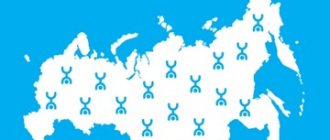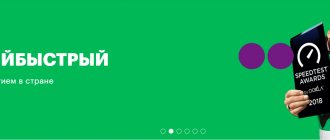Until recently, Yota acted only as a virtual provider. But the company wasted no time and began to conquer a new market, starting to provide services as a mobile operator. Internet on a smartphone from Yota is a high-speed connection with 4G LTE technology. To connect to a new operator, you need to buy a special SIM card, separate for different devices, activate it and read the instructions. You will also need to figure out how to connect the Internet on Iota for Android or iPhone devices.
Setting up Yota mobile Internet on an Android smartphone
The Android operating system is one of the most widespread on the planet.
It is used by the vast majority of people on a wide variety of smartphones and tablets. This also applies to Russia. Often, when a person becomes a subscriber to a cellular network, he needs to configure all the necessary parameters for normal operation of communications and the mobile Internet. The Android operating system, depending on the version and firmware, allows you to manually configure many network parameters.
Users of the Yota operator also need to perform such independent actions. Today we will tell you how to set up the Internet on Yota on Android, how to connect a modem from Yota to a smartphone, and what difficulties may arise.
How to connect Eta on your phone or computer: instructions
How to connect Eta to a phone or computer, this question worries users who have chosen unlimited communication when connecting to Yota.
Like most mass mobile operators, Yota offers profitable packages with a mobile number and Internet for one SIM card. However, in addition to mobile communications, you can connect the Internet not only to a smartphone, but also to a tablet, as well as a desktop computer.
How to set up Yota on Android
It happens that after purchasing a card and inserting it into the phone, the new subscriber does not receive a letter containing the Iota Internet settings on Android. In this case, you need to configure your smartphone yourself. The process itself is not much, but it differs depending on phone models and brands.
Initial operator setup
The letter should arrive automatically and launch all the necessary settings independently. To do this, the phone must be registered in the cellular network. If the 4G signal is weak, the process will be disrupted. That is why, during the first configuration, you should set the network mode to work in 3G, and for particularly remote areas and regions - in 2G.
Setting up mobile internet
Before you start, you need to get a card that will fit the chosen device: SIM cards for smartphones cannot be used on a tablet and vice versa. If the selection of the card is successful, then you need to perform the following steps:
- Go to the smartphone settings from the main menu;
- Find the “Mobile network” or “Mobile Internet” parameters there;
- In them, find “Access Point” and click on it to configure;
- Create a Yota access point and register the APN: internet.yota with the name yota;
- Save all changes.
Important! If after this the message “APN type is not specified” appears, then you need to write the value “default” in the field.
Immediately after this, roaming should be enabled on the Mobile network and the device should be rebooted. 3G/4G connection icons will appear in the tray. It also happens that all of the above actions do not lead to the emergence of the Internet. Then you should go to the settings and find the Access Point there. Next, its settings are collected and a new APN access point is added. It is important that there is a positive amount in the account, otherwise you will not be able to connect to the mobile Internet service in any way.
Yota Wi-Fi hotspot for Android
It is possible not only to receive, but also to distribute wireless Internet. To do this, create an access point on the smartphone itself:
- Go to Settings - Mobile network;
- Select “Access point”;
- Enable Wifi on your phone;
- Create an access point with a name and password.
In the same way, settings that are specific to the modem are entered. It is worth saying that the operator monitors such actions and artificially limits the Internet speed when creating an access point. This happens by recognizing increased traffic consumption and connections through a device with an operator SIM card. The blocking can be removed if you activate an additional service that allows you to do this.
We activate the SIM card on the modem or computer
To activate the Yota SIM card, you just need to insert it into the gadget and turn on the device.
After loading the software, the operator logo should appear on the screen. If this does not happen, then you should restart the device again or try contacting support. The reason may be the lack of coverage in your region (in 2021, the coverage boundaries have expanded significantly compared to 2015), so before purchasing a SIM card, you should find out all the nuances in advance. Coverage maps can be viewed on the official portal of the mobile operator. Go to the Settings category of your phone, then open the More tab. Behind it we find and enter the Mobile network page and then access points (APN). Then click Change/Create access point. Enter the Name YOTA and the APN data internet.yota. We leave the remaining fields empty.
As a result, the path through the tabs looks like this: Settings → More → Mobile network → Access points (APN) → Change/Create access point → Name “YOTA” → APN “internet.yota”.
In order to manually activate a Yota SIM card on a phone or tablet running new versions of this mobile operating system, the setup example will look a little different:
- Open Settings
- Select and open the settings of the desired SIM card
- In the lower half of the screen we see the operator’s network and just below the Access Point we enter.
- At the very bottom of the screen, click on the plus sign - New access point
- Enter the parameters Yota and APN internet.yota
The full path looks like this: Settings → Yota → Mobile network → Access points → New access point → Name “YOTA” → APN “internet.yota”.
Settings → Cellular → Cellular data → APN “internet.yota”. We leave the remaining fields empty.
For full functioning in the Yota operator network, the purchased SIM card must be registered in it; this procedure is called activation. Without it, there is no way to make calls or have access to the Internet.
In addition, tariff options and its conditions can be selected only after completing SIM registration.
To register a Yota SIM card on your tablet, you need to install it in the SIM slot and wait for registration in the operator’s network. After the device shows the coverage indicator, you can go online and use network services.
If the device is not connected to the Internet, you should enable mobile data and check for the presence of an APN point in the section: Settings – Mobile Communications – APN points – the name “Yota” – in the APN section the following should be written: internet.yota. There is no need to enter any other data; in the APN type section, select the default value.
To activate the Yota SIM card, which is used in a modem or router, through a computer, you need to install the SIM in the modem and connect it to the PC.
After completing the installation of modem or router drivers, open the installed program and wait for the SIM to register in the Yota network. Next, you need to connect to the Internet and load any website, which will result in a redirect to the Yota registration form.
The method of activating a Yota SIM card on a tablet directly depends on the type of device. For Android, one connection system is used, for iPad it is completely different. In principle, the actions in both cases differ little from the steps described above for smartphones with similar software.
Android tablet
Receiving settings when connecting
All modern smartphones have the ability to receive settings and configurations from the operator via the Internet and MMS. This makes the gadget easier to use. Automatic Internet and MMS will be available if the following conditions are met:
- Purchased a new SIM card. Which has not been used before. All settings will be sent automatically by the telecom operator when registering on the network;
- The SIM card is old, but was installed in another phone, which did not “see” it until this moment and for it it is considered new. As a result, access to the network and the Internet is also provided automatically.
There are no combinations that can be dialed to reset settings. If the letter does not arrive automatically, you will have to do everything yourself.
What to do if there is no access to the Internet: where to turn
New Yota subscribers may encounter a problem such as a lack of connection after all the settings. This is due to an unstable Internet connection, incorrect installation of the access point, failure to save data, or simply a problem lies in the device itself.
To get help, you need to contact the company’s office or call the hotline. Most problems that arise can be resolved by viewing the “Frequently Asked Questions” page on the website and communicating with the operator.
Purchasing and activating a new SIM card from the Yota operator does not take much time, but the subscriber receives a lot of advantages - the opportunity to create a personal package of services and get good high-speed Internet. If you decide to configure the devices yourself, you must be extremely careful to avoid errors and malfunctions.
Manual setup
Don’t be intimidated by manually setting up Yota Internet on Android, because even an inexperienced phone user can handle it. To gain access to the network on Android OS (Samsung, Dehr, Asus and other phones), perform the following steps:
- The data transfer on the phone is turned on. This can be done in the Android device settings in the “Mobile Internet” or “Mobile network” section;
- A new APN access point is created with a name and encryption method that you need to set yourself;
- The device reboots to activate the changes made.
First access to the Internet
Owners of ETA SIM cards should know that the first time they try to access the Internet through a browser, they will be automatically redirected to the official IOTA page. This is done so that the subscriber does not forget to register his profile and select the appropriate tariff. On the site you can immediately see traffic restrictions for smartphones and speed limits for modems, as well as the cost of each offer. After registering and choosing a tariff for further work, connect to the Internet and use it under the selected conditions. Don’t forget that when using IOTA SIM cards on your phone, the tariffs include access to the network and favorable call conditions.
MMS connection
Along with setting up the Internet, the user often configures their smartphones to receive MMS, so this information will be very useful. The instructions look like this:
- Go to your phone's Settings;
- Find the item “Mobile communications” or “Mobile network”;
- Find the line “APN access points” and select it;
- Through the auxiliary menu you need to create a new access point to receive MMS;
- The name or name of the point should be set to “yotaMMS”;
- In the APN line you must enter the following parameter: “mms.yota”;
- The MMSC item should be filled in with the address “https://mmsc:8002”;
- Specify a proxy server that looks like this: “10.10.10.10”;
- Complete the creation by setting the port parameter to “8080” and the APN type to “mms”.
After completing all these steps, you should save all changes and restart your phone. Once turned on, the device will be able to receive and send media files.
Bypass operator functionality limitations
Most often, restrictions on the use of a smartphone as an access point are carried out by the operator by editing special TTL packages. On the Internet or Play Market you can find a special class of programs that can bypass the ban on distributing Internet traffic. The user must have root superuser rights to use such software.
Some of the popular and proven programs are TTL Editor and Normal tethering unlocker. They help unlock the ability to use your smartphone as an access point in normal mode without restrictions: download files or watch high-quality video content.
Setting up Iota Internet on Android is easy. Even an inexperienced person can cope with this. In a similar manner to the Internet and MMS, SMS is configured, which is required very rarely.
Source
How can difficulties arise?
Setting up the Iota Internet on Android devices is not a difficult task, but if the smartphone or phone has left the coverage area of the mobile operator, then the gadget in some cases can automatically disconnect from the access point we previously created. This type of problem cannot be solved automatically.
If this happens, it is recommended to completely reboot the device, or try to turn on “Only 2G networks” again and turn them off - usually this simple setting helps. It is worth noting that the previously made setup of the Eta Internet on Android will not go wrong because of this. And the problem is relevant, as a rule, for those regions of the country where the coverage area of the telecom operator is relatively small.
In addition, today the telecom operator blocks the ability to distribute Wi-Fi access to the Internet from gadgets. In other words, having fast and high-speed access to the Internet, subscribers do not have the opportunity to share it with friends and family. Of course, it is possible to bypass these restrictions (but not using the standard settings menu), but this is recommended only for experienced users, since setting up the Internet on Eta on Android for Wi-Fi distribution is really difficult:
- First you need to get Root access, which can be done through various applications from Google Play.
- After gaining access, you need to install “TTL Editor” or “normal tethering unlocker”. These are applications with an extremely clear interface.
- Using these applications, you can unlock the capabilities of a SIM card on Android.
Setting up Yota for Android for Wi-Fi distribution can be much easier - just purchase a modem from a telecom operator.
Setting up Yota Internet on Android
Before purchasing a mobile operator card, you need to find out all the details of the correct installation and configuration of the Yota Internet on Android. Especially considering that the operator’s clients sometimes encounter problems at the initial stage of use.
For all mobile operators, including this one, the configuration opens in the browser when you turn on the communicator for the first time, after replacing the SIM card. It contains all the necessary parameters for the correct operation of the network. But sometimes failures occur and parameters are not configured automatically.
Customers note that after inserting a SIM card, the network does not always immediately begin to work properly. Let's see how to make setting up the Eta Internet on Android successful:
- Before inserting a SIM card, you need to install a special application that will independently install all the settings. You can download it here.
- Turn off the device.
- Insert SIM card.
- Turn on the gadget. The status bar will already indicate the operator whose SIM card you inserted.
- Log in to the pre-installed application.
- Following the instructions in the interface, select the required connection conditions. This will complete the process.
Connection on your phone
Great! The SIM card has been purchased, and now it needs to be installed and configured correctly - this is easier than connecting a Yota modem. The new subscriber should insert the card into the appropriate slot of the Android or iOS phone by pulling out or opening the tray and following the guides; the chip must be pressed against the contacts of the device. Now all that remains is to turn on the smartphone, wait for the operating system to load and the SIM card to initialize - this happens automatically within a few minutes.
If the SIM card from Yota is not recognized or, if there are two slots, is not displayed in the notification shade, you will need:
How to set up Internet on Utah on Android
If after auto-configuration the Internet does not work or does not work correctly, you need to perform simple steps manually. It won't require much time or effort.
- Go to your phone settings (often this is the gear icon on the desktop):
- Open the “Access Points” section:
- Create a new connection:
This process on Android is not much different from configuring the network on other platforms - the only difference is in the gadget interface. But after you set all the necessary parameters, you can use Iota even in the subway.
How to set up Yota on Android smartphones - instructions
As you know, the share of mobile devices running the Android operating system is the most impressive on the modern market. And even such a giant as Apple Corporation is not able to “compete” with its competitor. And among the clients of the Yota operator, the lion’s share of subscribers are users of devices under the control of the “Green Robot”. Therefore, today we will pay attention to questions about how to set up Yota on Android phones.
Switching on SIM for the first time
Turning on the YOTA SIM card for the first time is one of the most important moments. After you install the card into the device yourself, all settings come automatically. When purchasing, check whether the SIM format is correct, since ETA works with different sizes:
- Micro;
- Mini;
- Nano.
Information about the size of the SIM card slot is in the technical description of the device; if for some reason you have not determined the required format without outside help, bring the product with you to the sales salon and consult with the seller.
How to activate a Yota SIM card on your phone and tablet
It is best to connect with the product turned off. The YOTA SIM card is inserted into the desired slot, then the device turns on. If you put the card in a switched-on device, it will need to be rebooted. This is done so that there are no problems with setting up the network. The most interesting problem for YOTA owners when connecting for the first time is identifying the wrong network, even if the SIM card is installed and activated correctly. Instead of the icon for working with IOTA, the connection to Megafon may be displayed. Immediately after turning on your device, you must also enable data transfer. Manual activation is required in cases where, after restarting the product, no SMS with the necessary settings was received, and there is no connection to the Internet. In such cases, it is necessary to register an APN access point.
Initial setup of Yota on Android
Each electronic device into which a SIM card of any mobile cellular network is installed requires a little configuration for further use without any problems and correct operation in the company’s network. The same condition applies to working with Yota operator cards. However, it is worth understanding that not every user knows how to do this correctly and is able to configure it independently.
That is why companies implement automatic distribution of the necessary configurations via SMS. It is initiated immediately after the initial installation of the SIM card into the device and its subsequent switching on. That is why, when using a smartphone under Android OS control for the first time, users do not need to do anything, the maximum is to apply the settings received from Yota in a text message.
How to set up 3G/4G Yota mobile internet on Android
It is worth noting that in some situations the automatic SIM card activation procedure may not occur. In such cases, subscribers will need to independently set up Yota Internet on Android. Luckily, the setup procedure is quite simple and can be completed in less than 1 minute. To successfully complete the configuration, you must do the following:
- Enter the main navigation menu of your Android device.
- Go to the "Settings" directory.
- Go to the "More" category.
- Select the "Mobile Network" subcategory.
- Open the "Access Points" section.
- Click the button to create a new access point.
- Enter the following parameters in the appropriate fields:
- Yota – in the “Name” field;
- Internet.yota – in “APN”;
- Default,supl – in “APN TYPE”.
Leave the remaining fields blank.
- Save your changes and exit the settings menu.
After rebooting the device, the configuration procedure can be considered complete, and the Internet, as well as other services of the Yota operator, should work properly.
Video instructions for setting up Yota Internet on Android
Method for registering a Yota SIM card on an Android smartphone and accessing the network
Owners of Apple phones and tablets can also manually connect their devices to the Yota Internet. The scheme for creating an access point is similar to the previous case, but still has some differences.
Algorithm for setting up apn yota for IOS:
- First you need to go to the Settings menu.
- Select the sub-item “Cellular Communications”.
- Go to Cellular Data.
- Fill in the “apn” field with the words internet.yota.
- The remaining fields do not need to be filled in.
- In the apn settings, check the boxes next to two parameters: default and supl.
- Save the settings.
- Reboot the device.
How to set up a Yota Wi-Fi access point on Android
We just have to look at information on how you can set up a Wi-Fi access point on your Android device in order to be able to share an Internet connection via a wireless network from your gadget with a Yota SIM card.
Note that this procedure is quite simple:
- Go to the "Settings" menu.
- Go to the "Mobile network" section.
- Find the "Wi-Fi Hotspot" button and click on it.
- Turn the Wi-Fi switch to on.
- Specify the data for connecting to the point: its name and access password. The data is selected by the user and can be anything.
After making these configurations, the Android device will turn into a small modem that will distribute an Internet connection to other devices via Wi-Fi.
Note that the Yota operator carefully monitors attempts to spread Internet connections through access points on mobile devices, and if detected, limits the Internet speed to 128 kilobytes per second. If you want to distribute the Internet at a higher speed, it is recommended to connect the appropriate service to remove the speed veto for 2 hours or for a day for 90 or 190 rubles, respectively. Connecting the option is available in your personal account, as well as in the official Yota application for Android.
Source
What is Internet Yota
The owner of the Yota brand is . This is one of the three largest mobile communications and Internet providers in Russia. The subsidiary operates on the basis of Megafon’s facilities, which explains the excellent quality of services and the operator’s wide geographical presence.
Internet from Iota is a network connection organized by the mobile operator of the same name. Yota, unlike other operators, had not previously provided automatic Internet settings. Now new users receive them after activating the SIM card. In rare cases, for the traffic exchange channel to start working, the owner has to configure the service manually.
Before you start setting up Internet access, you need to consider three conditions:
- The card is activated in the same region where it was purchased;
- it is important to clarify the coverage area and support for 4G/3G/2G networks where the connection is planned;
- After activation, the provider will turn on high-speed Internet to the subscriber for a day. During this time, you need to create a tariff plan and pay an advance.
How to enter settings
To start setting up the Internet for your own needs, you first need to activate the SIM card yourself or call your operator. Technical support representatives will tell you what to do. As a rule, the setup occurs automatically. If this does not happen, then you should go to the settings of the gadget itself - there is a “Mobile network” tab. Then the user selects the APN Yota access point. This is a general rule for tablets, phones and other types of mobile devices.
After successfully activating the SIM card, you should turn off Wi-Fi and enable mobile data on your device. You can then open your browser to any page. There will be an automatic redirection to the official resource of the company, where you will have to register the subscriber’s personal account. This must be done, since the tariff plan is created in the client’s personal profile.
If you install the official Yota application before installing the SIM card into your phone (download links are in the “For smartphone” - “Mobile application” and “For tablet” - “Tablet application” sections on the provider’s website), then the setup process will become much easier. more simple. Subsequently, this program can be used to fully manage the company’s services.
How to set up Yota on Android: detailed instructions
How to set up Iota on Android and what difficulties may arise for new users, today we will talk about the most important points. Setting up the Internet and basic functions will not take much time. And Most often, setting up the Yota Internet on Android does not cause any special problems - as a rule, everything happens automatically, without the need for any manipulation on the part of the subscriber. At the same time, there are many reasons why this may not happen. In such situations, you will need to do everything yourself.
How is this beneficial?
You may ask: does it make sense to connect to Yota? Let's try to understand this issue. All tariffs from this company are unlimited. In addition, you receive a certain number of free minutes and SMS messages to your number. The final cost depends on this value. You can also connect Iota connection for your tablet. In this case, you pay for speed. You can choose 512 kb/s, 2Mb/s and maximum speed. You are only required to pay a certain amount monthly.
And finally, you will be able to use the operator's services on your PC. Read further in the article how and where you can connect Yota to your computer. To do this, you will also have to purchase a proprietary modem and router. The Yota antenna is connected independently.
The only disadvantage when connecting to the Internet on a smartphone or tablet is the inability to distribute a signal via Wi-Fi for free. To do this, you will have to pay a certain amount, which can be viewed on the official website.
We do everything ourselves
If after connecting the SIM card and rebooting the device nothing happens and the Internet does not work, then you will have to perform a few simple steps to configure it. It should be borne in mind that regardless of the brand of phone, smartphone or tablet on which the software is installed, the setup process will not be different. Also, the software version doesn’t really matter, because you can set up Iota on Android in almost every case.
First of all, you need to do the following manipulations:
- Open the “Settings” menu on your smartphone or tablet.
- Then select “Wireless Networks” and in the new menu click on “More”.
- Next, you need to select the “Mobile network” item, where the Yota access point for Android will be configured.
- In the new menu you need to find the “Access Points (APN)” item.
- There you need to select the “New access point” item.
- After this, to configure you will need to fill in the field with the name of the access point and its APN. In the “Access point name” field you need to write the name of the telecom operator in English without quotes, and in the “APN” field - yota.ru or internet.yota.
If you do not fill in the “APN” column, then you will not have access to the World Wide Web, since setting up the Internet on Iota for Android without this will not work. The most interesting thing is that even after performing all the actions, the network may not appear. For this to happen, after setting it up, you need to check the box “Only 2G networks”, and after a minute remove it.
At the same time, it is not at all necessary to do all the settings yourself, since you can set up and connect Yota Internet on an Android phone at any branch and representative office of the telecom operator (or at a third-party service center, but for an additional fee).
Possible problems
The user is doing everything correctly, but there is no Internet? Let's look at the most common problems.
It happens that the user does not receive automatic settings on time. First of all, you need to check your smartphone's spam filter. Very often messages are delayed at this stage. If the letter you are looking for is not in your junk mail folder, you need to contact the operator in online chat or from the mobile application.
If the device does not connect to the 4G network, but at the same time “catch” 3G perfectly, you need to check whether the Yota 4G LTE parameters are configured correctly. It's possible that your older phone or tablet doesn't support this standard. Then you need to call the operator, name the device model and ask for adapted settings, if they exist.
The appearance of speed limits (the maximum data transfer rate decreases) may be due to the technical characteristics of the phone or errors in the prescribed configuration. If you cannot find out the cause of the problem, it is better to seek help from the company’s specialists.
If you have problems installing a program on your device, then before blaming the provider, you should make sure that it has enough free memory. To download the software, you need 35 MB of free space.
How to check the Internet on Yota
Checking the availability of the Internet is simple: you need to go to a website and make sure that the page opens. To measure the speed of receiving and transmitting information on the network, there are many special services, for example, speedtest.net or 2ip.ru.
If the network is not detected at all, you need to call the operator’s hotline. The staff will help you solve the problem. The reason may be that the Internet settings from Iota were not configured correctly, and it will be enough to simply correct the erroneously entered data.
No signal: why does this situation happen?
Sometimes users complain about the lack of Internet. This can be caused by various reasons:
- insufficient funds in the account;
- mechanical failure of the modem, router, smartphone;
- damage to the SIM card;
- failures in setting up the Yota router when using Wi-Fi;
- technical work on the provider’s servers;
- outdated model of the device used or software version.
To restore Yota 4G reception, you need to check your account status, reconnect to the network or call the operator.
The lack of communication may be caused by insufficient funds in the subscriber's personal account. The balance can be checked in your personal account on the official website of the service provider. Perhaps to restore access to your favorite resources you just need to top up your balance.
If you can’t connect to Eta via home Wi-Fi from your phone, but other equipment picks up the signal perfectly, the problem is in the device. Perhaps the smartphone needs to be shown to a specialist.