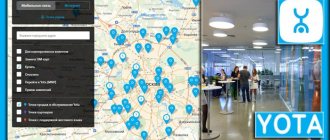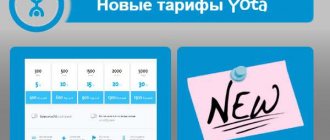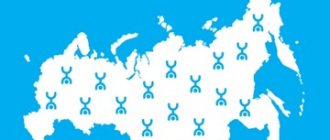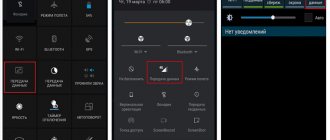Date: May 19, 2021 | Updated: August 23, 2021 | Author: Moblie-man
The number of active subscribers of the Yota operator is becoming more and more impressive every month, because the company offers both ordinary cellular users and mobile Internet users very attractive tariff plans that force them to refuse the services of other operators that they are already using. However, from time to time, newly minted Yota clients have all sorts of questions related to the activation of the Yota SIM card, the answers to which we will try to figure out today.
How SIM activation occurs on various gadgets
To use the purchased SIM card for its intended purpose, you must register it. Without this action, the subscriber will not be able to make calls and access the network, since all functions do not work. The user gains access to tariffs and additional services only after activation.
Important!
Yota SIM card activation occurs according to different schemes depending on the device you use.
Activating a SIM card for a device with the Android operating system
Almost all modern smartphones run on the Android or IOS operating system, and the former is much more popular in our country. To manually activate a SIM card on such a device, the user must perform the following steps:
- Turn off the smartphone, insert the SIM card into the slot, and then turn on the gadget.
- Go to the device settings and go to the “More” item.
- In the pop-up menu, select the “Mobile networks” tab.
- Click on the pointer to create a new APN point.
- On the new tab, in the “Name” line, you need to write Yota.
- After this, you need to fill in the address, for this you need to enter internet.yota.
- Save the formatted data and reboot the device.
Working conditions
Before the Yota 4G router starts distributing wireless Internet to gadgets, you need to activate the SIM card and then connect the device. First you need to connect the modem to your computer using USB. After this, the automatic installation program begins. You need to check the boxes next to all the requirements, and then wait for the complete installation.
If the installation process goes correctly, an indicator will appear at the bottom of the computer screen. It indicates that the device is connected to the network. Setting up a router is not difficult, since the process is fully automated. Gaining access to the Internet occurs immediately; the client can use a WiFi4G connection not only on a computer, but also on a mobile phone and tablet.
Yota - activating a SIM card for a modem on a computer
If you have become a new Yota client who uses high-speed 4G network access using a modem, you probably have a question about how to activate the Yota SIM card for the modem? Such a device has a whole list of advantages, since it will work with any computer that has a regular USB connector. Such a modem will be able to distribute the network immediately to eight separate devices of any type. WI-FI will work perfectly both on a smartphone and on a tablet with any operating system. Another advantage is the automatic download of drivers. In fact, there is nothing complicated in this procedure and to successfully complete it you need to follow simple instructions:
- Connect the device to the computer using a USB cable.
- Go to Network and Sharing Center. In this tab you will find a new available connection.
- Launch your browser on your PC, and the system will automatically redirect you to the Yota start site. On this page you need to enter your data and register online. To do this, you must provide a mobile phone number to which you will receive a registration code. The code is entered into the field indicated on the start page.
- In a new window, you need to select the tariff plan you like from the available ones.
- After completing all these steps, you need to save the information by clicking the “Continue” button.
Connecting a modem to a router
The instructions for connecting to a laptop and a computer are almost identical, so they will be written in parallel (I will note the differences).
The installation of modems on the computer will be the same for both models, they are connected identically, the only difference is that in the model with Wi-Fi you will need to configure a wireless network.
- First, make sure that the computer is turned on and ready for use, the laptop is charged or connected to a charger.
- You will need to find a free and functional USB port.
- We open the protection (aka USB plug) and insert it according to the key into the prepared connector.
Installing drivers
There is no need to install drivers on your laptop or computer.
- After physical connection, the “Yota Access” program starts. It will automatically begin installing the device driver and special software.
- If for some reason the automatic installation does not start, go to “My Computer” and go to the modem folder, run the file “autorun.exe”
The Iota modem is activated automatically after registration. The registration itself is nothing special: you will need to answer a number of simple questions. Among other things, be prepared to enter a working email and phone number, this is important because this data will be checked (phone number by SMS confirmation, mailbox by letter with an activation link). I also want to warn you, to avoid unnecessary problems, enter a valid last name and first name.
Upon completion of registration, you will be given 24 hours of free Internet to select the desired connection model and pay for it.
Settings on PC
- In the case of an LTE modem without WiFi module support, no settings are required; after installation is complete, a new active Iota network will appear, after which you can openly use the Internet.
- In a model that supports the distribution of wireless networks, after installation you will need to configure your access point. You will need to select the name of the network, its password and the type of encryption.
More about Yota: How to check your balance on Yota from your phone
To get started, you will need a router that supports Yota 4G modems.
To activate the Yota SIM card, which is used in a modem or router, through a computer, you need to install the SIM in the modem and connect it to the PC.
After completing the installation of modem or router drivers, open the installed program and wait for the SIM to register in the Yota network. Next, you need to connect to the Internet and load any website, which will result in a redirect to the Yota registration form.
How to check if the Yota SIM card has been activated on your device
Using a smartphone or tablet, it is very easy to double-check the activation of Yota services. To do this, you just need to call any number, just check your account balance, or go online. If the interface does not display a network indicator, you should re-activate it. If this does not help, reboot the device and check its functionality using any other already activated SIM card.
Note!
When using a PC to check Yota registration, you can go online and visit your personal account, using the login and password you previously received. If the device was not connected and you did not gain access to your personal account, it is best to contact the company’s operators and get advice.
Appearance of the device
The Iota 4G router does not have any special design features; it is simple and concise. The modem looks like a small rectangle that connects to a desktop computer. Although this modem was created in order to distribute a network signal, the router is not autonomous; in order for it to function, it requires a power source. The user should take this into account when purchasing a modem from Yota.
The device itself is small in size, its body is made of gray plastic. There is a company symbol on the front side of the device; when connected to the network, it begins to glow. On the back there is a USB, which is intended for connecting to a laptop.
The Yota Wi-Fi router is sold in a white cardboard package; it is required to protect the modem from external factors and damage. The name of the device is written on the front side of the package, as well as the company name. The box provides the user with instructions for setting up the device.
- note
- You will have to buy a USB extension cable separately; it may be needed to install a signal amplifier.
What to do if activation failed
Users often encounter problems when activating a SIM card; unfortunately, there is no one working way to solve this problem due to various reasons, but it is worth highlighting the most common problems.
Operator blocking
To activate the SIM card, the system sends an SMS message to another country. Some mobile operators block such messages due to their high cost. To find out if you have such a block, contact your mobile operator. If the device cannot send any SMS message, in the settings menu you must specify the SMS center number, which can be obtained from the operator.
Changing the interface language
Many old firmwares have an unpleasant flaw that makes it impossible to activate a SIM card using the Russian interface. To solve this problem, change the interface language and try to activate the SIM card in English.
Start Yota service
The simplest and most convenient way to activate a Yota card is activation on start.yota.ru. To do this, insert the card into your mobile device, turn it on and wait for automatic activation. The next action will be to go to the website start.yota.ru. This may require connecting to a wireless network if the mobile Internet settings are incorrect.
Next, you need to download the mobile application by clicking the appropriate button, you can choose which resources to do this from: App Store or Google Play and Windows Phone. When you press the desired button, the application will automatically download, after which you need to install it. When you launch the installed program, you need to top up your account and set up your tariff plan - this guarantees successful activation of the SIM card and access to Eta services.
What is an “Iota” modem?
From a technical point of view, a modem is a special device used to transmit signals in space by converting it from one form to another. This kind of technology has been used since the end of the last century, but the modern modem is completely different from its ancestor.
Modem "Iota"
Modern devices from Yota are presented in four types:
- Yota 4G LTE;
- Yota WiFi;
- Yota Many;
- 3 Zyxel Keenetic 4G III.
All of them are external devices that connect to the laptop via a special cable or wirelessly. The main advantage of such modems is their compactness. You can take this portable modem with you everywhere.
Note! Some modern models are no larger in size than a regular USB flash drive. At the same time, they are quite powerful and can serve up to eight devices simultaneously: laptop, personal computer, tablet, mobile phone. At the same time, the manufacturer guarantees maintaining stable speed and uninterrupted operation.
Modem "Iota" in the form of a flash drive
Another advantage of the Yota Wi-Fi modem is its compatibility with devices running on various operating systems. It can connect with Windows, Linux and iOS.
The characteristics are different for each type of device, but there are also common features, which include:
- power supply from a stationary electrical network. The modem is charged from a power outlet and can retain its charge for 6-8 hours;
- devices work on Yota SIM cards, both regular and micro-SD;
- the ability to simultaneously service several devices without changing signal quality;
- the ability to take it with you. As already mentioned, the modem retains its charge for up to 6-8 hours, so you can take it to the office or on a trip.
All these advantages have brought the Yota modem to a leading position in the market and made it in demand.