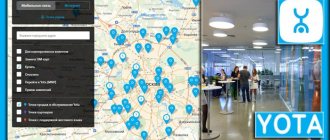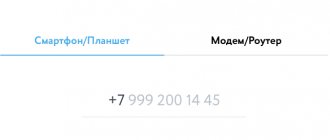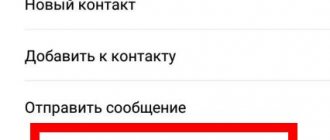How is a Yota SIM card activated?
In fact, everything is not as complicated as it might seem at first glance. After purchasing a card, you need to insert it into your device and restart it. Activation occurs automatically immediately after it is recognized by your device.
Next, you need to install the official application of the yota operator, in which you should log in, as I wrote earlier in the news - Yota personal account. After successfully logging into your registered profile, activation is completed.
Activation of Yota SIM card on Android
Insert the SIM card of the Yota operator into your device (phone, modem or tablet) and wait until a message about successful activation appears, after which the network signal strength indicator should be activated.
You should take into account the fact that the mentioned provider has completely different SIM cards for each type of gadget. Also, in a situation where the activation of a SIM card does not proceed correctly, and the process starts automatically, you should perform several simple operations listed below.
- In the smartphone menu, go to the settings section.
- At the top, click on the more tab (about 3-4 lines), then go to the section - mobile network, look for the item - APN access points, then click - change / Create a new access point.
- The next step is to indicate in the column - Name - “Yota”, and in the column - APN address - “internet.yota”
After you have done everything, you should save all changes, then the SIM card should be activated. If everything is done correctly, the network signal reception level indicator should light up in the top menu of the display.
Settings
To answer the question of how to activate iota on your phone, you should first place a new card in the device. After this, reboot the device. When the system starts, the name of the telecom operator will appear on the display. This means that the device recognized the card.
To carry out further configuration, you need to complete the following steps:
- Start launching the Yota application that appears in the list of applications;
- Activating a SIM card for a yota phone involves selecting connection conditions in the menu that opens;
- After clicking the command to select conditions, a list of tariffs with various options opens.
- You should click on the tariff that suits you.
After selecting a tariff plan, the device is ready to operate on mobile services provided by the Yota cellular company.
How to connect the Internet to Yota on your phone after successfully activating a new cellular card? This question is of interest to many clients. Most devices are characterized by an automatic process of setting up the Internet option after activating a new SIM card. But there are exceptional situations when the device cannot access the global network. The situation is to search for information on how to set up Iota Internet on your phone. It is also possible to contact support.
Problems that arise with Internet service settings are resolved quite quickly. To do this, you simply need to enter the parameters for providing network services. This is usually an access point. In this case, you should ensure that you enter the characters correctly so as not to look for other ways to solve the problem of how to install Yota on your phone.
Nowadays, phones run on different operating systems. The setup steps will vary for different operating systems. This is due to the different functioning scheme of a particular system. Therefore, it is necessary to analyze the topic in detail - how to connect yota to a phone in relation to the existing operating mechanism. Three common operating systems will be covered:
- Android;
- iOS;
- Windows Phone.
Popular operating systems have their own differences in setting up Internet characteristics for working with the network.
Iota application
Android
How to activate an Yota SIM card on a phone in a situation where it is used on an Android system. After placing the SIM card in the device and the operator icon appears, most smartphones independently configure Internet settings. But if problems occur, you can independently enter the required information to gain access to the global network:
- Open the “Settings” menu;
- Click on the “More” position;
- Click on the sub-item “Mobile network”;
- The “Access Point” sub-item requires creating a new entry with the name Yota;
- In the “APN” item, indicate a specific sequence of characters – internet.yota.
Thus, when solving the problem of how to connect iota on a phone running Android OS, a solution follows in the form of entering special information into the device settings. Next, another access point is used. After completing the steps, you need to restart the phone. As a result, the device should start connecting to the Internet. If this does not happen, you can try to remove the card and place it back in the slot. The network should be detected automatically.
How to connect the Internet to yota on a phone whose operation is controlled by the iOS mechanism. This question is asked by owners of Apple iPhone smartphones. Activation of the SIM card in this particular case occurs mechanically as a result of its placement in the device. Just don’t forget to start the data transfer mode.
Sometimes it happens that a user begins to solve the question of how to connect the Internet on an iota phone if he has not done so himself. In this situation, the setup stage should be done manually. Instructions for starting data exchange from devices running iOS:
- Check that the data transfer function is enabled;
- Open the “Cellular Communications” category;
- Click on the “Cellular Data” position;
- Specify the name of the access point internet.yota;
- Other lines are left blank.
As a result of the completed procedure, you should reboot the device so that all new functions are preserved. The newly launched device will begin to work on the Internet using the cellular services provided by the Yota operator. As a result of such actions, the question will be resolved - how to activate the Yota SIM card on the phone.
Simka Yota
Windows Phone
In addition to the described Android and iOS systems, there are phones that operate using the Windows Phone mechanism. Users of such devices often do not have the opportunity to access the Internet when using Iota cellular communications. Therefore, it is worth paying attention to the detailed diagram - how to set up the Internet on a yota phone, which is designed for the Windows Phone mechanism.
The telephone also requires you to independently enter parameters for accessing the Network. The connection instructions consist of the following steps:
- Select the “Settings” menu;
- Click on the “Access points” position;
- Open the “ ” icon to write new information;
- Give a name to the corresponding point;
- Display the following combination in the address bar: internet.yota;
- Save the entered information.
For devices with such an operating system, it is typical to perform one more operation to eliminate situations of searching for an answer to the question - how to install Iota on the phone and set up Internet access. After saving the newly entered information, select it again. Then the “active” status should appear, which indicates that the settings have been entered successfully.
For Android
If it is Android, then the procedure will be as follows:
- you need to go to the “Settings” menu,
select the “Wireless Networks” section,
- there click on “More”
- then to “Mobile network”
- and select “Access Points (APN)”.
- Select "Create an access point"
- Enter “internet.yota” into the empty column, leaving the rest of the columns untouched.
Activate the Yota SIM card on iOS (IPhone, iPad)
Activating a SIM card on devices running iOS is much simpler than on Android. You just need to do a few steps and you're done.
In the first point, everything is the same as its predecessor, insert the SIM card into your smartphone or any other device, after installation, turn it on. Activation should take place automatically; if this does not happen, follow the steps below.
- Go to the section - Settings, then click on the subsection - Cellular communications, and another click on the link - Cellular data.
- Next in the field you need to go to the APN folder. In the APN column, enter “internet.yota” (without quotes).
This completes the process, wait 1 minute, after which the network reception signal indicator and the network availability icon should be activated.
How to activate Yota SIM on Windows Phone
As with many smartphones, activation of yota SIM cards on devices running Windows Phone occurs completely automatically, but there are situations in which the process does not start automatically. To force activation of a SIM card, you must enter all the data manually. In order for you to do everything correctly, I’ll break it down point by point, follow these steps:
- Insert the SIM card into the device, turn it on and go to the “Access points” menu section.
- Go to the menu section - “Access points” and enter in the APN field - internet.yota.
- Next, you need to save the entered data and reboot your device.
At this point, the activation of the SIM card on Windows Phone has been successfully completed. After all the manipulations, you will be able to access the Internet for the first time from your gadget.
USB modem Iota activation of SIM card on computer
For personal computers, in no case is it necessary to enter network data manually; everything is activated automatically. To understand the sequence of necessary actions, read on.
As a rule, to access the Internet from desktop devices, a modem is used inside which a Yota SIM card is installed.
- Install the SIM card into the USB modem and plug it into the USB port of your computer. Next, the system, without your intervention, will install all the necessary drivers that are stored directly in the modem itself.
- After installation, open one of the browsers on your desktop and go to the site you like. When you try to visit the website, you will be automatically redirected to the Yota personal profile registration tab. All you have to do is register in the system.
That's all, the process of activating the Yota SIM card on a personal computer is completed.
More detailed instructions - how to set up yota internet.
Where is the connection of tablet tariffs configured?
Once the setup is completed, the client will only have to check whether the connection works on the phone. You can do this in several ways:
- call any subscriber number;
- send SMS to the user;
- do a balance check;
- go online through the gadget and follow the links.
- note
- If activation does not occur, you should visit the nearest office so that a consultant can sort out the issue.
In order to understand whether your Yota SIM card is active, you need to look at the network indicator at the top of the display of the electronic device. If the signal is displayed, the connection is available to the subscriber. You can finally verify your mobility by calling any of your friends or loved ones - if the call goes through, then the number is working.
Also, the company's hotline consultants will always come to the rescue - you can contact them by calling the toll-free number 8(800)-550-00-07. Specialists will not only tell you whether you can use the operator’s services, but will also advise you on all useful options, for example, they will help you find out your Yota number or determine whether your device supports an LTE connection.
Many people are interested in this question: can I use a Yota SIM card for a modem? In order to use a SIM card you need a modem. A modem from the Yota company costs 1,900 rubles. Many people do the following: they use a modem from another operator and unlock it. The condition is that the modem must work on a 4G network.
Since the Yota modem belongs to the category of LTE devices, the SIM card will work in modems with the same operating range. Many people wonder how to set up a Yota SIM card for a modem? You need to understand that there are cards that are designed for phones and smartphones, and there are cards that will work in routers or modems.
There are also different tariffs for SIM cards used in modems and phones. You can also order a SIM card for the modem on the operator’s website. In order to connect the modem to a computer, a USB port is required. The software will be installed after the modem is connected to the device. More precisely, driver installation will be automatically suggested.
If you need to distribute the Internet, you will need to purchase an Iota router. You can connect it to your device and share the Internet with your friends. Internet speed will depend on the selected tariff plan.
Tech hotline YOTA support
If you encounter any problems with activation that are not described in this post, you can contact yota technical support for help. There are several options for seeking help.
Call 88005500007 (the call is free for operator subscribers)
There is a feedback form on the main page of the Yota operator.
On the official website, indicate the name of your city, find the office closest to you and ask for help in person.
We call using programs
If any difficulties arise during the SIM activation process, and this material does not provide a solution for them, contact the Yota service center. This can be done in the following ways:
- By phone 8-800-550-00-07 (The call is free for subscribers)
- On the official website (help is provided through the built-in support form)
You can also go to the official website, select the city you are in from the general list, view the list of offices and come in person with a passport and SIM card.
- By phone
8-800-550-00-07(The call is free for subscribers)
- On the official website (help is provided through the built-in support form)
Thanks to the mobile operator and Internet provider Yota, tablet owners will be able to appreciate all the advantages of truly unlimited Internet. To do this, you need to purchase a SIM card and find out how to activate a Yota SIM card on your tablet.
Most tablet owners were looking forward to this innovation as a SIM card for the tablet. After all, many people prefer tablets with large screens rather than smartphones. That is why a survey was conducted on the company’s official website about the relevance of creating a new product within the framework, and a record number of people voted for it - about 20 thousand.
And they can be understood, because a tablet is not only a means of relaxation, it is also a working tool on which important diagrams and correspondence are stored. Now tablet owners can freely use high-speed 4G Internet on the LTE network. And this is a beneficial advantage, because now you don’t have to constantly reboot the device, wait for hours until the desired file is downloaded or until the video is downloaded.
An alternative to telephone calls is to connect with your opponent using programs that provide free voice and video communications.
SKYPE is considered the absolute leader in this area; using this program you can communicate with other IP addresses for free.
Additional options are also available, such as chatting or file transfer. It is possible to organize video conferences with the simultaneous participation of 10 interlocutors. Voice mode allows you to communicate with up to 24 users at the same time. You can also communicate via Skype with telephone subscribers, but this service will be paid. You will need to top up your balance using a plastic card and, based on the tariff schedule, make a scheduled call.
Table No. 1 Calls to landlines and mobile phones via SKYPE
| Number of minutes per month | Cost per minute (cents) | Subscription fee |
| 60 | 3.5 | 2.09€ |
| 120 | 3.4 | 4.09€ |
| 400 | 3.4 | 13.49€ |
| 800 | 3.2 | 25.99€ |
The VIBER program is compatible with devices running ANDROID and IOS. If your opponent also has this program installed, then you can contact him, no matter in which country in the world he is located. Only voice mode is available, but it is absolutely free.
An alternative is to use Internet messengers, for example, FRING, GOOGLE TALK. The apps allow you to communicate via voice without having to pay for the call. Using these programs, you can contact other people without a SIM card, as long as they also have these applications installed on their computer. how to make calls from a tablet