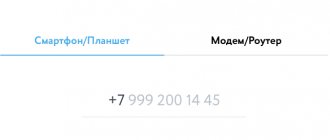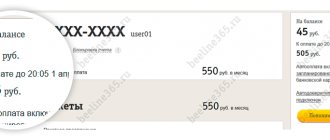Introduction
Recently I analyzed our mobile operators.
And everything would be fine... But somehow it’s not very good. Namely, I was haunted by the mode of occasional Internet access. In other words, sometimes (very rarely, to be fair) the wired Internet disappears, and at that moment you want to switch to wireless. And here Yota comes to the rescue, which in the review of operators was out of the standings, but offers, in particular, unlimited options for 2 or 24 hours. The problem is that all this only works on special SIM cards for modems/routers. Yes, and the daily option for 150 rubles still somehow bites.
Be that as it may, since the required services are provided only to routers, then you also need a modem. By the way, there is another advantage of a modem over a smartphone, such as the ability to connect the modem to a router and, thus, the Internet is provided not to a single computer, but to the entire home network. So, it would be possible to take the “native” Yotovsky, and even with a free test drive period, but this time I did not want to become attached to a specific operator.
Last time I got through MTS, so no more locked devices! And in the garden, for example, Beeline “gave heat” to Megafon. I spent some time wondering whether I needed Wi-Fi in my modem. I came to the conclusion that it was necessary - with smartphones it’s somehow more convenient. Unfortunately, there was no particular choice of such devices - ZTE and Huawei. The latter was noticeably more expensive, so I bought this ZTE one, and it turned out even cheaper than the operator’s one.
Equipment
To use the Internet from Yota you will need a modem or router. There are two options:
- The client has suitable equipment.
- It can be purchased from the operator.
It is important that the equipment used matches the parameters and there are no restrictions on it. Therefore, it is worth conducting a separate check for existing equipment.
The equipment is sold by the company. The company offers a number of devices:
- A regular modem will cost 1,900 rubles.
- Modem with connection via Wi-Fi – 2900 rubles.
- Router – 2900 rub.
- Yota Ready Maxi – 6190 rub.
- Internet center – 6900.
How much does an Iota SIM card cost?
A significant advantage that the cellular network offers is that the money is credited to your account immediately. This means that after purchasing a Yota SIM card, the client does not need to transfer additional money to use the services. How much does SIM card Yota cost: all types are sold at the same price - 300 rubles, which are immediately returned to the owner to pay for calls, SMS or the Internet. In addition, you can order delivery of a SIM card to your home or office.
Yota SIM cards for modems have different prices. Here everything depends primarily on the data transfer speed; consider the two most popular options:
- Unlimited Internet package for 400 rubles per month, while the network access speed is only 512 kbps.
- Unlimited Internet package for 1,400 rubles per month, with network access speeds of over 15 megabits per second.
At any time in your personal account you can reduce the connection speed, thereby lowering your monthly payment. You can log into your personal account from any device. Its registration occurs when purchasing a tariff plan for accessing the Internet via a modem.
About prices and their formation
Let's return to Yota tariffs for a modem for unlimited Internet. In our article, we used parameters for one of the regions. But the company can change them in cities, taking into account average earnings and a number of other factors.
How can I find out prices for your region? Within the scope of this article, it is impossible to indicate the cost for each subject. Therefore, users need to independently clarify the current settings. Necessary:
- Visit the operator's portal.
- Open the section with plans for the modem.
- Review current conditions.
More about Yota: Yota how to reboot the modem
How much does an Iota SIM card cost?
How to activate a Yota SIM card on a tablet or phone? If a mobile company client’s gadget is not released on the iOS or Android platform, you must proceed according to the following scheme:
- Install the SIM card into the gadget and wait until the logo with the name of the mobile operator appears on your smartphone or tablet. The appearance of such a logo indicates that the user’s number is now registered in the Yota network.
- Go to the Iota mobile application. ru" on your phone or tablet (for this it must be pre-installed) and select the necessary parameters of the appropriate tariff plan using the sliders.
- If, when installing a SIM card, the Yota mobile network is not found on the phone, you need to make sure that the device is connected to 2g, 3g or 4g. Once connected, the corresponding logo will appear in the corner of the display. If this does not happen, you should enter the access point in the settings of your phone or tablet. It is called internet.yota.
- At this stage, you should reboot the device. If the network for some reason does not work after this procedure (for example, the SIM card does not fit), you need to call the Yota customer service by dialing the numbers 88005500007. The consultant will help you figure out the problem if the SIM card does not activate. You can also visit the customer service office.
How to activate the Yota SIM card on phones and other Android devices? To do this, you will need to insert the card into a special slot. After this, you need to turn on the device and wait until yota is registered on Android automatically. On phones and tablets created on the Android platform, there may be problems connecting the card.
If it is not registered automatically, you need to go to the gadget settings and enter the name of the access point - internet.yota. The remaining fields for setting up Yota on your phone do not need to be entered. After this, you need to reboot your tablet or smartphone. Activating a SIM card on an iPad or iPhone is as follows.
You need to insert the card into your tablet or smartphone and wait until registration occurs. How to set up an access point? The user does not need to configure anything; the registration procedure will occur automatically. To adjust the tariff parameters, you need to use the Iota mobile application. RU".
Finally, we left the issue of firmware for Yota modems for any other SIM cards. This option is completely free and is suitable for those users who want their device to be used not only with a Yota SIM card, but also with cards from MTS, Beeline, Megafon, or any other cellular operators in Russia.
In order to successfully complete all the necessary steps, you will need:
- Personal computer running Windows operating system (7, 8, 8.1 or 10);
- IMEI code of the Yota device that will be flashed;
- SIM card of any Russian operator;
- Internet access;
- 10-15 minutes of free time.
Unlike most mobile operators, Yota SIM cards are issued for a specific device. They are not sold secondhand or in small non-specialized stores, but are activated only by manual configuration. On the one hand, such a procedure complicates the process of preparing and launching the device for operation, but this guarantees the client’s legal registration using a passport and his conscientiousness regarding the agreement with the operator (specifically, this refers to the distribution of Wi-Fi without a modem, since separate prices are provided for this such traffic usage).
Yota SIM cards are not sold like numbers of other operators: they can be purchased through the company’s corporate offices, or ordered through the service on the website or partner salons “Svyaznoy” and “Euroset”. In this way, maximum customer transparency and personal user focus are achieved. In addition, the use of cards for their intended purpose is controlled.
As mentioned above, you can directly buy a Yota SIM card only at official dealerships or Svyaznoy, which are direct partners of the company. Purchasing second-hand or not through an affiliated store runs the risk that the client will receive a fake or stolen SIM card. In any of the cases, no one can guarantee job stability, and besides, problems may arise with the police and the former owner of the number.
Activating a modem or router is easier because no third-party programs are required. The device (LTE modem) needs to be inserted into the USB port of the computer (the Yota SIM card is already inside). The automatic download of drivers will begin, which may take some time, it depends on the strength of the network signal. Then you should open any browser, which will automatically go to the site page.
Modem users often have a question: is it possible to put this SIM card in a mobile device or tablet, and then use the Internet from this device? As practice shows, this is quite possible, but you will have to reconfigure the access point, and only after that the phone can only be used as an Internet access point, since SIM cards made for a modem are not intended for making calls or sending SMS. An additional condition is the presence of 4G in the mobile device.
Before starting to use Yota tariff plans, it is advisable to install a proprietary mobile application in the main memory of the device, which is available in versions for Android, iOS, Windows Phone and allows you to order a card, as well as configure, control and change the conditions for the provision of the package.
Read about operators: How to restore a Yota SIM card via the Internet
To do this, you can use a free Wi-Fi channel or Internet access through a SIM from another provider.
To activate the Yota SIM card on your phone, you need to install the SIM in a free slot and reboot the device. Next, the SIM should be automatically identified in the Iota network and access to the Internet should open. After this, all that remains is to open any web page, wait for redirection to the provider’s website and create your unique subscriber profile by going through a short registration procedure.
If this does not happen, you will need to manually configure network access. The exact procedure depends on the type of operating system installed on the smartphone.
The standard setup of a new SIM for a tablet PC involves automatic installation of the internet.yota access point, followed by installation of the proprietary Yota application into the device’s memory, which is available on the App Store, Google Play and Windows Phone Store. It is thanks to the utility interface that the user can conveniently select a tariff plan, change the number, top up the balance, receive consulting support, etc.
If Internet access is not automatically configured, you will need to manually activate the APN access point. Due to the identical interface and architecture of operating systems for tablets and smartphones, you can use one of the instructions described above, focusing on the OS of your device.
SIM card identification on the network occurs automatically or by manually setting up an access point with the internet.yota address. But until the subscriber gives a positive response to the operator’s request to agree to the Yota terms of service, he will not be able to use the Internet and voice communications.
We will also describe other useful USSD commands for managing, monitoring and changing SIM card parameters (see table).
The process of starting SIM from Yota on a computer has its own algorithm of actions that are not technically complex:
- insert the SIM card into the slot of the modem (router);
- connect the device to the USB port of the computer (preferably version 3.0) and wait for the equipment to be identified, which will be signaled by a glowing operator logo;
- Make sure the required software is automatically downloaded. If the software does not install, you need to launch “My Computer”, open the “Yota” disk and activate the installation file;
- after installing the software, launch any page in your browser (Google Chrome, Yandex, UC Browser, Firefox Quantum, Opera, etc.) and wait for redirection to the operator’s website;
- read the provider’s greeting and click the “Continue” button;
- connect the device in your Personal Account or, following detailed instructions, create a new user profile.
Since Yota SIM cards are mainly distributed through a mobile application, new subscribers of the operator receive “raw” SIM cards that are not ready for use. Unlike the traditional purchase of a card at a communication store, when its employee inserts a new SIM card into the phone and performs the necessary manipulations to activate it, in the case of Iota this moment is absent.
Therefore, after purchasing a Yota SIM card, the subscriber must activate it independently. The process of setting up and preparing the card for use depends on the type of SIM card purchased - for a phone, tablet or modem. But in all cases it is extremely simple, as you can easily see now.
Activation of Yota SIM cards on a phone or tablet occurs through the operator’s mobile application. It is distributed free of charge through the official Google Play (for Android), App Store (for iOS) and Microsoft (for Windows Phone). Make sure to install this application on your device in advance - either via WI-Fi Internet or via a SIM card from another operator, since when you first install Iota on your phone, the mobile Internet may not work.
After installing a Yota SIM card into a phone (or tablet), it is automatically registered in the operator’s network. After this, you need to open the Yota application and select the appropriate tariff. Here you can change your phone number by choosing from free or paid options. The number change happens quite quickly - within 20 minutes.
How to connect Yota to a tablet
Unfortunately, the company had to give up unlimited mobile Internet in 2021. This is due to the fact that during the entire period of validity of unlimited packages, the average amount of traffic used was around 5 GB. Such a low figure made it possible to switch from unlimited in favor of reducing the subscription fee.
Activating a SIM card for a tablet (IPad, Android) is completely identical to a smartphone. You will need to buy a Yota SIM card and preinstall the program from the electronic store (GooglePlay, AppStore, Microsoft). Next, she will identify the card herself, help you set up the connection conditions, and you will be able to fully use the communication services. If a failure occurs and activation does not go through, then repeat the same steps as when setting up the smartphone (manually registering the access point).
Unlike other Russian providers, Yota does not have an impressive list of individual packages that combine profitable traffic with more expensive calls or vice versa. Yota clients use a single tariff with the ability to personally determine the required limits of minutes or gigabytes. At the same time, there is a clear gradation in tariffs for smartphones, tablets and PCs.
To understand the possibilities of regulated tariff plans for each type of device, it is important to first familiarize yourself with the basic terms of their provision.
If the Internet settings have not been received or have not been saved, then the parameters will have to be entered manually. This is described in detail in the article “Internet settings and MMS Yota”. In short, the entire setup of the Yota Internet comes down to creating an APN access point with the internet.yota parameter:
- On Android: “Settings” → “More...” → “Mobile networks” → “Access points (APN)” → “Create an access point.”
- On iOS: Settings → Cellular → Cellular Data → Data Options → Cellular Data.
- On Windows Phone: Settings → Network & Wireless → Cellular & SIM → SIM Options → Internet Hotspot → Add Internet Hotspot.
On some phone models, the created access point cannot be saved if it is not given a name. Enter it in the appropriate field - “Internet Yota”. The “Username” and “Password” fields do not need to be filled in.
Read about operators: How to block a Yota SIM card and terminate the contract
After you have created an Internet Yota access point, activate it and be sure to restart your phone. Only after rebooting the device will the entered parameters take effect and the Iota mobile Internet will work.
How to activate Yota SIM card on your phone
Before you start using the services, the SIM card will need to be activated. To do this, you need to download and install the Yota application on your device, and the program must recognize the new SIM card. In the window that opens, the client will see the phone number, select a tariff plan and the features of his service settings. The activation of the SIM card will be completed and you will be able to use it. Occasionally, due to program compatibility failures or gadget features, the connection does not occur.
The company provides manual activation of the SIM card; you will need to configure an access point. This is necessary so that the client independently decides on the tariff, customizes it to suit his requirements and knows exactly what he is paying. This is precisely what distinguishes Yota from most competitors on the market. The activation process itself is simply simple and takes no longer than 1-2 minutes. Depending on the OS on your smartphone, the procedure may differ slightly. How to activate a Yota SIM card:
- IOS: from the menu enter the settings section - access point; select add or create (+) and register a new point internet.yota; After saving, select it as active (the corresponding status will appear after a while).
- Android OS: find the “mobile network” section in the settings of your smartphone, after the dot (APN) we register the new YOTA access and select APN internet.yota.
- For IPhone: in the settings menu, go to the “Cellular Communications and Cellular Data” section, where you specify the APN internet.yota command.
Appearance, scope of delivery and characteristics
Let’s return to the main topic of “today’s episode.” The modem comes in a “cheerful” blue box, in which, in addition to the “packaging container” and the modem itself, there was only instructions (in Russian). Although it’s not entirely clear what else could be included - if only an OTG cable of some kind.
The characteristics on the box differ from those usually given on the websites of online stores: up to 150 megabits and 8 clients (on the box) versus 100 megabits and 10 clients (on the websites). For me, the differences are not fundamental - the maximum LTE speed in the operator test was “only” 68 megabits, and the number of connections to the access point obviously exceeds my needs (3-4 would be enough to spare).
Just in case, I’ll copy down the technical specifications from the box:
- LTE FDD: 800/1800/2600 MHz
- UMTS/HSPA: 900/2100 MHz
- GSM/GPRS/EGDE: 900/1800 MHz
- Maximum speed in 4G networks: up to 150 Mbit/s
- Maximum speed in 3G networks: up to 21.6 Mbit/s
- Wi-Fi connection: up to 8 devices
- Support OS Windows XP SP3, Vista, 7, 8/8.1, 10
- Mac OS X support (10.8 - 10.11)
- To operate, connect the device to a power source via USB
The sticker shows the name of the Wi-Fi access point and its default password. Let us also mention the magic cord, thanks to which the cap will not be lost, although from an aesthetic point of view the decision is quite controversial.
Annual subscription
Do you want to save on services? Then you should choose an annual subscription. Reasons to give preference to it:
- Optimal prices.
- Manages to save money.
- If you constantly use Iota, then you can safely connect.
More about Yota: Yota tariffs Cherepovets
Annual subscription options:
- Without restrictions - 9000 rub.
- Up to 5 Mbit/s – 5400.
- Up to 10 – 6900.
The client independently chooses the option to activate. Determine the optimal speed immediately to make the right decision.
Connecting to TP-Link Archer C2 router
The easiest way to purchase a SIM card is to order it using a mobile application. A courier from Iota will deliver it, if desired, to the office or directly to the home of a future subscriber of the cellular company. SIM cards from this mobile operator will fit any gadget. How to activate iota on a modem connected to a laptop or computer? To activate the modem, you must perform the following steps:
- Insert the SIM card into the Yota modem and connect it to any of the working usb ports.
- Wait until the computer installs the program from Iota. The logo of the cellular company will appear on the display of your laptop or computer.
- Wait for the modem to register. The device will do this automatically, so the user does not need to take any action.
- Create and activate a profile. For this step, the mobile operator subscriber will need to go to the browser and enter any word in the search bar. The mobile operator client will be automatically redirected to the desired page “Iota. RU".
- Get a password and activation code to access your profile. An SMS message with all the necessary data will be sent to the subscriber’s phone and a SIM card will be activated. After this, the client of the mobile operator will be able to use the Internet and distribute Wi-Fi.
If you are unable to connect to the Internet yourself, you should contact customer service by dialing the numbers 88005500007. In addition, if you cannot use the SIM card, you can contact a consultant in an online chat on the official Yota Internet resource. Ru, who will tell you step by step how to activate a SIM card and use it.
You can also note the possibility of paying for services at once for a year, sort of like a discount. If you need to use the Internet in a place where Yota has good reception, but there is no wired Internet, then the offers are quite interesting. But do such places exist in nature? Maybe yes - I remember relatives using a Megafon modem in the village.
Access at 64 kbit/s is free. This could be called nostalgia for dial-up, if not for modern sites that will take several (tens) minutes to load at this speed. However, at least the website of Yota itself works without speed restrictions, and the Speedtest speed test is also available both through a specialized website and a standard mobile application on Megafon’s servers. Which I gladly took advantage of.
Perhaps the main feature of such SIM cards (in the sense for routers) is the absence of a telephone number as such. Quite unusual, although in fact there is no particular need for a separate telephone number for the modem. Don't call him! Although, looking ahead, this (and maybe some other technical features) does not allow sending SMS from/to the modem and leads to the complete inoperability of the SIM card in the phone (I tried inserting it into a ZTE Blade A210 smartphone, but it did not register on the network). Well, apparently in this way we are moving towards the so-called Internet of Things.
The question arises, how to “put money” in the absence of this very phone number and without a bank card? There is a certain account number for this. I went through some online banks (um, what about “without a bank card”?) - mostly “Yota Internet” with support for this same L/S is present. Probably, using the same principle (i.e. in the “Internet” section, not “cellular communications”) it is worth looking for a service in payment terminals.
This is such an unusual product so far. On the one hand, a lot of seemingly familiar things are missing, but on the other hand, there comes an understanding that there is exactly as much functionality as is needed and nothing superfluous. It remains to add that, according to technical support, the period of inactivity of such SIM cards is 183 days. Great for the “go online several times a year” option.
When connected for the first time, the modem is detected as a composite USB device - a CD drive with drivers and a memory card. To access the Internet, these same drivers, unfortunately, are required, but for some reason, every time the network adapter is initialized anew (including the Ethernet networks “multiplying”). It’s inconvenient - in my opinion, it’s better not to install the driver then, but to connect to the modem via Wi-Fi for the Internet (!), the only pity is that with a desktop computer this number most likely will not work (but, looking ahead, you can connect the modem to the router ).
It is a little strange, however, that the NDIS driver is from Microsoft, and No. 2. Probably the driver without a number belonged to a smartphone (at one time it somehow worked through a smartphone connected in modem mode).
I was a little worried about the router, since universal modems were not explicitly listed in the list of compatible ones. Fortunately, the fears were in vain; the modem was detected. To make it even more important, I chose Iota from the list, although most likely this was not required.
Once again, a little ahead of events, reconfiguring the router to addresses 192.168.1.x turned out to be far-sighted in terms of connecting the modem, since the latter has an “internal” IP 192.168.0.1 and distributes addresses like 192.168.0.x. Thus, when accessing the Internet via a backup 3G/4G connection, we have access from a desktop computer to both the admin panel of the router and the modem. All that remains is to complain that the router did not see the modem’s memory card as a storage device.
As with many smartphones, activation of yota SIM cards on devices running Windows Phone occurs completely automatically, but there are situations in which the process does not start automatically. To force activation of a SIM card, you must enter all the data manually. In order for you to do everything correctly, I’ll break it down point by point, follow these steps:
- Insert the SIM card into the device, turn it on and go to the “Access points” menu section.
- Go to the menu section - “Access points” and enter in the APN field - internet.yota.
- Next, you need to save the entered data and reboot your device.
Read about operators: How to register a Tele2 SIM card via the Internet
At this point, the activation of the SIM card on Windows Phone has been successfully completed. After all the manipulations, you will be able to access the Internet for the first time from your gadget.
Web interface (full version)
To be honest, there is no particular need to go into this very web interface - the default settings are quite good: connecting to the cellular network and launching the access point occur automatically. Another thing is how unique the SSID and password are, so to make it even more important, I would still change the password at least.
In particular, on the main page we immediately see the signal level and current speed. You can set up a mobile network, Wi-Fi, reflash, etc. For some reason I didn’t find the ability to send SMS - you can only read it. It’s a strange moment, to be honest, but as a last resort, you can switch to the full version. Maybe they thought that since they logged in from a mobile phone, they should send SMS from it too?
Testing
Finally we got to the most interesting part - how this whole system works. Pretty good, I tell you, although the garden is again a little disappointing. But first things first.
To begin with, let’s look at the speed of Iota at my home: 14.8 megabits. Not bad, even more than my Megafon measurement (7.95 megabits). The signal level in the test was generally average, although if you use the “window” tariff option, the indicator fills by 4, or even a maximum of 5 bars.
I arranged some kind of “load” testing for two hours. Peer-to-peer traffic is not cut off, the speed is generally confirmed (maybe even up to 20 megabits sometimes reached). Of course, I didn’t spend 30 gigabytes during this time, but definitely several gigabytes. The heating of the modem during operation is frustrating, but the MTS was heating up in the same way.
Alas, almost 38 megabits at the maximum signal level, although very good in itself, does not reach Megafon’s record (68 Mbit/s, which is formally faster than the speed of a Wi-Fi modem). I must say, quite often Speedtest identifies the provider as Megafon instead of Iota.
More or less, except for the fact that you need to look for the right position. However, the presence of Wi-Fi somewhat compensates for this shortcoming, i.e. the end device can be located at some distance from the modem (5-10 meters according to my informal measurements).
And yet - how so? I put a Megafon SIM card in the modem - 5 divisions and a very reliable speed. It turns out that Yota and Megafon are not exactly the same thing. Do they work at different frequencies?..
As I wrote in the article about cellular operators, I have recently become interested in mobile TV. In particular, the World Hockey Championship is taking place now, and soon football will catch up, and I’ve been watching Formula 1 quite closely in recent years. Thanks to the connection to Beeline, there are at least two possibilities for this - use their mobile application or simply through Yandex (it worked in Chrome when the full version of the site was enabled).
At first I thought a little about how to simultaneously start watching television and watch speed. But I have two smartphones! So on one we turn on the TV (of course on Highscreen because of the screen), on the other we look at the statistics. Iota, oddly enough, generally copes, despite the weak signal level.
Strictly speaking, from the point of view of mobile TV, the question arises - which is more profitable. If we take Beeline and its mobile application, then on my “Second” tariff you can connect a package of 3 gigabytes for 200 rubles per month (so as not to go broke on “service” traffic when paying per megabyte - although I would not say that while watching it so that’s a lot) and unlimited traffic in the application for 3 rubles per day.
Without the last option, 3 gigabytes will most likely run out quickly - in about three hours at best (I just tried to watch Formula 1 - it took more than 2 gigabytes). In general, about 300 rubles per month, and that’s if you don’t enable and disable the option only for the broadcast period. So, theoretically, you can even spend much less money.
Okay, let's see what you can do in Iota for 300 rubles. Connecting a speed of 512 kbit/s for 30 days is clearly not suitable (here you need somewhere around 4-8 megabits, and that’s 600-750 rubles), or unlimited 6 times for 2 hours (or twice for 24 hours, but that’s also obviously not that). Formula 1 usually takes place in two hours, football - back to back (90-100 minute break), but hockey probably doesn’t anymore, overtime and even shootouts are not uncommon now. Such things, apparently, if something happens, we’ll watch hockey in Beeline, Formula 1 in Iota, and then we’ll wait and see.
In general, smart people, it turns out, long ago came up with DVB-T2 antennas for smartphones and tablets. True, this one costs about 1500/- on some popular website for products from China, so it won’t pay for itself quickly.