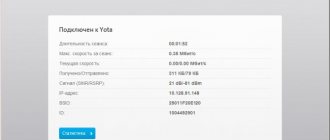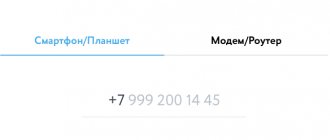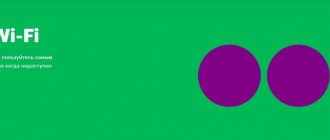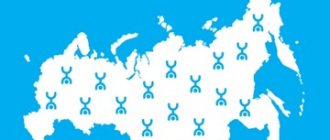At the beginning of June, Yota introduced two new devices for working on its network, Yota One
and
Yota Many
, which you can read in more detail on our website. For today I have prepared a review of the “older” new product - welcome to cat.
Essentially, Yota Many is just a mobile access point that distributes the Internet via Wi-Fi. Almost exactly the same as Yota Egg did, which I already wrote about once. But this is where its beauty lies - you turn it on, throw it in your backpack, and you have fast Internet wherever you walk or drive. But there is a difference in the new product - so significant that I switched to it without the slightest hesitation.
Equipment
Having paid 4.9 thousand rubles, a Yota subscriber becomes the happy owner of a small white box.
Inside the compact package, the client will find, in addition to the router itself, the following:
- USB cable;
- Instructions.
Yes, at first glance, for almost five thousand rubles, the equipment looks very meager, but then let’s take a closer look: “Is the purchase worth the money?”
Characteristics
People who have previously used services for connecting to the global network from Yota speak well of the compact modem for working on the Wimax network. The first Yota Many stood out for its high quality of workmanship and ease of settings.
Externally, the updated device is practically no different from its progenitor (in fact, only in color and packaging), and it should also be noted that the modernized Yota Many has inherited ease of operation and settings.
Basically, all the changes affected only the internal equipment of the device. Thanks to this, it became more powerful and its battery life increased.
The first field tests revealed the possibility of the device operating on a single charge of the built-in battery for at least 6 hours, although the passport specifications indicate the duration of operation under conditions of active Internet surfing is about 16 hours. In standby mode - 60 hours.
This duration became possible due to the gadget being equipped with a more capacious battery (2100 mAh). It only takes a couple of hours to fully charge.
The device is capable of distributing the Internet to eight devices. The small dimensions of the device (9.7 × 6.7 × 1.3 cm) and weight (90 g) allow it to be carried in a handbag or pocket.
LTE support ensures comfortable speed on the World Wide Web. Internet access is provided via micro-SIM.
The device is equipped with an energy-saving monitor to monitor the operating status of the device and the level of remaining battery charge.
The miniature monitor also displays information about the number of clients and the “Yota Share” operating mode. A distinctive feature of the model is the introduction of a special switch next to the monitor.
With it, you can quickly create an open network. For this purpose, it is enough to set the switch to the extreme right position.
The characteristics of the materials from which the device is made are respectable.
High-quality coating will ensure long-term operation without loss of attractive appearance. Even the retractable USB is made of metal.
Network security is ensured by the WPA2 encryption standard. The data reception speed reaches an impressive 300 Mbps, which is a pretty good indicator for such miniature equipment with a built-in antenna.
The modem is compatible with Windows XP and more modern operating systems from Microsoft, as well as Linux with support for CDC/RNDIS and Mac OS X 10.5 and later.
Description of work
Yota Many is designed to access the global network by connecting to the wireless network it creates. Eight clients can surf the Internet at the same time by connecting to the Wi-Fi of this mobile router.
Indicators
The modes and operating status of the device are indicated through a small “E-Ink” screen. It consumes almost no energy when displaying information. Apart from this minimonitor at the end of the device and the glowing Yota logo, there are no other indicators on the device.
At night, the light from the Yota logo can irritate the user, so the manufacturer has provided the ability to turn it off through the device configuration interface.
It should be noted that this small change in the settings allows you to slightly extend the battery life of the router.
An icon in the form of a smiling face on the monitor indicates the activity of the Yota Share guest network. This network does not require a password to connect and is enabled by setting a switch, as shown by the red arrow in the photo below.
The number on the monitor shows how many gadgets are currently connected to the Wi-Fi network broadcast by the router.
Control
Almost all control of Yota Many is done using a switch.
For example, by installing it in the leftmost zone, that is, in the direction shown in the figure below with a red arrow, a Wi-Fi access point is activated, with the encryption type “WPA2”, that is, clients access the network by entering the access code set in the settings.
Free access is achieved by simply moving the switch in the opposite direction. There is no password protection.
To deactivate the device, you need to set the slider to the central position.
Short review
The updated Iota Wi-Fi 4G modem operates at increased speeds of up to 150 Mbit/s and maintains a stable connection to the network. The design of the device has remained virtually unchanged since its first release. The case has a USB connector for connecting to a laptop and charging. The SIM card is installed at the sales office at the time of purchase.
To control the modem, a slider is used, which can be set in three different positions:
- On the far left is activating the WiFi hotspot.
- The far right is to connect wireless Internet distribution without entering identification data.
- When you move the button to the center, the device turns off.
A small monochrome display displays information about the remaining charge level and the number of connected subscribers. The smiley face indicates the activation of an unsecured network.
Settings
To enter the device’s web configurator, you should launch your browser and go to the “status.yota.ru” page. If the specified address refuses to work, it is recommended to type “10.0.0.1” in the address bar of any Internet browser and click “Enter”.
Next, in the displayed authorization menu, indicate the same word in the name and access code columns: “admin”. After clicking “Ok”, a web configurator will appear on the monitor, through which you can fine-tune the operation of the equipment.
In the interface that appears, you can change the default protection settings.
It must be taken into account that when the number of clients capable of connecting to the guest network increases or decreases, there is a corresponding decrease or increase in the number of possible connections to the secure network.
For example, if for “Yota Share” you set the allowed number of clients to six, then only two devices will connect to the encrypted network. It is possible to determine the number of clients for one of the networks - from 1 to 7. Setting “zero” or “8” by default is prohibited.
Apart from aesthetic pleasure, the logo backlight on the device does not provide any other functional benefit, so you can turn it off in the settings window.
Unfortunately, there is no physical button on the router body to reset the settings to the factory state. The key next to the slider switch, often mistaken by users for “Reset settings,” is intended only to force a reboot of the device.
Returning to the factory configuration is possible only through the router settings interface. In its menu, you need to click on the virtual button with the corresponding name and after an automatic restart, the device will again accept the factory parameters.
Experienced users will be pleased with the availability of DHCP range settings.
In the "Ports" section, port forwarding settings are available.
The software update is automatic, but you can do it manually if you wish. The indicators can be found in a separate tab. The screenshot below provides an overview of the current device parameters, including firmware modification.
What to do if the Internet center from Yota does not work?
There can be many reasons, ranging from faults in the operator’s network. Yota support phone number 8 (800) 550-000-007 is free for all regions of Russia. online at www.yota.ru/support in the “Support” section. Here you can resolve the issue of possible repair of the device.
If Yota does not see the SIM card, then it must be activated. To do this, you need to reboot the router immediately after installation. You need to install the Yota operator application, log in to it and log into the created profile. After logging in, activation is considered complete. In the created personal account, you must constantly monitor the positive balance.
A common reason for failure to work may be a failure in the settings for automatically obtaining a network address or the DHCP state being disabled. To check its operation, you need to select “Status” on the network connections page in the context menu of a computer running on the network. In the window that opens, check information about the DHCP service. It must be enabled (“Yes”). If the answer is no, then you need to call technical support.
Features of use
Ease of operation rarely causes difficulties for anyone, however, there are several features of using the equipment. For example, router owners often forget the password to the Yota Many secure network.
In this case, you need to log in to the web configurator, but this cannot be done through the guest network; you will need to connect Yota Many to the PC via a USB port.
One of the operating nuances is that you can roll back the device settings to the default state only through the configurator (the previous “Settings” section of this manual contains a description of how to do this).
Perhaps the manufacturer will correct this defect with the next software update, since the recessed button is already present on the device and you just need to assign it as responsible for resetting the parameters.
We deal with the router and some problems
We have already figured out how to set advanced settings and configure Yota Many. But during operation, subscribers may encounter difficulties. Let's try to solve them.
If the modem does not turn on, the battery may be low. Take a look at the charge indicator; if necessary, charge the device from a computer or charger. If the indicator does not light up (present on the old version of Yota Many), this may indicate the same problem. In rare cases, the absence of light and reaction to attempts to turn on may indicate a malfunction of the router - take it to a service center for repair.
Yota Many is not charging - make sure the charger is working properly, check the quality of the connection. When charging from a PC, check the reliability of the contact (reviews say that sometimes the connector does not want to fit properly into the USB port).
If Yota Many does not distribute Wi-Fi, try rebooting it. If there is no response, reconfigure the access point. If all else fails, perform a factory reset. In the worst case scenario, you will have to contact a repair shop. If the user has forgotten the password for Yota Many, he needs to press Reset to perform a general reset and re-configure through the control panel.
Initially, the router was designed to work with Yota SIM cards. To unblock, you must submit a written application at the nearest office.
Analogs
The main competitor of Yota Many in today's market is the Huawei E5776.
The device surpasses the hero in question in key indicators, and, most importantly, Huawei is able to function with SIM cards of all cellular companies providing communication services in Russia.
However, you will have to pay three thousand rubles more for it, and this often turns out to be the decisive factor when people choose a personal device.
The second competitor is represented by the popular manufacturer TP-LINK - the “TP-LINK M7300” model.
The advantages of this router include equipment with a micro-SD slot (file server support is implemented) and a lower cost than Yota. The downside is the weak battery (2000 mAh).
The cheapest competitor is the ZTE MF920. Despite the attractive technical characteristics and price, it must be warned that a significant number of users of this router are faced with the need to replace the battery after just one year of use.
This analogue is almost two times cheaper than Yota Many.
At a distance of ten meters from the router, stable Wi-Fi reception is ensured. The number of clients also does not exceed eight.
How to update the firmware
On Yota Many, firmware is required if the updates are not installed automatically due to a failure. To update manually, you need to carry out the following algorithm:
- An archive is downloaded from the site, which contains the firmware for Iota Many (it is recommended to download the software from the official portal);
- a file is extracted from the archive;
- the equipment is connected to the computer
- a window will open in which the “Browse” item is indicated; in it, select the already loaded document;
- On the page, click the update item.
Once the flashing is completed, you should reboot the router.
Unlock Yota Many
In order to use equipment with other SIM cards, you can use special software that is freely available on the Internet, but this is not recommended, since there have been repeated cases of device failure after such manipulations by inexperienced users.
There is a safe way to unlock your router through Yota.
By contacting the Yota office, you need to ask for an unlock code. Before doing this, read detailed instructions on the step-by-step unlocking process on the company’s Internet resource.
Possible connection methods
Installing the equipment is not difficult if you follow the rules. The user must go to settings and come up with a name for his network, as well as choose a password for it. The client opens an interface where he can turn off the logo backlight to reduce modem consumption. You can also set the number of network connections in the settings.
More about Yota: YOTA for tablet - Internet tariffs, purchasing a SIM card, connection and setup
There is no need to reboot the device after setting the settings. The installation process is simple; the subscriber does not need to install additional software. A modern router updates itself. If the updates are not installed automatically, drivers for them are downloaded from the official Iota server.
The documentation states that Iota Many equipment can operate without interruption for no more than 16 hours; this time is indicated for the minimum workload. When the battery has only 5% charge left, the device does not show how much is left before it turns off. At 3% the modem turns off.