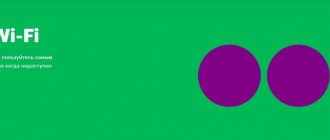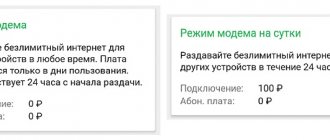I took this model specifically for trips to the country, to a country house, as well as for moments in nature and fishing. You can’t take a regular router there, so this pocket box with support for 3G and 4G Internet comes to the rescue.
ATTENTION! If you came to this article and you have a regular modem in the form of a flash drive, and you don’t know how to set it up, then go straight to the last chapter of this article. I talk in detail about the modem-flash drive there.
As it turned out later, there is nothing complicated about setting up the Megafon 4G modem, and even a child can handle it. But don’t worry, I’ll write everything in detail, what I did and how I did it step by step and with pictures. If you have any difficulties or questions, write in the comments.
Appearance and equipment
First, let's take a look at the router itself. This is a very important thing, since there are many different indicators and buttons on it that the user should be aware of in advance. This router has the model name MR150.
At the moment, Megafon sells series 5 and 6. Series 2, 3 and 4 are out of production, but the setup process is the same. There is also an Alcatel Link Zone router, but it has approximately the same appearance and firmware.
Let's start in order with the indicators:
- Charging or battery - you can use it to track how long it can last. But as practice has shown, the indicator does not always show correctly, so in the future you will build on your experience of using this model.
- Wi-Fi transmission – if it blinks, it means information is being transferred. If it is on, it is waiting for a connection with the device. The wireless network is working.
- SMS – if lit, it means a new message has arrived. If it doesn't light up, it means there are no messages.
- Connection with a mobile operator: Red – connection error.
- Green – 2G/3G.
- Flashing green – connection to 2G/3G network.
- Blue – 4G.
- Flashing blue – connection to the 4G network.
Next are the side buttons and connectors:
- ON/OFF button – here I think everything is clear.
- WPS – for fast wireless connection between two devices. You can connect even without a password.
- SIM card compartment. There is also a button to reset to factory settings. If you took it from a friend or acquaintance, or someone previously used it, then hold down this button for 15 seconds.
How to connect the device?
In order to configure the device, you need to connect to it. This can be done in two ways:
- Via Wi-Fi.
- Via a USB cable that will be connected to a computer or laptop.
WiFi
- Fully charge your device and turn it on.
- On your phone, tablet, or laptop, tap Search for wireless networks.
- The default network name and password are under the cover. Carefully remove the cover and look at the back for this information.
By wire
Just plug one end of the cable into your router and the other USB into your computer or laptop. Driver installation should happen automatically in the background.
Via Windows
Many users do not really like installing unnecessary software on their computer. And this is not necessary. The Windows operating system already has utilities that can help you configure Megafon’s modem and connect it to the Internet.
All actions are performed in a certain sequence:
- The network device is inserted into the USB connector of the computer. After finding it, the system usually sounds a corresponding signal. Next, go to the Control Panel and the “Network and Internet” section. A window will appear with parameters and connection status.
- Now you need to use the scroll bar on the right to move to the very bottom. There is a list here, the items of which are highlighted in blue. You need to click on the “Network and Sharing Center” link, after which another window will appear.
- Active connections are displayed here. You need to click on the “Create and configure a new connection or network” item. Four options will be offered, from which you should choose the one at the very top.
- After this, you go to a window indicating the available connections. You need to choose a dial-up option that involves using a modem.
- A window opens asking you to enter your service provider information. In the case of Megafon, only the dial-up number is written *99#. The username and password fields can be left blank. It doesn't hurt to enter a clear name for the connection.
- After clicking on the “Create” button, a message should appear indicating that the connection is ready for use. You can close this window and then go online.
Attention: When connecting tablets and smartphones to Wi-Fi networks, authentication errors often occur. There are certain ways to solve this common problem.
Settings
This router, in theory, already knows all the available settings for connecting to the 3G/4G Megafon network. So the user can simply configure access to the Wi-Fi network.
- Open any browser and go to this page – https://status.megafon.ru/. If you don't see the router's Web page, try these IP addresses:
- 192.168.8.1
- 192.168.9.1 – on older versions 2, 3, 4.
- 192.168.0.1
- You should now see the configuration login page. You will be asked to enter a password, but you will immediately be prompted that the standard password is “admin” (write all letters in small case). On older models they may also ask for a login, which will also be “admin”.
- Hooray! We got inside. Let's go right in and set up a Wi-Fi network. Go to the “Settings” tab, which is located in the middle. In the first field, enter the name of the wireless network that will be displayed during the search. Next, select the encryption type “WPA2/PSK+AES”. Enter the key below. Advice - do not use simple passwords consisting of only numbers.
- It is recommended to set the network type to 4G, but it is better to set the “Auto” mode so that the router itself automatically receives information according to the required standard. Below we disable roaming.
- You can set the maximum number of connected clients. In general, the function is not particularly needed, since the router is pocket-sized, and you constantly control its connection.
There are also two tabs:
- “Status” – you can see complete information on connecting devices, transferring information and the type of connection that is currently being used.
- “Messages” – everything is clear here, you can read and send SMS messages there.
general information
The assortment on the operator’s store website includes thirteen models of Megafon 3G/4G Wi-Fi routers, which can be divided according to the following criteria:
- Availability of modem function;
- Portable or stationary device;
- By cost;
- By manufacturer;
- By type (3G/4G or Wi-Fi).
To purchase a portable 3G Megafon router or other device, just choose one of the convenient methods:
- Pickup;
- By ordering delivery by courier to your address.
Reviews of Megafon 4G Wi-Fi routers confirm that this is high-quality equipment, ideal for receiving uninterrupted traffic.
Let's consider one of the options presented in the catalog.
There is no Internet on the laptop or computer
So you connected the router, but there is no Internet on your laptop or computer. This is a fairly common problem related to network setup on your PC. The fix is very simple.
- Press the Win and R button.
- Write the magic word ncpa.cpl.
- Select the wireless network and go to properties by right-clicking on it.
- Click on protocol 4, then go to properties. After that, check the boxes and enter DNS as shown in the picture above. Finally click "OK".
Characteristics
| Nutrition | Battery |
| 2G | GSM 1800, GSM 900 |
| 3G | UMTS 2100, UMTS 900 |
| 4G | LTE 900, LTE 1800, LTE 800, LTE 2600 |
| Reception speed | 150 Mbit/s |
| Transmission speed | 50 Mbit/s |
| Using SIM | Only from Megafon |
| Battery | 2000 – 2300 mAh (up to 6 hours without charging) |
| Standards | 802.11b/g/n |
Tips for use
- If you are traveling somewhere out of town or will be away from home for a long time, then fully charge it.
- As it turned out, his battery was quite weak. But it’s understandable – the sizes are small. Therefore, if you depend heavily on it, buy an additional external battery for charging.
- I do not recommend using it as a stationary router. Firstly, you will kill the battery this way. Secondly, there are regular home 3G and 4G routers for such purposes. But this is for those who live in country houses.
- You need to understand that the further you are from the city where there are 3G and 4G towers, the lower the speed will be. But here the question is just for the company. I'm generally satisfied with the speed, but I didn't go far from the city. Dear readers, write in the comments what your speed is and whether it suits you.
In general, the model is not bad, but it is very narrowly specialized - that is, it can only be used in camping conditions: outside the city, in the forest, on train trips, etc. Even in the city there are many places with free Wi-Fi.
And the phone is convenient to use in this regard. If you don’t use it often, then there will be no point in using it - since you can distribute the Internet and Wi-Fi from any smartphone and tablet. Well, the price, in my opinion, is overpriced by 1000 rubles.
I would also like to note one thing - the router will not support other SIM cards, third-party operators. It's all about the firmware, they did it this way on purpose. This is understandable, the company is fighting for its customers, but the router itself is so tight in configuration settings that for such a price they could remove this limitation.
Reviews of the Megafon 4G router: advantages and disadvantages
Advantages: Has served for more than a year and is already pleasing. Very compact. If the battery had not swollen, the price would have justified the purchase, but otherwise you will have to buy a new battery. After swelling, it stopped holding a charge. Disadvantages 1) The signal range is weak. 2) Works well only at a height of the 7th floor. 3) The worst thing is that after a year of use the battery became swollen. If not for this, then everything would be fine, because in an office for 2-3 people this modem is enough, especially on the 4th floor. Comment I'm going to buy a new battery. Everything was fine with the modem.
Ruslan Nezamedinov
https://top-tehnica.ru/catalog/wi-fi-router-megafon-mr150–5
ADVANTAGES: Inexpensive, compact, cheap, keeps charge for a long time DISADVANTAGES: Sometimes failures occur, but rarely. Excellent router! Works well, sometimes errors/crashes occur. Charging lasts for a day and half a night. It connects almost everywhere. But when the sticks are green, the Internet hardly works. I like. Compact, not expensive.
art171084
https://otzovik.com/review_5020499.html
ADVANTAGES: Picks up the signal everywhere perfectly, is cheap, sits down slowly, convenient design and weighs very little like a phone DISADVANTAGES: sometimes it loses the signal, but this is fixable after a reboot I want to share my purchase. Three years ago there was a promotion for these routers in the MegaFon company, and since we live in a village 10 km from the city itself, we didn’t hesitate to take it. There was a promotion, it cost 1000 rubles along with a SIM card and you can connect all 15 phones or smartphones to this router. The charge lasts 7 hours with active use, which I think is not enough; it is convenient to take it with you anywhere on a hike, in the city, in the car and to work. Picks up the signal perfectly. It’s also small and light, like a phone; if you don’t use it, it goes into sleep mode and doesn’t drain the battery. We are very pleased with such products from MegaFon; they would also make a cheaper tariff for it, but that’s another topic.
https://otzovik.com/review_4513522.html
mafiss
The MR-150–5 router from Megafon is relatively inexpensive. It will serve up to 8 devices quietly, provided there is a stable signal from the tower. Setting up a router comes down to setting a complex password for the wired network. If it is without a password, anyone nearby will be able to connect to you and waste your traffic. If necessary, immediately set up a power saving mode: set the signal radius from the router and switch to sleep mode after inactivity.
Source
Setting up the modem
- Turn on the laptop and insert the flash drive into the USB port on the side. Wait until the device is detected.
- Open My Computer and you should see an additional drive labeled "MegaFon". Double-click on this icon with the left mouse button.
- There is nothing complicated further, just click “Next” or “Continue” at each step. Finally, wait for the program to install.
- After launch, click “Connect” to connect to the mobile Internet network. Here you can track your balance and traffic statistics.
Now you can use the Internet and surf the World Wide Web. Just be careful - if you do not have an unlimited tariff, your traffic can quickly disappear when watching videos or movies.
Through the Megafon program
The easiest way is to install the software that came with the modem. To access the Internet, the Megafon program will be launched each time, in the right corner of which there is a “Connect” button. Just click on it to establish a connection. At the top you can select the access type – 3G or 4G.
Procedure:
- The modem is connected to a free USB connector. After some time, autorun should begin.
- You must give permission to install the software and select a disk location to place the program files.
- You must wait until the installation is completed and restart your computer. To enter the Megafon program interface, you need to click on the icon on the desktop.
Important: modern communication devices use different SIM cards - nano-SIM and micro-SIM. They differ in size, but the size of the chip itself is the same.