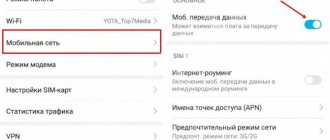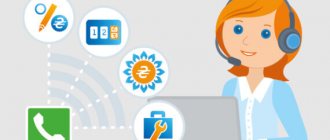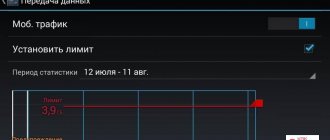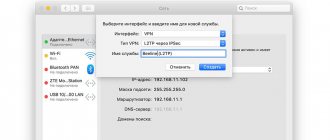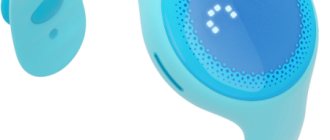Methods for setting up the Internet on the Life operator
Communication Life:), like many others, strives to keep up with the development trend of the World Wide Web around the world.
Almost every subscriber has a need to constantly use the World Wide Web.
Therefore, when buying a SIM card, many are interested in how to set up Life mobile Internet.
In this article we will look at all possible methods.
Internet for a day and a week
Options for Internet traffic packages for a week or a day from the Life operator:
- 0.25 GB for 24 hours – 1.20 rubles;
- 1.5 GB per day – 2.50 rubles;
- 3 GB per day – 3.40 rubles;
- 0.25 GB per week – 1.50 rubles;
- 1.5 GB for 7 days – 3 rubles;
- 3 GB for a week – 4 rubles.
The service is provided upon payment of the appropriate cost one-time or you can set up an automatic renewal. Unused traffic is not saved.
The tariff network and a large selection of service packages from the Life operator allow you to organize the consumption of communication and Internet services on mobile devices as comfortably and profitably as possible.
About company
Life:) is a well-known cellular communication brand in Belarus. It belongs to, part of the large Turkcell holding. It was founded in 2004, and since 2009 it has been providing 3G to its customers.
It is worth noting that the brand was the first in its country to launch testing of the latest 4G technology. Currently, the network developers are working on continuous improvements in communications. Detailed instructions on how to set up the Internet on a Life phone are also available on the official website.
Setup methods
Life:) are working daily to create comfortable conditions for accessing the World Wide Web. It is worth giving the Life:) company its due - they were the first in Belarus to produce modems, 3G, 4G networks for sale, as well as provide the service of unlimited use of the World Wide Web. To do this you need to make a choice. In total, the company offers:
- 5 3G life settings;
- 6 unlimited options;
- 6 packages with low traffic.
If you just installed a SIM card in your device, but you need to find out how to set up the Internet on your phone. Check the connection of the system to the operator in advance. In order to enable Life Internet settings on Android, you need to insert a certain combination.
On Android they can be activated using the application.
Tariff Fast and Furious
It is worth noting that everyone who uses this option receives triple traffic per day in the first month. Many clients are interested in how to set up mobile Internet. It can be connected to all tariff plans. For those who like to surf social networks, listen to good music and watch music daily, this is a great choice. Unfortunately, there is not enough memory to watch movies or TV series.
- Fast and Furious 2G. The subscriber is provided with 2 GB per day. To do this, you need to write *8141# in the call line.
- Fast and Furious 4 GB. A network subscriber will be able to use 4 GB per day. To set up Life Internet, dial *8142#.
- Fast and Furious 8 GB. The Life setting user receives 8 gigabytes around the clock. Settings for Internet Life can be obtained using *8143#.
Mobile unlimited
The service provides a certain amount of traffic at high download speeds. Once it is used up, the network will continue to operate at 64 kbps. This is perfect for those who enable modem mode on their mobile devices.
In this case, you can surf social networks and listen to your favorite music from your computer at your usual speed:
- Unlim 2. The user receives unlimited access to the network at high speed. The limit occurs after 2 GB is exhausted. To activate it, just copy the number *8102#.
- Unlim 4. The client has access to 4 gigabytes of traffic at maximum speed. Settings for Life Internet can be obtained via *8104#.
- Unlim 8. This function involves using without speed limits for 8 GB of traffic. Internet settings on Life can be obtained by entering *8108# in the call line.
- Unlim 12. You can use 12 GB of traffic without a speed limit. After that, its speed decreases to 64 kb/sec. Activation is carried out using the combination *8112#.
- Unlim 16. This Life Internet setting provides 16 GB for use. You can connect the option using *8116#.
- Internet Unlim. This is the largest communication service. A person gets 45 GB at maximum speed. You can connect it by sending a request *8111#.
Now you know everything about how you can set up the Internet on your phone yourself.
Source: https://telecomspec.ru/operator/nastrojki-interneta-lajf/
Fast and easy Internet connection on your phone
Internet from the Life company via modem can be obtained at the following rates:
- 5.9 rub. per month (for new clients the first three months, then - 7.5 rubles) for 3 GB (for the first six months the volume triples - up to 9GB);
- For 8.9 rubles. monthly clients receive 5 GB of traffic;
- For 6.93 rubles. (from the fourth month 9.9 rubles) – 8 GB;
- 9.03 rub. (after the third month – 12.9 rubles) – 10 GB;
- 9.73 rub. (from the fourth month - 13.9 rubles) cost 12 GB;
- 10.43 rub. (after the third time - 14.9 rubles) you need to pay monthly for 16 GB;
- 12.53 rub./month. (from the fourth payment - 17.9 rubles) cost 20 GB;
- At 13.93 rub. (starting from the fourth payment - 19.90 rubles) costs 30 GB;
- For 20.93 rub. (from the fourth payment - 29.9 rubles) 50 GB are provided.
Internet tariffs developed by the Life operator apply both when purchasing a modem and without it. When the monthly traffic is used up and traffic continues to be used, each 0.1 GB is provided for 0.5 rubles. You can also connect additional prepaid traffic volumes one-time.
lifecell — Internet settings for IOS, Android and Windows
Today, every person wants to enjoy all the benefits of the Internet. No one can go a day without checking social media or answering an email from work. This is all simply an integral part of the life of every modern person. To ensure that lifecell subscribers are always satisfied with the quality of service, the operator makes every effort to achieve this. The most important advantage of any smartphone is Internet access. In order for the mobile Internet to work properly and at maximum speed, you need to properly configure the 3G Internet.
How to set up 3g for IOS
In order to set up normal use of the Internet, you need to complete the following list of important actions:
- go to the menu and find the “Settings” item;
- go to the “Cellular Communications” menu;
- turn on cellular data and go to the section called “Voice and Data”;
- turn on 3g and reboot your mobile phone;
- Enjoy fast internet at any time.
Set up 3g for Android
The list of actions will be approximately the same as in the previous version, but there will still be some peculiarities:
- go to the menu and the “settings” item;
- go to “Other networks”;
- visit the menu item “Mobile networks”;
- enable mobile data;
- go to the item called “Network mode" and turn on 3g;
- enjoy good internet.
Manually setting up a Life operator connection
Life is one of the largest mobile operators in Ukraine.
To set up and connect your Android smartphone to the Internet manually, follow the instructions:
- Go to the main menu of your smartphone;
- Then turn on the settings window and select Connections. Depending on the version of the operating system, this menu item may be called “Mobile communications”, “Mobile network” or “Connections”. Go to this window and select the “Other networks” option, as shown in the figure below;
- Next, click on Mobile networks;
- Check the box to enable mobile data and then open the access point window;
- Press the key to create a new access point;
- Then scroll down the window and find two items: to configure the type of access point and the type of authentication;
- In the authentication window, set the value to PAP;
- In the window for changing the access point type, enter the default value in text and click on the confirm button;
- Now the newly created one will be displayed in the access points menu. Select it;
- Reboot your phone. After turning it back on, check whether data transfer mode is enabled in the network settings. Now you can start using the Internet.
Settings for Windows
In order to set up mobile Internet on the Windows operating system, you will need to perform the following steps:
- go to the menu and the “settings” item;
- find a special section called “Cellular Network” and enable all data transfer there;
- being in the same section, you will need to go to “Sim Card Settings”;
- select the desired Internet in that menu;
- Enjoy high-speed Internet without any restrictions.
Addition
There are special settings called “Internet without settings”, which are valid only in Ukraine. If a person travels abroad, this service will not be available. It is worth noting that this service can be easily managed using the number combination *123*30#.
If you still weren’t able to set up your phone yourself, order automatic settings for your phone through the mobile application.
Source: https://mobtarify.com.ua/lifecell/nastrojki-internet
Life Belarus APN Android settings
In your Android Lollipop Smart Phone Go to – Settings -> More ->Mobile Network -> Access point Names -> + ( to add)
Internet APN: Name : Life Internet APN : internet.life.com.by Proxy : Not Set Port : Not Set Username : Not Set Password : Not Set Server : Not Set MMSC : Not Set MMS Proxy : Not Set MMS Port : Not Set MCC: 257 MNC: 04 Authentication Type: Not Set APN type: internet APN protocol: Ipv4
MMS APN: Name : Life MMS APN : mms.life.com.by Proxy : Not Set Port : Not Set Username : Not Set Password : Not Set Server : Not Set MMSC : https://mms.life.com.by/ mmsc MMS Proxy : 10.10.10.20 MMS Port : 8080 MCC : 257 MNC : 04 Authentication Type : Not Set APN type : mms APN protocol: Ipv4
Methods for setting up the Internet on the Life operator
Communication Life:), like many others, strives to keep up with the development trend of the World Wide Web around the world.
Almost every subscriber has a need to constantly use the World Wide Web.
Therefore, when buying a SIM card, many are interested in how to set up Life mobile Internet.
In this article we will look at all possible methods.
Operator settings
Russia
Ukraine
- Kyivstar
- Username: leave blank
- Password: leave blank
- APN: internet
- Username: leave blank
- Password: leave blank
or (for contract subscribers)
- Username: leave blank
- Password: leave blank
- Life:) Ukraine
- APN: internet
- Username: leave blank
- Password: leave blank
- Vodafone
- APN: internet
- Username: leave blank
- Password: leave blank
Belarus
MTS Belarus
- APN: mts
- APN: vmi.velcom.by
or (for subscribers of the “PRIVET” and “Communication without obligations” tariff plans)
- APN: wap.privet.by
- Username: leave blank
- Password: leave blank
- APN: internet.life.com.by
About company
Life:) is a well-known cellular communication brand in Belarus. It belongs to, part of the large Turkcell holding. It was founded in 2004, and since 2009 it has been providing 3G to its customers.
It is worth noting that the brand was the first in its country to launch testing of the latest 4G technology. Currently, the network developers are working on continuous improvements in communications. Detailed instructions on how to set up the Internet on a Life phone are also available on the official website.
Social networks and instant messengers
For those who like to communicate on social networks and instant messengers, there are special offers in Life tariffs with Internet, for example, in START yo life:) and the Shake line. In the first tariff you can communicate for free in the BiP messenger, in the Multinet tariff - unlimited traffic for Viber, WhatsApp, Telegram, Facebook, BiP messengers. The Sheik tariff network offers unlimited use of social networks and instant messengers (with the exception of some moments that still waste traffic, for example, watching videos on Facebook. These conditions are described in detail on the website). Even if you go into the negative and the Internet traffic ends, Life on your phone has unlimited communication in messengers and social networks in Sheik.
Manual setup of mobile Internet on Android
Nowadays, all mobile smartphones run on the most popular Android operating system. And such devices cannot do without the Internet, be it mobile or wifi. But imagine that you are on vacation and wireless Internet in the recreation area is not available. This is where Gprs or 3G, 4G Internet will come to our aid. As a rule, mobile operators send automatic Internet settings, which can be simply saved on Android. It happens that the smartphone simply does not support such settings and we will need to enter them manually. This instruction will tell you how to manually configure mobile Internet on Android
.
You may ask why we need to manually configure mobile Internet on our phone, because the simplest and most convenient option for connecting to the global network on a smartphone or tablet is Wi-Fi. I answer, sometimes it is not always possible to find free and open access to WiFi, but the mobile network is always on the phone and with us. And with the advent of such high-speed mobile Internet networks as 3G, 4G, which sometimes even surpass conventional Wi-Fi wireless networks in terms of speed, based on this we can say with confidence that smartphones connected via the mobile Internet will soon gain more and more and great popularity.
As a rule, most smartphones, when they first start with a new SIM card installed, install all parameters automatically, so you should not have a question such as setting up the Internet on Android. But it also happens that your mobile phone for some reason does not support them, this is where you will need knowledge of where and how to manually register the mobile Internet settings on Android. Now we will look at all the most popular settings provided by mobile network operators in Ukraine and Russia.
Where to look for mobile Internet settings on Android.
We go into the settings of our smartphone - then go to (Wireless connections and networks) - here we look for (Mobile networks) - select Internet access points (or APN). Finding access points. Then we press the menu button, usually it is either at the top right or on the touch button of the phone (in some models you need to hold your finger on the touch button on the right to open the context menu) - Click (Create APN) and here we create a new access point.
In the drop-down window, we will be asked to fill in the lines with the parameters of Internet access points, which you can usually find out from your mobile operator. As a rule, in such fields we may need a password, a login if you have one, if such parameters are unnecessary, all that remains is to enter the network name and APN. Some of which we will describe below.
Setting up mobile Internet on Android in Russian mobile networks:
Source: https://kaknastroit.com/nastroit-android/44-ruchnaya-nastroyka-mobilnogo-interneta-na-android.html
Automatic settings
The Easiest Way to Access the Internet on Android
through a mobile operator - order an automatic setup service. It is free and does not depend on the operator or the connected tariff. All the user needs to do is send a request and receive settings in response. Automatic ordering of special settings will determine the model of the device being used and send all settings as an SMS message.
How to connect your phone to Wi-Fi?
If, after receiving the automatic configuration, the smartphone cannot access the Internet, make sure that:
- You have activated the required tariff;
- There is money in the mobile account;
- The settings sent were installed;
- The phone has rebooted.
Some Android device models may not support the automatic setup function for MTS
, Life
,
Beeline
and others, so you need to create and connect an access point yourself.
Most users receive automatic settings after connecting the SIM card for the first time. Check your incoming SMS messages to make sure you have received the parameters ready for installation.
To order add-ons from the operator, you need to go to the company’s official website and fill out the required fields, then send a message to your smartphone
or you can use short numbers:
- MTS - https://www.mts.ua/ru/online-services/settings#settings-auto. To order MTS 3g, also use this site, but remember that you first need to connect a suitable tariff plan so that in the future all the money for using high-speed Internet will not be debited from your mobile account;
- Life - dial and execute the command *123*6# or send a standard message with the text INTERNET to number 123;
- Beeline dial the command *110*181# and wait for the settings;
- Megafon - send an SMS with one to the short number 5049;
How to send SMS over the Internet for free
Life Internet settings - manually and automatically
All modern mobile operators offer customers a mobile Internet connection. Usually you can use it immediately after activating the SIM card, but sometimes additional configuration of the Lifecell Internet is required.
By selecting the correct settings and network parameters, users will receive a stable connection at the highest possible speed (Life is introducing a 4.5G network in Ukraine).
But it is worth remembering that even the correctly selected parameters do not guarantee an uninterrupted connection, since sometimes the quality of traffic is affected by third-party factors, for example, a smartphone malfunction or high network load during peak hours.
That is, it is worth changing or ordering settings only in cases where the subscriber has no doubt that this is the problem.
Internet 3G/4G
Internet Life on a phone, tablet, computer in 3G/4G is included in all tariffs developed by the company. You can also purchase a SIM card only for the Internet for a modem, router, or any mobile device. In many cities of Belarus there is a promotion to replace a 3G SIM card with a 4G one, providing 2 GB of traffic for free.
Life Internet settings occur automatically for all subscribers of the operator. If the automatic mode fails, you can find instructions on the website in the “Internet Settings” section for manually performing the necessary operations. You can also ask for help from the operator’s salon employees by phone or in person. In most cases, Life Internet settings do not cause any particular difficulties. The network is turned on when you press the corresponding mobile Internet connection button on your phone or other device.
How to get Lifecell Internet settings
Typically, the necessary settings are installed automatically, so users do not have to think about where to get the correct settings. The operator recommends ordering them additionally only in 1 case: when traveling abroad.
In such cases, subscribers should:
- send a message to number 123;
- use the company's mobile application;
- or dial USSD command *123*6#.
In the case of the USSD command, nothing additional is required. When sending SMS, subscribers can select the appropriate message text:
- INTERNET to get Internet settings;
- MMS to be able to use MMS;
- ALL to get all parameters at once.
Sending a message or command is free, and automatically installing settings also does not require payment. The necessary parameters are sent to the smartphone instantly, so you can use the Internet almost immediately after sending the request.
On Android
The described procedure is fully suitable for Android phones, so users can order Life Internet settings using the specified command or sending a message. There is no need to do anything additional, since the rest will happen without the participation of the subscriber: Lifecell settings will arrive and be installed on the smartphone automatically.
Tariff features
This service package has no distinctive features. But you can enable an additional function in which traffic will not be burned at the end of the month. 1 ruble per month for the service There are no restrictions, the Internet can accumulate indefinitely. This is especially useful in the first 6 months, when the amount of Internet access reaches 30 gigabytes.
To activate this feature, you can come to the official communication salon. This is the best option, because this way you can learn about all the nuances. But if you want to make the connection yourself, you can also do this by entering the special code *8160# and sending it from your phone.
Manual Internet settings Life Ukraine
It is usually not necessary to configure the network manually, but if you cannot do without it, you need to:
- find the “network settings” section in the smartphone menu (the exact location depends on the brand and model of the device);
- indicate Lifecell Internet in the “name” or “profile” field;
- enter the word Internet in the APN line;
- Leave other values unchanged.
After that, all you have to do is reboot your smartphone and check whether setting up Lifecell Internet manually brought the desired result.
Possibility of use without ordering settings
The Life operator claims that to use the Internet in Ukraine, no additional settings, super passwords or other data are needed. Users just need to connect to the network and select the appropriate connection mode, the system will do the rest automatically.
You only need to set up traffic and access to online services before traveling abroad.
Source: https://life-operator.com.ua/nastrojki-interneta-life/
Why do you need to configure the Internet for your operator?
Internet settings are basic information about the phone’s connection point to the mobile network. If you specify incorrect configurations for accessing the Internet, using this service will not be possible. Since smart gadgets are able to independently specify parameters, pulling data from SMS from the operator, the Internet settings menu is often hidden from manual edits.
The most important information in the network settings from Life is the profile name (you need to enter “Lifecell Internet”) and the access point or APN (there should be “Internet” there). For most phone models, it is enough to fill in these items to have high-quality access to the network.
Instructions for setting up mobile Internet
Many operator tariffs include unlimited or limited traffic (from several hundred megabytes to 30 or more gigabytes per month). To use them, you must have an APN configured. Typically, the necessary settings come from the operator and are set in the gadget automatically. There are situations when your device is not in the database. You have to figure out how to set up mobile Internet for your gadget.
The setup procedure includes the following steps:
- Go to your phone settings, and then in the wireless networks block, click “More”.
- Select the "Mobile networks" section.
- Next, available APN access points may open. On newer versions of Android, you will have to go to this point yourself.
- You may already have points on your list. If none of them work, then click on the “+” symbol to add a new point.
- Next are numerous fields that specify the parameters of a specific APN point. Fill in the “authentication type” and APN lines as shown in the screenshot. Be sure to set PAP authentication.
- Fill in the fields such as “Username”, “APN” and “Password”. This data can be found from the operator. In the table below we have provided information for the most common class=”aligncenter” width=”553″ height=”925″[/img]
Save the changes and select the created point as active. Now the mobile Internet on Android is fully configured. Then all you have to do is turn on the Internet through the corresponding icon in the upper toolbar.