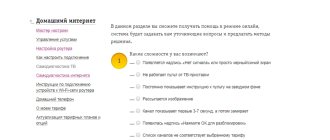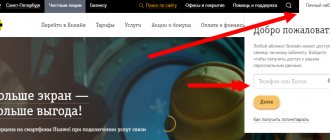Possible reasons why the modem does not see the SIM card
This problem can manifest itself in different ways:
- The specific inserted SIM card is not detected.
- One card does not work, but with the other, from the same operator, everything is fine.
- In general, no SIM card works, a message appears about its absence.
You need to understand that a SIM card is a rather complex device, and not just a piece of plastic. Essentially, it is a microcomputer with its own processor, programmed to work with a specific mobile operator. This device may have a manufacturing defect. On the other hand, the modem is also not designed easily, and various malfunctions can also occur in it. Moreover, all the parts are mounted on the board and are sensitive to external influences. That is, it can be broken simply by dropping it on the floor. For example, the soldering of a slot will break off from the board upon impact and you have a problem. Therefore, the source of such trouble can be both the modem and the SIM card, although more often it is the former, due to its design, different build quality and fragility. Now let's look at all the listed options in order and try to identify the problem.
What can be done
Options for action depend on the manifestations of the malfunction. So, if the 4G modem does not see a certain SIM card, you should try to insert it into the phone and check its functionality, for example, just check its balance. If it is ok, then the reason is the modem. And if it doesn’t work on your phone either, you’ll have to go to a phone shop for a replacement. You also need to make sure that the SIM card of the desired operator is inserted. The fact is that USB modems are usually tied to it, and do not work with others, unless their firmware has been changed to universal. Therefore, for example, a SIM card from Megafon will not work in a modem from MTS.
If the modem does not detect any SIM card at all, then most likely it is simply defective or needs to be repaired. You can return it to the salon for exchange if it is new, or take it to a service center for repairs. To be sure, you can try inserting another SIM card of the same operator into it, for example, from your phone. If the same thing happens again, then the modem is definitely faulty. Sometimes the problem is software, and then uninstalling the program and reinstalling it helps. If possible, it is useful to test performance on another computer.
There is also a situation when, after installing and uninstalling a program from one operator, another from another operator does not work - it does not start or displays error messages. For example, if a Beeline modem was used, then its software was removed and installed from MTS, then the latter may not work. This happens with older devices for which the program is installed as a separate application. Finally, there is a very simple case when the SIM card is simply inserted incorrectly, on the wrong side. This usually happens in a hurry or due to inattention, because next to the slot there is always a sign indicating how to insert it correctly.
Using a Beeline USB modem allows you to access information at any convenient time. After purchasing a modem, you can safely enjoy watching movies at the dacha and send documents while traveling. Setting up the gadget is not difficult. Difficulties that arise are most often associated with equipment features or improper installation.
Why the modem does not see the SIM card and what to do in this case
Many people use modems from mobile operators, because this allows them to access the Internet from a laptop anywhere, and in villages there is often simply no alternative. But sometimes a problem occurs - the modem does not see the SIM card. Because of this, of course, it becomes impossible to go online. This situation is far from uncommon, and can happen with a variety of modems and with any telecom operator. Any user of such devices has at least once encountered a similar situation and solved it in different ways. The prevalence of the problem is evidenced by the many discussions of this topic on various forums. Let's summarize the information and consider all possible situations when the 4G modem does not see the SIM card and what can be done about it.
Troubleshooting a modem problem.
Megafon 4G modem does not connect
I have not yet encountered any problems with the service program from Megafon. Usually it works without any problems. Basically, if you have problems with the Megafon modem, then most likely the cause is either a driver malfunction or some kind of failure on the operator’s side.
Several times I encountered connection problems when the cellular signal was very weak. The device seems to see the network, but does not want to connect. In this case, it should be moved closer to the window, it will be better there. If necessary, use a USB extension cable.
Sometimes the 4G modem does not connect due to the playful hands of the user who went into the settings of the Megafon Internet service program and changed something there. Try deleting the existing configuration profile and creating a new one.
In my memory, one client went to the “Tools” - “Settings/Options” tab and changed the operating mode:
Try switching it from NDIS to RAS or vice versa.
Why does the Megafon modem not work: reasons and what to do?
Modems from operators are convenient due to their mobility. They can be used anywhere there is a coating. But if the Internet does not work even under good connection conditions, the Megafon modem can signal dozens of possible malfunctions and problems. You should know in advance about identifying and combating such things, otherwise you risk unexpectedly being left without communication.
Why does the Megafon modem not work on a laptop?
The operator's website lists all the reasons why Megafon's modem does not work. The actions to eliminate it depend on the characteristics of each.
Connection lost
In the event of a malfunction, a similar message appears immediately after attempting to connect to the network. This is affected by:
- amount of funds in the account. Click on “Balance” in the program and check if you have enough money to access the Internet. If not, top up your account and reboot your device;
- Connecting the modem to the system does not always happen correctly. To fix the error, go to the program, disconnect from the network and click on the “Options/Settings” section in “Tools”. Change the checkbox positions from NDIS to RAS or vice versa, save the changes and connect again;
- signal level. Look at the antenna indicator to make sure the signal is stable and good. If possible, raise the device higher and closer to the window using a USB extension cable;
- settings. In the “Tools” of the software, open “Options/Settings” and “Profile Management”. Add a new one by entering any name and number *99#. Save the changes and mark the profile as primary. Go back to the connection and try again.
Connection hangs
If the connection freezes and the modem does not work well, Megafon advises paying attention to possible problems when the system detects the device. Disconnect from the network, go to the same “Options” and change the checkbox, as in the instructions above.
USB router is not detected by the program
If the software is already installed on your computer, but the program displays the error “Device not found,” the Megafon router is not working for one reason: drivers are missing or installed incorrectly. Proceed as follows:
- restart your computer;
- move the device from port to port;
- wait for the automatic installation or initiate the action yourself. To do this, go to drive C, to the MegaFon folder in Programm Files. Click on driversetup.exe and give the installer time.
Problem with online registration
Look in the corners on the left side of the program for the antenna indicator. There is a signal, but the Internet does not work, or there is no connection for no obvious reason? Check whether the module has been registered.
Go to “Network”, click on “Registration Mode” and try to select an operator manually. If that doesn't help, restart your PC and improve the signal. Then go to “Network” in “Options”, click on “WCDMA Priority”, save the changes.
It also wouldn’t hurt to inspect your SIM card. Make sure there is no damage, clean the contacts and insert into a working device. If it works, return it, if not, go to the office and ask for a replacement.
The modem was not detected by the system
When the PC does not respond to the router, you should look for the reasons first. Try to move the device from slot to slot, click on Autorun.exe on the installation disk and disable/uninstall programs like Daemon Tools and Alcohol 120%.
If your efforts are in vain, go to Device Manager. Right-click on any item in the list, select “Update configuration” and hope for the best.
Invalid handle
The error occurs when the software does not work properly due to missing necessary files on the system. To fix it, right-click on the MegaFon Internet program shortcut and open the “Compatibility” tab in “Properties”. Check the box next to “Run in mode” and select the appropriate system from the list. Restart your device and try connecting again.
Lost Internet connection
When the Internet suddenly turns off, you need to check the signal level and make sure there are funds in your account. Pay attention to the indicator light. Constantly changes color from blue to green - the connection is unstable.
Other errors
In addition to the detailed reasons, the modem sometimes produces errors marked with numbers. The main ones are collected in the table below, just find the appropriate one.
| Error no. | Cause | How to fix |
| 619 | Insufficient funds in the account | Check your balance and top up if necessary |
| Weak signal | Change location | |
| Errors in profile settings | Create a new one with the correct parameters | |
| Wrong modem in settings | Open Start on your laptop or desktop computer and go to Control Panel. In Windows 7, 10, click on “Network and Sharing Center”, and then on “Change adapter settings”. Make sure that the Huawei 3G modem is selected in the MegaFon connection properties. | |
| 31 | Temporary problems | Repeat the action again |
| 5 | Insufficient rights to install software, create connections and other manipulations | Get system administrator rights |
| 629 | No SIM card or PIN not entered | Insert the module, enter the code, restart the computer |
| 633 | Drivers are installed incorrectly or the device is already in use | Restart your computer |
| 638 | The program is not working correctly | Reinstall the software |
| 678 | There may be errors in the program settings | Go to “Network” in the program options. Enable "WCDMA Priority" |
| 692 | Incorrect driver operation | Reinstall the program and repeat the steps in “Wrong modem in settings” from error 619 |
Does none of the above help or do you encounter errors not listed in the table? Call 8 800 333-0500 or go to the nearest MegaFon office. Specialists will help you troubleshoot problems and advise on the operation of the device.
Megafon 3G and 4G modem does not work: what to do
Before solving problems with the modem, Megafon recommends taking 2 simple steps. In 90% of cases it helps:
- reinstall the program;
- to restart a computer.
If the situation does not help, look for a specific problem and follow the operator’s instructions.
SIM card does not work in modem
The mobile router does not see the module for 3 reasons:
- The SIM card or modem is faulty;
- contacts of objects do not touch;
- The SIM card has just been purchased and has not yet been registered in the system.
How to fix the problem
Pull out the SIM card and inspect it for damage and dirt. Wipe the contacts with a dry cloth and remove dust. If possible, insert another SIM into the router. If it doesn’t see it, it means there is a problem with the modem. Check the first SIM card in a working phone. Replace the faulty device or module.
Make sure that the SIM and router contacts are touching. Slide the module or bend it slightly. If necessary, insert a piece of paper between the top side of the SIM card and the wall of the modem.
The device sees the unregistered module, but it will not be possible to go online or simply check the balance. You have to wait from one to three days for activation after purchase. Don't worry, a specialist will register the SIM for you. If this does not happen, contact the contact center or offline office.
The modem indicator is on
Next step. You need to open the device manager and see if the modem is in the list of devices.
Press the Windows + R buttons on your keyboard and enter “ devmgmt.msc”
” and click “OK”:
Note
: Device Manager can also be opened through the Control Panel.
In Device Manager, you need to find and expand the “Network adapters” item. There should be a USB modem network adapter:
or like this:
This picture shows a Huawei modem; you may have a modem from another company, but this does not change the essence of the matter. Titled “ Remote NDIS
” 4G modem adapters are usually created. While 3G modems are usually prescribed by the manufacturer.
In addition, in addition to the network adapter, 3G modems can also create a regular modem, and if the modem’s network interface is faulty, you can diagnose the regular modem interface and possibly connect through it, and not through the network interface (Diagnostics of old 3G USB modems).
The computer does not see the Beeline modem
If the Beeline 4G modem does not work on the PC, then you need to perform the following manipulations:
- insert the device into another computer to check its functionality;
- check the activity of USB ports and their power level in Windows Device Manager or other specialized software, for example, AIDA64;
- turn off the antivirus program;
- reinstall the USB controller driver.
We recommend: Internet in 2 clicks using the Beeline setup wizard
New models of mobile modems do not work with USB 2.0 ports. They should be connected to version 3.0 connectors. They can be distinguished by the central strip, painted blue.
Drivers
In almost half of the cases that I encountered on the computer there were problems with obtaining drivers. In general, the “firewood” should start immediately upon first connection, but this does not always happen, and sometimes this function is completely turned off. You must also be connected to the Internet, so when using the “Internet flash drive” for the first time, try to connect to Wi-Fi or cable Internet.
- Press the “Win” and “R” keys;
- Enter this command as in the screenshot above and click “OK”. You should now be in Device Manager;
- Click on this button here. After this, the driver will automatically start searching on the Internet;
- If this does not help, then open “USB Controller” and search for your modem by name. Next, right-click and select “Update Drivers”;
- Click Automatically search for drivers on Windows servers;
How to update the modem software Connect Manager
This is where I had a small glitch. As soon as the antivirus was connected, the Internet connection was interrupted, and repeated connections produced error 619.
- Turn off the Internet and disconnect the modem.
- Uninstall the Connect Manager program through the control panel programs and components of Connect Manager.
- To restart a computer!
- Connect the modem and install the program again.
- Disable antivirus!
- Connect to the Internet for about 15 minutes.
- After 15 minutes, connect the antivirus and use the browser.
Enter everything as in this picture: number *99# Username and password - mts. Don’t forget to check the “Allow to use...” checkbox and connect. (Pictures are clickable)
SupportIf you have any questions or complaints, please let the operator know
Blocking by expiration date
Have you turned on your phone, but your Megafon SIM card is not working? Search your memory and remember how long ago you last used the card. If you have not turned on your smartphone for more than 180 days, the phone number is lost forever.
There is a possibility that you activated it yourself and forgot about it.
- Open your personal account and go to the list of connected options;
- Find the lock and disable it;
- Or contact the 0500 support service with a request for unlocking.
The phone works, but the card does not see the network? We need to discuss this in detail!
Activating a SIM card on a tablet
The activation procedure on a tablet is almost no different, because it includes the following nuances:
| № | Characteristic |
| First step | Insert the SIM card into the tablet and turn it on. |
| Second step | Turn off the Internet on your tablet. |
| Third step | Enter your request *101*1111# or check your account by calling *102#. |
| Fourth step | Log into your personal account or call the operator to select a package and tariff plan. |
| Fifth step | If you can’t make calls from your tablet, then you need to do all the operations from your phone. |
| Sixth step | If you have not turned off Wi-Fi, then you can do all the manipulations through your personal account. |
Online chat on the website
The operator number on Yota is not the most convenient way to contact company managers. You will most likely get a faster answer if you contact via chat (to do this, you first need to open the official website that each telecom operator has).. To do this, you will need an Internet connection. To contact operators this way, go to the customer support section and click on the chat option.
After going to the chat, a small tab should open - almost the same as that of other operators. There are several links to materials useful for subscribers: the most frequently asked questions and answers and recommendations for them are indicated (this is a type of reference). If the links turn out to be useless in your case, you need to click on the icon to contact a consultant. After this you need to provide the information:
- number;
- personal account;
- the region in which you receive the services of a cellular operator;
- essence of the problem/question.
The support team will respond quickly. Most likely, a consultant will contact you directly within 5 minutes.
The modem is not in the list of devices
If such a device is not in the list of devices, it is possible:
- the modem is not plugged into the USB connector;
- USB connector does not work;
- the modem “died”;
- modem drivers are not installed;
- USB bus driver failure.
Note
.
If the modem is not in the list of devices, then look to see if there is an “ Unknown device
” in the list - they are marked with a yellow sign.
An identified but not connected device can also be highlighted with a sign (yellow triangle). For example, a modem may be in the “USB bus controllers” branch as a “ composite USB device
”.
In the previous illustration you can see “ Unknown device
”.
If there is no modem, no unknown devices, no disabled devices in the list, then you need to check how it is connected to the USB connector, or better yet, pull it out and plug it in again, maybe into another USB connector.
Look at the modem indicator; if the modem indicator is blinking, then the modem is probably alive and working normally. Look in the passport of your modem to see how the indicator should light if the modem is connected to the cellular operator’s network. The fact is that the modem connects to the operator’s cellular network after power is supplied to it. If the indicator shows that the modem has connected to the operator’s network, then the problem is software and may be related to the drivers or Windows.
If the indicator shows that the modem is working, then install or reinstall the modem driver.
If the driver is installed, but the modem is not detected or is detected, but is marked with a triangle (disabled), then check - maybe you have a 64-bit version of Windows installed, but the driver is installed for the 32-bit version.
If the modem worked, but then stopped, for example, when exiting Hibernate mode and it is visible in the list of devices as a “composite USB device,” then you can try unplugging it and plugging it in again, and if that doesn’t help, then restart Windows.
Why the Beeline modem does not connect to the Internet: reasons
There are situations when, after installing a device into a USB connector, nothing happens. Let's highlight the main reasons why the Beeline modem does not connect to the Internet:
- The SIM card has run out of money or the funds in your account have reached the deactivation limit. When the balance decreases, the provider offers to top up your account. If there was no warning, the cause may be a failure in the automation or a quick spending of money in the last few hours. If problems arise with the Beeline modem and it does not work, you need to check your account and deposit the required amount. Next, you need to wait some time for the provider to activate the service.
- The traffic has ended. There are situations when a user gets carried away with downloading videos or watching videos on YouTube. As a result, the allocated MB volume was exhausted. In this case, you need to buy the required amount of traffic for the next replenishment. To avoid being disconnected in the future, it is advisable to choose Unlim - an option for connecting to the Network without restrictions.
- PC problems. If the Beeline modem does not work and does not connect to the global network, hardware problems may be the explanation. The cause may be a software failure or poor contact in the USB connector. To check, you need to plug it into another computer or laptop. If the device has connected to the Internet and is loading pages, then you need to deal with the PC. To solve the problem, go to the recovery section and select a point when the device was working normally on the Internet. If the problem is caused by USB, you may need expert help.
- Viruses. If the Beeline USB modem does not work, the cause may be malware or worms. In this case, you need to install an anti-virus system, if it does not already exist, and scan your PC or laptop. If after a reboot the product does not turn on or the browser does not load pages, you need to look for other reasons.
Take a look first at our step-by-step instructions on how to set up a Beeline modem. It happens that the Beeline device works partially - it does not connect to the Internet via 3G, but in 2G mode it functions stably. In such circumstances, two explanations are possible:
- problems on the line;
- The software is outdated and requires updating.
If the Internet is not working well, you need to wait a few minutes or hours until the Network works better. In the second case, it is enough to simply update the program.
What are boosters and what are they for?
When Yota or any other mobile operator has poor signal reception, and the network stops working at a specific point, sooner or later it provokes irritation and dissatisfaction among subscribers. Just imagine the situation - you purchase an Yota modem in order to enjoy watching your favorite movies or stay in touch with work colleagues while on vacation outside the city, and when you arrive at your dacha, you find out that there is no connection. Or, a modem that worked perfectly at home, when you try to access the Internet in the park or at work, displays a message about the absence of a network. There are several ways to correct the situation:
- Contact Yota with a written complaint so that the operator adjusts the coverage area;
- Buy a booster that will allow you to catch a signal, even where it was previously impossible.
Mobile Internet sometimes works well, and sometimes it works very poorly. We can endlessly talk about the fact that the best way out of a situation with poor wireless connection quality is to connect through a wired provider. But in some cases this is not possible. Yes, and on the street it can be very difficult to manage without communication. Let's see what needs to be done if Yota Internet does not work on your phone, tablet or modem.
Reasons for registration error
There is no clear answer to the question why the sim does not work. In any case, an individual approach is required. But there are a number of the most common reasons why the phone does not see the network.
Often this situation can arise due to improper use of the SIM card. There are a few simple rules that you can follow to avoid such misunderstandings. This is especially true for users who use more than one SIM card, and they often change on their phone. If the card has to be changed frequently, this must be done carefully, since the chip can be easily damaged. When storing a SIM card outside the phone, you should avoid exposure to moisture and mechanical damage. Contacts should be stored in the memory of your mobile device; there is no need to overload the SIM card with them.
The reason that the Beeline does not pick up the network may be the telephone. There are certain models that are tailored for the use of a specific operator. Therefore, a card from another company simply will not work in it. A similar situation can arise in phones that are designed for two or more cards. One of them may block the functionality of the other during operation. In this case, you should put the problematic SIM card in another slot and check the operation.
Damage to the device can also affect the operation of the SIM card. For example, after contact with water, contacts may oxidize. You can check this by placing the SIM card in another phone. Here it is worth clarifying that after contact with water, the device can work correctly for some time, and only after a while does the breakdown appear. Therefore, if the SIM card suddenly stops working, it is worth remembering whether the phone fell into the water.
If an error in registering a SIM card from a Beeline operator appears in different telephones, it is worth assuming that this is the problem.
Reasons for SIM card malfunction:
- the expiration date has expired;
- incorrect activation;
- mechanical damage.
Each product has its own expiration date, the Beeline SIM card is no exception. Of course, it can work for many years, but only if it is used regularly. All operators block SIM cards that are not used for a long time, often without the possibility of recovery.
If the new SIM card does not work, then most likely it is not activated correctly. It is worth contacting the point of sale.
Mechanical damage is the most common reason that the phone does not see the network. New models are produced for micro or nano SIM, and often owners try to independently adjust the SIM card to the size of the slot in order to save money. If you damage the microcircuit, the SIM card will be damaged.
Additional Tips
If a laptop or computer does not see the USB modem, then updating the system to the latest version can also help. Be sure to check your computer for viruses, and before that, update the virus databases. Perhaps the main reason is malware.
In addition, download CCleaner and run it. After installation, run it and go to the “Cleaning” section. Close all programs, analyze and clean your computer of junk. After this, you need to similarly clean the “Registry” in the next paragraph.
At the very end, go to “Service” - “Startup”. Click on the “Enabled” column to sort the list of programs that are installed on your system (“Enabled – Yes”). This is the only way to remove some viruses or malicious applications. Take a close look at the list in startup and turn off everything that you don’t need and that looks suspicious. Don't forget to leave your antivirus software on. After this, restart your computer.
MTS Wifi router does not see the SIM card
encountered a striking effect. A few days ago I bought a ZTE MF90 at the Beeline office and was in a hurry and didn’t have time to test it. I had to quickly leave the 4G coverage area from Beeline. Along the way, I didn’t waste any time and unlocked the router online using DC-Unlocker for credits. and today I was in the 4G coverage area from Beeline and it turned out that the router does not see the 4G network from Beeline point blank, although with the same SIM card the 4G modem in the laptop (Sierra Wireless MC7710) is in the same place, while At the same time, it sees 4G from Beeline without any problems and works on this network. but the most amazing thing is that I insert USIMs from Megafon and MTS (where I was, all three operators work in 4G) into the router and they work. Wonderful. that is, they see the 4G of the corresponding operators and allow them to work in them. that is, physically the SIM cards and the router are completely functional. only, by some extremely strange coincidence, the completely “native” router for Beeline, the ZTE MF90, categorically refuses to work in its own 4G network, working completely normally with the 4G networks of competing operators. Does anyone have a version of the reasons for all this?
Post edited by Phonetastic
– 14.06.14, 18:41
Source
What to do if the SIM card in the modem does not work
An equally “problematic” part in the connection issue is the SIM card. If the Beeline SIM card does not work in the modem, the reason may be its damage, a malfunction of the device itself, or a lack of money in the account. To check, you need to insert a SIM card into a 3G tablet or phone to find out the cause of the problem. If no device sees the SIM card, it needs to be replaced at the Beeline salon. To do this you will need a broken SIM card and a passport.
It happens that the ZTE MF 667 or another model does not start due to an inactive balance. This oversight needs to be corrected. Algorithm of actions:
- insert the SIM card into the device to connect to the Beeline Network;
- turn on the modem;
- check whether any page on the Internet works or not;
- if activation fails, the system will send you to the appropriate site.
For convenience, it is better to register immediately in your personal account. Through it you can change the tariff and control the remaining megabytes in your account. To register a SIM card, you must enter *101*1111#.
To register a number through the management program, you must:
- go to the account management section;
- go to the replenishment section and click on balance activation.
If the product does not start automatically and does not connect to the Internet, turn off the anti-virus system and activate the software manually by clicking on the setup or autorun executable files (appear when you right-click on the Beeline disk). Here is the technical support phone number (home Internet).
Why does the Internet stop working on MTS?
There are several reasons why 4G does not work on a computer. Most often, the reasons that the Internet does not work in the MTS network is a lack of funds on the personal balance to pay for traffic or the use of a prepaid traffic package.
There are several ways to check this:
- go to your personal account on the official MTS online website (of course, you must first register your account there);
- open a mobile application called “My MTS” (you need to download it and install it on your own phone);
- send a request from your smartphone by dialing *111*217# one by one (after that you can press the call).
If it turns out that mobile Internet access was blocked due to lack of money or exhausted traffic, then you just need to top up your own account.
The MTS Connect modem device may not work due to the SIM card if it is not inserted properly. This problem often occurs among those who use a USB extension cable to find the best place where the modem will receive the signal. The optimal place, as a rule, is at a level of one to one and a half meters from the floor and closer to the window. And quite often the USB extension cable does not attach well to the modem. If you handle the modem carelessly, it can constantly fall to the floor and, as a result, the SIM card moves a couple of millimeters away from its original location. This cannot be seen immediately visually, since it is covered with a lid. In this case, the issue is resolved quite simply.
If the Internet does not work on the MTS network, and there is almost a hurricane raging outside the window, gusts of wind are knocking over trees, breaking electrical wires, and in general the view from the window is alarming, then you should not be surprised that the modem will not work. Often, due to poor climatic conditions, the connection speed is reduced to almost 30-50 kb/s or even to zero.
Another reason that the modem does not work in the MTS network is network overload. That is, if the network is extremely loaded, then the connection speed decreases. If there is an important holiday, the Internet may be overloaded. In this case, after some time, the network will recover itself.
MTS does not work at all if technical work is ongoing. Communications technicians can perform repair work while users are trying to access the Internet. It is important to consider that for the modem to operate, it is necessary that the technical equipment on the communication tower is in good working order. And all equipment ever breaks down or needs diagnostics.
Also, modem software (software) may not be installed on your computer or laptop. In order for the computer to “see” the modem, you must install the appropriate software on it. In new modem devices, the software is located directly on MTS Connect itself. But here, too, there are certain problems. As a rule, everything goes fine during the installation of modem software. But if you accidentally delete a program and then try to install it again, you may encounter specific problems. So, the modem may refuse to install the software again. This is explained by the fact that the creators of the program did not take everything into account when deleting the program. That is, after it is deleted, the corresponding entries are saved in the registry; the program is not completely deleted. To properly uninstall a program, you need to use a special program called Autoruns. You will need to remove it, clean the registry using CCleaner or RegCleaner. And only after that it will be possible to install the modem software again.
At the same time, you should install a new version of drivers for your modem - they can be found on the operator’s official website or using search engines. You should check the settings of your antivirus program or any program with Firewall options. If there is no antivirus program, then you need to install it and conduct a full scan of the computer.
Causes of malfunction
A Beeline modem made in the form of a regular flash card may not work due to a number of factors. They can all be classified into four groups:
- problem with the PC - incorrect network settings, connection blocked by a firewall, etc.;
- physical damage to the USB modem;
- absence or incorrect installation of hardware drivers;
- technical and software problems in the operation of the SIM card.
Before a full diagnosis, it is worth checking the main reasons that can lead to the absence of a network. You need to make sure that the Internet option is activated on the SIM card, and there are funds on your balance to pay for it.
Computer problems
You can establish the fact that the modem does not start due to problems in the computer by inserting the device into the USB port of another PC or laptop. If it starts working, then you need to restore the settings on your PC.
3G and 4G modems may not function due to:
- incorrect configuration of connection protocols;
- blocking by an antivirus program by a firewall or firewall;
- network discovery disabled.
The easiest way to fix problems is to use the System Restore utility. It can be found in the following path: Start / Accessories / System Tools. You will need to launch the program, select a save point for the time when the modem was working, and confirm the execution of the procedure.
This method is suitable for those systems that have the option to create restore points enabled. If they are missing or the backup function is disabled, you can try to restore functionality by following these steps:
- Check network discovery activity. You will need to go to the PC control panel and go to the settings for changing network profiles. They can be found: Control Panel/Network and Internet/Network and Sharing Center/Change sharing settings. On the page you need to activate the network discovery and automatic hardware configuration functions.
- Turn off your running antivirus program and firewall.
We recommend: TOP 5 promotion “Gigi for Brains” from Beeline
Mechanical damage
Hardware problems that may prevent the modem from turning on include:
- The USB port on the PC or device is damaged. To make sure that the port on your computer is working, just insert any other USB device into the connector, for example, a flash drive, a phone, etc. If it works, you should check the plug on the modem.
- Failure of modem parts: communication module chip, SIM card slot, memory sector on which the driver is written.
Often, if the modem does not have free warranty service, it will be cheaper to buy a new one than to repair it.
Drivers are missing
The USB modem will not work if the necessary software and its correct configuration are missing. Drivers are stored in the memory sectors of the device itself. To install them, you need to follow the instructions:
- go to “Computer”;
- select a USB modem from the list of drives;
- run the autorun executable file “Autorun.exe” in the folder;
- follow the step-by-step instructions of the installation utility.
If the drive partition on the device is damaged, but all other modules are functional, then you can download the software on the official Beeline Internet portal. You will need to indicate the exact model name. You can see it under the cover or in the documentation in the box.
By default, the software configures the connection automatically. If the Internet does not work, then you need to set the parameters yourself. You need to follow the algorithm:
- Launch the Beeline connection activation program.
- In the settings menu, select the connection type of the connection being configured: 2G, 3G or 4G.
- Fill in the fields:
- connection name: Beeline Internet;
- access point identifier name (APN): internet.beeline.ru;
- number: *99#;
- user login: beeline;
- password: beeline.
SIM card blocked
There may be no Internet due to the SIM card being blocked. This happens if the card is not used for a long time (from 3 months depending on the current tariff plan). You can remove the restriction:
- in the user’s personal account on the website or in the application on a smartphone;
- by visiting the sales office (a passport will be required to confirm ownership of the SIM card).
Configuring router settings
Finally, let's see what can be done to correct the situation if the MTS modem does not connect to the Internet through a router, which can be used to distribute a wireless signal.
First, in the IPv4 protocol properties for the created connection, make sure that all types of addresses are set to receive them automatically (this is a prerequisite). Secondly, go to the router’s web interface, go to additional settings and check the options in the USB application settings. They should be like this:
- APN: internet.mts.ru;
- Access number: *99# or *99***1#;
- Username: mts Password: mts.
In addition, the MTS operator must be selected in the list of mobile Internet providers, and Russia must be indicated as the region. As is already clear, if something does not correspond to the described parameters, you need to change the options, save the settings and perform a complete reboot of the router.
Note: when connecting the modem directly to the router via a USB port, it is advisable to check the operation of the port itself. If it is broken, damaged or inoperative, you can’t even dream about the operation of the modem-router combination.
Other causes of network problems
Many people are wondering why there is no Megafon network? Often the subscriber may be in a place where there is no coverage area of this operator. For the same reason, mobile Internet does not work. Also, the subscriber may be in the area of an operator with which Megafon does not cooperate. Then the subscriber must manually change the settings. To do this, he needs to go to the “Settings” menu and manually select an operator.
If there is no money in your account, there will be difficulties when making outgoing calls and sending messages. Therefore, before asking the question of what’s wrong with the Megafon network to the employees of the advisory center, you need to check the balance.
Troubleshooting SIM card problems
Problems with a SIM card occur quite rarely, so many subscribers do not know what to do in such cases. The easiest way out is to reboot the phone. Often you just need to re-register your phone on the network, and the error will be resolved. There may be glitches in the device's software, and a reboot will solve this problem.
If rebooting does not help, then you need to turn off the device and carefully remove the SIM card. Contacts should be wiped with cotton wool soaked in alcohol. If the contacts are clogged, then after cleaning the SIM card will work. It is also worth inspecting the SIM card for breaks, cracks and other damage. If everything is in order, then you can put the card back into the phone and turn it on.
If these procedures did not help, and your mobile still does not support the SIM card, then you should test it in another mobile. If the card works in another device, the phone itself needs to be repaired.
If the SIM card is damaged or its validity period has expired, you must contact the nearest subscriber service center to issue a new card. When visiting a Beeline service center, you need to take identification documents with you. In addition, you will need to go through an identification procedure. The staff will ask you a few questions about your frequent calls and account status. It’s better to make a note in advance about your latest calls in a notepad so as not to waste time at the service center.
Changing your phone number is a labor-intensive process. Therefore, it is better to take care of your SIM card and always stay in touch.
The first thing you need to do to start using services from Beeline is to activate a new SIM card, after which you top up your starting Beeline balance, log in to your personal account, turn on the Internet, change the package and select services. To register and activate the SIM card, you need to insert it into the phone and just turn it on, then everything happens automatically. Although sometimes consultants in a communication salon help to do this. Below we will talk about how to activate a Beeline SIM card correctly on your phone, how the card is activated on a tablet, what to do if it does not activate, what command or code is needed to connect.