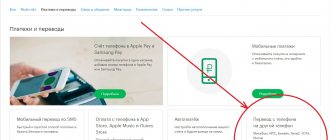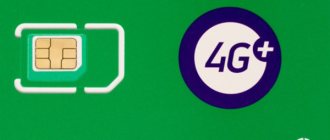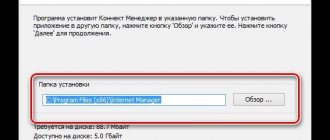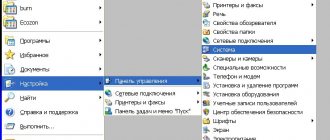Megafon allows its customers to use the home Internet. A 3G modem is used for this. Unfortunately, errors sometimes appear when working with the device. If they are not resolved, it will be impossible to log into the network.
To fix the error, you need to study it. In most cases, you can fix the problem yourself. If a problem occurs that is not described in the instructions, it is recommended to contact the operator.
Lost connection
The problem appears immediately after clicking the “Connect” button. There are several reasons that caused the connection to break:
- Insufficient funds on balance;
- Weak signal level;
- Incorrectly completed profile in the Megafon Internet application;
- The modem is not detected by the laptop or computer.
Despite the variety of reasons, you can restore access to the network on your own. To do this you need to follow simple instructions.
It is important to note that similar problems can also occur with error 619 “Unable to connect to the remote computer.”
Solution
In the case of a negative balance, everything is simple. You need to top up your account with the amount corresponding to the subscription fee. This can be done in any convenient way. Access will be restored within 5 minutes after receipt of money.
A weak signal level is one of the main reasons why a subscriber cannot access the Internet. First, it is recommended to open the map and look at the coverage area. Perhaps Megafon works in the region where you live only in GPRS mode. To strengthen the signal, use a USB extension cable or antenna.
To create the correct profile, you need to launch the Megafon Internet application, and then go to “Tools”. The next step is to open “Profile”, located in the “Settings” section. After this, all you have to do is fill in the fields:
- Connection name - any name;
- APN -Internet and select “static”;
- The dial-up number is “*99#”.
After filling out all the fields, all that remains is to save the profile. Now you can connect to the network.
If your laptop or computer does not see the Megafon 4g modem, you need to change the application settings:
- Go to the “Options” section, which is located in “Tools”;
- Change the option “RAS” to “NDIS” or vice versa;
- Click "OK".
Most often, changing the settings leads to network access being restored.
Why doesn't the computer see the Megafon 4G modem?
There may be several reasons. The most common one is a malfunction of the laptop’s USB port or a damaged cable. Try inserting the equipment into a different port. If you are using a cord, check its integrity. It also makes sense to try running it on another PC or laptop. If the equipment is not detected, it means it is faulty. You should contact any point of sale of the Megafon operator and explain that your laptop or PC does not see the modem.
The second reason is incompatibility with the operating system. If you have an older laptop with Windows XP or older installed, it may not see the new hardware. This can only be cured by reinstalling the system to a newer one. If you are using unlicensed software, the necessary drivers may have been cut out of it during assembly. In this case, either find another release or reinstall the drivers.
The third reason is all the same drivers. If they are installed incorrectly, the laptop does not see them. Reinstall manually. To do this, go to the device manager (right mouse button - RMB - on the "Start" button).
If the device is installed normally, you will see a pointer to it in the “Modems”, “Network Adapters” sections or in the root (depending on the model).
Or you see “Unknown device” or an icon with an exclamation mark on the name in the “Other devices” section.
Right-click on the name and select “Update Drivers”>.
Next, select “Automatically search this computer for driver software”>.
Next, click the “Browse” button and look for the Megafon folder in C:\Program Files. This could be "Megafon" or the name of the manufacturer. For example, C:\Program Files\HUAWEI Modem\. You need the Drivers folder. Select the folder corresponding to the bit size of your system (32 bit or 64bit), then the folder of your OS. And click "OK".
If your operating system is not available, take the latest one presented. WIN7 is suitable for Windows 10.
Another option is to uninstall the Megafon Internet management program (Megafon modem). Uninstallation is carried out in Programs and Components. Select this item by pressing RMB on start.
Right-click on the program and select “Uninstall”.
Reboot your laptop, insert the device and install again. Check if the PC can now see your hardware.
Code "628"
Sometimes subscribers see the message “Error 628. The connection was closed by the remote computer.” The connection is lost because:
- The modem does not have a SIM card;
- The PIN code is not specified or entered incorrectly.
Fixing problems is easy. You need to install the SIM card in the appropriate slot. If the SIM card is already in the modem, you need to remove it and then install it again. After completing the steps, you are connected to the Internet.
If the problem is related to the PIN code, you just need to enter it. The combination is indicated on the box in which the SIM card was located. If you cannot find the code, it is recommended to contact the contact center.
Another way to solve the problem is to restart the computer. This solution also works for error "633". The problem is related to processes occupying the modem port.
Method 7: Check your computer for viruses
The last method we want to talk about today is related to scanning your computer for viruses, since sometimes malicious files can affect the functioning of the network and the equipment in question. You will need to download any convenient program and run the scan, waiting for the results. For more details on the implementation of this task, read the instructions from our other author at the link below.
Read more: Fighting computer viruses
We are glad that we were able to help you solve the problem. In addition to this article, there are 11,830 more instructions on the site. Add the Lumpics.ru website to your bookmarks (CTRL+D) and we will definitely be useful to you. Thank the author and share the article on social networks.
Describe what didn't work for you. Our specialists will try to answer as quickly as possible.
Code "720"
The error is caused by problems connecting to the remote computer. The most common cause is malfunctioning network protocols. To restore the device's operation, you need to reinstall Megafon Internet.
When the application is reinstalled, you need to reset the TCP/IP protocol settings. To do this you need:
- Press the key combination “WIN + R”;
- In the form that opens, enter “netsh int ip reset resetlog.txt”;
- When the procedure is completed, you need to enter another command “netsh winsock reset”;
- After the process is completed, the device reboots.
If the computer still does not see the modem and the error continues to appear, then the problem is in the OS. A specialist is invited to troubleshoot the problem.
How to install MTS Connect Manager on a laptop
The software is freely available and is necessary for stable operation of wireless modems. You can download the utility from the official repositories of the telecommunications operator, or using other authoritative resources. It is recommended to pay attention to the official source, as this guarantees that you will receive the latest version of the software.
Traditional installation:
- Run the installer file;
- Select the storage path, the operator recommends using the system disk;
- Wait for the installation and configuration of all necessary components to complete;
- Now you can connect the modem and begin further work.
Windows 10 may require you to set it to compatibility mode with earlier versions of the operating system.
Auxiliary options
Shortcut properties
After that, try to enter the lobby. If the “network connection lost in Fortnite” error has disappeared, then rejoice and enjoy the next skating rink. If not, then read on.
Restarting the router - PC and PS4
Sometimes the router is to blame for the problem. The settings have gone wrong or something... You just need to pull the plug out of the socket, wait about ten seconds, and plug it back in.
If it doesn't work, you can reset your router completely. But after this you will have to re-enter the connection settings.
Disable antivirus
Not only a firewall can spoil all the raspberries - an antivirus is also capable of this. It can block either some files or the Internet connection. Before launching the launcher, you should disable it.
Wait
In fact, this is not as stupid an option as it might seem. If nothing helps you at all, then you should check: what do other gamers have? Go to this site - complaints from other players that the game does not start are displayed here. Gamers around the world are cut off from Fortnite? Then just wait - the developers are working hard to solve the “network connection lost in Fortnite” problem.
Windows 10
is the latest operating system used on personal computers. It was developed by the famous Microsoft corporation. The system became the next after 8, skipping the number 9. It belongs to the Windows NT family and is the most popular in the world. The main problem for inexperienced Windows 10 users is setting up the Internet. In this material we’ll talk about how to properly configure Windows 10 and calmly “surf” the Internet.
What to do when nothing works?
If the computer refuses to see the USB modem or the connection is not established, you need to contact the operator at the technical support center.
You can also visit the company's office. Consultants will determine why the 3g/4g modem is not working correctly, and will also identify the reasons why the device constantly turns off.
The best way to find out whether the USB modem is working correctly is with specialists. However, before contacting them, you need to:
- Make the device better at picking up the signal by installing external antennas;
- Correctly unpack the drivers for your laptop or PC;
- Check if there are any problems with the SIM card.
How to set up the Internet on Windows 10
Currently there are three main ways to do this.
Access via cable provider
This is the most popular type of access to the global web in Russia. Each high-rise building has at least 2 cable providers. The technologies used are very diverse. There are ADSL, FTTB, and FTTH optics in the form of GPON, GePON, etc.
If you have a home router, then connecting a computer with Windows 10 to the Internet is a matter of a couple of minutes. Usually it is enough to simply connect the network cable to the computer or connect to its wireless network via Wi-Fi. It should receive the IP address and DNS server addresses automatically, from the router, and usually there is no need to specify anything additional.
If you have a modem installed in bridge mode or the cable from the entrance is connected directly to a computer or laptop, then, as a rule, you need to go to Windows 10 Settings, open the “Network and Internet” section and create an additional high-speed connection using the protocol used by the provider.
Access via mobile operator
Computer access to the global network through a mobile operator ( MTS
, Megafon, Beeline, Tele2) usually involves the use of an additional device - a 3G or 4G modem.
Setting up a connection in Windows 10 in this case comes down to installing the software that comes with the modem. The procedure is very simple: we connect the “whistle” to the USB port, it is recognized as a flash drive. There will be an installer on it. You need to launch it and perform all the actions that it asks.
By the way, in some cases you can use a cell phone instead of a modem by connecting it via cable or turning on the Wi-Fi router mode on it. But this measure is more temporary than permanent.
Access using Wi-Fi and Wi-Max technologies
This type of access using Wi-Fi and Wi-Max technologies is not as widespread as the previous two, but nevertheless occurs in large cities. Such networks are usually deployed in a small microdistrict. To connect your Windows 10 computer to the Internet through it, you just need to have a Wi-Fi adapter. Next, click on the wireless network icon in the lower right corner of the screen, near the clock. In the list of available networks that opens, select the one you need and click on it.
You will be required to enter a password. You can find out about it, as well as tariffs for using access, at the office of the wireless provider you want to connect to.
The modem is diagnosed in the list of devices
If, when polling the modem, it answers correctly, then you can proceed to the next diagnostic step. You need to check your network connection settings. To do this, you need to open the Control Panel and find and open “Network Connections” in it. Or easier - Windows + R and in the window that opens, enter “ ncpa.cpl
" and click "OK". In both cases, the network connections folder will be opened.
Note
. For Windows Vista / 7, the path to the folder is “Network Center” and there is a link “Adapter Properties”.
Find the connection you need, select it and right-click, and then select “Properties” from the menu. In the “Properties” window - on the “General” tab, check that the connection is connected to your modem:
Select it and click the "Properties" button. Nothing should be written there:
If this is the case, then close all open windows and try to connect.
- Internet connection is not established. In this case, an error is displayed with text and number.
- The Internet connection is established, but nothing really works. The browser does not open pages, the mail program does not receive mail.
If the Internet connection is not established, then write down the error text and error number, and then call your provider by technical support (or call center).
- For MTS this is number 0890 or 8-800-333-0890.
- For Beeline 0611 and 8-800-700-8000.
- For Megafon 8-800-333-05-00.
For example, the most common error on USB modems is No. 619. Typically, such an error means that there are not enough funds in your account and access to the Internet is blocked for you. More rarely, this error means that there are technical problems with your provider's channels, usually these are temporary.
If the connection is established but no Internet programs work, then in this case you need to look at the Internet connection parameters. You need to press the Windows + R buttons on your keyboard and enter “cmd” in the window that opens:
In the window that opens, enter the command “ipconfig /all”:
and press Enter. In the information that the command will produce, you need to find a block related to the “PPP” adapter:
If there are no such entries, this means that your modem has not received network settings from the provider, however, receiving such settings does not guarantee the correct operation of the connection. Having this data, call your provider's technical support number and find out what the problem might be.
Or you can continue with self-diagnosis. In the same window, enter the command “ ping xxx.xxx.xxx.xxx
"where instead of X's put the address of your DNS server:
The correct result should be like the picture above. But if the result is like this:
This means that the connection is not established correctly - packets from your computer do not reach the DNS server. In this case, try to ping to the WINS servers if they are specified or to the “default gateway” if an address different from the address of your computer is specified there.
If errors are detected in the passage of network packets, this happens because:
- There are problems in the provider’s network, so first call your provider’s technical support.
- You have some kind of program installed that blocks some network traffic using the TCP/IP, UDP, ICMP protocol, for example a firewall or antivirus. Check all running programs.
- The settings of the Windows network protocol stack have been broken. The network protocol stack settings can be reset to the default state with the “ netsh int ip reset c:\resetlog.txt
” command or the WinsockFix program.
If ping to the DNS servers goes well, then you can check the connection by ping the site name (for example yandex.ru):
If sites are not pinged by name, but are pinged by IP address, this could mean:
- problem with your provider's DNS servers;
- Some program on your computer is blocking UDP port 53.
You can exclude your provider's DNS servers by specifying alternative DNS servers. This is done in the connection properties and then in the properties of the “TCP/IP” protocol (above in this article it is written about the “Connection Properties” applet).
If sites do not ping by name even with other DNS servers, then you need to understand the programs that are running on your computer.
The situation when the modem establishes a connection, but the Internet does not work (websites do not open, Skype does not work, etc.) is the most “murky” - it is difficult to determine the source of the problem. It could be:
- There is a network problem with the provider.
- Some program blocks part of the traffic or all traffic on network protocols.
- The operating system's network protocol stack has failed.
In this case, you need to move forward step by step, eliminating one possibility after another. For example, try connecting through a different operator. Open a list of running processes and “kill” all suspicious ones. And so on.
Connection problems or problems with the operation of the 3G Internet connection are not always caused by problems on the user’s computer. Often these are problems with the telecom operator. For example, with MTS, during the day and evening there is poor quality of communication (overload on the equipment), which is expressed in the following symptoms - the connection is established, but either the speed is extremely low, or there is no real movement of packets at all. Disconnecting and reconnecting, sometimes several reconnections in a row, can help. So when problems arise, do not rush to look for the problem yourself first.
Ivan Sukhov, 2011
.
Many people use the MTS Connect USB modem
to connect to the Internet, but many do not know an interesting setting with which you will no longer have to reconnect the Internet if it is disconnected (
which is very often noticed when using these modems
).
So, let's get started, follow the instructions in the pictures, and also read the explanations:
Selecting properties
That's all, now every time the connection is lost or broken, an automatic connection will occur, thus the user does not need to check every time whether there is a connection or not. And if an error occurs, a notification will appear.
You can reconnect yourself by first changing the position of the modem to a higher signal area. In addition, it is more convenient to use USB extension cables, but no larger than 1.8 m in size, as they ensure the most correct functioning. Or purchase a special extension cord for modems with improved conductivity and power supply.
Minuses
: each time you start the MTS-connect program, all settings are reset to default values, and you will have to configure them again. And you will have to launch it to find out the balance. If you use this connection method, MTS Connect does not keep traffic statistics.
Windows 10
is the latest operating system used on personal computers. It was developed by the famous Microsoft corporation. The system became the next after 8, skipping the number 9. It belongs to the Windows NT family and is the most popular in the world. The main problem for inexperienced Windows 10 users is setting up the Internet. In this material we’ll talk about how to properly configure Windows 10 and calmly “surf” the Internet.
Video instruction
How to install a 3G USB modem in Windows is written in another article.
Here we will look at ways to resolve problems that arise when using these modems. And in relation to Windows OS. If you have problems - the modem does not install, does not work or does not connect, then you need to start diagnosing with a visual check of the modem.
Each USB modem has an indicator that shows the current status of the modem. This indicator lights up when power is supplied to the modem, that is, as soon as you plug it into the USB connector of the computer.
- blue flashing or constant - connected via WCDMA (3G) protocol.
- green flashing or constant - connected via LTE (4G).
If the indicator on your modem does not light up at all, then it is possible:
- The modem is “dead”.
- The computer's USB connector does not work or does not work correctly (for example, weak power to the connector).
Try plugging the modem into a different connector and into a different computer.
How to connect to the network in Windows 10
Let's look at the main options:
- Ethernet
connection .
To do this, you need to connect directly from your computer to your provider. This can be done via a computer, router or modem. We remind you that the provider
is a special company that allows a potential client to connect to all Internet services. - PPPoE
connection . - We connect to the network via Wi-Fi
. - We set up a network via USB 3G/4G modems
.
Connect to the Internet via a network cable, router or modem
Let's start with the most popular way to turn on the Internet on Windows 10 - Ethernet.
This is the simplest type of connection and can be installed in a matter of minutes. It is very easy to start it again if you have done all the necessary steps correctly. If your ISP has installed a network in your home but hasn't given you the basic details to connect, then you're in luck, you're using an Ethernet system. The same steps need to be performed if you have a router or modem - connect the network cable to the PC. You need to find the hole that is responsible for the network card.
If the Internet settings have not undergone any changes, the network should appear immediately. In the future, you can pull out the cable and insert it again, and the Internet will auto-connect instantly. Now you need to understand what kind of connection you have, it may be limited, unidentified or not working. This is checked using the Ethernet parameters.
Next, we need to find the connection status, which is located on the notification panel. Open and go to the “Network and Sharing Center” tab, then change the adapter settings (there is a similar tab there). You need to select Ethernet and view its properties.
We mark the item IP version 4 (TCP/IPv4), in other words, put a checkmark next to it. Next, you need to check the automatic IP address configuration and click OK. After all the steps taken, the Internet should connect.
If this does not happen, there is another way - simply restart the computer and check that all connections are connected correctly before turning it on.
Setting up PPPoE in Windows 10
The provider who installed the network in your home gave you settings for accessing the Internet or Wi-Fi. In this situation, you need to set up a high-speed connection. This point is very similar to the previous one with one exception - the network works as long as we are connected to it. There are two options:
- You have a router, which will make the task much easier. Connect the cable to the router and use the Internet.
- Your cable is connected directly to the PC, you remember your network logins and passwords. In this case, you need to create the connection yourself.
Let's consider creating a high-speed PPPoE connection yourself:
If everything is done according to the instructions, the network should appear and you will be able to use it after a couple of seconds. To make adjustments to the specified settings, you need to find the Internet icon in the Control Panel and open it.
Connect to the network via Wi-Fi
To complete this process, you definitely need a router with Wi-Fi connectivity. Also, this way you can connect to the network in a cafe or with friends. Windows 10 makes working with it much easier, because it almost always installs network drivers for the Wi-Fi adapter. If this happened to you, then you need to open the icon with a list of all possible networks and connect to any, it can be with or without a password.
Complications may arise if there are no drivers. Then the easiest way would be to ask a friend to download them and give them to you on a flash drive. To do this, you need to find out the model of the network adapter in advance. Unpack the archive with drivers, install, and you're done. The connections will appear automatically.
Setting up the Internet via 3G/4G modems
We start by connecting the modem to the PC itself and installing all the necessary drivers. Where can I get them from? Manufacturers' websites will help with this. You need to find out your modem model and download drivers from the Internet. The caveat is that to connect a 3G modem you need access to the network, so you should take care of this in advance.
The exception is if the modem came with a disk on which the necessary drivers may be located.
Algorithm of actions:
Done, the connection should appear, the network is connected.
But in case of failure, you need to check all the modem connection settings. There is also a small chance that the provider provides very poor coverage. In this situation, there will either be no Internet at all or it will be very slow.
To find out the status of your network, just look at the notification panel. There you can turn off the Internet or reconnect to a new network in a few clicks.