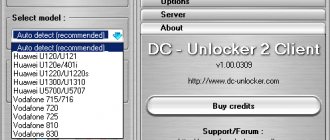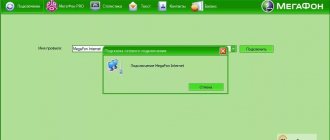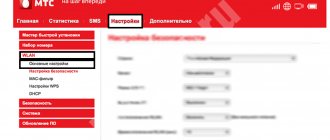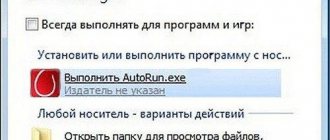Installation of official software
We wrote about how to connect a modem to a PC or laptop here.
It is recommended to configure modems from cellular operators using special software:
- "Connect Manager" for MTS;
- “Beeline Internet at home” for Beeline;
- "MegaFon Modem" for Megafon.
How to set up a USB modem? This is done quite easily:
- When you connect for the first time, Autoran calls up the connection wizard of the program of the same name.
- Follow the wizard's prompts and select a directory for the files.
- Install the program and driver.
- Upon completion, the program will launch automatically.
How to install a Beeline modem is described in the training video:
Modems from cellular operators: is it worth taking them?
There is a widespread belief among Russian users that branded devices from providers can only function with these operators. But usually modems are only produced under the operator’s brand, but in practice they are universal and can be connected to other networks. All restrictions are usually set by flashing the firmware, and by changing the firmware from the operator to factory or custom, you can bypass the binding and change the SIM card in your modem without losing its functionality. The main distinguishing feature of modems offered by operators is their low cost. Modems are often offered free of charge when a new subscriber first connects.
Companies themselves usually do not produce devices themselves, but order them from large manufacturers. These are usually simple models offering a standard set of functions.
Settings
Using software from MTS as an example, let’s look at the possible settings of a USB modem:
- In the program that opens, select “Settings”.
- In the launch options, you can leave the software window in the notification area and automatically establish a “connection” after starting the operating system.
- Interface settings allow you to switch between Russian and English localization of the software, as well as change its palette. You can also find out statistics here in a separate window.
- The settings need to be filled out. Choose your own login and password. The dial-up number for all operators is the same (*99# or *99***1#), but the access point is different:
- MTS – internet.mts.ru.
- Beeline – internet.beeline.ru.
- Megafon – internet.
- Tele2 – internet.tele2.ru.
- In the “Network” section you can choose between operating modes. Options for changing your telecom operator are also available.
- Since the modem works with a SIM card, “Operations with PIN code” are available to it. It can be requested when connecting, changed or unlocked via a PUK code.
- The SMS feature allows you to choose where your incoming messages are stored and also allows you to send messages from your phone number.
- The “About the program” section stores information about the device and software version. There are also links to the official MTS website.
Which modem is better to choose for home Internet?
3G and 4G generation networks are very popular, and in some regions even 5G test zones are being created. Therefore, when choosing a modem, you should check on your operator’s website whether there is coverage in your area and how things are with signal reception.
Before choosing a modem, you need to clearly understand how you will use it. The cost of devices with 4G support differs significantly from 3G modems. If you only need the Internet for sending and receiving email, communicating on social networks and downloading small files, a third generation network will be enough for you. If you need powerful Internet for work, choose a modem that supports 4G (LTE).
When choosing a device, you should also consider how the Internet traffic will be used. If you plan to connect it to only one computer, a regular modem will be fine. If you need to establish a connection with several gadgets in your home, it is advisable to choose an option with a Wi-Fi router function or look for a router with a slot for installing a USB modem. Both of these options will allow you to distribute the Internet to several users at once.
If you connect the Internet via a modem, which model is better to choose depends on many factors. You need to choose the appropriate option carefully, weighing all the available pros and cons. Therefore, it is worth considering reviews of popular devices on the Russian market and finding out their main features.
ZTE MF283 - inexpensive high-speed model
This is a multifunctional base-level modem that combines the main and backup communication channels and can be used as a transition solution. It supports the spatial signal coding method (MIMO), controls the wireless connection, and has two connectors - one for connecting a phone cable, the second for a flash drive. This model is not fast, but has excellent Wi-Fi coverage. You can connect and configure this device yourself. Great for use outside the city or in the country.
Huawei E3372h – powerful and fast router
Choosing a 4G modem is not an easy task; before purchasing, you need to take into account many characteristics and factors. Huawei E3372h is one of the most popular models among many telecom operators, occupying one of the leading places in the ranking. The MTS operator advertises it under the brand name 827F, MegaFon calls this device M150-2, and Beeline added its name to the main designation.
The device can be relatively easily unlocked and untethered from the operator, so it can be purchased at a competitive price from one provider and connected and set up with another service provider. Specialists can also install certain firmware that will significantly increase the efficiency of the modem, in particular, the speed of connection and Internet distribution.
The device has two connectors for connecting external LTE and MIMO antennas. The modem perfectly supports the 3G network, and for the 4G generation you only need to set the appropriate settings.
High speed MikroTik WAP LTE kit
MikroTik modems are much more difficult to configure compared to devices from other manufacturers. But with proper configuration, you will get a universal option that performs many functions at the same time. If you decide to purchase such a model, contact technical specialists for help with installation and settings.
One of the popular options in the Russian Federation for connecting the Internet via a USB modem to a home network is the “WAP AC LTE6 kit” model, which has dual-band Wi-Fi and a gigabit wired interface. With the MikroTik WAP model you can connect external antennas. The device supports PoE technology, which allows you to power external devices via an Ethernet cable.
The MikroTik WAP LTE kit model can also be connected to a video surveillance camera via a special connector, if it does not have a special modem built into it. When using the device as part of video surveillance systems, it is desirable that the connected mobile Internet via a USB modem be unlimited.
Keenetic Duo (KN-2110)
When considering which USB modem is better, one cannot fail to mention the products of the Keenetic company. If you decide to take a universal option with which you can access the network in several ways, pay attention to the Keenetic Duo (KN-2110) model. It is ideal for working in an office, apartment or house.
This device contains a DSL modem that supports all current protocols and modulation types. There is a function for connecting a DECT module, with which additional telecommunications capabilities of Keenetic Duo will be available, for example, support for SIP telephony.
One of the disadvantages is the lack of a WAN port, the functions of which can be assigned to one of the LAN ports. Another drawback is that all cable ports only support a maximum data transfer rate of up to 100 Mbps.
The Wi-Fi module, which amplifies the signal to a certain level, complies with the AC1200 class. You can control such a device not only through the web interface, but also online from a smartphone.
Installation using Windows
Using Windows tools, you can do a similar process of establishing an Internet connection via a USB modem. This is a more universal method that is suitable for modems that work with SIM cards from any operator.
For this:
- Connect the modem to the USB port.
- Press Win+R and run the command exe /name Microsoft.NetworkandSharingCenter.
- Click “Create and configure a new connection...”.
- Select the first item.
- Then "Switched".
- Enter the settings data (for more details, see point 4 of the “Settings” section).
- Then click “Connect” and wait for the connection to be established.
The connection creation is complete. It should be configured.
Settings
The connection has been created and configured. To change some values in it, you can access the available parameters:
- Return to Network and Sharing Center and open the Change adapter settings section.
- Right-click on the newly created connection and select “Properties”.
- In the “General” tab you can change the dial-up number (may be useful when changing SIM cards with another mobile operator).
- The login and password request is regulated in the “Settings” section.
- The Security tab allows you to select the connection type with or without encryption.
- In the “Network” section you can set local IP addresses and DNS.
- The “Access” section allows you to share the Internet to other computers and network devices connected to a single network with a PC.
Internet via modem: which one is better to choose?
Today we can no longer imagine our life without the Internet for a private home, because the global network provides unlimited opportunities. We can communicate with friends and family at any time, work remotely, find and download the necessary information, watch our favorite films and programs. The stability of the connection is ensured by special equipment for the Internet in a private home.
Many Russian users, especially in dachas and small towns, connect to the Internet in the private sector via a mobile modem. This is a special device that can be connected to a laptop or computer via a USB port. Currently, there is a wide variety of models on the market with different capabilities and functions, and everyone can choose the appropriate option.
Connecting to a router
Borodach wrote very clearly and in detail about connecting the device to the router here.
By default, routers equipped with a USB port already have a component responsible for the operation of a 3G/4G modem. If there is no such item in the router, you should update the device firmware to a newer one (for example, for D-Link modems), or install a component that works with these modems (for Keenetic).
This can be done in the “General system settings” – “Change set of components” section. Then:
- Open "3G/4G Modem".
- In this window, you can “activate” the modem by receiving an IP address to access the Internet from it, select the connection priority, operating schedule and specify the name of the provider.
It is noteworthy that the modem in the router will serve as an excellent addition to the main wired Internet and can replace it if it breaks down and there is no Internet on the main channel.
Modem selection criteria
Let's look at how to choose a 4G modem.
First of all, before purchasing a device, you need to consider the following factors:
- Maximum connection speed. This parameter directly depends on the service provider and coverage area.
- Support for Russian operators. You need to choose a model that will work normally with any operators. Some gadgets are configured only for one service provider, and it will not be possible to switch to another without flashing and re-configuring.
- Which operating systems are supported? It is imperative to check the compatibility of the selected modem and your software.
- Is it possible to connect other devices? It is desirable that the modem can perform the functions of a router, then any other devices can be connected through it.
- Dimensions of the device. You need to select small, compact models.
- Possibility of connecting an antenna. In some versions, an additional antenna connector is provided for normal connection and signal reception.
- Manufacturer. To have high-speed Internet, choose trusted and well-known brands.
Advantages and disadvantages of using a USB modem
Before considering the instructions on how to connect to the Internet via a modem, you should decide on the device. Due to the fact that ADSL is an old Internet connection technology, it continues to be used in small towns and remote areas. This option is better for those who continue to use wired telephony or local telecom operators do not guarantee reliable communication.
For residents of megacities, it is better to give preference to USB models. Main advantages: wireless communication, fast connection and ease of setup. The subscriber can always change the provider if he is not satisfied with its communication services. To do this, just change your SIM card, terminate one contract and sign another, choosing a convenient tariff.
Attention! To connect a USB modem, you don’t need many wires and sockets, but cable Internet provides a more reliable connection.
If the power goes out, a person will not be able to access the network via an ADSL line, but USB can be taken with you on the road and connected anywhere, at any time. The thing is that the USB modem receives power from a computer or laptop and does not depend on general electricity.
Connection via ADSL
How to turn off the modem?
To turn off your smartphone or USB modem, click on the triangle at the bottom right and select the device icon. Find the name of the modem in the list and click on it. Information appears that the device can be safely removed. In the case of ADSL equipment, you must disable the connection. In the future, simply disconnect the device from the network. If you need to connect a modem to your laptop, you will have to go through all the steps again.
If we are talking about the built-in modem, you can also disable it. To do this, take the following steps:
- Click on the Power Management tab.
- Select the Modem Properties section.
- Check the box next to Allow the computer to turn off this device to save money.
If the required item is missing, try another option. Go to the General section in Modem Properties. There is a function called Using the device. Press it and select Do not use (disable) this device. In the future, the operating system will ignore the built-in hardware.
Removing the USB Modem
Remove the equipment like other USB devices - click on the triangle in the lower right corner of the taskbar. In the menu that opens, select the device icon. Look for the name of the modem in the list and click on it. A message appears indicating that the device is safe to remove.
Connecting a modem is a simple procedure that does not require special knowledge of PCs and network equipment. In most cases, the device works without any problems after installing the software.
Connecting a laptop as a modem
Above, we looked at options for how to connect the Internet on a laptop via different types of modems. But there are situations when it is necessary to use the receiver as a distributing device. To solve this problem, the equipment must have a built-in WiFi adapter.
Users have several options at their disposal:
- Using the Mobile Hotspot option. This is a basic feature built into Windows 10 (comes with the OS). With its help, you can connect your laptop as a modem and distribute the Internet from it. To launch the option, go to Start, and then go to the Settings section. There, in the window that appears, find and click the Network and Internet shortcut. In the list that opens, select Mobile hotspot. The connection name and password can be left unchanged or you can enter your own data. In the Connection Sharing section, select the Ethernet line or the name of your Internet provider. Next, allow the use of the Internet on other equipment.
- Command line. If you are unable to connect your laptop to the modem, you can use the main equipment as an Internet provider. Open the command line, and then enter the phrase “netsh wlan show drivers” to check the adapter (Yes should appear). The next step is to write “netsh wlan set hostednetwork mode=allow ssid=”network name” key=”security code”” to configure the connection parameters. Use the command “netsh wlan start hostednetwork” to activate the wireless connection, and use “netsh wlan stop hostednetwork” to terminate the connection if required.
- Third party applications. Here you can use one of the many programs, for example, Virtual Router Plus or Connectify Hotspot. With their help, it is easy to connect a laptop as a router.
Device Features
There are two types of devices: ADSL and USB modems. To understand how to set up a USB modem or ADSL model, you should determine a number of device features.
- ADSL is an outdated modification of the modem. Most cellular providers no longer provide network connectivity through this device.
- An ADSL modem is not suitable for an apartment in a multi-storey building.
- If it is not possible to connect to a telephone cable, it is better to choose USB.
- The ADSL device is connected via a DLS port and the subscriber will have to choose: have a constantly free telephone channel or use the Internet. In the latter case, the telephone line will be deactivated.
- To use a USB modem, you must choose a reliable operator. Not all providers provide high-quality connections outside the city limits.
Configuration of both devices is carried out through computer equipment after the modem is connected.