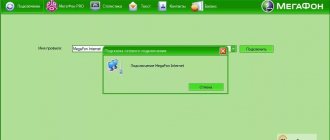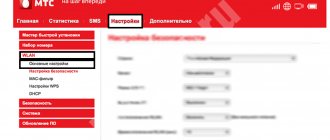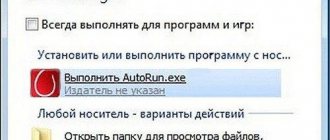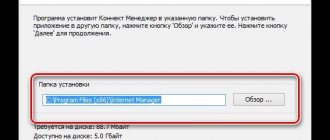They think that this is a complex procedure that will require them to have significant skills and knowledge of programming. It's actually quite simple. You contact the company, order the “Home Internet” service, and they offer you to buy or take in installments a router from MTS. Then you choose a date and wait for the installer to arrive, who will independently install the Internet in your apartment, install the router in the right place and configure it. The wizard configures all the necessary parameters, so you don’t have to worry about how to configure the MTS Wi-Fi router.
Your network is assigned a name, and you can also create a password so that your neighbors cannot use your Internet for free. After the technician makes sure that everything is working correctly, you will sign the contract and will be able to use the Internet on any device that receives a WI-FI signal.
How to connect
Let's start from the very beginning, to enter the configurator you need to connect to the router. You don't need to install any additional software. You can connect in two ways:
- Via a network cable, if the model has a LAN port on the back. Just take the wire and plug one end into the network card of your computer or laptop, and the other end into the network port on the router.
- Via Wi-Fi - after turning on, you should see the key for the WiFi network on the screen. After the first turn on, it will work immediately, so you just need to connect from any device: laptop, tablet or phone.
To create a VPN connection, follow these steps:
- in the “Network connections” section located on the left in the menu, select the “Create a new connection” option (this can also be done through “File” - “New connection”). You will open the New Connection Wizard, then click Next. In the window that opens, and click the “Next” button;
p, blockquote 7,1,0,0,0 —>
— to select the required network connection, click on the line “Connect to a virtual private network” and click the “Next” button. Then enter a name in the “Organization” field, click “Next” again. Check the box “Don’t connect now. “, this operation is needed to ensure the publicity of the network, you may not need it. Next, select the VPN server (Internet address). If you are running Windows 7, follow the steps shown in the images. In the “Select a computer or computer address” window, enter 172.19.0.1, then “Next”.
p, blockquote 8,0,0,0,0 —>
— “Select connection availability” tab. For operating systems in which multiple accounts exist, it is necessary to set connection availability individually for each user. This is done in each specific operating system, based on the security policy. Click Next. When the connection wizard completes, activate the “Add a shortcut to connect to the desktop” option and click the “Finish” or “Close” button.
p, blockquote 9,0,0,0,0 —>
Connection
- The Internet center has a built-in Web configurator, so you need to open any browser to access it. We go to the address 192.168.1.1.
- Enter your login and password as admin-admin.
- Internet settings are located in the “Internet Settings” – “WAN” section. Don't confuse it with "LAN".
Further instructions will differ depending on the type of Internet connection. If you have a portable 4G or 3G modem, then you don’t need to configure anything, and you can change the Wi-Fi settings in the “Wireless Mode” section. There you simply indicate the name of the Wi-Fi network and the password for it.
To understand how to set up an MTS WiFi router for home Internet, you need to clarify the type of connection. It is specified in the contract that was given to you upon connection. You can also check this type by calling 8 800 250 0890.
Branded software and configuration features of MTS 872FT 4G
How to connect and configure 4G Internet from MTS
As many have already guessed, it has its own proprietary software designed to work with modems and configure them. It is installed automatically when the device is inserted into the USB port of a computer or laptop, but sometimes requires manual startup.
Important! As soon as the application is installed, the system itself will install all the necessary drivers, after which you can open the program and begin setting it up.
Installation
If the program does not want to install automatically, most likely, auto-installation from removable media is disabled on your PC. In this case, you should go to the root directory of the device and run the AutoRun.exe file.
Interface setup
By going to the settings, you can see that all the items are located on the left side of the window. They contain interface parameters, the configuration of the modem itself, network parameters, and so on. Thus, in appearance configurations, you can change the interface language, allow statistics to be displayed, and specify the transparency of this window.
Important! It is recommended to turn on the statistics window only when necessary, since it can heavily load weak personal computers or laptops, consuming an excessive amount of resources.
Connection setup
The most important parameters are located in the “Modem Settings” item. They allow you to establish a connection to the Internet using the 4G standard. To do this you need to provide some information:
- Access point: “internet.mts.ru”.
- Login and Password: “mts”.
- Call number: “*99#”.
Important! If another profile is installed, you can click on the plus sign button and add a new account with the data presented above.
Setting the maximum reception and transmission speed
In order to set the maximum information transfer speed, use several methods:
- In the modem parameters, priority is given to using only 4G LTE communications.
- They use a USB extension cable, which allows you to move the device to a higher location that is accessible to finding a high-quality network.
- They attach a homemade antenna. It can be of completely different shapes, but the essence does not change: its purpose is to improve the quality of the received signal.
Important! You can also remove unnecessary startup items and disable torrent downloading. Third-party programs greatly affect the quality of the network.
PIN code, SMS and notifications
All modems operate from a SIM card, which means you can set a password on it. This is done in the “Operations with PIN code” section. More precisely, you can set a PIN request and change it. In addition, the program allows you to send SMS messages from a SIM card. It is configured in the “SMS” item. You can save messages locally or to your SIM. It is also possible to specify the SMS center and incoming message configurations.
Settings
IPoE
“ DHCP Client” as the type . The hostname is " MTSRouter" . Also make sure that the “Automatically obtain DNS addresses” checkbox is checked. After that, at the very bottom, click the “Apply” and reboot the router.
Common mistakes and ways to solve them
Setting up MTS for home Internet does not always go smoothly. Let's highlight the main errors and actions that need to be taken when they appear.
Error 651:
- Call support and report the problem to your provider. Our specialists will help you set up your router and set the correct parameters for using the home Internet.
- Try disconnecting and reconnecting the network cable from your PC, modem or router.
- Restart your PC, reboot your router or modem.
- Check that the parameters are entered correctly.
- Remember what you changed, configured, or installed before error 651 appeared. An antivirus or another program may be causing the problem.
- If an error appears when using a router, the error lies in the settings. Users are often in a hurry to set up MTS home Internet on their computer and router. In fact, this is a mistake. It is enough to enter the necessary data only on the router.
- Try updating your drivers or temporarily disabling your antivirus.
Error 797 (modem busy or not found):
- Recreate the connection again.
- Enter the correct network parameters. It is important to correctly configure the MTS home network, taking into account these recommendations. To do this, go to the connection properties and check the box to automatically obtain IP addresses.
- Temporarily disable your antivirus system or firewall.
- When connecting via a 3G or 4G modem, check that the device through which you need to connect to the Internet is installed correctly (USB modem should be checked).
Error 691:
- To put money into the account.
- Enter the correct password or connection name.
Above we looked at the main errors that may appear when connecting to the MTS home Internet.
They can be avoided if you configure the connection correctly, taking into account the instructions provided. If any difficulties arise, you can always contact MTS employees for help. If our article helped you, please like it!
PPTP or L2TP
Select one of the connections “PPTP” or “L2TP”.
Look, by default the automatic detection of settings is checked. There is no need to enter them manually, since the router is already flashed with the necessary IP, mask and gateway data. You need to enter the server address, login and password. At the very bottom, click the apply button and restart the transmitter.
Where to get manual settings for the modem
Manual settings for MTS modems and routers can be found on the company’s official website. They are represented by four values that are needed to access the Internet. The rest will have to be set independently to your taste. You only need to manually specify:
- Access point: “internet.mts.ru”.
- Login: "mts".
- Password: "mts".
- Call number: “*99#”.
Important! You need to enter them into the appropriate fields in the “Connect Manager” application (item “Settings” - subitem “Modem settings”). Don't forget to save all entered parameters.
Static PPtP, L2TP, Static IP
Specify the type. Next, check the box “Set IP address manually:”. You need to manually enter from the contract: IP, Mask, gateway, server address, login and password (for Static IP you do not need to enter). DNS addresses should also be indicated there. I would also advise you to enter them by clicking “manually enter DNS addresses”. But you can click on automatic detection. If there are problems with any sites, you can always go back and enter this data manually. At the very end, do not forget to save the settings and reboot.
How to set up MTS home Internet directly on your computer
The method is suitable for both Windows 7 and Windows XP. The instructions are also similar to the method for Windows 10.
To do this, you will have to connect the cable to the PC, and also perform a short list of actions. Here is their order:
- Just click the "Start" button and go to the specified menu.
- In the window that opens, you will need to disconnect your PC from the local network. To do this, look through the menu on the left and click on the item “Change adapter parameters” (in rare cases, it may have a name corresponding to the connection number, that is, made up of random characters).
- We find our network, most likely it will be called “local network connection”. Next, simply right-click on it and select “Disable”. If a window appears asking for action, confirm it. Perhaps it will not be active, then we simply do nothing.
- Next, on the already disconnected network, right-click again and select “Properties”. An additional menu opens in which you will need to find a list of components used by the connection. Next, you should check the “Internet Protocol (TCP/IP)” item; if it is disabled, simply check the box next to it and click on the item itself, select “Properties” in the menu below the list. An additional menu opens; then, if the items “Obtain DNS server address automatically” and “Obtain IP address automatically” are inactive, select and mark them. Close both windows by clicking “Ok”. Checking the saved data.
- We connect to the network that was previously disconnected by clicking on it 2 times with the left mouse button.
802.1x
Specify “ DHCP Client” .
Scroll to the very bottom, find and check the box “Enable 802.1 x Authentification for WAN” . We set the EAP method as “ MD5” . Carefully enter your username and password and click “Apply”.