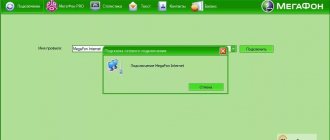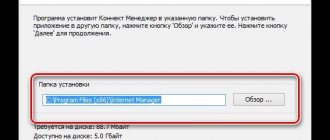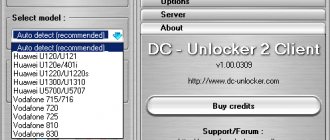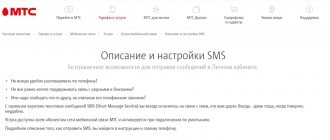Model range and description of devices
To avoid problems with Internet access, you need to properly connect the Beeline USB modem.
Beeline company offers the following types of modems:
- Huawei E3370 White/Black . The device is in a black or white plastic case and has no unnecessary parts. It is equipped with a slot for a memory card. The device provides an Internet connection at speeds of up to 50 Mbit per second. The modem works with most communication standards, including LTE. Switching between networks is carried out automatically, so the Internet does not disappear when changing location. The equipment is supplied together with a tariff that includes 200 GB for 2 weeks.
- Huawei E3533 White/Black . The elongated modem is available in both black and white and does not support the 4G format. There is no memory card slot. The device software is compatible with most operating systems, including outdated ones. Data transfer is carried out at speeds of up to 21.6 Mbit per second. A web interface is used to control the modem. The model is suitable for use in areas where there are no LTE towers. The device is sold without a SIM card; you will have to buy it separately.
- ZTE MF667 Black/White . Compatible with most operating systems. The highest Internet connection speed is 21.6 Mbit per second. There are no network change indicators on the case or a slot for a memory card; 4G is not supported. There is no connector for an external antenna. The SIM card is not included in the package; it must be purchased separately.
- ZTE MF823D White/Black . The modern model is designed for fans of online games. Connection speed reaches 150 Mbit per second. 4G standard is supported. The body is made of non-slip plastic. When switching networks, the indicators on the case light up. There is no autonomous power supply. The package includes a tariff plan with 200 GB of Internet for 14 days.
- ZTE MF823 Black/White . The characteristics are similar to the previous model. The reception speed is lower - 100 Mbit. The devices also differ in design. There is a connector for an external antenna.
- Quanta 1K6E White/Black . The equipment works with different communication standards. There is a network indicator on the case, the USB connector is retracted into the case, which makes the device more compact. There is a convenient web interface for setting up the equipment. The device is powered via a USB port, there is no battery. The modem comes complete with a tariff of 200 GB of Internet for 2 weeks.
- ZTE MF831 Black . The model supports 3G and 4G. Detachable external antenna. The device is manufactured by Beeline itself. Data transfer speed reaches 150 Mbit per second. The device is compatible with most operating systems. There are network indicators on the case. Flash cards up to 32 GB are supported.
Key Features
To download the program, experts recommend the Softrare website, although the file is also provided by other portals. The utility, hosted on an external source, has a number of features:
- The Beeline SIM card and modem do not conflict with program files, unlike other software.
- The setup is carried out when the USB is already connected.
- The primary steps are to create an account.
- Receiving balance information is done in one click.
- Confirmed compatibility with most modem models from ZTE.
Even an inexperienced user can understand the program interface. The standard technical characteristics of the device are acquiring new functionality, providing ever greater opportunities to subscribers.
Preparing the Beeline modem for operation: unpacking and connecting to a computer
At this stage, perform the following actions:
- Remove the device from the packaging. Open the side slot or back cover. Install a SIM card with an connected tariff. The operating principle depends on the type of Internet equipment.
- Insert the modem into the computer's USB port and press the power key, if available. Wait for the indicator light signal and the corresponding notification to appear on the computer screen. The driver installation window should open; the program is built into the modem itself.
- Following the system prompts, complete the software installation and connect to the network. If the procedure ends incorrectly and the computer does not connect to the Internet, proceed to the next step.
After completing the software installation, you need to activate the starting balance.
How to get maximum speed?
The “whistle” is used not only at home, but also when traveling. The Internet does not work equally fast everywhere.
Sometimes the device automatically switches to networks with low data rates. This is due to weak signal levels of available high-speed networks.
The modem always connects to the network whose signal is stronger. As a rule, “the sandwich always falls like butter on the floor,” and the 2G network usually always has the best coverage at the user’s location.
In order to obtain maximum data transmission speed, you should configure the whistle to statically receive only high-speed networks.
It is recommended to turn off the Internet first. Next, open the settings menu and set o.
Then wait until the process is completed and click “Connect”. Ready. After this simple event, your Internet speed will increase significantly.
If the user is inside the building, it is recommended to connect the whistle to the USB port of the PC via a cable.
Thus, the modem can be placed in close proximity to window openings, where the cellular signal is always more stable and powerful.
Installing software and drivers
This action is required when the automatic download does not start or ends with errors. This may be due to outdated drivers. Each device model has its own update. Installation of the program that controls the external device is performed as follows:
- Go to the website beeline.ru. Open the “Help” tab using the button at the top of the window.
- Scroll down the page and find the subheading “Beeline USB modem.” The first item on the list is “Device Instructions”. After clicking on it, a list opens in which you can find the model of your modem.
- Click on the line “Driver” or “Software Update”. Waiting until the archive file is downloaded.
- Install software components following the system prompts. They check the functionality of the drivers and connect to the Internet.
- If problems arise, contact Beeline support service.
Some general recommendations
Do not forget to promptly update the software of the modem device (firmware, drivers, control program) - read how to do this in the instructions for the specific model.
- When installing a new Beeline device or software, first remove all old installed programs and drivers to avoid program conflicts.
- Even with settings where the priority of data signal formats is set, the modem will automatically connect to a more powerful channel. Therefore, at slow speeds, it is better to select the “3G Only” or “WCDMA (UMTS) Only” settings.
- If the signal is “floating”, try using the cord and changing the location of the router.
- If the signal is poor, explore and use additional equipment - amplifiers and external antennas. You can use both additional equipment from Beeline and equipment from third-party manufacturers. There are a lot of similar devices on the market now. Some antennas are capable of stably “keeping” the signal at a considerable distance from base stations, although their price is quite high.
Instructions for setting up the device on a laptop
You can connect the modem to your computer through a program or web interface. It is worth exploring each option step by step.
Through the program
The procedure depends on the operating system on which the laptop runs. In the case of Mac OS, perform the following actions:
- Waiting for the installation file to launch. Click “Continue”.
- They study the contract and agree to the rules for using the software. Click the “Confirm” and “Install” buttons.
- After completing the installation process, use the “Close” button. A shortcut to the program for connecting the modem should appear on the desktop.
When working with Windows-based laptops, perform the following actions:
- Press the language selection key. Activate Russian. Click the “Continue” button.
- Agree with the terms of use.
- Select a folder to download, install the program, following the system prompts.
To install the software, you must select a download folder.
To connect the modem, you need to activate the SIM card. To do this, click the appropriate button in the program window. Open the “Account Management” tab. After activation, the amount available in the account should be displayed. Connect to the network as follows:
- Open the “Connection” section and press the button of the same name.
- Waiting for the connection to be established. The actions are completed correctly if the Beeline home page appears.
If the modem was purchased at a third-party retail outlet, it is registered:
- Go to the website internet.beeline.ru. Click the “Registration” button. Answer questions from the system.
- Enter the serial number of the device indicated on the packaging. Select “Get password”.
- Go to the modem program and view the message. Copy the proposed code and enter it in the appropriate line. Click “Continue”.
- Fill out the lines of the contract, select a tariff plan, and complete registration. Data processing lasts half an hour, after which you can start using the modem.
Via web interface
To connect the device, it is not necessary to download the program. You can do this via the web interface as follows:
- Insert the modem into the laptop port. Open the web interface in any browser. To do this, type 192.168.0.1 in the address bar.
- admin as the login and password . Wait for the dialog box required to activate the initial package to launch.
- Open the main menu by pressing the “Back” key. Go to the connections section and establish a connection.
System requirements
The line of modems from has low technical requirements for personal computers, laptops and other devices.
Before purchasing a modem, you need to study their technical requirements for connected devices
These include:
- The CPU speed is at least 1 GHz.
- Amount of RAM: minimum – 512 MB, desirable – from 1 GB.
- Operating system Windows 10, XP, Vista, 7. Bit capacity – 35 or 64 bits. There is also support for Apple Mac Os X version no lower than 10.5.
- Availability of a USB port in the case.
- The screen resolution is not lower than 800 by 600 pixels.
- Availability of pre-installed Service Pack 1 version for Windows 7, 2 versions for Windows Vista, 3 versions for Windows XP.
- Availability of free hard disk space (from 30 MB).
Nuances of software updates
The latest version of the software is downloaded manually from the official website beeline.ru. The update is performed step by step:
- On the main page you will find the “Help and Support” tab. Go to the settings section.
- Open the technical support page. Here you can find user manuals, contracts, and software components.
- Select the device model. Download the installation file. Unzip it after downloading.
- In the web interface menu, find the updates section. Download and run the file. The installation is automatic. After its completion, a corresponding notification appears on the screen.
Possible problems
Malfunctions occur due to user errors made during equipment setup. Some problems can be solved on your own.
No work immediately after connection
In this case, check that the modem is inserted correctly into the USB port. If there is no connection, the modem name will not appear in the list of available networks. You should remove the device and reconnect it. If the problem persists, use a different port. It can also be caused by a software failure or incorrect APN access point configuration. You need to check that the parameters are entered correctly.
The modem stopped functioning after working correctly
The causes of the problem are:
- settings failure that occurs when using a modem on different computers;
- impossibility of charging the subscription fee due to lack of money on the SIM card balance;
- failures on the part of the provider.
If the modem stops functioning, you should check the settings.
In these cases, perform the following actions:
- Open the program using the start menu or a shortcut on the desktop. View the balance in the “Account Management” section in the “My Data” tab.
- Check that the equipment is configured correctly.
If the problem persists, contact support at 8-800-700-8000. Specialists perform diagnostics and offer solutions to the problem.
The device is not detected on the PC
The occurrence of such a problem is indicated by:
- no message about connecting new equipment;
- absence of a USB modem icon in the “My Computer” section.
The causes of the malfunction are:
- weak power supply to the connector;
- access denial set by the antivirus program;
- incorrect operation of the operating system;
- modem malfunction.
The problem is resolved like this:
- Reboot the computer, disconnect the modem. Launch the device on another PC.
- Check the power supply to the laptop connector. Connect the modem to another port. This is done directly, without the use of extension cables.
- Disable the antivirus and try to connect the equipment again.
- Open "Device Manager". Uncheck the box next to “Multiple USB device”.
If the program does not start automatically
In this case, perform the following steps:
- Deactivate the antivirus program. Go to the “My Computer” section. Check for the presence of a new device icon.
- Click on the name of the modem with the right mouse button. In the context menu, select the “Open” option.
- Activate the Setup.exe .
Technical difficulites
The reasons are:
- USB port malfunction (you need to connect the device to another connector);
- accumulation of dust in the computer, loss of properties of thermal paste (in these cases, the operation of peripheral devices may no longer be supported);
- modem failure (you need to install the device in another PC).
If the problem persists, contact support.
How to become the owner of such a modem?
Users call this device “Whistle”, probably due to the external similarity and compactness of the device.
You can get a modem at the nearest Beeline office. For this purpose, an agreement is signed with the striped operator, and it is necessary to present a passport and pay in advance for the first month of Internet access.
It is recommended to enable the “Highway” option, according to which the user will have access to tens of gigabytes of daytime traffic and unlimited traffic at night, since the main use of the modem is meant from a PC; as a rule, traffic consumption from laptops and computers is much higher for users compared to mobile gadgets.