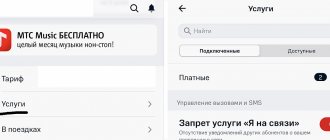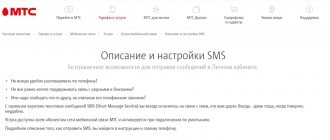In this lesson we will explain in detail how to set up Internet and MMS on iPhone. After all, this is one of the most popular functions (after calls and SMS, of course) of any serious smartphone.
In the modern world, we feel the need to constantly exchange some information. For these purposes, smart uncles and slightly less smart aunts invented a whole army of gadgets.
And these gadgets are so tightly ensconced in our pockets that we can hardly imagine living at least one day without them.
Personally, when I go outside without a mobile phone, I feel a certain feeling of anxiety and insecurity. Your head immediately begins to fill with paranoid thoughts.
leaving our iPhone at home once a week , because just 10 years ago, 90% of the CIS population did not even think about buying a mobile phone. What happened to us? Have we been enslaved by technology? Robot invasion?! I'm getting paranoid again!
Well, that’s not what our conversation is about today. Let's get down to business.
How to set up MTS Internet on your phone and tablet
We need to start our conversation with the fact that the setup procedure is no different whether you are configuring a tablet computer or a smartphone. Users are often interested in different configurations for different devices, but they all have an identical appearance, because, for example, Apple tablets have the same operating system on board as Apple iPhone smartphones. The same situation is observed with Android devices: the screen diagonal is different, but the operating system is the same - Android OS.
Reasons for no connection
Civilization and the development of technology have taught people to enjoy all the benefits. Any disruption may cause concern and inconvenience. The same applies to the lack of a mobile connection to the Internet. Having gotten used to the ability to find out the required information at any time or communicate with friends through social networks, it becomes disappointing if the gadget stops catching the Network. But don’t panic, you can try to identify and fix the problem yourself.
The fact is that problems with a mobile Internet connection are easier to identify, unlike other connection methods. It is enough just to know the main indicators that indicate a malfunction:
Note! The most common problem with mobile Internet is that there is no data transmission, but the connection icon is active. This can be the cause of either a minor glitch or more serious problems.
To solve this, it is usually enough to restart the gadget. In addition, you can try activating Airplane Mode and disabling it after a few seconds. If none of the options help, you need to look for the reason for the lack of connection in the network settings.
Often the phone may stop receiving and transmitting data due to problems with the operator. In this case, they are much more difficult to determine than technical problems with the phone.
If all the necessary settings have been checked, but there is no connection to the Internet, then you need to dig deeper.
Internet access service is not connected
This reason often forces users to endlessly change settings. But everything is much simpler. The fact is that by default, all telecom operators present on the domestic market have a connection to the Internet. The absence of an activated service can only occur due to the fact that the subscriber independently and accidentally disabled it in his personal account or through the hotline. You can reconnect the service as follows:
The limit of the available data package has been reached
This is another fairly common reason why access to mobile Internet services may be limited. Each operator provides the opportunity to access the Internet at one or another tariff. If it is not unlimited, then it is limited to a certain number of megabytes received.
Note! If the user has exhausted the entire limit, the operator has the right to automatically disable the service or transfer it to a lower speed.
In such cases, you can extend the validity and get an additional package for a fee, or use the following tips:
Lack of funds in your personal account
Note! The simplest and most common problem among all users.
The fact is that if the subscriber does not have funds in the current account, the operator blocks the ability to make a call, use the Network and send messages. In such cases, the wireless network icon may be active, but there is no connection. There is only one solution - replenishing your account. You can do this without commission on the operator’s website. To do this, you need to enter your bank card details.
Note! It is widely believed that cellular connections to the Internet may be lost due to the recent update of the iOS operating system. It is erroneous, since the new version has no effect on data transfer.
If the lack of communication occurred due to a system failure, then in 50% of cases of loss of connection to wireless networks, a normal reboot helps resolve the problem. In all iPhones, it is performed the same way - by simultaneously pressing the two buttons “Home” and “Shutdown”.
You can also perform a full factory reset. In this case, you need to take the following steps:
Important! The user's personal information such as photos, audio, videos and messages will remain as is. You will only need to re-configure the cellular network.
Automatic Internet setup on MTS
Moving directly to the procedure for setting up the device, let’s first note the simplest configuration method. It consists of ordering a standard preset of settings in automatic mode, thanks to which subscribers do not need to go into the settings of the gadget they are using and change them themselves. You can order automatic settings in several ways:
- In your personal account on the operator’s website.
- When calling the number 0876.
- When sending an SMS message to 1234 , the text of which will indicate “Internet” without quotes.
The settings will be received on the device in a message, after launching which you will see a notification on the device’s display asking for permission to apply the new settings. Having answered it convincingly, the parameters will be saved in the gadget, and after the “reboot” the mobile internet should function correctly and uninterruptedly.
What do you need to connect?
In order for you to connect MTS 4G LTE, you must meet the following conditions:
- smartphone or tablet with fourth generation network support. If you need home Internet, then get a router or USB modem. They can also be purchased at the operator’s showrooms or ordered on the website;
- SIM card with 4G LTE support. At the moment, when 4G Internet has become widespread, all SIM cards are released with support for the new technology. However, if your SIM card was issued a long time ago, then it needs to be replaced. However, you do not have to change your phone number;
- Availability of network coverage in your region. On our portal you can see a detailed map with MTS 4G coverage area in Russia and decide whether it is worth using the services of this particular operator;
- connecting 4G from MTS according to our instructions.
Now let's take a closer look at the connection process.
How to set up MTS Internet on a smartphone manually
It is worth noting that although automatic configuration is the simplest solution for configuring a phone, in reality such settings presets are not always accepted correctly by the phone or tablet system. Accordingly, the mobile Internet, even after installing them, may not work correctly, or may not work at all.
And in such a situation, you need to think about manually setting up the device. And if we talk about manual configuration, the steps here may differ depending on what device you are using. Therefore, below we propose to understand how to set up an Internet connection on the most popular devices and OS.
How to set up MTS Internet on iPhone
Users of premium Apple technology, regardless of whether it is an iPad or an iPhone, can set it up themselves if they strictly follow the instructions below:
- Open the device settings and go to the “Cellular” section.
- Find the "Data Options" option located at the top of the menu.
- Move to the Cellular Data subcategory.
- Next, proceed to enter the appropriate parameters into the fields available in the menu. In the “Cellular Data” subcategory, you must one by one enter the parameters internet.mts.ru , mts and mts for the “APN” , “Name” and “Password” , respectively.
- Move to the next item on the page and specify the correct parameters for the operation of LTE networks. The same parameters are entered there as in the “Cellular Data” menu.
- Save the changes and restart your Apple device.
After entering these settings, mobile Internet on your iPhone or iPad will work correctly. And if you decide to “distribute” it via Wi-Fi, you will also need to enter identical values that we have already discussed earlier in the “Modem Mode” section of the device.
Video instructions for setting up an MTS Internet access point on an iPhone
How to set up MTS Internet on Android
On smartphones and tablets running Android, you must enter the same settings, but you must go to other sections to do this. You can configure it manually as follows:
- Open your device settings.
- Go to the Wireless category.
- Place a marker in the “Mobile Internet” checkbox and move to the “Mobile networks” subcategory.
- Click on the “Create APN” button in order to create a new point with the correct settings, and then start entering data.
- You can specify any value as the setting name, but we recommend specifying “MTS internet” (without quotes, of course).
- For the APN point, user name and password, enter the same data as in the case of setup on iOS devices ( internet.mts.ru, mts and mts, respectively).
Video instructions for setting up an APN access point for MTS on Android devices
After saving the entered parameters, you need to reboot the device and start using the mobile Internet.
How to set up MTS Internet on a Windows Phone smartphone
Finally, we suggest you understand the procedure for correctly setting up an Internet connection on devices running Windows Phone. The number of their users, of course, is much smaller than that of iOS and Android devices, but their number is also very significant, so it is irrational to bypass them.
The procedure for setting up such devices is as follows:
- Go to the settings of the device you are using.
- Find "Data transfer" in the list of available settings.
- Add a new internet access point by clicking on the corresponding button.
- In the appropriate fields, enter all the same settings for the APN, user name and password that were used for both Android and iOS devices.
- Save your changes and reboot your device.
After completing the described steps, you can start using the mobile Internet.
How to connect 4G on iPhone
To use the presented technology on iPhone, you need to do the following:
- In Settings, find the Cellular tab.
- Go to Data Options.
- "Voice and Data".
- From the proposed options, check the box for LTE.
The tablet is configured in the same way. The exception is the modem. Connect it to USB, wait for the driver to install and click on the connect button on the screen. Mostly standard modems do not include settings. Users will have to enter them themselves.
Or what you can do before contacting the service:
Settings -> Cellular -> “Voice and Data”: Instead of 2G / 3G, select LTE. Even with the message: “The data operator has not been certified to work in LTE networks,” the mode can still be enabled.
If the phone does not pick up or resets LTE, when there is definitely a network and all the settings are set correctly. Try this:
- Reset your phone's network settings, reboot: Settings -> General -> Reset -> Reset network settings. Data except Wi-Fi passwords will be saved.
- Install the latest version of iOS: Settings -> General -> System Update.
- Try a Hard Reset by holding down the Power and Home buttons at the same time until the boot indicator and Apple logo appear on the screen.
Conclusion
You can always find out how to set up the Internet on an MTS phone or any other operator on our website. These actions are necessary for the correct operation of the smartphone and uninterrupted access to the World Wide Web.
Sources
- https://mts-lichniy-kabinet.com/polezno-znat/nastrojki-interneta-mts
- https://poandroidam.ru/setup/nastrojka-interneta-na-mts.html
- https://FB.ru/article/366307/kak-zakazat-nastroyki-interneta-na-mts—poshagovaya-instruktsiya-kombinatsiya-i-otzyivyi
- https://wirelesscover.ru/operator/mts/kak-nastroit-internet-na-telefone
- https://SetiGid.com/mts/internet/kak-nastroit-na-telefone.html
- https://mob-mobile.ru/statya/5587-kak-v-mts-zakazat-nastroyki-interneta.html
- https://login-cabinet.com/info/nastrojka-mobilnogo-interneta-mts/
- https://www.gprs-gsm.ru/gprs-mts.php
- https://4gconnect.ru/nastrojki-interneta-mts
[collapse]
Some useful tips
If you encounter difficulties or perhaps your phone does not have the menu items described, the best solution is to call the operator. First you need to know the model name of your device. The operator may ask for her name to give any specific instructions.
You can also try ordering automatic settings that will be sent to your phone via SMS. To do this, go to the company’s official website, and then go to the “Mobile Communications” section. There, find the “Support” item. Enter your number. The list of sections below contains answers to the most frequently asked questions.
Managing the MMS exchange function
There is no separate MMS function in the iPhone menu, however, if it is connected, sending a multimedia message will be extremely simple. Installation will not take much time. You need to go to Messages, select New message. To share a picture with someone, just click on the camera icon and select the desired image, select the recipient and click Send.
Iphone 6 provides an amazing opportunity to connect to the function of sending MMS from MTS through the use of Gallery or Camera. To do this, just open the selected image and click on the arrow sign. This will open a menu for sending the image you want to send via MMS.
Mobile operators of Ukraine
Kyivstar
Cellular data
MTC subscribers who connected before July 25, 2007
Cellular data
MTC subscribers who connected after July 25, 2007
Cellular data
Cellular data
Make sure that the Cellular data . If the Internet does not work, restart your iPhone. If you need to make your iPhone an access point, read Lesson No. 1.
source
MMS settings
To use the MMS service, you need to go to the settings section of your device in the main menu and create a new access point with the following parameters.
| Profile name | MTS MMS |
| Homepage | https://mmsc |
| Data bearer | GPRS |
| Access Point (APN) | mms.mts.ru |
| IP address | 192.168.192.192 |
| WAP Port (WAP 1.x) | 9201 |
| WAP Port (WAP 2.0) | 9201 (8080) |
| Username | mts |
| Password | mts |
Instructions for network settings later in the article
Repairing a motherboard of this complexity requires experience, the highest quality components and is performed only on professional equipment
We only repair Apple. Never closed, tens of thousands of users know us
No need to wait! Large warehouse, current spare parts in stock, quality control
Service centers trust us. Our experience and reputation speak for themselves.
For quality! Correctly, professionally and using technology can only be done in the SC.
Everything is transparent and honest with us. Ask anyone: MACPLUS TEAM
Don't know where to start? First of all, don’t worry! Signs of good and quality service are immediately visible. We have prepared instructions for those who are looking for a workshop or service center for Apple repair
Video from our YouTube channel about solving communication problems on iPhone
The most technically complex part of the iPhone is the operation of LTE and the GSM network. If there are any problems with LTE, we will help you restore your iPhone’s functionality in the shortest possible time.
- We will deliver your iPhone to the service center for free
- We will advise you in detail on repairs
- We will help you save on repairs - only the faulty board component (chip or microelement) is replaced
- We provide our own long-term warranty on all work and components.
LTE may not work for various reasons. The most common problem is coverage of the cellular operator's LTE network. But on iPhone LTE does not work even with software or hardware problems. If the problem is at the software level, most likely you can solve it yourself.