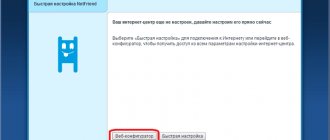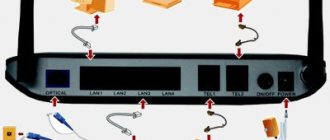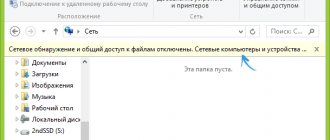- Help
By
Valery Ivanovich
Rostelecom home Internet offers citizens high connection speeds, which can be used on all devices in the family if there is a Wi-Fi distribution point. In order for routers used for these purposes to work correctly, sometimes they need to be further configured - the main thing is to know how.
- 1 How to connect to a wireless network
- 2 How to set up a router
- 3 What can be configured
How to configure a Rostelecom router for another provider
Let's look at another situation that is quite popular now. Let's say you have a Rostelecom Wi-Fi router (or maybe ADSL), the settings for this operator are correct, everything works (or not). But the provider does not suit you, and your neighbor is increasingly praising Internet competitors. What to do? Spend money on a new modem and call a technician from a new operator to connect? No, it is much easier to change the data yourself. Therefore, if you are interested in the question: “Can a Rostelecom router be connected to another provider?”, our answer is: “Yes, absolutely.”
In order to reconfigure your Rostelecom router to another provider, you will need to remember how to open and change the settings (see instructions above) and find the data for a new connection. This issue is also not difficult to solve. To do this, you will need to contact the new provider and ask him to provide installation parameters. Sometimes this data can be found on the company’s official website, so do not neglect this source. Basic parameters you will need:
- PPPoe
- L2TP
- IP
- Mac.
Once you have the information, write it down in the equipment interface. And try connecting to the network.
If, when you try to change the data, an error appears on your screen, then there is only one option left - flashing the router. Fortunately, this is not at all difficult to do now. All firmware is freely available on the website of modem/router manufacturers. Just download and install them.
As a recommendation, we advise you to change the network name and password after successfully changing the parameters.
Before reconfiguring your router to a new provider, do not forget to reset the settings to factory settings. And only then start entering new data!
Login to the admin panel
The bottom side of the device contains a sticker indicating the IP address of the Rostelecom router. There you can also find out your Rostelecom login and password.
- Open an Internet browser on your PC.
- The address bar of the browser, depending on the router model, is needed to enter its IP - 192.168.0.1 or 192.168.1.1 and press Enter on the keyboard.
- In the browser window that opens, enter the username and password from the label or user manual book and press the Enter key.
- The router settings page opens in front of you - nothing more than the admin panel. For example, for the ZyXEL Keenetic Giga II router, access to the Rostelecom WEB interface looks like this:
We log in from the phone
To log into the Rostelecom router from your phone, follow these steps:
- Turn on your smartphone's Wi-Fi function.
- Find the network with the name of your router model, connect (the network will not be protected and will have the best connection on the icon).
- In the address bar of the browser, enter the router’s IP, then in the window that opens, enter the login and password from the label on the bottom cover, and click the “Login” button. We were able to access the settings of the Rostelecom modem from the phone.
The router won't reconfigure?
Unfortunately, it often happens that you seem to be doing everything right, but there is no point, the Internet page stubbornly refuses to open. What could be the matter and how to fix the situation? Let's figure it out.
- As often happens, for some reason you are unable to set up a Wi-Fi router from Rostelecom, first try resetting the settings to factory settings. The easiest way to do this is to hold the RESET button for 10-15 seconds. Please note that this button is often recessed and can only be pressed with a thin, sharp object. After the parameters are reset, set the Rostelecom settings for the router again.
- The first point didn't help? Check for network card drivers. If they are not there or they are outdated, you will not be able to connect to the Internet.
- Let’s say everything is fine with your computer (the drivers are in place, no viruses attack), the WiFi Router setup went well, but you can’t connect, try connecting directly. If you can’t work with the cable, call technical support and ask for help. They won't refuse.
Connection conditions and features
Despite the importance of proper connection, clients often needlessly worry about the possible difficulties of setting up Wi-Fi. If you purchase equipment at the provider's points of sale, additional preparation of the device for operation is usually not required.
As a result, users are left with:
- connect the device to the network (replacing a broken or outdated one) turn on the power;
- wait until all the necessary lights light up (especially the one next to which the wi-fi icon is located);
- turn on the computer or laptop that you want to connect to the network;
- find a list of available connections on your computer (by clicking the corresponding icon in the lower right corner);
- enter a password for authorization;
- wait for connection.
It is important to emphasize that all important information about the router is located on its body. This also applies to the password required to use the Internet and connect to the router.
If the required information is not on the case, you should look for it in the instructions that were in the same box with the equipment, and if difficulties arise, it is recommended to simply call the contact center of the telecommunications company and consult with consultants. They will explain what is preventing the connection.
How to connect a wi-fi router if you have wired Internet Rostelecom
If a subscriber previously used wired Internet and now decides to replace it with a more modern connection method, the process of connecting and setting up the equipment will not change. The only nuance that needs to be paid attention to in such a situation is related to the cable. It must be inserted not into the computer slot, but into the corresponding modem port (ADSL). If the user makes no mistakes and does everything correctly, he will see the light on the device light up. It will be signed in the same way as the previously selected port (ADSL).
The settings are wrong or the password is lost: what to do?
Now we’ll find out what to do if the settings of the Rostelecom router are lost, how to configure and restore them. The easiest way in this situation is to reset the data and configure again, including changing the password on the Wi-Fi router.
Here are the simplest instructions on how to reset the Rostelecom WiFi router settings to factory settings (although there are others, you can learn about them in our separate article):
- Find the WPS/RESET button on the device.
- Press and hold it.
- Hold for about 10 seconds.
- Wait for the indicator signal - it will blink.
After this, you should connect and configure the device again. And if necessary, you can always call the operator on the hotline.
An alternative way to find out the IP address
There is an alternative way to find out your IP. Let's look at the step-by-step instructions:
- Go to your PC's Control Panel.
- Click "Network and Internet".
- Click “Network and Sharing Center”.
- Select "View active networks."
- Click on “Connections”.
- Find the network you need and view its details.
- Find the line “Default gateway IPv4”. This is where data about the current IP address is located.
Subscriber service offices
Company employees are always glad to see users at Rostelecom offices; you can find some of the main departments with contact information below. The rest are on the official website.
Balashikha, Lenin Avenue 26.
- Mon - Fri: from 09:00 to 20:00,
- Sat: from 10:00 to 17:00,
- Sun: from 10:00 to 15:00,
- There are no breaks.
For people with disabilities, the office is equipped with call buttons and convenient access roads.
Vidnoye, st. Soviet 19.
- Mon - Fri: from 09:00 to 19:00,
- There are no breaks.
For people with disabilities, the office is equipped with call buttons and convenient access roads.
Yegoryevsk, K. Marx street, 69.
pm - Fri: from 09:00 to 18:00,
No breaks
Zheleznodorozhny, st. Mayakovsky, 17.
- Mon - Fri: from 09:00 to 18:00,
- No breaks
- For people with disabilities, the office is equipped with call buttons and convenient access roads.
Zhukovsky, Gagarin street 69.
- Mon - Fri: from 09:00 to 19:00,
- Sat: 10:00-17:00,
- No breaks
Lyubertsy, st. Moskovskaya 17.
- Mon - Mon: from 09:00 to 18:00,
- No breaks
- For people with disabilities, the office is equipped with call buttons and convenient access roads.
Moscow, st. Arbat 46 1. Smolenskaya
- Mon - Sun: from 09:00 to 21:00,
- No breaks
Moscow, st. Sushchevsky Val, 26.
- Mon - Sat: from 09:00 to 21:00,
- Sun: from 09:00 to 19:00,
- There are no breaks.
For people with disabilities, the office is equipped with call buttons and convenient access roads.
Odintsovo, Govorova street, 10.
- Mon - Fri: from 09:00 to 18:00,
- There are no breaks.
For people with disabilities, the office is equipped with call buttons and convenient access roads.
Orekhovo-Zuevo, Central Blvd., 6.
- Mon - Fri: from 09:00 to 19:00,
- Sat, Sun: from 10:00 to 17:00,
- There are no breaks.
Rostelecom customer support: 8800 707 1212
Single toll-free number 8800 707 1212; 8800 100 0800
Social media:
- Twitter : @Rostelecom_News https://twitter.com/Rostelecom_News
- Facebook : @Rostelecom.Official https://www.facebook.com/Rostelecom.Official/
- Flickr : Rostelecom_PhotoStream https://www.flickr.com/photos/rostelecom_photostream/
- YouTube : Rostelecom https://www.youtube.com/user/rostelec
- Odnoklassniki : Rostelecom https://ok.ru/rostelecom.official
- VKontakte : Rostelecom https://vk.com/rostelecom
- Instagram : rostelecom.official https://www.instagram.com/rostelecom.official/
Online chats and instant messengers
Chat in your personal account https://my.rt.ru/
basic settings
In the admin panel you can configure the router settings:
- Set up a Wi-Fi access point, set its name, change the password;
Managing the access point is possible after setting up an Internet connection, where you need to select an interface, protocol, set a name and enter login and password information to access the network ( specified in the Rostelecom agreement ).
Internet setup for Rostelecom PPPoE.
After this, Wi-Fi work is established: a name, connection type, and password are set.
Setting a password for a WI-FI network via the web interface.
- Enable or disable Wi-Fi on the Rostelecom router;
This parameter can be changed in the wireless connection point setup menu. To do this, you need to check or uncheck the “Enable access point” .
- Change and strengthen the router's WiFi signal.
In standard mode, the operator connects not the strongest distribution signal, which can be increased. To do this, enter the advanced settings - “Wireless Transmit Power” , after which you can select a stronger distribution power.
Calculating IP Address Using Windows Tools
The next method to find out the IP address requires using Windows tools. To do this, you must perform certain actions:
- Simultaneously hold down the Win and R keys on the keyboard.
- Write “cmd” in the line that appears.
- Wait for the text menu to open.
- Paste the "ipconfig" command.
A window with IP address information will open.
But it often happens that the user is denied access to such data. Then you need to use the “tracert” command, and then enter a link to any site. For example, “tracert yandex.ru” or “tracert vk.com”.
The IP address will be listed on the first line.