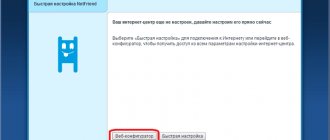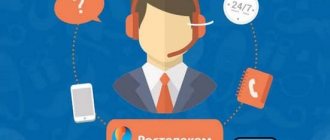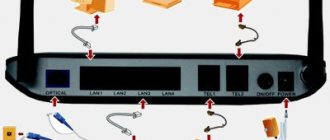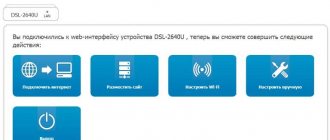Changing the broadcast mode
You can change the default settings for your wireless network b|g|n. Modern devices are configured according to new standards - 802.11ac; if this method does not give the desired result, then you can switch to the old route - 802.11n. This method will help increase not only the network coverage radius, but also the transmission speed. This method does not work on equipment with a single antenna or that does not support these standards.
To change the broadcast mode:
- Enter a new address in the settings – 192.168.1.1.
- Log in to the wireless network in the Wireless section.
- Select the value N-ONLY and click on save.
After the settings have been entered, reboot the device. The router will boot and work in enhanced mode.
Change channel
When searching for wireless connections, you can often see many neighbors' wi-fi. In fact, they are most likely using the same channel as your Wi-Fi router, which can cause network distribution to be unstable. The solution to the problem is to change the channel in the settings. The following is recommended:
- in the web browser you need to type the address that all advanced users know, 192.168.0.1 is the path to the router settings; in case of error, change 0 to 1;
- on the sticker of the device where the model is printed, there is a login and password for logging in (if you haven’t changed anything, otherwise enter your values);
- in the window that opens, we find the Interface Setup tab and Wireless in it. Among the top lines, look for the Channel parameter and select a number from 1 to 14.
Then we save the changes. If nothing has changed, change the channel. This is quite a long time, but if you manage to get into the “free” range, the quality of the connection will noticeably improve. To make it easier to find channels, you can use free utilities such as Wifi Analyzer and others, which can be easily found on the Internet upon request.
How to boost the signal of a Rostelecom router without an antenna
You can take the following actions - dig into the settings:
- home routers initially assume a weak signal;
- by changing it you can significantly improve the performance of the equipment;
- Before changing the settings, you should carefully study the instructions.
Before strengthening the wifi signal of the Rostelecom router, familiarize yourself with this method of increasing power. Not all routers are equipped with this regulator, but you can try. It is recommended to use this method only when other troubleshooting methods do not work.
Uncontrolled intervention in the system can damage the device or cause it to constantly overheat.
Before interfering with the settings, you should familiarize yourself with the following recommendations:
- Enter "Advanced Settings".
- Enable "Transmit Power".
- Increase the percentage value to 100% or switch Low or Medium to High.
- When setting the High parameter, you must manually enter the value 20.
Power indicators should not be more than 45 mW. This type of signal amplification may cause equipment malfunction.
How to programmatically boost a WiFi signal?!
Unfortunately, many owners of routers and wireless access points do not particularly bother with setting up a wireless network, limiting themselves, at best, to changing the SSID and entering the network security key. They leave the rest as default. And this often plays a cruel joke on them if several wireless networks appear in the neighborhood.
The reason for the weak signal is the coincidence of wireless network channel frequencies.
I don’t know about you, but in my building there are only about 15 wireless WiFi networks within reach. This is not entirely good - the networks will intersect and occupy the same channel. The result will be poor reception even at relatively short distances. Therefore, if you want to strengthen the WiFi signal, the first action should be to select a radio channel. For this you will need a special program. The most popular of them is inSSIDer. It must be installed on a computer or laptop with a WiFi adapter and run:
In the table you will see all available wireless Wi-Fi networks in the area and the frequency channels they occupy. In Russia, channels 1 to 13 are used. We are looking for free channel numbers and Now you need to go to the router settings (https://192.168.0.1 or https://192.168.1.1) and in the “Wireless” section find the “Channel” parameter:
In the list of channels, you need to select the number of a free channel and click the “Change/Save” button to apply the settings. You can see a more detailed manual on this topic here - link.
Bad signal from a low power transmitter on the router.
On some models, you can adjust the WiFi signal transmission power in the advanced network settings. To do this, in the “Advanced settings” section of the network, find the “Wireless Transmit Power” parameter:
The values of this parameter can be either a percentage or abstract values - High, Medium and Low.
Set the maximum value and click the Save button. Unfortunately, the ability to regulate Wi-Fi signal strength is not available on all SOHO-level devices. But in this case, alternative firmware such as DD-WRT, Open-WRT, Tomato, etc. can help out. Of course, provided that one exists for your model.
We set the wireless WiFi standard to 802.11N.
Until devices with 802.11ac went on mass sale at a low price, the 802.11n standard is the most modern and fastest. But besides this, it has another big advantage - an increased coverage radius due to the use of several antennas. The only condition under which a transition to the 802.11n standard is possible is that it is fully supported by all devices from which you will connect to the wireless network. Otherwise, they simply won’t see it. In order to switch the operating mode of the Wi-Fi module of your router to the 802.11n operating mode, you need to set the “Operating mode (Wireless Mode)” parameter in the Web interface in the “Wireless” settings section to “ 802.11n". This is what it looks like on Asus devices:
And this is how the 802.11n mode is set on TP-Link:
After that, click the Save button and reboot the device. After this, the devices need to be connected to the network again.
Transition to the 5 GHz band.
The 802.11n standard has one more, very significant advantage: more expensive models of wireless routers can also work in the 5 GHz band (802.11a). If your Wi-Fi router is dual-band, that is, it can work both in the usual 2.4 GHz and 5 GHz bands, then I would advise transferring the maximum number of clients to it:
The 5GHz range is now virtually completely free and not littered with frequency interference from neighboring access points and other devices (microwaves, phones with Bluetooth, etc.), which means it will provide the maximum coverage radius. But I repeat once again - WiFi adapters of connected devices (laptops, computers or tablets) must also be able to operate in the 5 GHz range.
We improve reception on a computer or laptop.
This advice is more relevant for users of laptops running Windows 7 and Windows 8. The thing is that they can be set to “Energy Saver” mode to save battery.
Moreover, some users set it when working from the power cable. This can lead to poor Wi-Fi signal reception on your laptop due to the fact that the wireless module is “starved” and lacks power. In order to fix this, you need to go to the “Control Panel”, select the “Electrical Control” section and select the “Balanced” scheme, or better yet, “High Performance”.
Additional recommendations
You can ask a call center operator about how to strengthen the wifi signal of a Rostelecom router with your own hands. An experienced employee will conduct consultations over the phone, using the method of elimination to eliminate factors that disrupt the signal. The subscriber will be offered several options to solve the problem. Under the guidance of a company employee, the user enters settings and checks the operation of the set-top box.
If all the manipulations performed do not give the desired result, then a specialist will be sent to the subscriber’s address. Upon arrival, he will test the signal level and make adjustments if necessary. In some cases, there is a need to replace outdated equipment with new one.
For wireless data transmission, it is best to use modern devices with a power of at least 5 GHz. In this case, such a problem as a weak signal never arises. It is best to take care of the comfortable use of the Internet in advance rather than subsequently purchasing additional equipment or studying the router settings yourself.
Method one: changing the Rostelecom tariff
Since the tariff limits the parameters of the physical connection, replacing it can be done first. If the supplied 30 or 60 Mbits are not enough for you, you should consider subscribing to 100 Mbits, which should be enough for any needs of modern users.
Of course, you should first check the quality of your Internet - it is possible that as a result of technical problems on the line you receive a much narrower channel than under the contract.
To change your tariff plan, contact your provider by phone or go to your personal account on the Rostelecom page www.rt.ru. You should also pay attention to various promotions taking place in your region. In some areas, for example, there is a “Night Boost” promotion, which will allow you to get twice as fast a connection between midnight and 7 am.
How to speed up Rostelecom Internet on Windows
Windows users can speed up the Rostelecom Internet in several more ways:
- by disabling Windows updates, which can consume most of the traffic;
- turn off widgets and programs running in the background (some of them require constant access to the Internet, others affect the overall performance of the PC);
- clear browser cache;
- install special programs that change the basic settings of the computer.
You can change the settings manually, but inexperienced users are better off using third-party utilities.
Method four: powerful router
If your devices connect to the network via Wi-Fi, there may be a problem with this method of data transfer. The fact is that the strength of the router antenna signals decreases when passing through walls and ceilings. If the router is located in one room and you are working in another, Internet speed may drop significantly if the antennas are not powerful enough.
The problem is solved in two ways. The first is to purchase a new router with the ability to send stronger signals. The second is to change your home network infrastructure so that there aren't too many walls between you and the device.
Another common problem with routers is too many users. The device simply may not cope with the loads in offices or large families, which will result in poor connection quality. In this case, there is only one way out - you will have to buy a more advanced device.