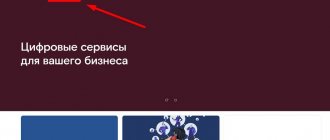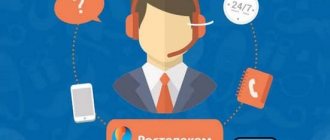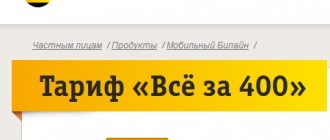If users of the Rostelecom provider have a set-top box connected, they will have access to a special option - “Viewing Control”. The function has many advantages and is useful for those people who do not want to miss their favorite TV shows or movies.
When using this service, clients will be able to skip commercial breaks, record and pause the broadcast, and then view the saved video in the archive. That is, the user independently controls the process of the service, choosing a comfortable time for watching TV.
Cost and availability of the service
This function can be used by all subscribers of the company who have subscribed to one of the channel packages and use a set-top box from Rostelecom. The service can be included in any tariff; in some plans it is included, in other tariffs it is required to be activated for a separate price.
The cost of the option, as well as the list of TV channels, is assigned every month. For 2021, individuals must pay from 70 to 90 rubles for the service, legal entities - from 100 rubles. These prices are based on basic channel packages.
The service is included in the tariff automatically if the plan has more functions and, accordingly, costs more.
The subscription cost for the option may vary depending on the region. However, the difference is small and does not exceed 50 rubles. To find out the price of the service in the user’s region, you need to go to the Rostelecom portal, select the required region and click on the “Details” button.
In the event that customers do not have enough memory to save video recordings, they can purchase additional gigabytes. To do this, go to the options menu and select “File Quotas”. The price for auxiliary GB will also be presented there.
Interactive TV from Rostelecom
TV services from Rostelecom are in demand for the following reasons:
- High quality signal.
- Confident reception.
- Problems with TV very rarely arise, its stability is ensured.
- You can purchase suitable equipment from the company.
- It is possible to connect various channel packages.
- Create a set of them to suit your needs.
- High picture quality is ensured.
- There are additional options, including Control Viewing.
- Attractive prices are offered.
How to use Rostelecom
The service is equipped with several functions that enable the subscriber to satisfy the need for complete control over broadcasts. These options have their own conditions and nuances, but provide comfort during use.
Pause and rewind playback
The “Pause” option helps users view recordings that are currently broadcast on other channels, but at the same time not miss what is currently being broadcast on the channel they are watching. When the subscriber returns to the previous video, he can simply unpause and continue watching the broadcast.
To activate the option, you need to go to the “Settings” tab, where you need to select the “Motor settings” item. After this, a menu will be available where you need to select the line “Save TV pause position” and switch the slider to on mode.
The Rewind function allows you to rewind a previously recorded program. With this option, you can skip ad integrations without wasting time browsing through them. To do this, you just need to press the “down” key on the remote control and select “fast forward”.
There is a relationship between the number of button presses and the transmission speed. It is as follows:
- 1 click - 8x speed, 8 times the broadcast speed;
- 2 clicks - 16x speed, 16 times faster than the transfer speed;
- 3 clicks - 32x speed, 32 times faster than TV transmission speed.
You can stop rewinding by pressing the “Top” button or the “Back” button, depending on the control panel.
View first
If the user missed a fragment of a program, he can watch it first. However, it is important to comply with the condition - the video must have been broadcast at least 72 hours ago. In this case, you don’t even have to record the required program; the function will work on all types of recordings.
To enable the option, you need to press the “Menu” button on the remote control. After this, you need to select the “TV - Program Guide” section. Next, using the “Up” and “Down” keys, you need to find the channel the subscriber needs and then press the “Right” button.
The subscriber will see a list of programs of the selected channel, where he needs to find the entry of interest to the user. By clicking the “Ok” button, you can open the description, where the “Watch first” item will be located.
If a company client wants to watch the currently running recording, he needs to press the “Top” key on the remote control and select the “Watch First” subsection.
Recording the broadcast
This option is most often used by Rostelecom users who spend a lot of time at work. Users of the function have the opportunity to create a list of TV shows, films and series that will be automatically recorded by the set-top box and moved to the archive.
The recorded videos will be available for a month, while the archive itself is designed for 7 GB. Therefore, you need to allocate space and time so as not to miss anything. However, if the allocated space is not enough, you can purchase additional gigabytes.
To record a broadcast you need to do the following:
- find the card of the desired transfer;
- Under the channel key, select “Record”;
- The recorded episodes will be saved to the “My” section.
You can record a video of either one fragment or all broadcasts. In addition, you can activate daily recording.
If the user wants to save the program he is watching, he needs to press the “Top” key, and then “Record”.
Broadcast archive
All broadcasts that were broadcast on TV on connected channels will be available as a recording in the archive folder. It is updated every 72 hours. In this case, the programs are recorded by Rostelecom itself, and not by the set-top box. This allows you to avoid spending gigabytes on such a volume of data. All service functions will also be available in the archive.
To go to the recording storage location, you need to click on the “Menu” button, then “My” and the “Records” section. The user will be able to see a list of available videos, both recorded and those still planned to be recorded.
Option options
Pause
How many times have you had to stop watching your favorite TV series to answer the phone, calm a suddenly crying child, or take a burning chicken out of the oven?
As a rule, distractions begin at the most interesting moment. In order not to miss a second of the broadcast, you can simply pause the video and then return to watching. This applies even to those programs that are broadcast live.
Watch first
Other unpleasant situations also happen. For example, you got stuck in a traffic jam and were late for the start of a long-awaited football match or a new episode of your favorite movie. Previously, you just had to put up with this annoying but inevitable fact.
Now you can start watching from the very beginning at any time for any broadcast TV show, movie, news release or other content that has already started.
Rewind
When viewing media content after it has been shown on air, you can rewind the passages that you find boring, or re-watch those you liked several times. The rewind function will help you with this.
Archive of programs
All latest broadcasts are stored in the archive for 72 hours. So, don't worry if you miss another episode due to a work shift. The function is also useful for those who would like to watch both films broadcast simultaneously on two different channels. You can first watch a movie live on one channel, and then watch the second one within three days.
Record
To be able to return to watching any video content for an unlimited time, you will use the recording function. Rostelecom provides each subscriber with 7 gigabytes of memory for this purpose. Moreover, the memory capacity can be easily increased by paying for this service at any time.
How to connect “View Control” Rostelecom
You can connect from Rostelecom in two situations:
- when the user is just about to switch to the Rostelecom provider and connect the list of channels;
- when the user is already a client of the company.
In the first case, the subscriber must write in the order card about connecting the “Viewing Management” option or inform the office employee about this via mobile communications, and you will have to pay for the function separately from the subscription fee.
In the same case, if the client is already a subscriber of the provider and wants to use the service, he can use several methods to do this:
- Through your personal account on the provider’s portal, find auxiliary functions in the TV section and activate this service. There you can pay it online.
- Through the display of the set-top box on TV. To do this, go to the menu, select “Management.” In this case, you need to have a positive balance on your account for the service to be activated.
All additional functions from Rostelecom can be checked in the options management menu.
How to setup
As you already understand, a Rostelecom subscriber with an interactive television service can control viewing using the remote control (using the appropriate buttons). You can also do this through the menu, which is called up by the “Down” button. In this case, the items on the OSD menu will be:
- pause;
- rewind;
- recording of broadcasts;
- watching the show first;
- archiving of broadcasts;
It is more convenient to use the remote control, just spend a little time learning the buttons. If some options stop working, the subscriber can always call the customer service, where they will help him or, in extreme cases, send a technical specialist.
It is possible to add your favorite channels to favorites or favorites. This will make searching for channels even more convenient, despite the fact that the interface is already organized as friendly as possible, including a breakdown of content by genre.
How to disable “View Control” by Rostelecom
There are several ways to disable the option. Let's look at each of them in more detail.
In your personal account
To disable the function in your personal account, you need to follow the following instructions:
- go to your browser and find the Rostelecom website;
- find the entrance to your personal account on the portal, log in or register;
- Find the “Additional services” item in the menu;
- find the “View Control” function in the list provided;
- press the “Disable” button;
- confirm the action using the code that will be sent to your phone number.
This method is the simplest and only requires access to the Internet.
Step-by-step algorithm for disabling the service through your personal account
Instructions for deactivation consist of several simple steps :
- Log in to your personal page.
- Go to the general menu with a list of services.
- Find view controls in the list.
- Select to disable the service.
- Confirm intent.
The procedure is completed and reuse is possible only upon activation. As a rule, most clients refuse to use it because they do not use the recording or fast forward function.
The option is provided in the following order :
- The cost of connection at RT is 50 rubles. The amount is small, but users see no point in overpaying for an unnecessary feature.
- If the option remains activated, a subscription fee will be charged every month.
- When there is not enough money in the account to be debited, the function is blocked and will be available again after payment.
To save money, it is recommended to abandon the unnecessary option as soon as possible.
A simple option to top up Kyivstar: no commission with a bank card
All about Bastel – find out the free hotline here
All about “5038” from Megafon:
Before deactivating a user service, it is recommended to consider the following benefits :
- Helps you quickly navigate through the control options and play available programs.
- View broadcasts or TV shows that take place in the user’s absence.
- Record and send to a special storage, which allows you to review the program at any time.
- If an interesting moment was missed, you can put the recording again.
- Use interactive TV.
- A small price to pay for a useful service.
In view of the significant list of advantages, it is advisable to weigh all the pros and cons and only then block.
How to control viewing
Having figured out what kind of service this is and its capabilities, now let’s decide how to manage the functions.
All viewing manipulations are performed exclusively using the keys on the control panel. While watching a TV show, press the “down” key – the control panel will launch. It's quite simple and easy to figure out. The following keys are located on it:
- rewind and forward;
- pause, play;
- stop.
If the panel is not required, use the up key to turn it off.
What is “View Control” from Rostelecom
First, let's figure out what the function under discussion actually is. This option provides interactive television subscribers from RT with the following options when watching TV:
- Use of pause;
- Using the rewind function;
- Using the Browse First feature;
- Setting viewing to recording;
- View the recorded archive of broadcasts for the last 72 hours of broadcast.
These are very convenient features that, in part, distinguish interactive television from regular cable television, allowing you to optimize your viewing on an individual basis. But to use all the benefits of this service, it must be activated.
How can this service from Rostelecom be useful and how to use it?
Presented from the Rostelecom server, it has several key features that make it unique. For those who recently became a new user of the Rostelecom network, below is a complete list of the capabilities of this option.
What you can do with:
- Pause playback and stop viewing: In the event that something distracts you, preventing you from continuing viewing as before, you can stop playback at any necessary time by pausing viewing, and then continue viewing by also clicking on remote control button.
- Play from the beginning: This feature is very useful when you didn’t start watching a movie or series from the very beginning. In this case, with one press of the remote control key, you can return to the very beginning of playback.
- Rewind films and TV series at any point in time: Then, when you don’t want to watch a specific part of a film or TV series, or are looking for the desired frame or moment, then using the “Rewind” function you can easily rewind to that time in the film or TV series that you need.
- Archive programs and programs: Using this option, you can save absolutely all programs and programs from the air within three days from the moment of their release on television. This can be very helpful if you do not have time to watch the program at the moment, or combine watching it with several other programs at once. This way you can view them all a little later.
- Record programs and TV shows from the air: To record programs, all users are provided with exactly seven gigabytes of built-in memory, however, you can buy additional storage space for recorded files at any time available. You can record programs and television programs both at the time of watching them directly, and by making a recording in advance before the start of the program.
Activating the service
To start using the service, you will need to figure out how to connect the control. You can do this yourself without involving outside help. All the necessary tools are present in the equipment menu. The following manipulations will be required:
- Go to the main menu of the device.
- Select “service management” item.
- In the menu that opens, on the left side, look for the “additional” section. services".
- In the list that appears, we find the viewing control service and click “OK”.
- All that remains is to confirm your actions.
After completing all these stages, the required service will become active and you can use it immediately.
How much does the service cost?
The “Manage Viewing” service has its price, but it is a small cost for such a useful service:
- monthly fee is 50 rubles;
- at the beginning of each month it is automatically renewed, the subscription fee is debited from the account;
- if the balance does not have the required amount, the service is blocked.
After replenishing your account, it immediately becomes available. On the Rostelecom portal in your personal account there are all the necessary tools for transferring funds.
What is the cost from Rostelecom and what are the possible ways to connect it?
After you have familiarized yourself in detail with the features of the presented service and decided to purchase it, it’s time to clarify its cost for different types of persons. In addition, you should pay attention to the fact that you can register and activate this service.
As for the direct cost of the service, it varies only depending on one criterion: what kind of person a particular citizen is - an individual or a legal entity. To determine the cost of the service, the place of residence of a particular subscriber of the Rostelecom network does not matter. Users will pay for the service in accordance with the following regulations: fifty rubles for all individuals and one hundred rubles for legal entities. These amounts are calculated for one month of use from Rostelecom.
To use the service on a TV, it must be equipped with a set-top box and have a remote control to control viewing.
Conditions of provision and cost of using the option
Of course, in order for the use of the service in question to be as comfortable as possible, and you probably know that connecting it is a rational solution, it is also necessary to consider the basic conditions under which it is provided to Rostelecom clients. And they look like this:
- The service is not free to activate, and the cost of using it is 50 rubles;
- Every month the option is automatically renewed for a new period and the subscription fee is charged again;
- In case of insufficient funds in the subscriber account, the option is automatically blocked for use.