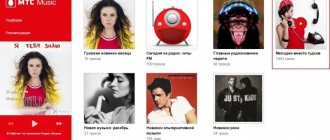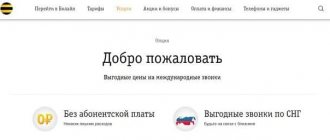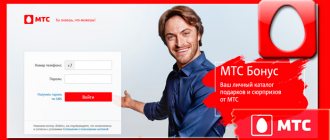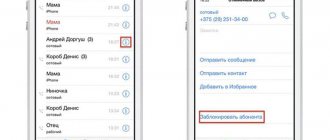As a rule, subscribers of mobile operators can make calls only within the network coverage area and the range of base repeaters. If there is no coverage, a similar situation is relevant for remote areas from large cities, then it is impossible to make calls and send SMS messages. To solve this problem, the developers came up with the Wi-Fi Calling function. Today it is supported by almost all popular mobile operators. Below we describe in detail what Wi-Fi Calling (WFC) is and how to use it correctly on a smartphone.
What is Wi-Fi Calling
The new Wi-Fi Calling technology is a feature that allows mobile phone users to make calls in places where there are problems with network coverage: underground passages, tunnels, subways and highways that are located away from major cities.
Calls using a wireless access point
It is also worth knowing that this technology can be used when the subscriber is outside the country. After all, when using mobile roaming, users spend a lot of money on calls to their relatives. The main condition is that there must be a wireless point nearby. Thus, this technology allows you to make outgoing calls from anywhere in the world.
Important! To use the option, you need to have a wireless access point (at home or in a public place), and also that the phone has WFC support.
Wifi Calls Tele2 Download Application For Android
Nice app. The inconvenient thing is that there is always a notification and there is no way to hide it. It is also necessary to provide support for other dialers (Samsung’s is more than satisfactory for me), but this is not as critical as sub-notification. I hope that the situation will be resolved soon.
Installation instructions (read more...)
Allows read only access to phone state, including the phone number of the device, current cellular network information, the status of any ongoing calls, and a list of any PhoneAccounts registered on the device.
Benefits of using technology
What is Wi-Fi and how does it work for dummies
The function provides not only the ability to make outgoing calls, but also solves several other problems:
- when making outgoing voice calls using Wi-Fi Calling, users do not spend traffic on data transfer;
- when using the option, outgoing calls are charged according to the tariff of your home region, thereby eliminating overpayment;
- To use WFC, you do not need to preinstall additional software on your smartphone. This technology is implemented by the device manufacturer by default. The connection is made using the standard functionality of a mobile phone;
- the user always has a choice of which type of connection to use: Wi-Fi or GSM (standard cellular).
How Wi-Fi Calling works
What is a Wi-Fi router and how does it work
To make calls over a Wi-Fi network, you must activate this option through the standard settings of the device. It is important to know that when using cellular communications, base stations are used, and for WFC, a wireless access point acts as a repeater, which can be located either at home or in a public place.
How WFC works
Users often ask why this technology is significantly better than calls using instant messengers? The answer is quite simple: to contact the subscriber, you need to install the application on both devices. In turn, if you make calls using a wireless network, then no other programs are required, you just need to connect to Wi-Fi.
Other users ask, is it possible to call landline phones using WFC? You can call any phone number: landline and mobile. There are no restrictions in this case. When you connect the corresponding functionality, a Wi-Fi handset icon appears on your phone.
Description of service
The service operates through a special mobile application. Unfortunately, “WiFi calling” is not available for Android smartphones at the moment, but works great on iPhone. In fact, the application also works on Android, it’s just temporarily not available for download, and you shouldn’t take it from third-party sources. The company assures that the situation is temporary, and the application will soon appear on Google Play again.
The service is completely free, but for now only Muscovites and residents of the Moscow region can use it. In order to be able to call without a cellular signal, you must:
- So that the user has a Tele2 SIM installed in his smartphone;
- To have the appropriate version of the “WiFi Calls” application installed on your smartphone;
- The user must be in the network registration area (if there is no Tele2 coverage area, it will not work);
- So that the smartphone is within reach of the WiFi signal (any access point).
An installed and activated application on a smartphone that is currently receiving a WiFi signal ensures the normal functioning of all mobile functions of the device even in the absence of a cellular signal from Tele 2 (metro). But the absence of a signal is also not a necessary condition; the application will still work.
Therefore, the application can be configured in those places where the Tele 2 network is available, and you do not want the smartphone to work there via WiFi. Simply do not mark those WiFi access points that are not needed, and your device will automatically switch to work via the cellular network, and where there is none, to WiFi.
You can configure the application in the “Access Points” section through the main menu.
How to use WFC technology
Touch ID - what is it on iPhone and how does it work
To make phone calls using a wireless access point, you must:
- the mobile telecom operator supported this technology;
- The cell phone supported the ability to make calls using Wi-Fi Calling.
Important! Not all devices support WFC technology. When purchasing a device, detailed specifications are written in the user manual. Before setting up the option, you need to check whether the phone works with WFC.
We call and send SMS
The main screen of the WiFi Calling application has three sections/tabs:
- Contacts (this section is fully synchronized with the standard phone book);
- Calls (there are subsections with missed calls and all);
- Messages (contains SMS and a window for sending messages).
At the very bottom there is a keyboard activation icon if you need to dial a number by hand. There are also “menu” and “Delete” buttons.
- To call a contact from the phone book, go to Contacts, select the one you need there and press call;
- To make a call with manual dialing, activate the keyboard, dial the number, press call;
- To send an SMS, go to Messages, click on create a new one, type the text, enter the recipient’s number, click send;
- To view the list of calls, go to the appropriate tab and look either all or only missed ones.
Once again, we draw your attention to the fact that the application cannot yet be found in the Play Store catalog, and on the provider’s website the link leads to a blank page, that is, to 404 (not found). But this application works on iPhones, the company promises to fix it by making the application available on the Play Store so that you can download and install it on Android smartphones.
Which operators support Wi-Fi Calling
Today, almost all mobile operators support the WFC option. You can make Wi-Fi calls to Tele2, MTS, Megafon, Beeline.
Using the function on MTS
This mobile operator allowed its subscribers to be the first to use the function of making voice calls through a wireless access point. For the first time, as part of beta testing, residents of Moscow and the Moscow region were able to use it at the end of the summer of 2016. At the same time, users of Samsung smartphones did not need to install additional software on the device.
To enable the corresponding functionality, you need to follow the following instructions:
- Go to your smartphone's dialer and enter the short USSD command *111*6#. After this, you will receive an SMS notification that the “Internet communication” option has been activated.
- Then open system settings on your device and go to the “Calls” section.
- Set the toggle switch to the “Use a wireless network to make calls” option.
- After these steps, users can start a telephone conversation using Wi-Fi.
Connecting the option to MTS
Using the function on Beeline
The Beeline operator provides its subscribers with the option of making calls using a wireless access point. The company is one of the last to begin implementing this function for users, but at the same time it is available in almost all regions, including very remote ones.
To use the Wi-Fi Calling function on Beeline, you do not need to connect additional service packages. It is available by default after registering a SIM card. The main condition for operation is that the device must be on the list of supported ones.
Note! At the moment, the mobile operator uses the technology for making calls via Wi-Fi on the following phones: iPhone (starting from version 6), Alcatel Idol (starting from version 3), Nokia 1, Lenovo (C2 Power line), ZTE (Blade line) .
Using the function on Megafon
At the moment, the Megafon operator has launched testing of the Wi-Fi Calling option for its subscribers. In this case, users must download special software called E-Motion.
How much will a conversation using E-Motion cost:
- the cost of the call is based on the connected tariff;
- If the subscriber has connected to a free access point, then no fee is charged for the traffic used. If a public wireless network requires payment for the amount of traffic transmitted, then time-based charging will apply.
Who can you call via E-Motion:
- To make calls, it is not necessary that the interlocutor be a subscriber of the Megafon mobile operator;
- You can make calls from anywhere in the world, as long as there is a Wi-Fi access point nearby;
- Stable GSM network coverage is not required.
Using the function on Tele2
Users of this mobile operator can also make calls using wireless Wi-Fi technology. To activate the option on Tele2, you need to install special software and use the corresponding free service.
How to use Wi-Fi calls "Tele2":
- Dial the short USSD command *155*331# via your smartphone dialer. You can also do this through your personal account. You need to log into your account and find the “Services” tab. Go to the “Wi-Fi Calling” section and select the “Connect” button. After this, the subscriber’s phone will receive an SMS notification about the status of the connected service.
- Then you need to go to the Google Play Market or App Store and download the official application.
- Go to “Settings” and check the checkboxes to enable the following parameters: “Save user data”, “Exchange messages”, “Notify about delivery”, “Notify about incoming call”, “Do not turn off Wi-Fi in sleep mode”, “Set contact name."
- After this, you must click the “Finish” button so that the function can be activated.
Important! When connecting this function to Tele2, users will not be able to use some, “Forwarding incoming calls”.
The “Wi-Fi calls for Tele 2” application only works with versions of the operating system Android 5.1 (and older) and iOS 7 (or higher).
Connecting the option on Tele2
Using the function on Yota
This mobile operator tested calls using Wi-Fi Calling back in 2013. In 2021, it was planned to launch the technology and make it available to all users. In 2021, Yota plans to start calling over Wi-Fi, but specific dates have not yet been announced.
Using the feature on Vodafone
In 2021, Vodafone began testing Wi-Fi calling. Users can call other subscribers of this mobile operator and send SMS messages.
Note! To ensure a high-quality signal and prevent connection breaks, it is necessary that the access point be located near the user.
Installation
- Open the application for your operating system (App Store or Play Store) and click on “Install”;
- After installation, we activate the application (run it), and wait for it to find networks and connect to them;
- Click on “Ok” in the pop-up window to enable Tele2. That is, we give the application access to the mobile Internet;
- We agree to the terms of use and click “Activate”.
After this, you can return the smartphone to its usual place (pocket, purse), the application is already working, and you will not miss an important call or text message. This is very convenient when the trip to the metro takes half an hour or 40 minutes, during which time a lot of things can happen at work, and a lot of important information will appear.
Attention! If you removed SIM Tele2 and then returned it to its place, you will have to reactivate the application. That is, agree to provide access to the application to the mobile Internet of the Tele2 operator and click “Activate”
Which smartphone models support Wi-Fi Calling
Owners of the following devices can connect Wi-Fi calls:
- iPhone smartphones, starting with SE and 6 models;
- Samsung - the entire Galaxy and Galaxy Note lineup;
- Xiaomi - Mi PRO and MIX lineup, as well as Redmi, Shark and Pocophone;
- LG. Smartphones Stylo, ThinQ, W30, Aristo 4+, Escape Plus, K30, X6-4;
- Huawei: Honor 7, 8, 9 and 9 Lite, as well as Mediapad series tablets;
- Oppo: Ace, Reno, Reno Z, Find;
- VIVO: U3, Y3, Y5, Y19, Nex, IQOO, Z3, Z5, S1, V17 Neo, Y7S, Z1;
- Asus: ROG1 and ROG2;
- Sony: Xperia 5;
- Meizu: 16T, 16S;
- ZTE: Blade, Axon, Nubia;
- Motorola: Edge 5 and Edge 5+, G8;
- Lenovo: Z6, M10, Tab.
Samsung Galaxy smartphone
Step-by-step instructions for phones to set up calls over wireless networks
In order for users to call another person via a wireless network, the settings must be set correctly.
Instructions for Android
Instructions:
- On the home screen, find the “Phone” icon.
- Next to the dialer window, click on the three dots.
- In the dialog box, select the “Options” tab.
- Go to the “Calls” section.
- Select “Wi-Fi Calling” from the list and activate the toggle switch.
- On older versions of Android, the path will be as follows: open “Settings” and “Wireless & Networks”. Select “Mobile networks” and “Advanced”. After this Fr.
Note! At the end, a Wi-Fi icon with a phone will appear on the screen. This means the function is active.
Connection on Android
Instructions for iPhone
Connection algorithm for iPhone:
- Open Settings and select Phone.
- Go to “Calling over Wi-Fi”.
- Activate the toggle switch opposite the corresponding item.
- A Wi-Fi icon and a handset will appear in the status bar.