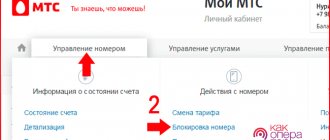Adding to the blacklist
If a specific subscriber is bothering you, it is easier to block him by sending him to the blacklist.
- Open your contact list.
- Find the person you no longer want to contact. Press the "i" button to open the information menu.
- Scroll down the menu and tap Block.
Many people have more than once had the desire to block calls from certain numbers. It could be an insurance company trying to collect compensation from you for an accident that never happened to you, or an annoying ex-girlfriend or boyfriend. Whatever the real reasons, we can show you how to block calls on your Android phone, be it HTC, LG, Samsung, Sony or a stock Android device.
Contents of the article
How anonymous calls are displayed on the screens of different phones
On Android phones from different manufacturers, an anonymous call can be designated as Unknown number , Unknown , Hidden number , and if you translate the phone language into English, then, respectively: Private Number, Hidden, Anonymous, Withheld or Unknown number .
Due to such diversity and ambiguity of some designations, confusion sometimes arises in the user's mind. It would be much more appropriate to use the word “Anonymous” or “Hidden” rather than “Unknown,” but oh well.
On the iPhone screen during such a call, depending on the model, Anonymous caller, Anonymous or Unknown caller , and if the interface language is set to English - Unknown caller or No Caller ID . Although the iOS version is the same, it will be written differently on the screen of different generations of iPhones.
It seems that he listed all the possible options on the most common phones. I apologize in advance that I don’t know that when calling from hidden numbers, devices from other manufacturers such as LG, HTC, Fly, Alcatel and the know-name Chinese write. But you can add this in the comments along with the phone model, if of course you want.
What happens when you call an iPhone with your blocked number
If you call an iPhone in which your number is on the “black list,” you will hear a long beep that immediately turns into intermittent beeps, simulating that the phone is busy with an outgoing call, or a long beep that goes into voicemail (if this service is used ). The iPhone on which the subscriber is blocked will not display anything.
But this does not exclude the fact that the phone may simply be turned off or call forwarding may be configured. To exclude this fact, just call the subscriber from another number or hide your own number.
You can consider yourself lucky if the subscriber who blocked you uses iMessage. It is enough to send him a message through the Apple branded service and if the message shows the status “ Delivered”
“, but at the same time you cannot reach him, then you know that you are on the “black list”.
What is a hidden number
Hiding a number is one of the functions of GSM networks. As a rule, any cellular operator has a paid number hiding service available. Different operators may call it differently: either “Anti-identifier” or “Incognito”, but the essence is the same, because It is based on the ability of GSM, 3G, 4G or 5G networks to hide the Caller ID of the caller.
If the subscriber has paid for such a service, he can choose whether to hide or show his phone number during a call. When you receive a call from a hidden number, the phone screen displays: Hidden Number , Unknown or Anonymous .
How to block a phone number on Android
not yet Apr 2021
The blacklist on the phone was created in order to exclude incoming calls from annoying people. This function is present on almost all mobile devices, but even if it is not among the standard options, you can always use a third-party application. Let's take a closer look at how to block a phone number on Android using different methods.
There are three main ways to add a subscriber to the blacklist: through a standard application or settings, additional software, or enabling the service on the mobile operator’s side.
In a system left unchanged, the procedure is performed as follows:
- Launch the standard calling application.
- Move to the “Journal” tab.
- Press and hold your finger on the unwanted number.
- Select “Block” from the drop-down list.
- Confirm action.
Depending on the OS version, you may need to use an alternative option:
- In the Phone program, click on the three dots located in the upper right corner.
- Go to settings.
- Select the “Blocking” line, then tap the “Add number” button. You can use the phone book or enter the number manually.
Removal from the black list is carried out in the same settings section.
Both brands of phones lack full blocking of unwanted calls. However, a similar function is still present. To configure it you need:
- Open the subscriber's page in the appropriate application.
- Click on the pencil silhouette.
- The entry editing window will appear. Here, tap on the ellipsis icon at the top of the screen and select “All calls to voicemail.”
This is the only method that allows you to implement the ban using standard means. Now all calls will be sent to the voicemail number. If it is not configured, the incoming call will be cancelled.
Sometimes the built-in functions of the operating system are not enough or their work is not organized as desired. Installing third-party applications, of which there are a lot on the Play Market, will help correct the situation. The Blacklist+ application will be used as an example.
- Download, install and run the program.
- Click the “Add” button.
- Select number source: call list, contacts, messages, manual or prefix.
- Check the box next to the subscriber's name (if you selected the adding method through the phone book) and click on the “Add” button.
- The entry will immediately appear in the list on the main screen of the application.
The application allows you to create a white list, which can be used when choosing a mode to restrict incoming calls.
Additional program settings allow you to:
- select blocking mode: blacklist; everything except the white list (or contacts), all numbers.
- enable scheduled blocking;
- indicate the type of restriction (calls, SMS);
- determine the blocking method: reset or silent;
- set a startup password;
- show or hide the icon in the status bar, as well as notifications.
Other applications have a similar interface and functionality, so there will be no problems setting them up.
Engaging a mobile operator has some advantages over other methods. The number is blocked not on the mobile device, but on the communication tower; in other words, the incoming call does not even reach the smartphone. There is also the option to select an answer: “The subscriber is unavailable” or short beeps, as if the line is busy. The restriction applies equally to both calls and text messages.
The disadvantages of this method include the paid basis for providing the service and the impossibility of blocking hidden numbers, while in applications this is implemented without problems.
The blocking is activated by entering USSD commands, involving a call center employee or a personal account on the website. Digital commands vary by operator and are subject to change. You can get accurate information by opening the official web resource of your cellular provider.
The article described in detail how to block a phone number on Android to prevent annoying individuals and advertising companies from calling. Using additional functions of the application, you can also get rid of SMS messages.
How to block unknown numbers on your phone using your carrier
The latest method is to block numbers using mobile operators. It cannot be said that this moment is the most effective, since it includes several disadvantages:
- This is most often a paid feature;
- The user will have to spend a long time understanding the settings;
- You must have access to your personal account.
This usually stops many people from choosing a method. It should be chosen only when there are simply no other options.
Note! The settings are different for each telecom operator. You must first look at which operator you are using, and then edit only for its algorithm.
Tele 2
If you start with Tele2, then the cost is about 1 ruble per day. More detailed information should always be checked on official websites. The blacklist is user regulated. Connecting to the service is free, but the payment is quite high.
In order to connect it, you just need to open the program through which calls are usually made, and then enter the command “*220*1#”. By calling this request, the user will receive a message with the activated service. Additional settings are available in the person’s personal account in the “Black List” section.
Beeline
The service is paid. The user must immediately know this in order to understand that he will have to pay for additional comfort. It is worth noting that the service is not charged on specific days, but according to the number of numbers rejected by the system. This will help you save:
- We connect the service upon request. We do this by entering a simple combination “*110*771#”.;
- After entering it, we wait for a message with the activated service to arrive;
- If it is connected, then through your personal account you can configure all the additional details, as well as set up your own blacklist.
Megaphone
On MegaFon the cost is fixed - 1 ruble per day. The connection is available through a command, as well as when sending a message. Simply enter the request “*130#” into the phone book or send an empty message to contact “5130”.
After this, you can check the service connection in your personal account. It works fine.
MTS
The function is configured in several ways - through a team, personal account. To activate this feature, you must do the following:
- Go to dial the number on your phone and select the command “*111*442#”;
- Then we click on the call, in which the address will redirect us to a message asking us to select the type of connection: personal or parental. The second is necessary for the child's parents. It is free, but only allows you to block outgoing calls. The current cost for a personal one is worth looking at on the official website;
- It is better to use personal control, so we select it.
Now the user can personally block contacts. Through your personal account you can configure this function in more detail. This is done in the “Black List” section. It also contains all the instructions.
How to set Do Not Disturb mode on iPhone
«Do not disturb
" - a useful iPhone feature that does not allow
any
calls to the device during the hours set by the user.
Typically, iPhone owners set Do Not Disturb
so that no one can call them at night or while the work day is ongoing.
However, the option can also be used in another way - as a white list
, allowing calls
only from selected subscribers
.
Do Not Disturb options
" are installed in the section of the same name in "
Settings
".
On older versions of iOS, the function settings block is located in “ Notifications”
».
In addition to the main toggle switch - “ Manually”
"- in the "
Do not disturb
" section you will find a lot of other settings:
"Planned."
This setting allows you to adjust the amount of time that the
Do Not Disturb
will remain in effect.
"Call Allowance"
Here you can determine which subscribers will be able to reach you when the
Do Not Disturb
.
If you select the “ From everyone
all
calls
will be blocked if you check the box next to “ From favorites
”, the people who are most important to you will be able to contact you at any time of the day.
The main thing is not to forget to assign the status of “ Favorites”
».
«Repeated calls
" If this toggle switch is activated, the call of a subscriber who is persistent and calls a second time within 3 minutes from the moment of the first call will not be muted.
«Silence
"
In the “ Silence
” block there are two options – “
Always
” and “
Only while the iPhone is locked
.”
If you check the box next to the second one, the unlocked iPhone will miss calls
.
Select the “ Always
” option and stop caring whether your device is locked at night or not.
How to turn the “ Do not disturb”
» whitelisted?
Step 1
.
Set this option to work around the clock and deactivate the “ Repeat calls
” slider.
Step 2
.
Go to the Contacts
and open the card of the person you'd like to hear from.
Find the item “ Add to Favorites
” in the card and click on it.
Step 3
.
In the “ Call Allowance
Do Not Disturb
option settings, check the box next to “
From favorites
”.
With this iPhone setup, no one will be able to reach you except the person whose call you are waiting for. A white list is formed from selected contacts
.
How to add a hidden number to the blacklist. Android 4
Enter Settings :
Go to the My device and select Calls :
Select Call Rejection :
Here, first enter the Auto Reject Mode :
and select Blacklist :
Then enter the Blacklist in the Call Rejection :
And check the box next to Unknown :
Now all calls from unknown (i.e. hidden) numbers will be rejected automatically.
Block unwanted contacts using an Android app
A very simple solution to reject unwanted calls is to install special applications from the Play Market. There are a lot of such applications, let’s focus on the two most popular.
This is an excellent utility with which you can create "Black"
and
“White”
list in your smartphone. It is distributed in two versions. The free version of Call Blocker contains intrusive advertising. The paid version is not only “cleaned” of ads, but also has several special features. For example, storing SMS messages and call history.
The program has an intuitive interface and anyone can easily understand it.
Calls Blacklist
This application also has two versions. Paid version of Calls Blacklist
costs only $3.
But, anyone can download a fully functional free version on the Play Market. Using this application, you can create “Black”
list of unwanted contacts and forget about them once and for all.
You can add numbers both from the application itself and from the phone book and call history.
Step-by-step instructions for Windows Phone
Blocking subscribers is somewhat different for owners of Windows Phone devices.
To rid yourself of unwanted calls, you need to:
- Go to call log.
- Make a long tap on the entry about the connection attempt with the number the user is interested in.
- In the additional actions menu, select blocking this contact.
After clicking the confirmation button, all calls from the unwanted caller will be automatically dropped.
Blocking reserved or spam numbers in TrueCaller
The most popular caller ID app is TrueCaller. It requires registration and input of your personal data so that we can not only identify others, but also others. It is an application that aims to provide full disclosure of numbers and is used by more than 250 million users worldwide. If you use it, it's worth knowing that in addition to identifying numbers (including harmful ones), TrueCaller allows you to automatically block restricted, private, or spam numbers.
To take advantage of this, pull down the side menu and select Settings. Then go to the Block tab. Here you can block calls:
- The most common spammers (automatic blocking of calls from numbers with a very bad opinion)
- Protected numbers (automatic blocking of calls from private/hidden numbers)
Just select these options and you're done. Nobody with restricted numbers or telemarketing will call you. TrueCaller filters all connections very well and has an unrivaled spam database. If you care about blocking malicious numbers and identifying them at the same time, it's hard to do better than TrueCaller.
When is the function of barring incoming calls from hidden numbers useful?
It is logical to assume that most often the number hiding service is used by subscribers who have reasons to hide it. These could be taxi services, which often call from GSM gateways because they do not want the gateway number to be called back, and representatives of various other companies. Sometimes, even your friends can call you from a hidden number in order to intrigue or prank you. However, such techniques are often also used by debt collectors, scammers and other unpleasant individuals.
From my experience I can say this: the number hiding service was most often used by people with whom few people want to communicate. As a rule, calls from such people are not answered, and their phone numbers are blacklisted. Therefore, calling from a hidden number is one of their methods to reach someone who doesn’t really want to talk to you.
And the function of barring calls from unknown subscribers actually adds a hidden number to the black list.
Method 2 Block All Unknown Numbers on Samsung Galaxy
- Open the Phone app. You'll find a phone-shaped app icon on your home screen, or you can swipe up or down to open the app drawer and find it there.
- Click ⋮. It's in the top right corner of the screen. Clicking on it brings up a drop-down menu.
- Click Settings. It's in the dropdown menu. This will open the Call Settings page.
- Click Block numbers. It's in the CALL SETTINGS section of the page.
- Click on the white "Block Anonymous Calls" switch. Image titled Android7switchoff.png. The switch will change color, meaning your Samsung Galaxy will no longer receive calls from unknown sources.
- If you just want to block one number, enter it into the "Add phone number" text box at the top of the page and press "Done" on your keyboard.
- You'll still be able to receive calls from people who aren't in your contacts as long as they use real phone numbers. If you want to limit incoming calls to only those in your contacts, try using "Should I answer?" application.
How to block unknown callers on Samsung Galaxy S20, S10, S9, S8, Note 20, Note 10
Using Android 8.0.0 with Samsung Experience 9.0 as an example, but in Android 9 with OneUI, the steps are similar:
- Launch the dialer (application Telephone):
- Click on the three dots in the top right and select Settings:
- Select an item Blocking numbers:
- Activate the function Blocked unknown subscribers :
Ready! Hidden, private and other unknown numbers will no longer reach you!
Budget Samsung Galaxy using the example of J3 2016
If you have a budget Samsung smartphone running Android 5, then in the dialer you need to look for the Block List and in it - the Block toggle switch. anonymous calls . The name is slightly different, but the essence is the same:
TrueCaller
This application is designed to block any unwanted calls, both from unknown and specific numbers. After installing the program and launching it, your country of residence will be automatically installed and you will be prompted to enter your number
This is necessary for the program to check, and it is important that at this moment your smartphone is connected to the Internet
After launching the application for the first time, you will see a welcome screen, after which you can begin setting up the application. After activation, you get the opportunity to block a contact from your address book, or a specific phone number. In the “search” field of the application, you can type either the contact name or phone number. After the program finds this number, you can view information about it and activate blocking of calls from this subscriber. The program will ask you to confirm the blocking. After this, this number (or several, if they belong to a blocked contact) will be included in the spam list. This list is included in the general application base, which allows you to develop and improve the TrueCaller service. This is one of the easiest ways to block calls from unknown numbers. If the number is entered into the service database by other users, then everyone who uses the service is automatically protected from calls from this subscriber.
Now the contact you blocked will be marked in red. If you decide that you added it to the blacklist by mistake, or change your mind about blocking, you can simply click “unblock”. After this, calls from this number will be received as usual.
How to add a banned number to the blacklist in Android 2
Enter Settings :
Select Calls :
Enter the Call Rejection :
Select Auto Reject Mode :
Select Blacklist :
This will take you back to the Call Rejection . Enter the Blacklist :
and check the box next to Unknown :
Standard Android functionality
The developers of the operating system have provided the ability to blacklist other people's numbers using standard functionality. This feature is available from Android 6 and later. Blocking calls is very simple (some menu names and interface may vary depending on the OS shell on your device):
- Open the settings window.
- Go to item.
- Next, go to the section.
- Select item.
- On the screen that opens, click the button.
- From the menu, select either or Select Contact
.
- Next, enter the required number that you want to block (1), check the blocking type (2) and click OK (3).
You can add contacts or new numbers to the blacklist. To prevent them from calling, but to receive messages, just check the appropriate box before blocking. To remove a contact from the emergency, pinch it with your finger and click the button.
Now the blocking of calls and SMS from this subscriber will be removed.
Let's look at an example of blocking numbers on Samsung with TouchWiz. TouchWiz is a unique shell for the Samsung OS on which the company's smartphones run. In it, the procedure for adding to an emergency situation is slightly different. Go to the call log and find the required number. Then click on it. Open the menu using the system key and select “Add to blacklist”
.
Removing a subscriber from the black list is done through the call settings menu.
Of course, it is impossible to cover all devices and shells - we only showed the most common examples of blocking on Samsung, the MIUI shell, etc. If these methods do not work for you, then use the annoying call blocker through the functionality of your mobile operator.
Method 2: Custom Applications
In addition to the functionality of the dialer application in the Android environment, to enable a ban on calls from hidden numbers, you can use one of the applications that are more narrowly focused in terms of generating a list of blocked telephone identifiers. The Google Play Market offers a wide variety of tools in question, and then we will look at installing and configuring one of the most popular such solutions - Blacklist from developer Vlad Lee .
- Open the Blacklist application page in the Google Play Market by clicking on the link above from your smartphone and install the software.
- Launch the installed toolkit by tapping on its icon on the Android desktop or finding it in the application menu.
- Make Blacklist your default automatic caller ID and anti-spam application by tapping the name of the tool in the window that opens and then tapping Default.
- If you want to use the tool in question for not only calls, but also messages transmitted via the cellular network, on the next screen, activate the “SMS” switch, then make the application called by default, similar to the way described in the paragraph above.
- Grant the tool the permissions it requires to run:
- Open the Blacklist application menu by tapping on the three lines at the top of its main screen on the left. From the list displayed, move to “Settings”.
- Go to the first section of the “Blocking” parameters in the list, check the checkbox to the right of the name of the “Hidden numbers” option.
- Additionally, you can “Enable a black list” of SMS senders to your address - to do this, activate the corresponding switch in the “Blocking” settings list and check the checkboxes next to the options you think are necessary and related to receiving short messages.
- After completing the configuration, exit the Blacklist “Settings” and close the application. In the future, the tool will function in the background in accordance with the parameters you set, that is, blocking calls from hidden phone numbers without notifying you about this action.
How to open the blacklist if you have an iPhone 3 model
The process of sending nasty contacts to the black box on earlier iPhone models than iPhone 4, 5, 5s is significantly different. The fact is that in these types of iPhone models there is no such option as having a “black list”, which unfairly deprives the smartphone user of the opportunity to get rid of annoying SMS or calls. How to block a contact in this case?
The iOS 6 operating system installed on your iPhone provides a function similar to a “black list”. To use it, you need to open the main menu of your smartphone, find and open the “Contacts” folder. Click on the cross in the upper right corner, which means “add contact”. The contact editing menu will open. Then come up with and manually enter some memorable name for the subscriber you are blocking. Now you need to select the type of vibration and set a silent ringtone for the created black box from the options available on your smartphone. If you don’t have such a silent ringtone on your phone, you’ll have to record it yourself using iTunes. Now save the blacklisted numbers. The process of sending a number to Do Not Disturb mode is complete. Unfortunately, this “Do Not Disturb” function on previously created iPhones will not block the subscriber so much that he cannot call you, but in case of his calls, the sound of the smartphone will be “silent”.
Greetings, dear owner of a modern mobile gadget, an iPhone (4, 5, 6) smartphone. In today's article we will touch on a very interesting and useful topic, namely the blacklist on iPhone. In general, why do we need a blacklist? It seems to me that the answer is obvious: to block unwanted persons, calls from them and SMS messages. For example, it is very convenient to blacklist various spammers, I always do this
.
Adding a subscriber to the black list on your iPhone (4, 5, 6) mobile gadget is very simple; this is done with practically two taps on the screen of your iPhone (4, 5, 6). So, let's start blocking the subscriber from various “places” of your iPhone mobile gadget (4, 5, 6).
How to unblock a number
If the user no longer needs to block some contacts, then he can unblock them. This is also easy to do, but it also depends on how the emergency was set up.
When blocking using your phone and its standard functions, you just need to open “Phone” and go to the section with recent contacts. We press the contact that we would like to unlock and click on the function of the same name. If you set up blocking for all unknown contacts, then you need to disable the function.
In case of an emergency with the help of operators, you must turn off the option in your personal account, as well as using special requests. It all depends on what cellular operator a person uses.
This way you can unblock a number on any Android device.
4.7 / 5 ( 26 votes)
0
Options to block unwanted calls on some Android devices
Some developers use special solutions in their devices to block unwanted calls.
Nexus 4: Forward to Voicemail
The role of a kind of blocker of unwanted numbers in the Nexus 4 smartphone is played by forwarding to voicemail. Select "Forward all calls to voicemail"
. If you don’t have it or it’s not configured, then calls will simply be blocked.
Sony Xperia T: Call Barring Feature
In the Sony Xperia T smartphone, you can get rid of some incoming calls using the “Call Barring” function. You can find it in the call settings of this device
With “Call Barring” you can block international calls and roaming, and also, most importantly for the topic of this article, some incoming calls
IMPORTANT: This function can be activated using the barring passcode
HTC One: Blocked Contacts
On the HTC flagship, you can get rid of unnecessary incoming calls using the above-described “Call Barring” function. But this smartphone also has another way to “forget” some subscribers once and for all. For this purpose, HTC One has a special application pre-installed. Open it, call “Menu”
and find
“Blocked contacts”
.
Click the “Add”
and add the unnecessary number to the list.
LG Optimus G: Call Rejection
LG has made the easiest way to get rid of intrusive and unnecessary calls. Go to “Settings”
, click
“Call”
and
“Reject call”
. And we add the numbers that are on our stop list. On your LG Optimus G smartphone, you can reject both single numbers and groups of numbers.
Galaxy S4: Blacklist
For owners of Samsung Galaxy S4, developers have activated the function of creating “Blacklists”
for blocked subscribers.
To do this, open the Phone
and select
Call Settings
.
Then click “Call Rejection”
and select
“Automatic stop list”
. Add the phone number and save.
In addition, owners of this Samsung smartphone can enable rejecting all calls at a certain time. To do this, find it in “Settings”
, section
“Device”
and click on
“Block mode”
. We activate this mode and choose what and when to block. In addition to incoming calls, this way you can block notifications coming to your smartphone, alarm clock, etc.
How to block calls from hidden numbers in bare Android (Google Pixel, Nexus)
Android 10 has finally added a feature to block unassigned numbers in the Google Phone app. To activate it, follow these steps:
- Launch the Phone .
- Click the menu (three dots at the top right) and select Settings .
- Go to section Blocked numbers:
- And enable the function Unknown numbers (Block calls from undetectable numbers):
How to block an MTS SIM card forever in the company office
In every major city in Russia there are communication shops from the MTS company. Office staff are ready to help subscribers with any questions related to the work of the telecom operator. There is no need to pay extra for consultations or assistance with the package. If you have the opportunity to visit the salon, you can block your number. To perform this operation, the specialist will definitely need your passport, which was used when purchasing the starter package. If you are not the owner of the number, then you need a power of attorney to complete the procedure.
Very often there are situations in which people come to your phone with annoying consistency or those with whom you absolutely do not want to communicate. In these cases, you can set call barring from the subscriber, but this service is usually paid. Of course, there are also free methods for blocking numbers.
First, you need to start studying the technical capabilities of your cell phone. Some models have special functions, using which you will be able to block a number for free. Typically, these functions can be found in the settings by opening the address book.
You can use a special trick that can be used on almost any modern device. First, you must make sure that you have disabled the voicemail service on your SIM card. Next, you need to go to the contacts menu and then select the contact you want to block. Open your contact settings and check the box that says “send all calls to voicemail.” After this, this subscriber will be able to make calls to your number, but if you take into account that this service will be disabled, he will constantly hear only short beeps, as if the line is busy. And you will no longer be bothered by this unwanted interlocutor with his annoying calls. This method is the simplest to block a number for free.
You can also install a special application on your mobile device, which was created specifically to fine-tune incoming calls. These applications are usually available for download on smartphones that run Google Android OS, iOS, and Windows Mobile, as well as other mobile platforms. The most effective of them provide the opportunity to block a number for free. These include “Call Blocker”, “Root Call Blocker”, “Ultimate Blacklist”, as well as others. You always have the opportunity to download them from a website that provides media content for the platform on which your mobile device is running.
You should check your mobile provider's website periodically. Very often you can find information on it with new tariffs that provide the ability to block unwanted numbers for free or enable this feature for little money. Having a connection with an operator allows you to unblock a number if the subscriber’s access to making calls to your mobile device is accidentally blocked.
A modern subscriber's mobile phone receives a lot of calls every day. However, if the subscriber controls outgoing calls himself, then incoming calls come from different directions, and sometimes the calling party can be intrusive. That is why users of cellular networks often have the question of how to block a phone number so that unwanted interlocutors do not call?
Disable using USSD commands
The easiest way to disable the service is by sending a special digital combination from your phone. Deactivating USSD is provided free of charge and does not require any registration.
To remove the option from a number, dial the following combination of numbers on your mobile phone: * 105 * 501 * 0 #, and press the “Call” button.
After a few seconds, a response message will be sent to your mobile phone, informing you that the service on the SIM card has been turned off.
Bottom line
Which of these applications is the best is up to you to judge. To each, as they say, his own. There can be many factors influencing the quality of an application. This is the phone brand, the Android version, and who knows what else.
For example, we liked Call Blocker the most; after all, you can feel the professionalism of the developer in it; it is not surprising that this particular program received such a large number of positive reviews.
It is unlikely that anyone will remain indifferent when there is an unauthorized invasion of their personal space. In this case we are talking about annoying calls to your phone number.
Moreover, it doesn’t matter at all from whom they come, but it is absolutely certain that shameless pestering can drive anyone into a frenzy
However, on modern smartphones this problem can be solved quite quickly and effectively. And from our material you will now learn how to block an unwanted subscriber on Android.
There are several ways to resolve the issue. These may all vary slightly depending on your specific Android device, but we'll try to cover all possible options, including dedicated apps.
Blocking via the integrated Blacklist function
Open “Contacts” or “Call Log” and find there the phone number that you want to block. Click on it and hold until a pop-up menu appears on the display. Select the “add to blacklist” option:
After the described manipulation, all calls from the number included in your stop list will be dropped automatically. Here we need to clarify that on some phones you can only add numbers from your contact list to the blacklist. And if the phone you want to block is not in your phone book, then you need to add it there first.
Blocking a phone number through call settings
We can block an annoying number by manually adding it to the Black List. Open the “Call History” item, then, by clicking the context menu button, go to “Call Settings”, click and in the list of settings that appears, open “Call Rejection”:
Now open the “Black List” subsection and click the “add” (plus) button, in the window that opens, enter the phone number to be blocked:
If your mercy nevertheless descended on the “banned” subscriber, then open the “Black List”, highlight the desired number and click the button with the trash can (“delete”):
Like on Android 4.0.4. block a subscriber
As mentioned above, some Android device models do not have the blacklist function. But this does not mean at all that their owners will have to endure the calling “lawless men.”
What will we do in this case? Open “Contacts”:
Then you need to select the one that needs to be blocked, and click on it until a menu with commands appears: “change”, “delete”, etc. At the very end of the list we find “Voicemail only”, put a tick. Now this subscriber will not be able to reach you, and short beeps will be heard on his phone.
Blocking hidden numbers on Xiaomi
MIUI 10
Using the example of Xiaomi Redmi Note 5 running MIUI 10.0.4.0:
- Go to Settings > Chapter Apps > System apps > Call settings:
(Second method: launch the Phone , go to the Calls , open the dialer, click on the “sandwich” icon in the lower left corner to open the menu) - Select an item Antispam (this is the correct word for it in Xiaomi):
- Activate the Enable antispam .
- Now go to the subsection Call blocking:
- Here enable the function Block calls from hidden numbers:
You can also block SMS messages from all senders who are not in your contacts list. To do this, in the antispam settings you need to select the item Blocking messages , and in the SMS from strangers select Block :
MIUI 11
Another method using the example of Redmi Note 8 with MIUI 11.
- Launch the dialer (application Phone/Contacts):
- Make sure you are now on the Calls tab and click the menu icon at the bottom left of the screen:
- Select item here Antispam:
- First, activate the Enable antispam :
- After that, go to the subsection Call blocking:
- Here you need to enable the option Block calls from hidden numbers:
Ready! Now all anonymous calls from prohibited numbers will be automatically rejected!
By the way, in Xiaomi phones you can also disable notifications about blocked calls and messages in the antispam settings at the bottom of the screen:
MIUI 12
In the global versions of MIUI 12, Xiaomi replaced its usual dialer with an application from Google. Accordingly, now to block anonymous callers you need to do the following:
- Launch the phone application. Now it's a blue icon with a picture of a tube:
- Click on the three dots at the top of the screen and select Settings:
- Select Blocked numbers .
- And turn on the setting Unknown numbers (Block calls from undetectable numbers):
How to block a hidden number on a Xiaomi phone with MIUI 12
Now your Xiaomi phone will block (drop) calls from anonymous callers, and the caller will hear short beeps.
Possible problems
When using built-in blacklists and other options to block a number that the user does not want to be contacted, problems only arise in rare cases. For example, if a subscriber was added to the unwanted list by mistake. To prevent this from happening, you need to carefully check the information.
The contents of the blacklist can be edited very easily. For example, cross out a number from it. If you need to restore contact with the subscriber again, it will be enough to unblock him or remove him from the blacklist.