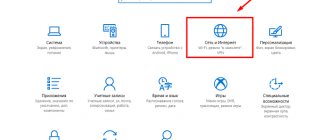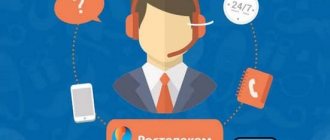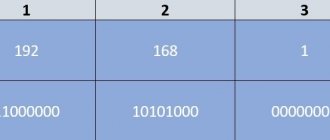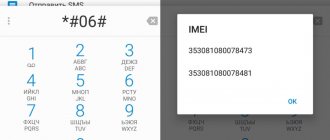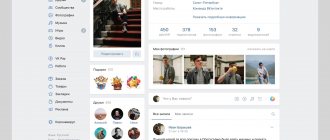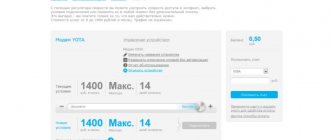The appearance of a message from Rostelecom “IP address not received” indicates that you will not be able to watch TV and enjoy your favorite program. To return the broadcast and restore normal operation of the equipment, you need to fix the existing problems. But before this, users will have to find out why the set-top box cannot obtain a static IP address from Rostelecom.
And first of all, subscribers are advised to find out what the mentioned address is. To do this, you need to take a closer look at the basic principles of operation of the equipment and the process of receiving a signal:
- the receiver connects to the company server;
- receives a broadcast signal;
- decodes it;
- and broadcasts channels on the TV screen.
But in order to connect to the server, the set-top box must be registered with it. IP is used for registration. Without it, access to broadcasting and provider services will be blocked.
Rostelecom IP address not received on television - what is it?
It will be almost impossible to cope with the difficulties that have arisen until the subscriber understands the reasons for the Rostelecom message “connection problem: IP address not received” that appears on the screen. But to do this, you need to find out how iptv works and determine what the parameters that are not received are required for.
In general, the process of functioning of modern cable television is as follows:
- when turned on, the router sends a connection request to the provider’s server;
- in case of correct reception and processing of information from the server, the mentioned addresses are sent back;
- After receiving them, the equipment begins broadcasting connected TV channels.
The described scheme clearly indicates the essence of the difficulties that arise. They occur if interference appears along the signal transmission path or the equipment stops processing the received information. The only way to return the equipment to working condition in this case is to eliminate the existing interference.
Troubleshooting Methods
To fix the problem, you need to understand exactly which of the reasons written above led to it.
If the router settings are to blame, you need to open the IPTV section of the interface, select the port used to connect the set-top box, and save the settings. As a rule, select the first and fourth ports to connect the set-top box to the router. If difficulties arise, you can find out the answer from your provider or try the ports one by one. When the correct option is found, after rebooting the set-top box, the service should start successfully. Please note that if the problem is caused by damage to the network cable, you should install a new one. But before that, it makes sense to make sure that all connectors fit into their ports tightly enough. When you still cannot solve the problem yourself, you should call a Rostelecom call center specialist. Technical support will answer your questions and help restore the functionality of your equipment.
But in many cases, when the error “could not obtain an IP address” occurs, the problem can be solved even before contacting a technical consultant. Even if there is a need for the latter, the communication will be much shorter, since first of all the Rostelecom representative will ask you to perform all the actions described above.
TV set-top box Rostelecom writes “ip address not received”: reasons
Having understood the basic principles of the operation of a television set-top box, it remains to pay attention to the reasons and sources of why the IP address was not received on Rostelecom television. These include:
- changed or incorrect router settings;
- incorrectly connected cable and incorrectly selected connection slot on the receiver;
- broken or damaged wire, loose contacts;
- equipment failure;
- problems on the telecommunications company's server.
It will not be possible to recognize the remaining causes of difficulties on your own, therefore, only professionals will be able to cope with them. And the sources of cable television disappearance listed above, with the exception of the last one, can be easily resolved by the users themselves.
The main thing is not to rush to conclusions and consistently check all the probable causes of the difficulties that have arisen.
Ways to resolve the error
To fix the Rostelecom error with a missing IP address you need to:
- Check that the wires are connected correctly to the set-top box and the TV. Before starting the test, you should disconnect the equipment from the power supply and also unplug the Internet cable.
- Make sure that the device and cable are free of mechanical damage.
- See if a monthly payment has been made for the service. This can be done in the subscriber’s Personal Account at https://lk.rt.ru/.
- Restart the receiver. Disconnect it from the network, wait 10 minutes and turn it back on.
- Reset to factory settings:
- open Menu;
- select “Reset settings”;
- confirm the command;
- click “Save”;
- configure the set-top box following the instructions for your region.
- Check on the website, or by calling the operator, about possible technical work and other failures on the part of the provider.
- Update the software from the manufacturer's website.
What to do, Rostelecom connection problem - “ip address not received”
When faced with difficulties and noticing that the set-top box writes about connection difficulties, users should take a number of simple actions.
- You should start with a banal reboot of the console; sometimes such actions instantly solve the problem.
- Then you should make sure that the network interface is connected securely enough.
- The third step will be to try to connect the cable to other slots. It should be clarified that usually the first and fourth ones work, but the correct option depends on the settings. After each change in position, the receiver will have to be rebooted.
- Then you should make sure that the cable is intact and there are no kinks or damage. If breaks or broken sections are detected, the wire must be replaced.
- The last step is to change the router settings in the appropriate menu. It is necessary to change the operating parameters of the connection slots.
If the above steps do not help solve the problem, all that remains is to call the contact center. The consultants working there will help you cope with difficulties and restore stable signal reception. The main thing is to correctly explain to them the reason for the call and strictly follow the instructions received.
Client side problem
Before calling the Rostelecom office with complaints, you need to check for problems or breaks on your part. Here's what we recommend you do to identify the source of your internet outage:
- Unplug and unplug the cable from your computer or router.
- Check the cable for integrity; there may be a break or fracture somewhere.
- Restart your computer. Perhaps the reason is systemic, and restarting the system will help solve it.
- Try inserting the cable into a different network card on your computer or into a different computer.
- Reset the router configuration and enter all settings again.
No connection to the DNS server: what does this mean?
In such an unpleasant situation, access to Internet resources is closed. This message will appear when you try to load any browser, and an exclamation mark will appear on the Internet access icon. This parameter is responsible for redirecting the IP identifier to the domain. The error may be caused by your service provider, router, or user's computer. The problem can be tracked through the Windows 7, 8, 10 diagnostic system by right-clicking on the network connections icon.
How to get a static IP in Rostelecom
As mentioned above, in the Rostelecom network, the user’s equipment receives an IP address from the DHCP service. It makes dynamic allocation within the allowed pool. This means that every time the device is turned on, it receives a new IP address. This may be inconvenient for the user. For example:
- the subscriber uses services that use an IP address for identification;
- the user needs remote access to the equipment;
- there is a need to deploy services available from the global network.
You can indicate other cases when it is convenient to have a permanent equipment identifier in the Rostelecom network. To get this option, the subscriber just needs to order a static IP address. This can be done by leaving a request after calling technical support, or using your personal account on the official website of the provider Rostelecom . To access it you will need to enter the username and password specified in the agreement.
Activation of a static IP address is carried out on the “Services” tab of the Personal Account. In this case, the system independently determines the physical MAC of the connected router for binding. Apart from sending a request, no other actions or setting of parameters are required on the part of the subscriber. Activation of a static address is free, but its use costs 800 rubles per month.
Rostelecom DNS addresses
Having understood the purpose and importance of choosing a “domain name system,” let’s move on to a review of the servers available for user use. Subscribers of the largest domestic operator of broadband Internet access can use both their own and third-party services. Ordinary users often rarely notice the difference between various addresses, but for specialized use of network access, appropriate testing will be required. We will consider this process in detail in the next section.
The operator IPs are as follows:
- 48.193.36 – acts as a priority;
- 158.0.6 – may also be used in some regions.
To simplify user use, the preferred Rostelecom DNS server is selected automatically when connected to an Ethernet network. In this case, the operator primarily uses its own resources. If there are delays in loading website pages, problems with loss of data packets and other network problems, the reason may lie in the selected domain name system. In this case, it is recommended to switch to solutions from other world leaders - Yandex or Google.
If you have any questions or complaints, please let us know
Reboot the router and PC
The first and easiest method is to reboot all systems. It is quite possible that the failure is a one-time failure and will be corrected when the equipment is restarted. It is recommended to restart both the computer itself (or the device through which you access the Internet) and the router.
Run diagnostics
The next step is to use an automatic diagnostic tool. Although rare, there are situations when the system itself identifies a problem (if it comes from the client) and solves it. Follow these steps:
- Find the Internet connection icon in the system tray in the lower right corner of your computer screen. It may look different depending on the type of connection (cable or wireless).
- Right-click on it and select “Diagnostics problems”. It's worth noting that the name of the feature may differ depending on the version of Windows.
- A special “Windows Network Diagnostics” window will open. It will immediately begin checking your connection and identifying problems. You will have to wait a few seconds or even minutes. After this, the system will display the problems found and options for solving them.
DNS server is not responding - how to fix it?
If the user observes an error, then there are four ways to eliminate it:
- Reboot the router. Very often it is enough to reboot the modem to fix the error. During the reboot process, the device returns to its original settings and parameters, which helps to solve the problem quickly and effectively;
- Checking the correctness of entering addresses in the settings. To check the literacy and correctness of the DNS address, you need to go to the properties tab of “Local Network Connections”, there you need to find “Internet Protocol v4” and check the specified address. The information that must be indicated in this field must be in the contractual connection documents. You can also find out the server address from your provider by contacting him by phone or other means;
- Updating drivers for the network card. The problem can be solved by changing the provider and in some other situations;
- Setting up antivirus and firewall. Modern programs that are designed to protect data and information on a PC from viruses and fraudulent activities can block access to the network. It is necessary to carefully review the settings of such programs.
To correct an error with a greater probability, it is necessary to consider specific situations in detail. This is what we will do below.
2.1. On Windows
There are several possible solutions to the problem listed in the table.
| Procedure |
| It is recommended to disconnect the device from power or use the power off button, if provided in the configuration, and wait about 15 seconds. After the time has elapsed, you must turn on the device again. |
You should call the command line from the PC administrator. To do this, click on “Start”, then find and click on “Search programs and files” and write cmd. After these steps, a program shortcut will appear. You should right-click on it and select “Run as administrator”. Then you should type and execute certain commands, after entering each command you must press the enter key:
|
You need to visit the control panel and find “Network and Sharing Center...”. This subsection contains information about the network. You should select the connection you are using, then right-click the computer mouse and select “Properties”. A new window will open for the user, in which you need to select in turn:
|
Clearing cache
If the methods presented above did not help, then the problem lies deeper. In this case, when the DNS server does not respond, you can clear the network options cache. To do this you will need:
- Open command line. You can find it by pressing Win+R (enter cmd) or in the standard applications folder. Right-click on it and click on “Run as administrator”. The interface of operating systems is different, so the location of the command line in Windows 8 may differ.
- Enter the following queries one by one: ipconfig/flshdns, ipconfig/release, ipconfig/registerdns, ipconfig/renew. These commands clear the cache.
- Close a window. To restart a computer.
In the Windows 10 operating system, you can use the network settings reset function.
Checking the functionality of the equipment
To diagnose the problem when the set-top box does not receive an IP address, you need to go from simple to complex.
Cable
First of all, the reliability of latching the ends of the cable, RJ-45 connectors, into the sockets of the router and set-top box is checked . This needs to be done not only for the wire going between devices, but also coming from the Internet provider. After this, the cable line itself is inspected. The wire must not have any kinks, kinks or other damage.
Next, the contacts of the RJ-45 connector are inspected. If its thin copper plates turn black, this may mean a sharp increase in resistance and the inability to maintain a stable communication channel. The ends of the cable need to be re-crimped. This will require special pliers and new RJ-45 connectors.
Wrong port and router settings
If the subscriber does not have the skills to configure a router, you can try plugging the set-top box cable into other ports. The first and fourth are usually used. Each router port is marked with a number, so finding the one you need should not be difficult. If the method does not help, you will have to look at the settings. For this:
- a browser is launched on the computer;
- in the address bar the IP indicated on the sticker on the bottom of the router is written;
- the sticker contains the username and password required to enter the settings;
- in the router settings you need to find the Network section and the IPTV block inside;
- the value of the Mode parameter should be set to Bridge, IGMP Proxy - Enabled, the port number is the socket where the set-top box wire is plugged into.