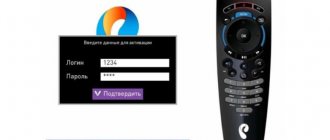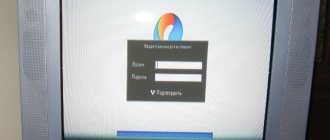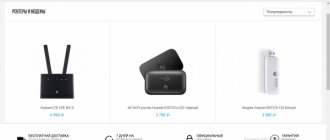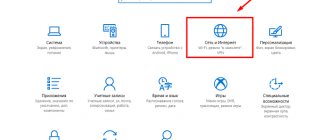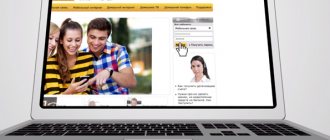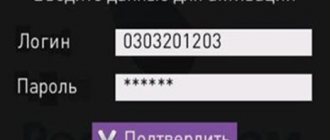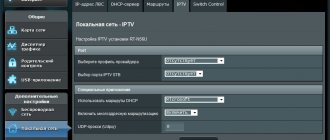Rostelecom subscribers periodically face the need to change their wireless Internet access password.
Once every 2-3 months, it is recommended to change the code combination of letters and numbers to ensure that your Internet stay remains safe. We have put together detailed instructions describing every action of a user who wants to change their Wi-Fi login information.
Let's set up a Rostelecom router.
What is a Rostelecom WiFi router?
Often, a well-known provider includes a router of the brand [email protected] Sagemcom 2804 v7 (sometimes there is also a Sagemcom 1744 model), ZTE, Eltex or Huawei for installing wireless Internet access. It is also often called an “ADSL modem”, but this is not entirely true. Since the Rostelecom router is a combined device that combines an ADSL modem and a wifi router, so I will simply call it a router.
How to connect a Rostelecom wifi modem via ADSL to the Internet?
Connecting a Rostelecom router (modem) to the Internet is of two types - both of them are supported by Sagemcom (2804 and 1744), Huawei, ZTE, Eltex:
- Using ADSL technology
- Or via Metro Ethernet
What type of Internet connection you have should be indicated in the agreement with the provider for the provision of Internet services or in your personal account on the Rostelecom website. In this article we will not consider connections via GPON networks; we will talk about them separately.
Look at the back panel of the device - in addition to the usual LAN and USB ports, there is a “small” DSL network port. With ADSL technology, a thin wire, similar to a telephone line, is pulled into your apartment, which is connected to this outlet. We connect the computer with a cable to LAN connector No. 1.
If you have an Ethernet cable from your provider, then we plug it into LAN1, and the computer into LAN2. The TV set-top box, if necessary, is always connected to the 4th connector.
Next, wait until the new local connection is displayed in the “Current Connections” tab. The connection is still without access to the Internet, so we move on to the next stage - establishing a connection.
A non-standard port is being used
Many models of network equipment provide an indication in the settings of the address and port through which you can access the web interface. Therefore, after entering the network address, an error appears. Fixing the problem is quite simple. You need to add a colon after the address and specify the port number. You can find out through the wizard who set up your modem.
If you can't fix the problem yourself, reset the settings. There is a special Reset button on the back panel of all modems and routers. More often, manufacturers make it recessed into the body so that users do not accidentally press it. Therefore, you need to arm yourself with a thin, sharp object and hold down this button for about ten seconds. After successfully resetting the parameters, you will have to configure the modem again.
How to log into the Rostelecom web interface using the IP address 192.168.1.1 or 192.168.0.1?
You can log into the Rostelecom router using the IP address 192.168.1.1 or 192.168.0.1, depending on the ZTE, Sagemcom, Eltex or Huawei model. Which one is needed in your case, look at the sticker located on the case.
To log into your personal account on a Rostelecom router you need to:
- Open any browser and enter “https://192.168.0.1” or “192.168.1.1” in the address bar.
- In the window that pops up, in the login and password lines, enter the same thing - admin-admin.
- We got into the settings of the Rostelecom router.
What if the computer does not enter Rostelecom settings?
Despite the simplicity of the steps, sometimes a problem occurs that even after correctly completing all the steps, the computer cannot enter the settings of the Rostelecom router. In a situation where this is a new router and you are connecting and configuring it for the first time, the easiest way is to perform a full reset to factory settings using the “Reset” button on the device body.
If you can’t log into your personal account, but you don’t want to reset the Rostelecom settings on your router, then read the separate instructions for correcting this error.
What is the password and login for logging into the Rostelecom router?
On Rostelecom routers, the default login-password pair is admin-admin. If it does not work and you have forgotten the real one, then you need to reset the settings and look at the default password, which is indicated on the label on the bottom cover.
Internet setup via ADSL
Now go to the “Advanced settings - WAN service” section and see if there is a table with filled lines. If there is, then check the “Delete” box and click on the button of the same name.
Where is the password written on the Rostelecom router?
Each WiFi router has a special hint in the form of a sticker, where the owner can find out the factory password of the router. You can find it on the body of the device - it is glued either to the back of the case or to the bottom. For example, this is what the sticker on the Rostelecom Sagemcom 2804 router looks like:
We need the “Access to Web Interface” field, where the address of the Rostelecom router on the local network is indicated, as well as authentication data. In this case, the login is admin and the password is admin. And here is the sticker on the Rostelecom QFR-200-4T-2V-W router from Qtech.
The factory login qtech and the factory password qtech are already used here. Recently, on models from Sercomm or Rotek, each instance has its own individual password, which is never repeated.
After this, you need to enter the address indicated on the sticker in your browser on any computer that is connected to the network. In response, an authorization form should appear in the router’s personal account:
Enter your username and password and click the “Login” button. Next, a web interface should open, through which you can continue setting up the connection and Wi-Fi network.
How to set up a Rostelecom wifi network?
Let's move on to setting up the Rostelecom Wi-Fi network on the Sagemcom router. To do this, go to “WLAN Settings”, where we set our name (SSID) for the wireless network, and then save the configuration.
Next, go to the “Security” menu, set the encryption type to WPA2/PSK and assign a password.
Logging into the Rostelecom router from your phone
In order to enter the settings of the Rostelecom router from your phone, you can use any mobile browser in the same way - Google Chrome, Opera, Safari, Mozilla Firefox, etc. The web interface of your personal account is adapted for the small screen of a smartphone. And then we also enter the IP address 192.168.0.1 or 192.168.1.1, login, password, and then by analogy with a computer.
That's all. We set up a wifi router from Rostelecom ourselves without the help of technical support, saving a certain amount of money. Let's hope that in the near future the provider will begin to be more loyal and attentive to its clients, and you won't have to desperately look for a solution to your Internet access problem on your own without waiting for professional help.
If desired, you can change the Sagemcom router to the same TP-Link, Asus, D-Link or Zyxel. The main thing you need to pay attention to is that the device you will buy is an ADSL router, and not a regular one.
Common problems and ways to solve them
Well, we found out how to log into the settings of a Rostelecom router and examined the functionality of the main tabs. However, sometimes it happens that even if you follow the instructions exactly, something goes wrong.
What problems might a user encounter when trying to enter the settings of a Rostelecom modem?
Could not find the IP address of the router. The basic options did not fit and the box is also empty.
- Press Win+R;
- In the window that appears, type cmd and click “OK”;
- Ipconfig/all;
- Click Enter;
- A lot of text will load. You need to find the line “Default gateway”, opposite which will be the IP you need.
- It is impossible to get into the settings of the Rostelecom router due to the incorrect login and password. If the basic options didn’t work, maybe someone managed to change them. Ask your household if someone has already used this router before you. Or, the settings were changed in the store. In this case, it makes sense to call the dealer or the provider’s technical service. Even if nothing helps, don’t worry, you will still be able to enter the Rostelecom router menu - just reset the settings to factory settings.
- I can’t log in for some unknown reason. “I don’t understand where to enter the IP, what a browser is and why the router is white, but my friend’s is black? Maybe this is the reason for the problems? To solve any of these problems, you should call a specialist - we assure you, this will be the most correct solution.
Thus, we told you how to access the web interface of the Rostelecom Wi-Fi router and discussed the likely problems that you may encounter along the way. As you can see, the algorithm is not complicated, and the auto settings, in the vast majority of cases, suit all users. We recommend trying to log into the modem only to change the WiFi password.
How to enter modem settings from Rostelecom: step-by-step instructions
Logging into a Rostelecom router is as easy as logging into a similar device from any other company. In fact, Rostelecom does not produce its own equipment. At the same time, it offers its subscribers a wide range of network equipment, including routers, for rent. Routers are supplied according to a scheme common in world practice. Manufacturers supply devices without their own logo, but Rostelecom applies its own.
In fact, the provider cooperates with different manufacturers. For example, you may have a modem from sagemcom, zte, Huawei, eltex or any other. Therefore, different subscribers may use different models. Differences are manifested in characteristics, appearance and internal filling. The design of the settings interface and its structure may also differ significantly.
The question arises: “How to go into the settings of a Rostelecom router if everyone’s model is different?”
It's actually very easy to do! And the login procedure is the same on different devices. There are just some small nuances that we will point out in this step-by-step guide.
Connection
Before logging into the Rostelecom router, we prepare its working state and connect it.
There are two ways to connect the device: via cable and wireless network.
- First you need to open the box, take out the router, user manual book, power supply, connecting cable.
- Next, connect the router to the outlet.
- The Internet cable was installed by the provider in the apartment. We connect it to one of the router ports (depending on the model). Rare models do not use “WAN”, then “DSL”, “PON” or “Internet” ports. If you do not find any of the port names on the back panel of the router, read the manual.
- To connect the PC to the router and then go into the settings of the Rostelecom modem, connect one end of the incoming cable to the PC, the other to one of the LAN ports of the device.
- We start the router by pressing the ON/OFF button on its rear panel, and note the blinking of the indicators on the front of the terminal.
After that, a Wi-Fi icon appeared on the PC screen, where the exclamation mark “No Internet access” is visible, we try to go into the settings of the Rostelecom router through a browser.
Why might you need to log into a Rostelecom router?
Experienced technicians are unlikely to read this article. Therefore, we will focus on beginners. And based on this target category, you can answer simply: There is no great need to go into the router settings and change anything there. There is a common expression among programmers: “Robit - don’t touch it!” The same wisdom can be applied to modem settings. If you don't know which function is responsible for what, there is a chance that your actions will completely disrupt the Internet. And then you will have to call a specialist to your home, spend your time, money and, most importantly, nerves on restoring the network’s functionality.
Therefore, think ten times, do you really need to get into the settings interface?
In fact, such a need sometimes still arises. For example, in a number of the following cases:
- You urgently need to change your Wi-Fi password to secure access to the Internet;
- you need to familiarize yourself with the Internet usage statistics, check whether any other devices are connected to the network;
- there is a need to update the firmware of the equipment (a dubious need, to be honest);
- you need to change the LAN connection settings;
- The current connection security policy needs to be improved or simplified.
Perhaps you have your own reason why you want to see your device's settings. Let's figure out how to do this!
Step-by-step instructions for logging in
Before you begin, you need to know the settings for logging into your device specifically. You are interested in the following parameters:
- IP Address
- User Name (user login)
- Password
Where can I get these parameters?
Find out authorization data
The first obvious place that comes to mind is to carefully inspect all the stickers on the router. Often the manufacturer indicates all the necessary information.
If such information was not found on the modem, review all the documents that you received when concluding an agreement with Rostelecom. Perhaps one of them contains information for authorization in the settings.
You can also contact the specialist who set up Internet access. If it was your relative or friend, he should help you.
Find out the standard login settings directly for your router model. This is easy to do via the Internet. Just enter the DEVICE MODEL into your browser Login to the modem
If none of these methods worked for you, don't despair!
The fact is that we know most of the standard data for entering the router settings, regardless of the model and manufacturer. They are rarely different from each other. Therefore, you can usually find out your login and password using brute force in a couple of minutes.
The IP address can most often be:
Login most often matters:
The password can take the following values:
- admin
- password
- 1234
- Blank value (meaning nothing needs to be entered).
The most popular combination is: 192.168.0.1 – admin – admin
Login to device
- We log into the router through the browser line: indicate its IP address
- In the window that opens, you must enter your username and password.
- Click the “Login” button
If the authorization data is correct, you are able to log into the web interface.
The admin panel may look different on different devices. But the main thing is that you see it!
In what cases is it necessary to change the password?
The password is set to ensure secure operation of the network and protect the connection from malicious use of the wireless connection by unauthorized people. It may require a change in the following cases:
- The need to change standard settings to personal ones, which will be easier to remember and restore;
The WiFi password is written on the router , which Rostelecom set by default and linked to the subscriber’s personal account. Pay attention to SSID name - SSID password:
The sticker indicates the login and SSID of the WI-FI network.
Such an alphanumeric combination of characters, usually specified randomly, is very easy to forget or lose. In order to continue using Wi-Fi without problems, it is recommended to change the standard combination to a configuration that is easier to remember.
- The standard Wi-Fi password has been lost and it is impossible to recover it;
- There are suspicions that third-party users have begun to use your traffic.
In such cases , changing the password is important from the point of view of Internet security. If you do not take care of the issue, the user may encounter a data leak or illegal actions that were carried out from his IP address.
How to determine the ip address of a router
It happens that none of the methods described above to find out the router address worked. What should we do in this case?
There are methods that allow you to use a computer connected to a device to determine its address.
The simplest and fastest: command line.
If you are not afraid of the command line (and there is no point in being afraid of it), then follow these instructions:
Press the Win + R key combination
In the window that appears, enter the command cmd and the “OK” button
A command prompt window will open. Enter the command
and press ENTER
Among a large amount of text, your task is to find the value of the Main gateway of the Internet connection. This is the IP Address of your router.
Firmware update
The firmware can be updated automatically or done independently using a computer. When flashing the firmware of a Rostelecom router, you must strictly follow the sequence of actions.
Automatic update
Some devices have an automatic software update system. The only requirement in such cases is an Internet connection.
To perform automatic firmware, you should go to the configuration section of the Rostelecom router. In the section, find the line “Basic version” and “Advanced mode”. Click on the “Router Update” section.
If there is an update for your router, then “Available” will appear, click on it. A page with data will appear in the window, click “Update”. The firmware installation will be performed automatically.
Using a computer
- To do this, you need to download the firmware version you need and unpack the archive.
- The next step is to disconnect the Internet provider cable from the router.
- Log into the router's web settings using the address bar of any browser.
- Enter your details to enter the settings menu.
- Select the “System” section, then “Software Update” as shown in the screenshot below. Click browse and select the file you want.
- Click on "Update".
The update process will then begin. Once completed, the router will reboot itself and the updates will take effect.
Important point! During a software update, you must not disconnect the router from the network.
For different models of Rostelecom routers, there is its own program. You can determine the model by the sticker on the router case.
What to do if you forgot your login and password?
Your task is to find out them in any way possible. Most often, this data is standard. Therefore, the selection method described above should work. The exception is situations where someone deliberately changed the authorization data to increase the security of the router. This “someone” could be a family member or friend who helps you set up your computer. Ask him.
The most extreme measure is to reset all settings of the router to factory settings. But don't rush to do this. The fact is that resetting the settings will cause you to lose access to the Internet. But you will be able to enter the settings interface and restore this access again, if you know how to do this.
Proxy work
An activated proxy can disrupt the operation of network equipment. It is because of this that it is often impossible to get to the settings page. The same situation applies to the Turbo mode. The computer is suspicious of requests. To resolve the problem, disable “Turbo” and the proxy server. Then run a comprehensive system scan with your antivirus.
How to get to the Rostelecom router setup menu
Everyone may be faced with the need to configure their router. And if you are the happy owner of a router from Rostelecom, then perhaps this short guide on how to access its settings is intended for you.
To set it up correctly, you will need the Rostelecom router itself, a computer or laptop with Wi-Fi, and half an hour to an hour of time.
In order to access the settings of any router that is connected to your computer, you first need to open your browser. Next, in the address bar, where the link to the current site is usually located, enter the following numbers and dots: 192.168.1.1
If you did everything correctly, a window will pop up to enter the password and login for the router, which we looked at on the bottom of the device. It looks something like this:
Now all that remains is to enter this data and voila, the settings of the Rostelecom router will be displayed in the window of your Internet browser.
How to access router settings via Wi-Fi
If the router is not connected by wire to the computer, but Wi-Fi will be used, you need to carry out preparatory work so that the computer is able to work with it.
Turn on the device itself and wait a few minutes for the wireless network to be fully activated.
Next, you need to go to network connections on your laptop or computer (Start -> Control Panel) and make sure that the wireless connection is activated. You can perform such a search in the following window (Windows XP), where you will need to click “Update network list”:
To activate it, the Wi-Fi wireless module must be configured and the Wi-Fi login password must be entered (not the same as the password required to log into the router, which can be seen on its bottom). If you are setting up the modem for the first time, there is usually no Wi-Fi password, so you do not need to enter it. You can set up this password yourself when you get to the router settings menu from Rostelecom.
If the computer is successfully connected, then you can safely open one of the Internet browsers and perform the above-described manipulations.
What to do if the password does not match
One reason may be that the device has already been used by someone who wanted to change the standard login and password. What to do in this case? To do this, you need to find the reset button on the modem case. It is usually deeply recessed to prevent you from accidentally pressing it. Therefore, to activate it you will need a hairpin or a match. To completely reset the device, hold down the reset button for a few seconds until all the lights on the modem turn on.
After this, wait a while until the Rostelecom router completely reboots. Next, to enter the settings, you can again try to enter the login and password indicated on the bottom of the device. If everything is done correctly, the modem settings menu should open in your browser window. If this method does not help, the modem may be faulty. If this is the case, you will have to contact a service center for help.
What settings are there?
In the router settings menu, you can configure and change many device parameters. Among them are the following:
- setting a new password and login login to the router settings;
- setting a personal password for a Wi-Fi wireless network;
- flexible configuration of the device’s operation with the Rostelecom network;
- management of devices connected to the modem;
- setting a ban on connecting unwanted devices (a kind of blacklist);
- changing the priority of devices connected via a wireless network.
Source
Recommendations for installing a DNS server
The speed of response and opening of a page by domain name depends on the geographic location of the DNS server, therefore, we primarily recommend specifying the regional DNS server of Rostelecom. You can specify any open secure Google DNS as an alternative server.
The router will contact it if there are problems connecting to the nearest server.
Below are screenshots of examples of DNS server settings in the web menu for various routers.