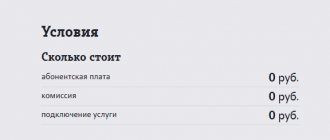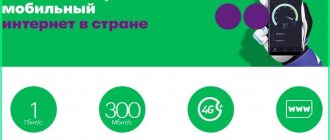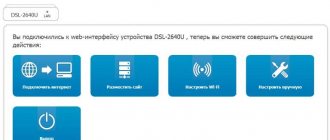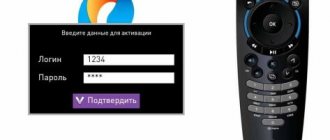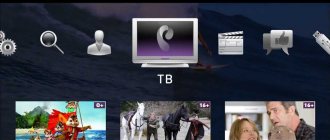Do I need to set up Internet from Rostelecom myself?
By the way, today everything is much simpler and you don’t need to take on any procedures for setting up the Internet. Because the provider sends a specialist to your address. Its task is to set the correct network settings on your PC. In fact, the specialist does not have any difficult tasks (if we do not install cables in the house). The provider's employee's task is to verify the correctness of the connection characteristics that the PC independently sets. If the characteristics are not entirely correct, the master changes them.
After all, the company is one of the leaders in its industry. Therefore, if you have at least a relatively modern computer, you don’t actually need to do anything. To set up Internet from Rostelecom, you just need to insert the cable into the network card slot. Your Internet is set up!
However, what if your computer is far from modern? It is necessary that the network settings are transferred automatically by the provider. If the options are set in such a way that everything happens manually, the PC will not be able to find the necessary data to access the World Wide Web.
Setting methods
Currently, Rostelecom subscribers have two ways to configure an ADSL modem:
Both options do not take much time and do not require much effort. The main thing is to follow the instructions and correctly indicate important parameters.
But before starting work, the user needs to check whether the device drivers are installed on the computer automatically. Since without them the computer will not be able to connect to the modem. You can view the drivers in Device Manager. If there are no settings, the name of the router will be marked with a yellow exclamation mark.
If the drivers are not installed, you need to download them yourself. This is done using the disk that comes with the device. If there is no media or it is faulty, you will need to download important files from the manufacturer’s official website.
Automatic setup
Setting up a Rostelecom modem in automatic mode is quite simple. To do this, you need to insert the disk that came with the equipment into the computer's disk drive. Launch the “Setup Wizard” program installed on it. And follow the system prompts that pop up on the PC screen.
If the disk is lost or faulty, you can download the wizard utility from the Internet. The program is provided free of charge.
After completing all setup steps, the Internet connection will be automatically configured. The user will only have to open any of the installed browsers and check the functionality.
Manual setting
Manually setting up a Rostelecom ADSL modem takes a little longer. And it requires the subscriber to be careful when entering data.
Stages of changing the parameters of a Rostelecom modem (using the example of QTECH QDSL-1040WU).
- Open the browser installed on your PC to configure the Rostelecom modem.
- In the line for entering the address, write - 192.168.1.1.
- Press "Enter".
- In the window that appears, enter the subscriber's login and password (they are indicated on the back panel of the device). For the QTECH modem this is admin - in both cases. If the standard data is not suitable, you must reset the modem settings using the “reset” button located on the device body. Since it is slightly recessed inward, to avoid accidental pressing, a regular paper clip or a ballpoint pen can come to the client’s aid.
- Now you need to change the connection settings. To do this, select “Advanced Setup” in the left side menu and click “Add”.
- Specify the value of the VPI and VCI parameters (they depend on the connection region).
- Confirm your actions with the “Save” command.
- Return to the “Advanced Setup” section.
- Select “WAN Service” and click “Add”.
- Find the created connection.
- Click “Next”.
- From the proposed connection modes, select the required one.
- Save changes.
How to set up home Internet from Rostelecom
To begin with, we note that Rostelecom offers its customers modems and routers from different manufacturers. The most famous to many are ZTE, Huawei, D-Link and so on. We will not analyze the instructions specifically for each router. Although they are different, the list of actions with any router to configure the Internet is the same.
Today it is not so advisable to completely delve into all the Internet settings on your own. Because there is official automatic configuration software. The software is known to the provider's subscribers as the “Rostelecom Equipment Configuration Wizard”. The company's clients receive a disk with the software. In short, this is your opportunity to automate many of the steps to set up an Internet connection. And this opportunity is no longer particularly useful, as you will see below.
What is ADSL
A distinctive feature of this method of connecting subscribers to the provider’s network is the use of telephone lines. With their help, the operator can connect subscribers to the global network even in remote areas. This technology simplifies the connection process and does not require an optical cable.
The basic principle of ADSL operation is the difference in data transfer rates. The reception speed is significantly higher than the data transfer rate. The main condition for the operation of this method is the installation of a special splitter. It allows the Internet and telephone to function simultaneously, which indicates that the connection is not interrupted when one of the devices is active.
A splitter is a compact box equipped with an input on one side and several outputs on the other.
Within the framework of this technology, the following router models operate, which are provided by the provider Rostelecom to its subscribers:
- ZTE.
- D-Link.
- Sagem [email protected]
- QTECH.
- TP-LINK.
The understandable setup of Rostelecom’s Internet connection for this equipment has a general scheme. All of the listed modem models operate on the same principle. This allows you to easily configure any router model using general instructions.
How to set up an Internet connection on a Windows 10 computer
The task is not the most difficult. It is carried out through the network control center. Let’s immediately answer the question of where to look for this item in Windows 10 - “Settings”, then “Network and Internet”.
Then you need to open the network status window. We are not interested in the list of available actions with the network, but what we need under the list is a link to the control center.
Attention! Before you start working with Network Sharing Center, you need to make sure that the network was created automatically. This happens after connecting the cable to the port.
Now to the specific instructions:
- First, open the Network and Sharing Center window. How to do it? Depends on the operating system version. As a rule, in the lower right corner of the panel there is a connection icon near the clock. Click on it with the right mouse button. If you have a new OS, select “Network Settings” in the window that appears;
- The user sees the current connection (in the case of Windows 10, read the memo above). Right-click on the blue link. It is located in the "Connections" section. Select the link with the name of our network;
- The window that appears is dedicated to the wireless network. Click on the “Properties” item;
- We will not go into the details of the list. Because you are only interested in "TCP/IPv42". Do not uncheck the box under any circumstances! Just click on this item;
- Click on “Properties” again;
- Now to the most important part. For the connection to the provider to work correctly, the options for automatically obtaining an IP address and DNS server must work in this window. If there are no checkboxes next to the items, check them. And be sure to make sure that manual entry of addresses is disabled.
If you haven't made any changes, you can simply close the window. If you have entered, save them by clicking on the appropriate button. With a high degree of probability, you will not have to edit anything if you have not previously made incorrect settings yourself.
If the configuration parameters of the Rostelecom access point are lost
Viruses, system failures, and carelessness of users can cause software problems in the operation of the router. To restore the functionality of the equipment, it is possible to reset to factory settings. Reset methods may differ for each model. On some, you just need to press and hold the “WPS/Reset” button for 10-20 seconds.
On others, the buttons are located in a hard-to-reach place so that the user does not accidentally reset the configuration. To press it you need to use a thin object.
The system will return to factory condition. After the reset, you will have to configure everything again, which the above recommendations will help with.
How to set up wireless Internet Wi-Fi from Rostelecom
But here you will have to work a little. The router options need to work correctly, otherwise devices in the house will not be able to access the network without wires and cables. When connecting to the Internet, Rostelecom employees informed you that a router for a wireless network is required. Usually its subscribers rent. Any routers that the provider rents do not require detailed configuration.
Let's look at the steps of simple actions:
- You have a cable installed in your house. We connect it to the router. You don't need a PC;
- But there is another cable that comes with the router. You can't confuse it with anything because of its yellow color. We pull it from the router to the PC and connect it to the network card. Why are we doing this? So that you can work with the router management interface;
- Launch any modern browser. In the address where the URLs of the sites are indicated, you need to enter the IP address. How to find it? Look at the sticker on the router. The address is always indicated there;
- After opening the link, only one window will appear. You need to enter your login and password. How to find data? Read the instructions for the router (all this is included in the kit). Also, carefully study the sticker again - the data should be there;
- After authorization, the system will offer you automatic device configuration. Just what we need. Automatic settings ensure that your network settings are correct. Since they are obtained from the provider itself;
- What do you need to configure yourself? In fact, set only the name of the Wi-Fi connection and the password for the wireless Internet so that third parties do not use it without your permission. You also need to specify network encryption; you can leave it at default. No other settings are necessary.
After completing the procedures, the router will reboot. There is no need to connect the cable to the computer anymore. In the Wi-Fi list, select the name of your connection and enter the password. All you have to do is use the Internet wirelessly!
//www.youtube.com/watch?v=n-xrN5nyc6w
Updating the firmware of the RT-FL-1 router
Unfortunately, crooked software is the main disadvantage of the Rostelecom RT-FL-1 router and most problems arise precisely because of this. Therefore, my advice is - as soon as new firmware appears, update immediately. Fortunately, this is done very simply.
You can download the firmware for Sercomm RT-FL-1 here - link.
After the file with the firmware is saved on the computer, go to the web interface in the “Basic settings” → “Firmware update” section.
The current firmware version is displayed here. Below, click on the “Select file” button. An explorer window will open:
Find the file with the firmware, select it and click the “Open” button. After this, you need to click on the “Install update” button:
After this, the software will be copied to the router’s memory and it will reboot.
In about 2-3 minutes, RT-FL-1 will return to us with new firmware. When updating, the settings are usually not reset and therefore you can update without any risk. The main thing is that at this moment the router is not turned off or rebooted.