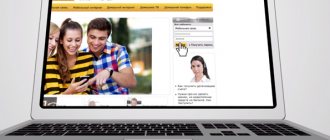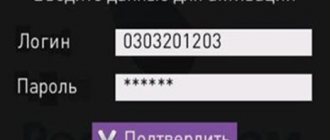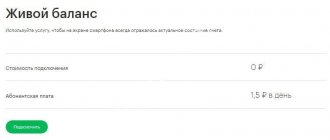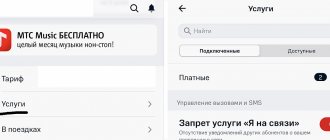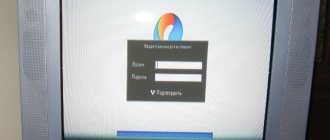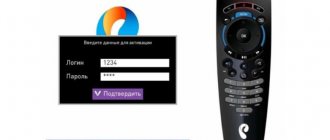If there is a drop in the speed of your Internet connection over a wireless network, then you can suspect that third-party users have connected to the access point. In this case, the Dom.ru provider recommends changing the password on the Wi-Fi router. You also need to change the access key if the owner of the router has forgotten the password and you need to connect a new device to Wi-Fi.
Login to your personal account Dom.ru
Logging into your personal account is a kind of key to new opportunities. After you register on the official website https://interzet.domru.ru , you will have access to all the functions offered by the service online. By visiting your personal account, you can easily view the history of all your financial transactions, change the tariff, and also contact company representatives to clarify certain details.
Log in to your personal account using your contract number
When you activate any service, you are provided with your individual contract. It contains a lot of useful information, which includes privacy rules, rights and obligations (both yours and the company that offers the service). At the top is your personal account, which can be used to log into your personal account. To log in, open the corresponding page on the official website. There you will see a small window that offers:
- Log in to your profile through one of the social networks - VKontakte or Odnoklassniki
- Enter your login, which can be either your email or contract number.
- Specify a password.
After you have completed the appropriate steps, just click on the “Login” button. If no errors were made, access to functions and information will open.
Promised payment
To always be connected and avoid disconnections, the provider offers a promised payment service.
This is an opportunity to defer payment under the contract for several days. It can only be used in your personal account. On the menu bar, find the personal accounts section and click on it.
On the page that opens, open the “General” subsection and find the corresponding line.
Enter the number of days for which you plan to defer payment and click on the activation button.
Activation of the promised payment service
The system will ask you to check your data and confirm your actions.
Everything needs to be carefully reviewed and checked. If everything is in order, then click on the OK button and wait for the service to connect.
It is important to know! The promised payment service is available only to bona fide payers. Provided you repay it on time, you can use it again. The number of times is not limited.
This service is not available to everyone, as each function has its own nuances.
Namely:
- the service is available only to those clients who paid the debt for the previous month and had no delays in previous payments;
- activation of the service is possible if the client’s account has arrears of payments that do not exceed 100 rubles;
- the promised payment goes to repay the debt of active services only;
- the service is paid.
Registration in Dom.ru - application for connection
To take advantage of lucrative offers from the company, you will need to register on the official website https://interzet.domru.ru/request?clear=true . Open the appropriate page to fill out the data. Your city will be determined automatically in advance. All you need to create a personal account is to provide the following information:
- Address where you live: your street, house and apartment.
- Last name, first name, and patronymic.
- The phone number you use and your email.
At this point, filling out the form is completed and all that is required of you is to click on the “Leave a request” button. A company representative will contact you shortly to discuss all the details. For example, a pressing question in the conversation will be when and at what time it will be possible to carry out all installation work.
Recommendations from professionals
To prevent loss of data for accessing the local network and the Internet, novice users are recommended to take the following steps:
- during setup and installation of drivers for network equipment, the program will offer to save a file with backup access data on the PC desktop;
- after creating the file with network access data, you must copy it to removable media and make another copy in any other folder;
- After copying the files, you must manually write down on paper all the necessary logins and passwords from the network.
In addition, do not forget that the keys are also freely available for viewing from the computer of the user who configured the router. This data can be seen in the network properties. To do this, you need to find the network connection icon on the taskbar on your desktop in the lower right corner.
Then point the cursor at the name of your home network and press the right button. When a new window appears, select the “properties” option and in the next new window you will be able to see all the necessary keys.
Using these tips will reduce the likelihood of complete loss of necessary information for the local Internet network.
How to recover your login and password if you forgot?
If it happens that you have lost your authorization data or simply cannot remember, there are several options on how you can restore them:
- There is a special subscriber reminder, which is issued along with the contract and other documents when connecting services. There is all the information regarding using the office.
- Service Center. You can contact the provider’s office, where they will also not refuse you assistance. You only need to provide the passport of the person for whom the contract was drawn up.
- Contact center. You can obtain login information in the form To do this, contact company representatives by calling 8-800-333-7000 or leaving a special request on the official website. All you need to do is provide your passport information or provide a special passphrase (but this option is only suitable if you indicated it in your profile).
- On the official website through the access recovery page at https://interzet.domru.ru/user/recovery/pass?login= . Simply enter your email, phone number, or contract number (all three options will do), then follow the other instructions for a successful result.
I forgot my router password, what should I do?
What to do if you forgot your router password is a common question for many users who have forgotten or lost their data. What to do in this situation? Recovering the key is easy. It all depends on which network password and login were lost. If it's a local network issue, i.e. in your router, then there are no serious difficulties to restore it.
- City Technical Forum: Forum of the Nizhny Novgorod IT community. All “near-techniques” are discussed on Technotus
Tariffs Dom.ru
If you connect to an option such as Internet + TV, you will automatically have the opportunity to use truly high-speed Internet, as well as watch a large number of television channels in high quality. The availability of several tariffs is an opportunity to choose exactly the option that will be most optimal to meet your needs. A list of all possible tariffs is listed in the table below.
| Rate | Access speed, Mbit/s | Number of channels (HD) | Price, rub/month |
| I like S | 50 | 132 (30 HD) | 500 |
| I like L | 80 | 155 (44 HD) | 650 |
| I like XXL | 100 | 192 (66 HD) | 1100 |
| My constructor | 40 | 32 (6 HD) | 600 |
Internet tariffs
The provider offers several options for how the Internet can be provided to you. So, based on your needs and capabilities, you will be able to choose the optimal speed at the right price.
| Rate | Internet, Mb/sec | Cost, r/month. | Description |
| First space | Up to 30 Mb/sec, up to 100 Mb/sec on Youtube and social networks. | 350 | This tariff is perfect if you live in a small apartment and use a small number of devices. |
| Second space | Up to 60 | 450 | This is the best option, allowing you to use comfortable Internet at an affordable price. You will be able to access the network from 5 devices. |
| Speed of light | Up to 100 | 550 | This is the most advanced version of the Internet. Here you can enjoy high data transfer speeds, and you can do this on a large number of devices. |
Another point is that all tariffs provide for receiving another 100 channels on mobile TV. The client connects to the Internet through the use of FTTB technology. This guarantees maximum reliability and maximum network speed.
If you become a client of this provider, you automatically have the following benefits:
- Very high Internet speed at night, for all tariffs.
- Possibility to contact the support service at any time of the day for help and technical support.
- The presence of a very large number of special free Wi-Fi access points. At the moment, there are about 9 thousand places where you can use wireless Internet.
- Multimedia space with a huge number of different functions, as well as extremely high Internet speed.
It is worth paying attention to the special promotion that is available when choosing the special “First Space” tariff. Dom.ru and MegaFon offer to connect with a 27% discount for only 255 rubles. The speed will be 100 Mb/sec, and the client will be provided with an additional 10 GB of mobile Internet.
Video: resetting the TP-Link router interface password
If the user has forgotten the Wi-Fi router password, he needs to act as follows:
- in the lower right corner of the toolbar on the desktop you need to find an icon in the form of a ladder or a monitor;
- if these icons are not visible on the panel, then you need to click on the icon with two checkmarks, which is located next to the display of the current language on the keyboard (RU or EN);
- after the required previously described shortcut appears, you must point the cursor at it and press the left mouse button;
- after the list of available connections appears, point to the line where the home network is indicated and click the right mouse button;
- in the small window that appears, you need to select the “properties” option;
- in the new “properties” window that opens, in the security tab, check the box next to the line “display entered characters”;
- in the same window, in lines with dots, the login and password information for logging into the router will be displayed.
How to recover the password and login for the router if they are needed to access the Internet?
In case of data loss, the following procedure is required to use World Wide Web resources:
- go to the home IP address of the router;
- after entering the network device settings, you must select the “Internet” tab;
- various options will appear in the updated interface window, one of which will be the login and password for logging into the Internet;
- if the login and password data are not visible, and instead of them, asterisks or dots are indicated in the parameter lines, you need to find the “show symbols” option below and check the box next to it.
Thus, the user has the opportunity to independently correct the situation without outside help.
Mobile application Dom.ru for Android and iOS phones
Many people prefer to use a smartphone because it is convenient and accessible anywhere. For these, there is a special Dom.ru application, which can be downloaded by owners of devices on operating systems such as Android and iOS. The mobile client has all the same functions that are available in your personal account. You can easily change your tariff, connect some services, using only your phone.
Download the Dom.ru app for free
To install the application on your smartphone, it is best to use official sources such as Google Play or the App Store. It is strongly recommended not to download any files from third-party sites, as this may entail certain consequences.
Dom.ru TV application
It is worth noting that when you download the application, hundreds of TV series, cartoons and other materials become available to you, which you can view on your smartphone (both Android and iOS). In general, the entire list of features of the Dom.ru TV application is presented in the list below:
- You can continue watching your favorite series or TV show on another device. For example, having started watching a movie on your TV, you can continue this process even somewhere on the subway or bus, using only your smartphone or tablet.
- TV on your phone. There are around 200 channels available which you can easily watch online. Moreover, you will not watch a recording, but a broadcast in real time.
- “TV archive” option. If you activate it, you will have the opportunity to watch something in the recording for three days. For example, if for one reason or another you did not have time to watch your favorite program in time, you will have three more days to implement your plans.
- Large selection of films, cartoons and TV series. Buy them and view them on any device convenient for you.
- Ability to support up to 5 devices. If you have friends or relatives, you can team up and connect a maximum of 5 more devices to your contract.
- TV program. The built-in reminder function for certain programs and TV series is a very convenient and practical solution that is approved by all clients.
There is only one fact to consider - the application is available only to those who are subscribers. You will only be able to log in using your password and individual contract number. You can view all content in Russia. To enjoy movies and other materials, it is recommended to have a connection speed of at least 700 Kbps.
MGTS application
The main functionality of your personal account is now available on your Android phone or iPhone. Download the official MGTS application and perform basic operations on your mobile:
- Post Bank: personal account, registration, login to the Internet bank at my.pochtabank.ru
- Checking balance.
- Payment for communication.
- View connected services.
Download MGTS personal account
For security reasons, it is highly recommended not to download apk or ipa files from dubious sources. To ensure the protection of your personal information and money, install the application only from the official Google Play stores. Download links:
Functionality of the Dom.ru personal account
Your personal account is really convenient, because it allows you to perform a huge number of useful and necessary actions. The main ones are presented in the following list:
- Tariff management.
- Connect the necessary services at any time.
- Balance control and payment history viewing.
- You can pay for certain services directly through your account, all online.
- It is possible to seek help from an online consultant.
- Convenient and simple setup of telephony services is available (they are free here).
Restoring wireless communication in Windows
With a few simple steps, you can restore your laptop or PC's wireless connection.
First, click on the network icon in the taskbar. In the "Available Connections" section, click on the "Troubleshooting" line. Follow the wizard's instructions and check if the problem is resolved.
The next step to troubleshooting is to check the USB Wi-Fi adapter if you are connecting to the Network through it. It is possible that you accidentally disconnected it instead of the flash drive, or, alternatively, it is faulty. Unplug it from the connector and plug it in again after a minute.
If this does not help, then disconnect the Wi-Fi router (access point) from the power supply. Wait a minute before turning it back on.
The next solution to the problem is to restart your PC and temporarily turn off the firewall. Sometimes antivirus software blocks the connection, so deactivate that too.
There are times when a recently installed Windows update causes problems. Therefore, run System Restore if all previous steps did not lead to success. But before you start restoring your OS, create a backup of your Windows state. Then open Control Panel, click on “Backup and Restore” in icon view mode. Click on the line “Restore system settings or computer” at the bottom. Click Next and check the Show other restore points checkbox. Select a time when your Wi-Fi connection was still working and click Next. Confirm the restoration by clicking the “Finish” button.
The cause of the Wi-Fi problem can be found in the Network and Sharing Center of Windows 7
Find out the balance of Dom.ru
To find out about the status of your balance in the system, you just need to log into your personal account via a computer or an application on your smartphone. Information about the balance and about all financial transactions that you have carried out will become available.
How to check balance by contract number and last name
If you urgently need to know the status of your balance, but there is no way to log into your personal account, there is an alternative. The first option is to use the “My Contracts” service. You can also call 8 800 333 7000, and then all you have to do is follow the instructions from the answering machine.
Question answer:
How to view Wi-Fi password in Windows?
To view the password for accessing a wireless local network in Windows, you must:
- point the mouse cursor at the desktop panel in the lower right corner to the shortcut in the form of a ladder and click “Mouse1”;
- in the list of possible connections that opens, find your network, point the mouse cursor at this line and click “Mouse2”;
- then select “properties”, and in the new window that opens, click the “security” tab and look at the password in the “network security key” line.
Is it possible to recover the network security key?
The security key for accessing the local network is easy to recover. Just go to the administrator page and in the settings find the “security key” line, where the access password will be specified.
How can I find out my login and password if I have lost it?
In order to find out the login and password for accessing the Internet, the administrator page or the local network, you should use specialized programs (Dialupass, Remote Desktop PassView, RouterPassView), which can find the necessary data in encrypted network usage history files.
Similar information can also be found on the home page of the router, if the access keys to it are not lost.
What to do if you forgot the password for your wifi router?
If the user has forgotten the password for the wi-fi router, it is necessary to use specialized programs for reading encrypted information (Dialupass, Remote Desktop PassView, Router Pass View). But if the programs do not help, you will need to reset the device settings to factory settings by pressing the button located on the back panel of the router. Next, you need to reconfigure the network equipment and the network itself
Payment Dom.ru by agreement number
You can pay for services on the official website Dom.ru. All that is required of you is just to select the most convenient method on the payment page among those offered (by phone number, by address or by contract number). After filling out all the fields, simply click on “Pay”.
Payment by credit card via the Internet without commission
There are several options for paying for Dom.ru services, some of which involve paying a commission. The table shows the best options that will allow you not to overpay:
| Internet money | Internet banks |
| Qiwi Wallet | Alpha click |
| WebMoney | Telebank VTB24 |
| Yandex money | StarBank CJSC |
| TelePay Wallet Online | OJSC MDM Bank |
| Plat.ru - CyberPlat payment book | Internet Pervobank |
| PayStore | LLC IKB SOVCOMBANK |
| e-POS | Svyaznoy Bank (CJSC) |
| rukassa | Russian Standard Bank |
| Payment card Corn | Mobile bank VTB24 |
Changing the Wi-Fi password on the router
Security will make leaking personal information more difficult. Constantly changing it will make leaks almost impossible, and third-party connections will stop. It’s easy to understand that “uninvited guests” have arrived - the resulting speed drops sharply. In this case, it is better to immediately change the security of your system.
People are afraid to change properties on their own. Many people never went into modem settings, so as not to accidentally spoil anything. But every user should understand how to change the Wi-Fi password.
The change process does not require special knowledge or experience. Change the combination according to a certain algorithm through the home ru office, and then there will be no problems.
At the back of the structure there are ports for equipment cords (“LAN” in yellow), for the main cord that is pulled into the home. After connecting all the wires, you should go to any browser where the address says: 192.168.0.1 (not in the search column). Using this number, the user will be redirected to a page with the properties of the modem; this does not require an Internet connection. The menu that appears will provide the required information. To change accounts you need to go to change parameters.
To reset the settings quickly, you will have to press and hold the special “reset” button for a while. It is located on the back of any modem. Afterwards, the device will independently generate an encrypted value consisting of twenty-six letters and numbers. In addition, the network name will change.
It is recommended to remember, write down, and photograph the new information received so as not to lose it.
Creating a strong key
To protect all personal files, the user must create a strong encryption. To do this, several criteria must be met. There are only three safety certificates:
- "WPA-PSK".
- "WEP"
- "WPA2-PSK".
The latter of which will be most suitable for any home network. It is the safest of all the previous ones, so security will be at a high level. In rare cases, this type is not supported, then it is correct to select “WPA/WPA2 mixed”.
The encryption type is selected based on the received certificate. By choosing WPA, TKIP is taken, and AES is suitable for WPA2. If such correspondence is not taken as a basis, then problems with connections will definitely arise.
Generating a complex key
The safety of all information located on the laptop requires proper protection. We change the password on the router carefully. Don't use names, year of birth, easy words or numbers. Here are some ways to come up with a reliable combination:
- Select a few words at random from the book, and then remove all spaces and some symbols.
- Take as a basis an online generator capable of producing complex phrases based on a given parameter.
These fudge techniques can get the job done quickly.
How to disable your personal account
If circumstances are such that it becomes necessary to disconnect your personal account, you can call 8 800 333 7000 (completely free). Here you will be told how and what to do to get the desired result. For example, they talk about debts (if any), and also talk in detail about the rules for submitting a special application.
Another point is the question regarding equipment. It is provided to subscribers in the form of a lease, so if you want to terminate the contract, everything will need to be returned.
Dom.ru technical support and hotline
If you want answers to any questions, you will need to contact the company's specialists. To contact them, open the “Contacts” section on the official website, where all the information will be presented. In addition, you can establish a dialogue directly online.
Customer support via account
The company's website provides extensive customer support. To do this, in the menu located on the left of the screen, hover over the “Support” section.
Answers to frequently asked questions are provided in the “Have a question?” section. The questions are structured by service, making it easier to navigate and search.
You can use:
- send a written request by filling out the form provided
- order a call back
- contact us with a question by phone 2-195-195
Customer reviews about Dom ru
The company has been in existence for more than 15 years, during which time it has gained momentum and serves millions of people across the country. Many people use personal accounts and note the fact that it is really very convenient.
User Anton left a review on the 101internet forum saying that the Internet from the Dom.ru provider is really good, fast and stable.
Another person under the name user-614792 notes the fact that over the years he has not found a better alternative to the company in question.
Some users leave negative reviews. They are often related to prices. Some people don’t like the fact that the price of services has increased. Some note the presence of some interruptions and not entirely satisfactory speed.
What can you say about the services of the Dom.ru company? If you have any wishes or complaints, you can leave your comment on this matter.
How to terminate a contract
If the user does not need the services of the Dom.ru provider, he can terminate the contract unilaterally. The only condition is that the client should not have a positive personal account balance. The algorithm looks like this:
Go to your personal account at interset.doru.ru, check the balance, if it is negative, pay the debt. Next, visit the nearest company office. The operator will offer to write a statement of termination of the contract. To fill it out, you will need to present the passport of the citizen for whom the contract was drawn up. After signing, the client will receive a copy of the application confirming the termination of the agreement.
Transfer of equipment
If the client used equipment belonging to the provider to connect to the Internet, television, or video surveillance system, he must return it. The return is confirmed by a copy of the equipment acceptance certificate, which is drawn up by a company representative. The document describes the technical condition of the router, modem, set-top box, and the presence of visible defects. In the event that the subscriber cannot return the equipment, it will be possible to terminate the service agreement after paying the remaining cost of the devices.