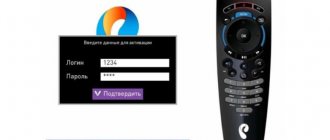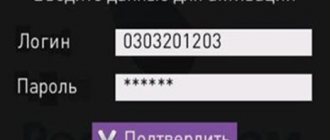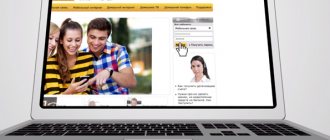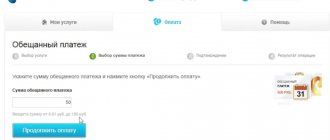Those who have been using cable television for a long time and are accustomed to solving problems that arise on their own know that when you first connect the equipment, the Rostelecom set-top box asks for a login and password for activation. Beginners and those who have only recently connected will definitely have to deal with this. Experienced users are not immune to the appearance of a window asking the subscriber to log in. It can occur when purchasing a new modern receiver or a system failure.
In each case, telecommunications company customers need to know what to enter and where to find the required combinations. Otherwise, watching television will be impossible, and restoring access without the support of specialists will be impossible.
Requesting a password during initial activation
As a rule, the Rostelecom TV set-top box requires a login and password for activation on the provider’s server. This happens during the initial installation of equipment, or when replacing the set-top box. If for some reason you decide not to trust the IPTV installation to the company’s technicians, but take on the connection yourself, you will definitely see a dialog box, as in the photo below.
The algorithm of action in this case is very simple: find an agreement with Rostelecom, and in it there is a page with credentials for television services. Using the remote control, enter the login and password from the agreement in the appropriate fields. If the contract is lost, check that there is a sticker with technical data on the body of the set-top box or its box. The information you need may be listed there.
Attention: the login and password of the Rostelecom set-top box must be entered in strict accordance with the agreement or sticker. Maintain case letters. Be careful when reading the symbols (do not confuse the number zero and the letter o, for example). If the console writes that the entered data is incorrect, try entering all possible options for reading the characters.
How to recover the login and password from the Rostelecom TV set-top box?
Suppose you have lost your contract with the provider or that very treasured page on which the data for television is indicated. Or, part of the page is poorly printed, wrinkled or was once stained with coffee... in a word, it is impossible to read the characters. You also didn’t find the sticker on the console, or it’s too worn out and unreadable. And the Rostelecom set-top box requires a login and password and refuses to work. What to do?
In this case, there is only one way - to call Rostelecom technical support and ask the operator for help. The company's database stores your data for accessing the TV service, and the operator has the right to dictate it to you. But in return, be prepared to tell the company specialist your contract number, the full name of the subscriber for whom it is concluded, and his passport details.
Attention: the series and number of the passport that you give to the support service for identification must match those specified in the contract. If for some reason you changed your passport and did not provide information about its change to Rostelecom, there is no point in looking for the document. Open the last page of the agreement - there, in the “Details of the parties” section, the series and number of the subscriber’s documents are indicated. These are the ones you should tell the operator.
The process of clarifying authentication codes for the Rostelecom set-top box (login and password) may take the operator some time. Be prepared to wait on line for about 10 minutes. During this time, you will have time to prepare a pen and notepad to write down the information that the RTK employee will provide you. If for some reason the technical support operator cannot tell you the treasured symbols for connecting a TV, you can always contact the nearest Rostelecom office to restore them. You will need to have your passport and, preferably, the original contract with you.
The Rostelecom set-top box says “Invalid login”
In the case of the new STB, everything is clear - a login and password request is a mandatory part of registering newly connected equipment on the network. But what if equipment that has been working for a long time starts asking for credentials? Especially if, as a result of entering characters from the contract, the Rostelecom set-top box writes “Invalid login” and refuses to work.
Rostelecom offers its customers Huawei routers for connecting to the Internet via fiber optics. Find out how to configure a Huawei router under Rostelecom.
You can read about the cost of calls in the Kopeika tariff from Rostelecom here.
This situation is usually associated with problems with the IPTV authorization server, or with your equipment not having access to this server. The simplest thing you can do here is to completely reboot the set-top box and router for power. Yes, all Rostelecom subscribers do not like this procedure, but, as a rule, it helps solve most problems.
The reboot is carried out in the following order:
- turn off the TV;
- unplug the TV set-top box;
- turn off the router;
- wait 3-5 minutes;
- plug the router into a power outlet;
- wait until all the lights on the panel light up as usual;
- connect the STB set-top box to the network;
- turn on the TV.
Important: equipment can only be rebooted using power. There is no need to look for the Reset button on the router or set-top box, or reset the settings using a pin or needle. After such an operation, you will definitely have to call a technician to restore the equipment. A power reset will not damage the set-top box and modem, but will allow you to update their configuration.
After a reboot, the message from the Rostelecom TV set-top box “Invalid login” should not appear. If the situation repeats, check which connector on the router the TV cable coming from the set-top box is connected to. Perhaps for some reason the cord connection was broken, and you or someone in your household plugged the plug into the wrong place.
The third and fourth ports are intended for television on Rostelecom routers. Most often, by default, broadcasting is configured on port No. 4. If the cord is connected to a different jack, unplug it and insert the plug into the fourth jack. After this, it is advisable to reboot the set-top box - the login and password prompt should disappear.
Option for advanced users
As we have already said, if the Rostelecom set-top box asks for a login and password, it has problems with authorization. Since this equipment communicates with the main server through a router, it makes sense to check its settings. The algorithm for these actions will vary depending on the router model. We provided setup instructions in previous publications.
What should I check? The port to which the television is connected, the login and password specified in the router properties, and the network identifiers VPI and VCI. In some cases, it helps to completely remove the TV function from the settings and install it again. But you should only do this if you already have some experience in setting up equipment of this category. As a last resort - strictly under the dictation of the technical support operator.
Are you sure you need a password?
STB from Rostelecom can request a login and password only at the moment of switching on. After entering this data, the equipment is authenticated on the network and no longer requires it. But very often situations arise when, when a subscriber tries to connect to a new service or watch a channel, the Rostelecom set-top box asks for a PIN code. This has nothing to do with the login and password for access.
Do you know how to find out your internet debt?
You can find out how to use the Promised Payment service here.
In this case, the dialog box will look different than in the photos above. It will have only one input field, and the header will ask you to enter the PIN code, and not the access password. This happens when parental controls have been installed on the TV, or a profile has been created with restrictions on possible actions.
In this case, everything is much simpler. For any Rostelecom set-top box, the PIN codes are standard - four zeros or four ones. Enter one of them from the remote control in the dialog box. If it doesn't work, enter another one. After that, go to the TV settings and in the “My Settings” item, select the “Access Level” section. Here you need to select the line “18+” and press the “OK” button on the remote control. This way you remove all established restrictions and eliminate the risk of asking for PIN codes again.
When nothing helps
In cases where the Rostelecom set-top box writes “Invalid login”, does not respond to changing settings and rebooting, or does not accept the standard PIN code, there is only one way out. Call the company's technical support at 8-800-1000-800 and explain the situation to the operator. First of all, you will be offered the standard actions described in this article. Even if you have already done all of them, do not argue with a specialist, repeat everything under his dictation. Perhaps at some step you made a mistake, or during the reboot of your equipment, the operator will also reboot the port on the station, which will lead to the restoration of the service. Don’t forget to also check the login and password for the set-top box with technical support.
If they cannot help you on the first line, an application will be submitted for more highly qualified technicians. A technician will call you back within 24 hours and try to restore the service remotely. If this doesn’t work, you will agree with him to have a technician come to your home. In Rostelecom, this service may be paid, but this information can only be clarified directly from field specialists.
Blog about modems, routers and gpon ont terminals.
Rostelecom digital interactive television is gaining momentum more and more actively. The only rival that can now provide real competition to this federal service is only a similar product from Dom.ru. The Beeline company, for some reason, has stopped actively developing in this direction, and MTS and TTK have not yet reached the proper level. At the time of writing, the number of Rostelecom TV subscribers is approaching 3 million. It goes without saying that sooner or later, some of them will encounter various kinds of problems - not a single technique works without failures. Some malfunctions can be easily fixed by the user himself, some require calling a technician, and in some cases you will have to contact the customer service department. Therefore, as part of the article, I will talk about the most common problems of Rostelecom interactive television and methods for eliminating them.
1. There is no signal on the TV from the Rostelecom set-top box
Depending on the manufacturer and model of the TV, “No Signal” may appear on the screen, or the screen may simply be blue or gray. This is the most common reason for calls from subscribers. And most often they themselves are to blame for it. The fact is that any modern TV has several inputs - RCA, HDMI, SCART, etc. It’s not enough to just connect the Rostelecom set-top box to the TV; you also need to select the correct video input using the remote control.
The second reason why there may be no signal is a faulty cable. The kit may come with RCA and HDMI, so try connecting the STB using a different cable. Well, the third reason is a hardware malfunction of the set-top box. This also happens, fortunately it’s very rare.
2. The set-top box does not load - the Rostelecom logo is constantly displayed
In this case, no messages appear on the screen. This malfunction most likely means that the set-top box freezes. If the device does not boot within 15-20 minutes, then try restarting it again using power. If it doesn’t help, take it to the service center, and if there’s a hardware problem or the firmware is faulty, they’ll answer there. Most often they will simply replace it with another one and that’s it.
3. Error: no IP address
In this case, only the “Restart” button is available on the screen and the set-top box itself periodically reboots. The router is most often “to blame” for this problem: either a curious user dug into the settings, or the device malfunctioned. First of all, first check the router and see if the set-top box will receive an IP address. No? Then we go to the router settings via https://192.168.1.1 and see whether a separate connection has been created for IPTV and whether a port has been allocated for the set-top box. You can find detailed instructions for a specific router model on the pages of this blog.
Personal Account Features
IPTV from Rostelecom has many additional options. The main convenience of using the Personal Account is that there is no need to visit the office or representative office of the company every time - you can manage all services online.
After registering for the service on the company’s website, you will be able to:
- combine the services used;
- connect/disconnect channel packages;
- find out about the status of your personal account;
- pay for any connected company options;
- find out exchange rates, weather, horoscopes, etc.
How to get a login and password for Rostelecom Interactive Television
To register a user account on the RTK website, you need to go through 3 stages: come up with your login and password, then enter your data - full name, date of birth, and mark your region. The last step is to enter your current email address (an activation letter will be sent to it) and a phone number through which the RTK operator can contact you. To complete the procedure, read and accept the “User Agreement”. Click on the “Next” button. Registration was successful, but you need to confirm it - follow the link provided in the letter.
After activating your mailbox, log in using the username and password you specified during registration. Now you have access to a Unified Account, where you can combine all the operator services you use.
Attention: if you are a user of a company in several regions, then you can also combine all connected options in a single personal account and manage them.
To connect to the Interactive TV service in your Personal Account on the Rostelecom website, click the corresponding icon (the TV and set-top box must be turned on at this moment). The “Service Login” field will appear, you must fill it out, and then click on the “Get code for TV” link. The code will appear either on the screen or indicated in the system message. Enter the code and click "Confirm".
- What is a Rostelecom service login?
How to activate the Rostelecom set-top box?
To activate the service, a person receives equipment and makes a payment based on the selected tariff. When connecting to the TV for the first time, the Rostelecom set-top box requires a login and password on the TV. To register equipment, you must enter information in the fields provided. If the data requested by the equipment is correct, the device accepts it and is authorized on the network. There is no need to do anything further. Subsequent connections occur automatically, and the system no longer asks for a login and password.
Information is entered using the remote control. It is important to be careful and respect the register.
Errors in one letter or number may result in activation not occurring. In this case, the device asks you to repeat the input.
There are unusual situations when the Rostelecom set-top box requests the login and password on the TV again due to a malfunction, sudden power outage or other force majeure situations. There are often situations when the device asks you to log in if the software update is untimely.
Reasons for error 20003
The system failure itself can be due to many reasons and determining this on your own seems quite difficult. Most often this may be due to the following problems:
- The TV set-top box has broken down and needs to be replaced;
- A one-time failure of the set-top box, which is eliminated after a reboot;
- Problems on the provider's side;
- The TV settings are set incorrectly;
- System failure in the Internet router or terminal;
- No internet signal;
- An outdated Rostelecom set-top box is used.
Where can I get the login and password to activate the set-top box?
It was noted above that in order to activate Rostelecom services, you must specify a login and password when you turn on the set-top box for the first time. This information is given in the agreement concluded between the parties. If a document is lost, look at the device box, which often contains important information.
The situation is more complicated if there is no information. A dilemma arises: where to get the login and password for the Rostelecom TV set-top box to activate and launch the service. The only solution is to dial the provider's technical support number and ask the operator for help. In communication, you need to explain the circumstances.
The Rostelecom operator can tell you what login and password you need to enter on the TV, because customer data is in a common database. Before issuing information, the specialist asks you to confirm your identity. This is due to the need to protect confidential information from outsiders.
The technical support worker asks:
- contract number;
- Client's full name;
- passport data.
Please note that the information from the identity card must match the information provided in the service agreement. But what if some time has passed since the first activation, and the passport has been replaced? To find out the Rostelecom IPTV login and password, open the contract and read the identification data specified in the contract.
After receiving the information, the operator begins processing it. Be prepared to wait for 5-10 minutes without losing the connection. To avoid wasting time, have a piece of paper and pen ready to write down the activation information.
It happens that the operator refuses to satisfy the request for various reasons. The question arises, how to find out the login and password for the Rostelecom TV set-top box in this case. The solution is to contact the nearest provider office and obtain authorization information directly from the employees. The sales employee asks to see the original agreement and identification. As with the operator, you will have to wait for some time.