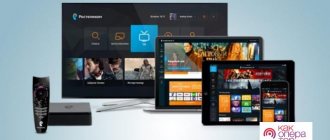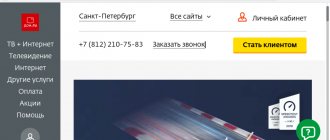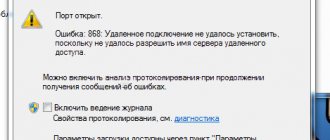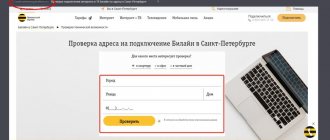Setting up IPTV Dom.ru
IPTV Dom ru - digital interactive television in the data networks of one of the Russian Internet.
IPTV Dom ru is digital interactive television in the data networks of one of the Russian Internet providers. IP television is the ability to watch your favorite channels without additional equipment and unnecessary wires. All you need to do is download IP-TV Player and configure it to watch your favorite programs.
The architecture of the IPTV Dom ru player consists of several components:
- Middleware management.
- Content processing.
- Verimatrix protection.
- Stream provider servers and user equipment.
IPTV domru can be installed on a computer, laptop, smartphone with Android OS, as well as on a TV that supports the SmartTV function. In the latter case, application options are controlled using the remote control.
Digital television: set-top box capabilities
The device, developed by Er-Telecom specifically for Dom ru, is a multifunctional receiver. It not only makes it easier to search and watch channels, but also gives the viewer a lot of other opportunities:
- “Smart” multi-level search, making it easier to navigate through channels and services;
- ability to enable or disable subtitles;
- selection of broadcast language, provided that there is more than one audio track on the channel;
- interactive TV program for the week ahead;
- parental controls that allow children to block access to channels that do not meet age restrictions;
- watching movies online through Internet resources.
- the ability to group channels into their own lists according to the selected criteria.
Despite the fact that digital television is mainly broadcast without any additional equipment, only using a set-top box can you access all HD channels without exception. Currently, their number reaches 56, while the total number exceeds 160 items. Many other functions also cannot be connected without the Dom ru receiver, since they only work on the software of this provider.
How to set up IPTV Dom ru
Today the provider offers an updated player that broadcasts 76 channels. To configure the IPTV Player Dom ru correctly, you must do the following:
- Download the program from the provider's official website.
- During installation, select player version 2.04.
- After unpacking the files, launch the application, then select the “Settings” menu item, where click on the “All settings” checkbox.
- Check that the channels are working correctly.
For dom ru IP television subscribers, playlists with television channels do not need to be downloaded. Everything you need is already installed in the application. If the program does not work, you need to contact the provider's technical support service for help.
Source
Channel packages
Dom.ru provides its subscribers with more than 200 digital channels, which are divided into several thematic packages. The following table shows the typical division of TV channels; remember that for your city the composition of the sets and the cost may differ.
| No. | Plastic bag | Cost (rub/month) | Channels |
| 1 | I like M | 710 | Pervykanal, Russia1, MatchTV, NTV, 5kanal, RossiyaK, Rossiya24, Karusel, OTR, TVCenter, REN-TV, Spas, STS, Home, TV3, Friday!, Star, World, TNT, MuzTV, Che, Shoppinglive, IzvestiaHD TV Channel, France24 RTTVHD, jewelry, yu, euro-rebel, Shop24, RBK-TB, MIR24, TV1000ACTIONHD, TV1000HD, STSLOVE, Illusion+, Russian illusion, Cinema comedy, NDCI, FOXHD, FOXLIFEHD, SONYSCI-FI, A2 professional, Euro Kinovo, ours Ekinino, Kinotvhd, ZeeTV, Russian RomanHD, NationalGeographic, Techno24, MyPlanet, DaVinciLearning, ViasatNature, WhoisWho, Nostalgia, History, Nickelodeon, Disney Channel, Cartoon, Children's, My Joy, Tiji, Mom, JimJam, GulliGirl, Oh!, Beaver, WORLDFASHIONCHANNELHD, 2×2, TNT4 , TWOYDOMHD, TNTMUSIC, MUSICBOX, RU.TV, A Minor, BridgeTV, EuropePlusTV, VH1Classic, BRIDGETVRUSSKIYHIT, NASHETV, MATCH!NASHSPORT, AutoPlus, Soyuz, Belarus24, PervykanalHD, MatchTVHD, RussiaHD, MIRHD, RTDHD, OkhotnikifisherHD, Tlu mHD, TNTHD , AnimalPlanetHD, Cinema, DeutscheWelle, DiscoveryChannelHD, Eurosport1HD, NationalGeographicHD, Shop&Show, TLCHD, ViasatExplore, ViasatHistory, TNV, 8 |
| 2 | I like L | 800 | Pervykanal, Russia1, MatchTV, NTV, 5kanal, RossiyaK, Rossiya24, Karusel, OTR, TVCenter, REN-TV, Spas, STS, Home, TV3, Friday!, Star, World, TNT, MuzTV, Che, Shoppinglive, IzvestiaHD TV Channel, France24 , RTTVHD, Jeweler, Yu, Euronews, Shop24, RBC-TB, Mir24, TV1000ActionHD, TV1000HD, STSLove, Illusion+, RussianIllusion, FILM COMEDY, SonyChannelHD, NTV, FOXHD, FoxLifeHD, DomKino, SonySci-Fi, A2PROLUBOV, Eurocinema, Comedy, NASHENOVOEKINO, KinoTVHD, AMC, ZeeTV, Russian RomanHD, NationalGeographic, Techno24, MyPlanet, DTX, DaVinciLearning, ViasatNature, WhoisWho, Nostalgia, History, Nickelodeon, Disney Channel, Cartoon, Children's, My Joy, Tiji, CartoonNetwork, Mom, JimJam, GulliGirl, Oh! , Beaver, KVNTV, WORLDFASHIONCHANNELHD, Sundress, 2×2, TNT4, TWOYDOMHD, TNTMUSIC, MUSICBOX, RU.TV, A Minor, BridgeTV, EuropePlusTV, VH1Classic, BRIDGETVRUSSKIYHIT, NASHETV, MATCH!FIGHTER, MATCH!NASHSPORT, AutoPlyu s, Union , Belarus24, PervykanalHD, MatchTVHD, RussiaHD, MIRHD, RTDHD, Hunters-FishersHD, TlumHD, TNTHD, AnimalPlanetHD, Cinema, DeutscheWelle, DiscoveryChannelHD, Eurosport1HD, NationalGeographicHD, NGWildHD, Shop&Show, TLCHD, ViasatExplore, ViasatHistory, TNV, Ryzhiy, 8 |
| 3 | I like XXL | 1180 | Pervykanal, Russia1, MatchTV, NTV, 5kanal, RossiyaK, Rossiya24, Karusel, OTR, TVCenter, REN-TV, Spas, STS, Home, TV3, Friday!, Star, World, TNT, MuzTV, Che, Shoppinglive, IzvestiaHD TV Channel, France24 , RTTVHD, Jeweler, Yu, Euronews, NHKWORLDTV, Shop24, RBC-TB, Mir24, TV1000ActionHD, TV1000HD, STSLove, Illusion+, RussianIllusion, KINOCOMEDY, ParamountComedyHD, SonyChannelHD, NTV, FOXHD, FoxLifeHD, DomKino, SonySci-Fi, A2PROLUB OVY, Eurocinema, Comedy, NASHENOVOEKINO, KinoTVHD, AMC, ZeeTV, Russian RomanHD, Russian Bestseller, A1HD, SpikeHD, TravelandAdventureHD, NationalGeographic, ViasatHistoryHD, Techno24, MyPlanet, DTX, Living Planet, DaVinciLearning, ViasatNature, WhoisWho, Nostalgia, History, Weapons, Nickelode on, Disney Channel, Cartoon, Children's, Joy, Tiji, CartoonNetwork, Mom, JimJam, GulliGirl, NickJr., Boomerang, Oh!, Beaver, KVNTV, WORLDFASHIONCHANNELHD, Sundress, 2×2, TNT4, MTVHD, TWOYDOMHD, TNTMUSIC, MUSICBOX, RU.TV, A-Minor, BridgeTV, EuropePlusTV, VH1Classic, BRIDGETVRUSSKIYHIT, NASHETV, MATCH!FIGHTER, MATCH!ARENAHD, MOTORSPORTTVHD, MATCH!OURSPORT, MorskoyHD, MATCH!GAMEHD, Drive, AutoPlus, Soyuz, Belarus24, PervykanalHD, MatchTVHD, RussiaHD, WORLDHD, MuseumHD, RTGHD, RTDHD, Hunters and FishersHD, TlumHD, TNTHD, AMEDIAHITHD, AnimalPlanetHD, Cinema, DeutscheWelle, DiscoveryChannelHD, DiscoveryScienceHD, Eurosport1HD, Eurosport2HD, MezzoLiveHD, MGMHD, NationalGeographicHD, NGWildHD, Shop&Show, TLCHD, ViasatExplore, ViasatHistory, ViasatN natureHD, TNV, Red, NTVHD, 8 |
| 4 | My constructor | 710 | Pervykanal, Russia1, MatchTV, NTV, 5kanal, RossiyaK, Rossiya24, Karusel, OTR, TVCenter, REN-TV, Spas, STS, Home, TV3, Friday!, Star, World, TNT, MuzTV, Shoppinglive, Yuvelirochka, Shop24, PervykanalHD , RussiaHD, MIRHD, TNTHD, Shop&Show, 8 |
| 5 | Mix HD | 200 | AMC, Fox HD, SonyTurbo, Sony TV HD, Russian Illusion, MTV HD, Paramount Comedy HD, NTV HD, Ren TV HD, Nat Geo Wild HD, National Geographic HD |
| 6 | Starter+ | 200 | DTX, Eurocinema, Illusion+, CINEMA COMEDY, Our new cinema, KVN TV, Beaver, Match! Fighter, Cartoon Network |
| 7 | Cinema and Music HD | 200 | A1, MGM HD, Spike, Comedy, Telenovela HD, myZen.tv HD, Mezzo Live HD, MTV Live HD |
| 8 | Movie mood | 400 | Movie Premiere HD, Movie Date HD, Movie Family HD, Movie Hit HD, Man Affair HD |
| 9 | VIP | 299 | ViP Comedy, ViP Megahit, ViP Premiere, Viasat Golf HD, Viasat Sport HD |
| 10 | Amedia Premium HD | 199 | Amedia HIT HD, Amedia Premium HD |
| 11 | Russian cinema | 149 | House of Cinema Premium HD, RODNOE KINO, Russian bestseller, Russian detective |
| 12 | Amazing planet | 199 | DocuBox HD, Galaxy, Museum HD, RTG HD, Travel & Adventure HD, Living Planet, Planet HD, Let's Go, Eureka HD, Marine HD |
| 13 | Match! Football | 400 | Match! Football 1 HD, Match! Football 2 HD, Match! Football 3 HD |
| 14 | Match! Sport | 400 | Boxing TV, KHL, MATCH! ARENA HD, MATCH! FIGHTER, MATCH! GAME HD |
| 15 | MATCH PRIME | 219 | MATCH PRIME |
| 16 | KHL HD | 149 | KHL, KHL HD |
| 17 | Real masculine | 199 | Wild Hunt HD, Wild Fishing HD, Weapons, Boxing TV, Drive, Motorsport TV |
| 18 | Gamer | 99 | E HD |
| 19 | Sports and Hobbies HD | 200 | DTX, Food Premium, KVN TV, Sundress, Discovery Science HD, English Club HD, Beaver, Doctor HD, AUTO24 HD, Cartoon Network |
| 20 | Umka | 299 | Ani, Baby TV, Boomerang, Nick Jr., Nickelodeon HD, Oh!, My Joy, Red, Tlum HD |
| 21 | Rain | 240 | Rain HD |
| 22 | National | 200 | CNN, Arirang, Kazakh TV, NHK World, Belarus TV, Grozny |
| 23 | Shant Premium HD | 240 | Shant Premium HD |
| 24 | Insomnia | 230 | Barely legal, Brazzers Europe, Frenchlover, Hustler HD, Private TV, O-la-la |
Connection methods
You can connect interactive TV using the following devices:
- connected set-top box with IPTV. Its connection is carried out by analogy with the installation of various television tuners using a standard connector. It is permissible to make a wireless connection via Wi-Fi. If some difficulties arise, there is an option to connect to the LAN port;
- using special programs;
- Internet browser;
- A router for IPTV over Wi-Fi does not require settings to be made on the device. You only need to update the firmware modification and in the future the mode will turn on automatically.
IPTV connection on the set-top box
The video set-top box is connected to the router via Wi-Fi or an Ethernet interface. It also has other communication sockets:
- USB – for external storage;
- AV – for connecting outdated television receivers;
- HDMI – for connecting with modern TVs.
Having connected the set-top box to the TV screen and the router with iptv, you need to press the Setup button on the remote control and configure:
- setting the exact time and date. This is relevant for using all kinds of options (video on demand or timeshift)
- select the type of interface to use;
- in the network configuration subsection, specify its type (Ethernet connection). It is suitable for wired connection;
- then click “Auto DHCP”. You need to activate the option, confirm the command and click OK;
- in the “Network status” line, track the status of the active connection;
- select the NTP server in the system settings;
- in the video configuration parameters, turn off its formation and switching the frequency of video frames;
- select the video output mode;
- save the updated format and reboot the device.
Important: The names of items and options may vary in different models.
If technical breakdowns or other difficulties occur, the set-top box may not function correctly. When all the manipulations have been carried out exactly, but the module produces errors, it is advisable to reproduce the settings again, study the solution to problems in the instructions, or ask for technical support from the provider or the manufacturer of this set-top box.
Which routers support IPTV?
Interactive digital TV has a special feature. It lies in the fact that the system contains all acceptable content on the host network until the client requests it. This clears the bandwidth while removing channel volume constraints and determining what information is available to the client. The time spent on buffering is saved, which is due to the installation of IPTV.
Multimedia video content is not loaded, but streamed. This suggests that the content moves along the channel in groups (multicasts), so a person has the opportunity to watch film material before the entire download is completed.
Multicast is one network program that is available for viewing by an unlimited number of subscribers simultaneously. This type of broadcast is used in streaming video content and IPTV.
Set up a router for iptv
To set up a router for IPTV via cable, follow these steps:
- connect the TV receiver to the Set Top Box;
- connect the STB device to the router;
- When debugging the router, select the number of the LAN connector to install the network wire.
If we consider setting up a router for IPTV for Wi-Fi or a computer, then here it is necessary to configure the connecting link and use a multimedia service: for a PC - PC - Player, and for a television receiver - IP-TV-Player.
If the house has digital television broadcasting from Rostelecom, a master will connect it. To independently configure the router for IPTV, the following instructions are installed:
- Connect the PC to the STB module with a specially designed wire.
- Open a web browser and enter your IP address in the value line. You can recognize it this way: activate “Start” and stop at the “Control Panel” section, and then “Internet and Network”. In the connection characteristics, pause on the line “Internet protocol modification No. 4” and open the “Properties” sheet. If there is a pinned IP address, it will be displayed, it will be highlighted and transferred to the address position of the personal browser.
- Then log in with your credentials as an administrator.
- Go to “Network” and move to the “IPTV” item. You will need to install IGMP Proxy (Enable), select the “Bridge” mode, and enter the number of the connector through which you plan to connect in the port for IP-TV.
- Save all changes made.
After completing the settings, all that remains is to connect using a LAN cable to the socket specified in the settings. Next, the television equipment is connected: for the first time, a window will appear on the monitor to indicate your login and password (the information is written down in the contract).
D-Link
How to connect IPTV to a TV via a D-Link router? Depending on the connection method, the situation and the network services provided by the provider, there are 3 options for connecting to the service:
- In your browser, go to the settings web interface by entering the address 192.168.0.1. The modules are connected via a cable. Then go to the “Connecting multimedia mechanisms” caste and select the interface through which the set-top box and router are connected.
- The IGMP Proxy option on this equipment allows you to watch IPTV on PCs and TV receivers connected to your home network. When deactivating it, open “Connection Settings”, go to the “WAN” tab and activate the function.
- Global networks with ID (VLAN). First, go to the home page and click on the line “Connecting multimedia devices.” Select the interface for launching the IP-TV set-top box and click “Advanced mode”. Next, click on the plus sign, and in the window that appears, enter the name of the network and the identifier selected by the provider. Finally, group the newly created port with the previously connected module and save the data.
D-Link DIR-3000
For modifications of the DIR-3000 line, setting up IPTV via a Wi-Fi router is very simple. Execution scheme:
- Go to the router settings interface.
- Stop at the “Setup” section, then “LAN Setup”, where in the Router IP Address line enter “192.168.243.1”.
- Open advanced network add-ons “Advanced Network”.
- At the bottom of the page, check the “Enable Multicast Streams” checkbox and restart the module
Setting up an Asus IPTV router involves using 2 options (with old firmware and new):
- First, let's look at how to set up IPTV on an Asus router with an outdated touch panel. You need to go to the interface and click on the “Advanced settings” tab. A list of actions will appear where you can select the “LAN” section, then activate “Route” and start multicast routing. For stable transmission of TV channels, go to “Wireless Network”, then “Professional”. In the line “Speed of multicast information movement” o. Save the changes with the “Apply” option.
- For dark firmware, Asuswrt IPTV settings go to the router interface, open “Local Network”, then move to the IP-TV subsection. Next, enable the address routing function (IGMP Proxy) and IGMP Snooping. You will also need to activate the UDP proxy, where the value is 1234. Finally, click “Apply”.
Zyxel
To combine the operation of digital television and the Internet, several interfaces are created and tied to one WAN. Step by step execution:
- Create a fresh IPoE connection (with the VLAN10 parameter). To do this, go to “Internet” - “IPoE”, add a new skin with a VLAN ID of 10.
- Set the required settings.
- Go to “Home Network”, then to “IGMP Proxy” and define the tasks of the interfaces.
Important: When watching TV on a computer, IGMP Proxy must be activated.
NetGear
Expand the “Quick Navigation” line and click on the “Settings” option, and then “Network Port Settings”. Start redirecting the stream for the set-top box to the required port.
How to set up the set-top box
If you managed to connect the equipment to the TV, you can move on to the next step - setting up the Dom ru TV set-top box. When you turn it on for the first time or after resetting the settings after turning it on, select the time zone and city from the list provided. When you move to the next step, the equipment will automatically search for programs. Once this process is completed, you can watch all TV channels that are provided by Dom ru.
There are unlikely to be any difficulties with the question of how to set up the Dom ru set-top box for your TV. The entire process takes place automatically. The main thing is to remember to insert your access card and set up the Internet so that all data is entered automatically.
Sometimes it is not possible to connect the device the first time, and then additional setup of the Dom ru set-top box to the TV and troubleshooting may be required. Let's highlight the main points:
- Doesn't show one channel. Make sure that this TV channel is included in your subscription and try restarting the Domru equipment. Try disconnecting and connecting the CAM module and re-tuning the channels on the Dom ru set-top box on the TV. First do it automatically, and then manually.
- No sound. If there is no sound on all channels, increase the volume or change the sound scheme. For example, you can connect an RCA cable instead of HDMI. Try resetting the data and re-entering the information.
- The TV portal does not open. If the image is “snowy” or is constantly loading, disconnect the router and the Dom ru set-top box from the network. After some time, you need to connect them again and check the operation. Alternatively, reset the settings to factory settings.
- Guide TV program does not work. In this case, also try turning off the equipment for a while and turning it on after a short pause. If all else fails, you can contact support.
- The device turns off periodically. Enter settings and go to Power Management section. Perhaps the tuner is set to automatically turn off.
- The error appears: No signal. Perhaps you haven’t figured out how to connect the Dom ru digital set-top box to your TV. Check the quality of the contact connections again, restart the equipment and set the automatic search.
The recommendations discussed above should help with the question of how to set up the Dom ru TV set-top box, and what to do if malfunctions occur.
Setting up Smart TV
If the router supports the IP-TV parameter, it is permissible to configure television broadcasts over a wireless network, following the scheme below:
- get to the TV panel menu;
- open “Network”;
- move to the “Smart TV Setup” caste, the action will start automatically;
- select the name of your device from the list;
- enter a security password for network communication;
- save changes.
On television receivers of this brand, interactive television is broadcast using the SS IPTV program. It is installed after downloading from the Internet or from a flash drive (after transferring the archive to it via a browser). To download and install the service, go to the Smart menu and click on the Smart World line. In the address window, write the name SS IPTV and activate the search. After the utility is displayed in the list, install it and run it.
Philips
Having established a connection to the Internet using a connection at the access point, you need to write the value of the DNS server. Next, use the “Home” key on the remote control to go to the “Configuration Menu”. Click on the “Operation mode” line and specify the DNS address. To watch digital TV, just download the available widget.
Samsung
On Samsung TVs, the IP-TV service is enabled through the installation of special software. Step-by-step instruction:
- Open the “Smart Functions” or “Smart Hub” menu, create a new account called Develop.
- Go to settings, then to the “Development” subsection.
- Find “Configure server IP address”.
- Write the value 188.168.31.14 and click on the item below.
- Activate widget.
- Select a playlist and a list of channels will appear.
Now the subscriber will be able to use the nStreamPlayer utility located in the list of applications.
You can watch TV channels according to the IP protocol on a PC, tablet or laptop. To use the service, you need to download a special software player from the Internet. The most suitable options:
These versions are highly specialized and easy to manage. It is recommended to install them from the Internet, discarding the auxiliary elements, and then launch them. Available TV channels are listed in a separate window with the contents of the playlist.
Proxy
For equipment and players that do not support multicast distribution via the UDP protocol, it is appropriate to use a UDP proxy (proxy-IPTV). This solution will reduce the load on the network due to IP-TV broadcasting via HTTP. Suitable for Smart TVs and mobile devices.
Setting up mechanisms for IPTV broadcasting is a simple task that even a novice user can handle. It is recommended to find out the process features and capabilities for your equipment. This program gives subscribers a lot of convenient options that improve the perception of television and allow them to independently select the material to watch.
Source
Setting up a Wi-Fi router for the Dom.ru provider
I have already written many separate instructions for setting up different routers. But in one article it is impossible to talk about how to configure a specific router model for different Internet providers. There are a lot of them. And even if many have the same routers, the providers are different. And if you do not specify or incorrectly specify the parameters for connecting to the provider in the router settings, then the Internet through the router simply will not work. This is the most popular problem.
Therefore, in this instruction I decided to show the process of setting up a Wi-Fi router for Dom.ru. This is one of the most popular Internet providers in Russia. And it does not use the simplest connection type, which is why many have problems setting up the equipment. Dom.ru clients can use the following equipment:
- Routers from the Dom.ru provider itself, which the provider often installs for clients during the process of connecting to the Internet. Essentially these are ordinary D-Link, Sagemcom and TP-Link routers. Only with the provider's logo and proprietary firmware.
- Other Wi-Fi routers, the choice of which is now very large. Any router can work with the Dom.ru provider.
Home console update. RU
The first time you turn it on, the firmware will be updated. This will take about 5 minutes. During the update process, the set-top box will reboot. Next, indicate the city from the proposed list, and the device will begin searching for available channels automatically. The channel list is saved in the set-top box's memory. The menu allows you to immediately select your favorite TV channels and create a separate list from them.
Setting up the Dom.ru router
First, let's look at setting up a router with proprietary firmware. If you have a router with the Dom.ru logo, then follow the instructions below.
The device from which we will perform the setup must be connected to the router via Wi-Fi, or using a network cable. Next, in your browser (I recommend using a standard browser), you need to go to the IP address 192.168.0.1. The router settings page will open. If you are prompted for a login and password, try entering admin/admin.
In the main window you need to click on the “change settings” link.
Another window will immediately appear in which you need to set the necessary settings.
The most important thing is to correctly enter “Login Dom.ru” and “Password”. This login and password are issued by your Internet provider . As a rule, they are specified in the Internet connection agreement. There you can also change the Wi-Fi network operating mode, channel and encryption. But it is better not to change these settings unless necessary. Click on the "Save" button.
After saving the settings, the router should connect to the Internet. The connection status should be “Connected”. On the main page you can see your Wi-Fi network name (SSID) and password.
Since the firmware on these devices is proprietary, it is greatly reduced. Most likely, this was done to make it easier for users to understand the most necessary settings.
Next we will talk about ordinary routers. I will introduce those devices that clients bought themselves. They do not have proprietary firmware (which can be seen in the screenshots above) and without the provider’s logo.
How to connect the set-top box to the TV
The first thing you need to figure out is how to turn on the Dom ru prefix and create a home network to use the device. The general algorithm of actions looks like this:
- Connect the antenna cable to the Cable IN jack of the device.
- Install an access card to Dom ru. Without it, you won't be able to connect your TV.
- Connect your device to your TV. Here a lot depends on the type of available connectors on the TV. If HDMI is available, it is recommended to use an HDMI cable. If you only have DVI, use an HDMI-DVI adapter for video and RCA for audio. Alternatively, you can use "tulips" or SCART.
- Plug the adapter into a power outlet using the included power supply.
- Connect one end of the Ethernet cable to the set-top box and the other to the router. Next, decide how to connect the Dom ru set-top box to the Internet. To do this, connect the Wi-Fi adapter to the tuner's USB port, go to Settings and Internet Settings, and then select Network and enter the password.
The connection diagram for the Dom ru set-top box to the TV is simple and is unlikely to cause any difficulties. The main thing is to immediately decide on the connectors and buy a cable with which you can connect the tuner to the TV. In most cases, an HDMI cable is used for these purposes.
By the way, for those who spend a lot of time on the road, the provider has come up with a special option to watch Dom ru digital TV without a set-top box.
Setting up a TP-Link router on Dom.ru
We connect the cable from Dom.ru to the WAN port of the router. It can be signed by the Internet. Next, connect to the router via Wi-Fi or LAN. And according to the instructions on how to enter the settings of the TP-Link router, we open the web interface of our router. The address can be either 192.168.0.1 or 192.168.1.1.
Next, go to the section with Internet connection settings. Usually this is the “Network” - “WAN” section. In the new web interface: “Advanced settings” – “Network” – “Internet”.
Select the connection type PPPoE from the menu and enter the login and password from the Dom.ru provider. We also put a switch next to “Connect automatically”. You can click on the “Connect” button. If you have set all the parameters correctly, the router will connect to the Internet. Save your settings.
If you have a new settings page:
The Wi-Fi network can be configured in the Wireless section. You can look at the example of setting up a popular model: TP-Link TL-WR841N.
Frequency form of Dom.ru channels
Digital television "Dom.ru" provides access to channels of all directions. This table provides a complete list of them.
| № | Channel | Frequency, MHz |
| 1 | First channel | 282 |
| 2 | Russia 1 | 282 |
| 3 | Match TV | 282 |
| 4 | NTV | 282 |
| 5 | St. Petersburg channel 5 | 282 |
| 6 | Russia Culture | 282 |
| 7 | Russia 24 | 282 |
| 8 | Carousel | 282 |
| 9 | OTR | 426 |
| 10 | TVC | 290 |
| 11 | REN TV | 290 |
| 12 | Saved | 442 |
| 13 | STS | 290 |
| 14 | Home | 290 |
| 15 | TV-3 | 290 |
| 16 | Friday | 298 |
| 17 | Star | 290 |
| 18 | WORLD | 426 |
| 19 | TNT | 290 |
| 20 | MUZ TV | 426 |
| 21 | Local channel 1 | 298 |
| 22 | Local channel 2 | 298 |
| 23 | Local channel 3 | 298 |
| 30 | Channel 1 take | 290 |
| 31 | Channel 2 take | 290 |
| 32 | Channel 3 take | 290 |
| 33 | Gift Channel Dom.ru HD | 322 |
| 40 | Dom.ru Guide HD | 282 |
| 41 | First HD | 298 |
| 42 | Russia HD | 322 |
| 43 | Shopping live | 442 |
| 50 | Shop and Show | 346 |
| 51 | Che | 298 |
| 52 | Jeweler | 346 |
| 53 | Disney | 394 |
| 54 | YU | 306 |
| 55 | Discount | 346 |
| 56 | Shop 24 | 442 |
| 57 | TNT HD | 450 |
| 58 | WORLD HD | 450 |
| 59 | Ren TV HD | 362 |
| 60 | NTV HD | 402 |
| 200 | Russian novel HD | 378 |
| 201 | Russian bestseller | 306 |
| 202 | Russian detective | 394 |
| 203 | Spike HD | 386 |
| 204 | VIP Megahit HD | 314 |
| 205 | Home Cinema | 306 |
| 206 | Russian illusion | 346 |
| 207 | Fox HD | 330 |
| 208 | Fox Life HD | 330 |
| 209 | Sony TV HD | 330 |
| 210 | Sony Sci Fi | 306 |
| 211 | Comedy film | 306 |
| 212 | Eurocinema | 442 |
| 213 | Cinema TV HD | 410 |
| 214 | A.M.C. | 394 |
| 215 | Our New Cinema | 442 |
| 216 | STS Love | 306 |
| 217 | Sony Turbo | 306 |
| 218 | Movie Family HD | 274 |
| 219 | A2 | 306 |
| 220 | A1 HD | 338 |
| 221 | Amedia Premium HD | 314 |
| 222 | Illusion+ | 442 |
| 223 | MGM HD | 330 |
| 224 | VIP Premiere | 314 |
| 225 | VIP Comedy | 314 |
| 226 | Movie premiere HD | 322 |
| 227 | Cinema Date HD | 274 |
| 228 | NST | 306 |
| 229 | Amedia HIT HD | 322 |
| 230 | Super | 306 |
| 231 | Kinohit HD | 450 |
| 232 | Native cinema | 306 |
| 233 | House of Cinema Premium HD | 258 |
| 234 | TV 1000 Russian cinema HD | 258 |
| 235 | Men's cinema HD | 258 |
| 236 | TV 1000 HD | 258 |
| 237 | TV 1000 Action HD | 258 |
| 238 | Cinema | 346 |
| 239 | Telenovela HD | 314 |
| 240 | Comedy | 306 |
| 241 | Zee TV | 306 |
| 242 | Film series | 306 |
| 300 | TNT4 | 306 |
| 301 | KVN TV | 418 |
| 302 | Paramount Comedy HD | 338 |
| 303 | E HD | 338 |
| 304 | myZen.tv HD | 354 |
| 305 | MTV HD | 338 |
| 306 | 2×2 | 306 |
| 307 | Food Premium HD | 338 |
| 308 | Kitchen TV | 346 |
| 309 | TLC HD | 354 |
| 310 | Nostalgia | 346 |
| 311 | Live HD | 426 |
| 312 | Sundress | 418 |
| 313 | Heat | 426 |
| 314 | World Fashion Channel HD | 322 |
| 400 | National Geographic | 346 |
| 401 | Animal Planet HD | 354 |
| 402 | Discovery Channel HD | 362 |
| 403 | Discovery Science HD | 354 |
| 404 | Doctor HD | 362 |
| 405 | Nat Geo Wild HD | 362 |
| 406 | My planet | 346 |
| 407 | Travel and Adventure HD | 266 |
| 408 | Science 2.0 | 346 |
| 409 | Da Vinci learning | 346 |
| 410 | Who is who | 346 |
| 411 | Viasat History | 346 |
| 412 | Hunter and fisherman HD | 378 |
| 413 | In the world of animals HD | 330 |
| 414 | Country life | 346 |
| 415 | Mother | 346 |
| 416 | DTX | 394 |
| 417 | English Club HD | 434 |
| 418 | Adventure HD | 362 |
| 419 | Viasat History+Nature HD | 378 |
| 420 | National Geographic HD | 378 |
| 421 | Story | 346 |
| 422 | Russia Today Doc HD | 370 |
| 423 | 24 Techno | 442 |
| 424 | Viasat Explore | 442 |
| 425 | Viasat Nature | 442 |
| 426 | Living Planet | 306 |
| 427 | Beaver | 442 |
| 428 | Top secret | 442 |
| 429 | Weapon | 418 |
| 430 | Your Home HD | 266 |
| 431 | First vegetarian | 306 |
| 432 | RTG HD | 266 |
| 433 | Go! | 306 |
| 434 | DocuBox HD | 274 |
| 435 | Museum HD | 274 |
| 436 | Eureka HD | 274 |
| 437 | Galaxy | 346 |
| 438 | Wild Hunt HD | 410 |
| 439 | Planet HD | 266 |
| 440 | Wild fishing HD | 386 |
| 500 | Eurosport 1 HD | 386 |
| 501 | Eurosport 2 HD | 354 |
| 502 | Our football HD | 386 |
| 503 | Match! Fighter | 394 |
| 504 | Auto Plus | 346 |
| 505 | AUTO24 HD | 378 |
| 506 | Match! Arena HD | 386 |
| 507 | Motorsport HD | 402 |
| 508 | Match TV HD | 402 |
| 509 | Match! Game HD | 266 |
| 510 | Match! Football 1 HD | 434 |
| 511 | Marine HD | 450 |
| 512 | KHL HD | 410 |
| 513 | Viasat Sport HD | 410 |
| 514 | Viasat Golf HD | 370 |
| 515 | Match! Our sport | 426 |
| 516 | Russian extreme HD | 370 |
| 517 | KHL | 426 |
| 518 | Match! Football 2 HD | 434 |
| 519 | Match! Football 3 HD | 434 |
| 520 | Drive | 426 |
| 521 | Boxing TV | 442 |
| 600 | TiJi | 394 |
| 601 | Nickelodeon | 394 |
| 602 | Nick Jr. | 394 |
| 603 | Ani | 306 |
| 604 | Cartoon Network | 394 |
| 605 | Jim Jam | 394 |
| 606 | Children's | 442 |
| 607 | Cartoon | 394 |
| 608 | Gulli | 394 |
| 609 | Nickelodeon HD | 410 |
| 610 | ABOUT! | 394 |
| 611 | Baby TV | 394 |
| 612 | Boomerang | 394 |
| 613 | My joy | 394 |
| 614 | Ginger | 394 |
| 615 | Multimusic | 442 |
| 616 | Tlum HD | 370 |
| 650 | Ru.TV | 394 |
| 651 | O2 | 306 |
| 652 | La Minor | 394 |
| 653 | TNT Music | 394 |
| 654 | BRIDGE TV Russian hit | 442 |
| 655 | Our TV | 418 |
| 656 | VH1 Classic | 418 |
| 657 | Europa Plus TV | 442 |
| 658 | Bridge TV | 442 |
| 659 | Mezzo Live HD | 402 |
| 660 | MUSICBOX | 442 |
| 661 | MTV live HD | 402 |
| 700 | Euronews | 442 |
| 701 | RBC TV | 298 |
| 702 | France 24 | 418 |
| 703 | Deutsche Welle | 418 |
| 704 | Russia Today HD | 426 |
| 705 | CNN | 346 |
| 706 | WORLD 24 | 442 |
| 707 | Rain HD | 426 |
| 708 | Izvestia HD | 370 |
| 740 | Union | 418 |
| 750 | Shant Premium HD | 450 |
| 751 | Maidan | 418 |
| 752 | NHK World | 346 |
| 753 | TNV | 418 |
| 754 | Grozny | 418 |
| 755 | TNV Planet | 418 |
| 756 | Inter+ | 418 |
| 757 | Arirang | 418 |
| 758 | Belarus 24 | 418 |
| 759 | BST | 418 |
| 760 | Kazakh TV | 418 |
| 800 | Hustler HD | 426 |
| 801 | Private TV | 418 |
| 802 | Frenchlover | 418 |
| 803 | Ooh la la | 418 |
| 804 | Barely legal | 418 |
| 805 | Brazzerz TV Europe | 418 |
Setting up a connection to Dom.ru on an ASUS router
We connect the Internet to the router, connect our device and open the IP address in the browser: 192.168.1.1.
Immediately go to the “Internet” section and change the connection type to PPPoE. We register the username and password for Dom.ru. Save the settings with the “Apply” button at the bottom of the page.
Setting up a Wi-Fi network and password in the “Wireless Network” section.
Services
Modern Dom.ru set-top boxes are a high-tech mini-computer that runs on a TV. In addition to standard functions, there is a built-in browser, an IVI home theater, and access to the Vkontakte social network. The TV Guide service will allow you to watch movies and shows at any time. Broadcasts are stored on the provider’s servers for three days.