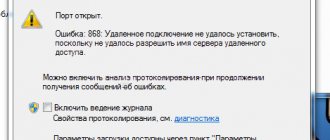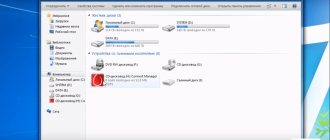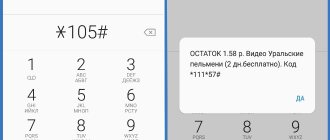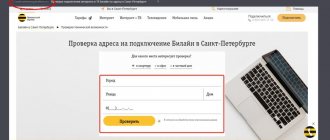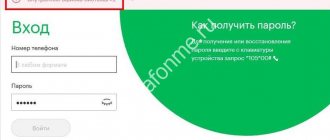The Internet is essentially a combination of networks designed to store and transmit various types of information. The architecture is based on the TCP/IP protocol.
Due to the fact that the World Wide Web has a history of development, openness, etc., equipment for connecting to servers is produced by various manufacturers, for devices that have different connection protocols and, as a result, it is impossible to avoid periodic errors. Of course, software and hardware manufacturers make every effort to ensure that the user does not encounter such difficulties, but they occur quite often.
We fix it
How to fix the problem:
Cable
You need to make sure that the network cable is connected to the modem. This action means not only the connection itself, you need to check whether there are any cable defects.
Check the compression of the jacks, check if the data is going to the modem. To do this, you need to go to Start, select the Execute tab and enter ping, if the packet transfer succeeds, the answer “ok” will be returned.
Network adapter
You need to check the status of the network adapter itself. To do this, go to the start menu, select the run tab and enter ncpa.cpl, then click “ok”. Then, when the option is available, you need to select “enable”.
Manipulations with the modem
Very often the cause of the error is the modem itself; the network device is essentially the same computer that is responsible for redirecting incoming data; it can simply freeze.
- disconnect the cable from the device;
- turn off the power to the modem, if there is no button, unplug the cord from the electrical outlet, wait a few minutes;
- turn on the modem and connect the cable.
Reinstalling modem drivers
In order to perform this operation, you need to download the latest version of drivers from the network equipment manufacturer’s website:
- go to the device manager, to do this you need to go to the “Start” menu, right-click on the My Computer tab and select “Device Manager”, select the modem in the list of equipment and delete the equipment;
- reboot the computer;
- go to the device manager again, now the unknown device will be displayed in the list, right-click and select update information. Specify the path to the folder where the downloaded driver is located;
- to restart a computer.
A reboot is required to ensure that all changes made take effect.
Setting up a new connection
- go to the network connections section, this can be done through “Start”, in the run tab type ncpa.cpl, or go through the control panel;
- select “New connection” from the menu and click “Next”;
- select the connection manually and click “Next”;
- select “Connect manually, username and password required”, click “Next”;
- enter the data provided by the provider;
- If special provider software is provided, its mandatory use is required/
Winsock recovery
- go to the Start menu, select the Run tab, type “netsh winsock reset” and press “Enter”;
- When the command line starts blinking, reboot the computer.
Other troubleshooting steps:
- Use an antivirus to check for viruses, malware and spyware on your machine. There are now quite a few antivirus programs that are distributed under a free license. Even such programs will be able to easily identify most malware;
- Disable third-party firewalls and antivirus software for a while. Very often this problem occurs because they perceive traffic transmitted through the modem as an attack attempt or illegal data transfer and therefore block the connection. If after disconnecting the problem the problem is resolved, then in the software settings you need to make exceptions for connecting via a modem;
- delete all temporary internet files. To do this, you need to launch all browsers that are used, go to settings and delete all files.
Restoring Winsock and creating a new connection
Finally, if none of the above suggestions give you the desired result, try resetting Winsock.
To do this, on Windows systems version seven and higher, call the command line as an administrator and run the netsh winsock reset command in it, then completely reboot the system.
If this does not help, create a new broadband connection and set the required parameters for it.
Error 678 when connecting to the Internet in Windows XP
Depending on the version of the operating system, the error code may vary, but the reason for the occurrence is that the computer was unable to receive a response from the server. When you click the connect button, error 678 appears - Windows XP, 651 - Windows 7, 815 - Windows Vista. The procedure for eliminating the cause is, in principle, the same for all operating systems.
There can be many reasons for problems and no one is immune from them, but this is not a reason to call the support service, which can simply brush it off, as often happens. Everyone can fix the problem themselves.
Call technical support
If, after checking all the considered reasons for the error, you cannot connect your computer to the World Wide Web, you will have to contact your provider’s technical support service for help. You can find a contact phone number on the official website of the company that provides Internet services.
Important! When talking with the operator, you need to accurately formulate the question and describe the problem that has arisen. This will help the operator determine the possible cause if it is not related to problems on the provider's side.
Additional options
Sometimes programs responsible for system security block access to the global network. It is recommended to temporarily disable your antivirus and firewall.
If Internet access is possible with disabled applications, then it is better to remove these utilities and install others instead. Of course, you can delve into their settings, but this often takes a significant amount of time, so the deletion option is more preferable.
Problems also occur with the PC hardware itself. In this case, only replacing the faulty equipment with a new one will help.
Difficulties also arise with the Internet provider, so you should call their support service to make sure that the problems are not caused, for example, by some preventative work on the server.
The Internet is an integral part of human life. But from time to time, when trying to connect to the World Wide Web, the user receives the message “Error 678” instead of the required site. This article will tell you what this problem is and how to fix it on your own.
Equipment check
If error 678 occurs when connecting to wired Internet from Rostelecom, this may indicate a problem with the cable connections. In this case, you need to check the integrity of the Ethernet cable connecting the computer to the modem/router. also look into the properties of the network connection and see if packets are being transmitted - this indicates the integrity of the connecting cable. At the next stage, we check the reliability of the connection of the provider cable or telephone cable - the lack of normal contact in the connectors can also lead to error 678. If any problems are detected, you should clean the contacts or try to replace the faulty cable.
If you use an ADSL modem, do not forget to check the integrity of the splitter - remove it from the circuit and connect the modem to the line directly. Don’t forget to check the phone’s functionality – there may be a break in the line.
Causes
The root causes that lead to the connection being interrupted and the message “678 pppoe error” appearing can be several options.
- The Internet cable or modem is not connected.
- The remote computer does not respond because one of the virus programs is blocking communication with it.
- The firewall settings do not allow the connection.
- The control files necessary for the modem to function have been damaged.
- The Winsock interface has stopped working.
Step-by-step instruction
To troubleshoot problems, you must perform the following sequential steps:
- Open “Control Panel” and click “Network and Internet”;
- Then go to “Network Center”;
- Go to the “Change adapter settings” tab and, calling up the menu from “Local Area Connection”, click “Enable”;
- Ready. Completing these few steps in most cases will already allow you to establish a working connection.
If the connection type is PPTP, then even a simple operation of restarting the PC or reconnecting via VPN can help.
But you should also carefully monitor the availability of sufficient funds on the user’s balance, since sometimes, due to a banal lack of money in the subscriber’s account, the system displays the message “Response not received,” the code of which is 678.
If after following the recommendations the problem is not resolved, you should repeat steps 1, 2 and 3 from the instructions above, but in the third item in the context menu you will need to click on the “Properties” line.
This will display a window where you need to highlight the “Local Area Connection” column and click on the “Properties” virtual key.
A window will appear in which you need to set automatic address assignment.
Ready. Be sure to click “Apply” and then “Ok” after making the adjustments.
Now you can check if the Internet is working. If not, then most likely this may mean that the fault is caused by the equipment that should be responsible for connecting the PC to the network, namely the network card and its drivers.
Problems with the router
The reason may be the router. The owner needs:
- Study the operation of the equipment and the blinking of indicators.
- Reboot it.
- Check for connection.
- No access? Go to the router settings and study them.
- Set the parameters to the correct values.
- Save the new settings, reboot the equipment and try logging into any portal.
Can't restore the router's functionality on your own? A firmware failure or breakdown cannot be ruled out. It is necessary to contact a service center and send the equipment for diagnostics and maintenance.
Antivirus software
Antivirus programs may block network connections. Many programs have built-in activity tracking tools. When algorithms are configured incorrectly, software can completely block access.
What should the user do?
- Go to the application.
- Disable the software.
- Try visiting the site.
- Got access? Therefore, the problem is in the program.
- In the application, examine the firewall settings.
- Adjust the algorithms and reduce their sensitivity.
- Does the program still block the Internet? The application should be replaced with a suitable analogue.