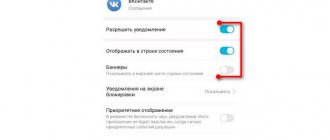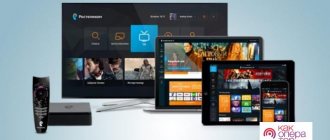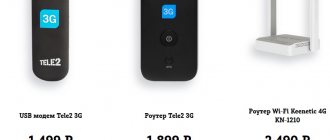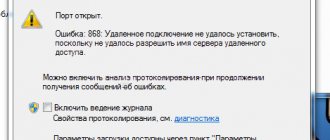Date: 07/08/2013 | Category: Rostelecom
There are two ways to configure a Rostelecom modem:
- Method No. 1. Through the WEB interface of the modem or, as they say, manually. There is nothing complicated in this setup, believe me, with the step-by-step instructions that are on Samnastroyu.ru you can easily cope with the task. All you need to set up is a computer, as well as data from your contract (Rostelecom subscriber login and password);
- Method No. 2. The “branded” modems that are now provided to subscribers include an installation disk. Using it you can easily, and without any special knowledge, configure the equipment.
Which method to use is up to you to decide. But I would advise you to configure the devices yourself via the WEB interface, since configuring using a disk creates a lot of unnecessary connections and other “garbage”.
Where to get settings
First, let's look at the question of where to get these settings from. Many subscribers think that they are listed in the instructions for the modem, but in fact there is nothing in the standard manual. And it cannot be, since the manufacturer does not know which provider you will use the purchased modem with. Since there are no instructions in the box, let's take the settings from more correct sources:
- On the Rostelecom website - finding them there is problematic, the site is quite confusing, so it cannot be called an adequate source of information.
- Rostelecom support - you can call 8-800-1000-800 and request settings from a support consultant.
- On our website - here you will find complete information on setting up an ADSL modem to connect to the network.
The lack of intelligible manuals on the Rostelecom website is at least strange. But the simplest instructions are on the card with your login and password, it should be enough. And modern modems are much easier to set up than their outdated counterparts - here you can increasingly find interfaces that are understandable to the average person and are not intimidating with an abundance of incomprehensible items and menus.
What to do if problems arise
If unexpected difficulties arise, you should call the contact center (the number is available on the provider’s official website and in the service agreement) and ask for help from a consultant. He can clarify the caller's address, last name and contract number. It is worth preparing this information in advance.
To be able to visit your favorite sites, you will have to follow the advice of the support operator and wait for the results. As a last resort, you can invite a specialist, but this service is not free, so it is more profitable to try to handle the setup yourself.
Which ADSL modem is better to choose?
ADSL Internet requires a special ADSL modem. It can be purchased at any digital equipment store or at the office of the Rostelecom provider. First, we'll look at camera equipment. Here we recommend using the Sagem Fast 2804 modem. This is an easy-to-set up model that can connect via ADSL and FTTh. Its essence is that if you have the opportunity to switch to optics, this can be done without buying another router - you will already have one.
Sagem 2804 includes a built-in ADSL modem that allows you to connect to the network at speeds of up to 24 Mbit/s by supporting ADSL2+ technology. When connecting via optical, the maximum speed will be up to 100 Mbit/s when connecting computers via wire and up to 150 Mbit/s when connecting via Wi-Fi (in reality, the speed will be slightly lower). The modem is supplied in original packaging with the Rostelecom logo.
Another recommended ADSL modem from Rostelecom is the Sagem Fast 1704 RT, which is suitable not only for the Internet, but also for digital TV. Equipment from D-Link is not recommended for purchase - experts say that it does not work well on bad lines, and does not meet the requirements for stability.
Other recommended ADSL modems:
- TP-Link TD-W8968 is one of the most popular models. The key feature is the affordable price, about 1700-1800 rubles. Functions – support for 3G modems for organizing backup Internet access channels, built-in print server (connecting a printer for use on a home network), file server support. The ADSL modem organizes a fairly impressive Wi-Fi coverage area; it is easily enough to fully cover a two-story brick household measuring 10*10 meters.
- Netgear DGN2200 is an ADSL modem from an old and successful brand. Characterized by stable and glitch-free operation. Equipped with two antennas, which significantly expands the Wi-Fi broadcast range. Users leave purely positive reviews about the device, rejoicing in its stability. There is also information about the proper quality of communication on lines with poor characteristics. True, the price is a little steep - an ADSL modem costs about 5,000 rubles.
- ZYXEL Keenetic VOX - network equipment of this brand was phenomenally stable even 30 years ago. Today this ADSL modem can be called perfection. It has received the maximum number of positive user ratings, it is stable on bad lines, allows you to create high-speed home networks, and there are two USB ports on board for connecting printers and external media for organizing local storage. There is support for SkyDNS and Yandex.DNS for filtering phishing and unsafe resources in conjunction with parental controls. The cost of an ADSL modem is about 4.5 thousand rubles. Expensive, but you will get a stable modem that can work even on old lines.
It would be more correct to call all the devices presented in the list routers with built-in ADSL modems. They work successfully with Rostelecom and are easy to set up. And the presence of WiFi modules makes it possible to connect all home devices to the Internet - from smartphones to Smart TV.
Driver installation issues
After the entire circuit is assembled and the power supply is connected, you need to install special control software called drivers (so that the operating system installed on the computer can initialize the device, and it, in turn, works without failures).
Standard models, as a rule, are recognized automatically by the system, and installing drivers does not raise any questions. If something goes wrong, you can always use the special disk that should come with the modem. If you did not purchase the modem from the provider or if there is no disk, you can download the necessary drivers directly on the official website.
When the entire procedure is completed and the device becomes fully operational, the Rostelecom modem should be directly configured. The first step is to access the web interface of the device itself.
Two ways to configure an ADSL modem
To configure an ADSL modem, you need to connect it to a telephone line via a splitter. You will see three connectors in it. A wire with a line (that came from the telephone exchange) is connected to the LINE connector. Connect the cable leading to the modem to the ADSL (or MODEM) connector. A telephone device is connected to the PHONE connector (several if necessary). Next, you need to connect the modem to the computer with a network cable.
For further setup you will need a Rostelecom card with login and password. Brief instructions for setting up an ADSL modem are already printed on the card, although some cards do not have it. Our task is to create a connection via PPPoE. It can be created on a computer or directly in the modem. If the connection is created on a computer, you will have to keep it turned on. There will also be a problem connecting other devices. But if there are no other devices at home besides the computer, choose this option.
The second option is aimed at Wi-Fi routers with built-in ADSL modems. Here, the connection to Rostelecom is created in the router - it connects to the provider independently, without the help of a computer. Home devices connect to the Internet via LAN connectors or via Wi-Fi. This is the most convenient scheme, since it does not force you to keep any of your home computers turned on.
Initially, you need to slightly configure the connection to the router (ADSL modem):
- We connect it to the computer with a cable.
- Go to the “Network and Sharing Center”.
- Select the item “Change adapter settings”.
- Click on the active connection and select its properties.
- Select “Internet Protocol Version 4 (TCP-IP)”.
- We register the IP address 192.168.1.2 (or 192.168.0.2 for D-Link ADSL modems).
- Subnet mask – 255.255.255.0 (prescribed automatically).
- The main gateway is 192.168.1.1 (192.168.0.1 for D-Link ADSL modems).
- The primary DNS server address is the same as in the previous option.
- The secondary DNS server address is 8.8.8.8.
However, most often it is enough to specify the IP address and subnet mask. Now you can visit the administrative panel of the ADSL modem at 192.168.1.1 (or 192.168.0.1 for D-Link ADSL modems) to configure settings.
Setting up a connection via a computer
This method involves configuring the ADSL modem in Bridge mode. We go to the device’s web interface and launch the connection wizard (all modern modems have it). If there is no wizard, go to the WAN section and select the connection type Bridge or Bridging. Next, we specify the VPI and VCI parameters. For the Rostelecom operator (formerly Webstream, Diesel or YOUR Internet for different regions), the VPI and VCI parameters depend on the region and type of service.
For example, for the Krasnodar Territory and Adygea it is 0/35 for the Internet and 2/35 for digital TV. We use similar numbers when connecting to Rostelecom in the Moscow region. In the Volgograd region, VPI/VCI values are 8/35 for the Internet and 9/99 for digital TV. Sometimes multiple parameters may be used. For example, in the Sverdlovsk region, VPI/VCI for the Internet is 8/35 and 1/50, and for digital TV – 0/34.
We recommend that you check the correct VPI/VCI numbers for your region with Rostelecom support by calling 8-800-1000-800.
Next, you need to restart the modem and perform some actions on the computer. Go to the “Network and Sharing Center”, select “Set up a new connection or network”, select “Internet Connection”, then click “High-speed (with PPPoE)”, set the connection name and enter the login and password from the Rostelecom card . Now it will appear in the list of connections - you can go online.
Setting up a connection via modem
Connecting manually every time is tedious. Yes, and there are problems connecting additional devices. The easiest way is to set up a connection via PPPoE directly in the ADSL modem. We go to the admin panel, launch the setup wizard (or go to the WAN section), select the PPPoE connection type, set the VPI and VCI parameters, indicate the connection name, enter the login and password from the Rostelecom card, do not touch all other parameters (they are only allowed to be changed by experienced users , but they don’t really need our article). Save and look at the Internet connection indicator on the ADSL - it should light up.
Now the ADSL modem is connected to the Internet from Rostelecom. Even if you turn off the computer, the connection will remain active. By the way, no additional settings for the PC are needed - they are all in our modem. Don't forget to go to your WLAN (or Wi-Fi) settings to set up your wireless access point. Select WPA2-PSK encryption, set an 8-character password, and enter the name of your point. Save the data and, just in case, send the ADSL modem to reboot.
How to fix crashes
Sometimes equipment breaks down. Let's consider what to do if the Rostelecom device fails:
- Often the cause is a configuration failure. If after rebooting the device nothing has changed, reset the settings.
- A damaged cable may also be the cause. If the wire is broken or pinched, it must be replaced.
- If the wireless network does not work, then you should check your Wi-Fi settings.
- If voltage fluctuations occur in the power supply, the system may also malfunction. In this case, hardware replacement may be necessary.
Semi-automatic setup
Modern ADSL modems are equipped with configuration wizards - wizards. They can be run from disk or via web interfaces. CDs are almost dead; many computers don't have drives to read them. Therefore, wizards are launched via the web interface - we launch the setup wizard and simply follow its prompts. We select a connection via PPPoE with distribution via Wi-Fi (router mode), specify the login and password from the Rostelecom card, and configure the access point. At this point, the connection to Rostelecom can be considered complete.
Rate this article
0
Connection diagram
Before you start changing the settings and connecting to the global network, you need to connect the modem for Rostelecom to a computer and a telephone line.
Connection diagram:
- Modem D-Link DSL-2640U: review, specifications, description and reviews
- Connect the Rostelecom modem using a wire through a telephone splitter.
- Connect the PC to the modem with a LAN cable.
- Plug the device's power cord into a power outlet.
After all actions have been completed, the router indicators should flash red or green. Which lights light up on the device when the Rostelecom modem is correctly connected can be found on the manufacturer’s website. If the lamps do not light, you should check all equipment for damage and, if necessary, replace the faulty one.
Further user actions should already be aimed at setting up Rostelecom equipment using ADSL technology.
Requirements for a personal computer
The Rostelecom router can only connect to modern PC models. This will provide the user with stable access to the global network at high speed.
Experts recommend following these parameters:
- OS VISTA, XP, Windows 7;
- active upgrade function;
- browser with auto-update function;
- when using Windows XP, the RAM volume should be 256 MB;
- working with Windows 7 OS requires 1024 MB of RAM;
It is optimal to use Internet Explorer 7, Yandex, Google Chrome to access the World Wide Web.