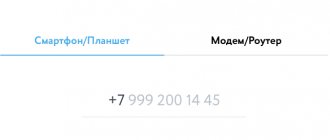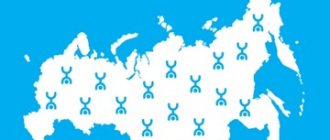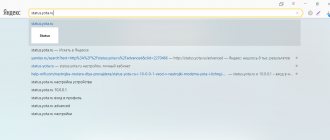Mobile provider Yota relatively recently introduced a router with the ability to operate on a 4G network to the Internet services market. This device allows users to work at high speeds using a variety of devices, from smartphones to computers.
The router allows you to set up a Wi-Fi point at home, which can simultaneously serve several devices, without additional equipment or connection from specialists.
The power of the Yota router allows you to connect up to 5 users simultaneously. The number of connected devices does not affect the speed of the Internet network. The Yota router itself can be configured by the company's subscriber independently. The provider has developed a configuration program specifically for self-configuring modems; more information about the Iota program for modems can be found by using the active link.
Important! The Yota router operates wirelessly; the device has a battery that allows it to hold a charge from 8 to 12 hours.
The wireless device from Yota is quite easy to use; users do not have any difficulties with activating the router themselves.
The company has created a device that does not require additional driver installations or network settings. The network becomes active within a few seconds after connecting the router to a laptop or computer. Activation settings are designed on the device so that installation to the network occurs automatically; all the user needs to do is open an Internet browser on his device.
Thanks to easy activation and sleek appearance, the device immediately took a strong position in the Internet provider market.
What is Yota LTE
The Internet network operator Yota cares about its customers and always tries to use and provide new developments. One of these developments was the LTE Internet network, which the operator offered not only to mobile network users, but also to customers using high-speed routers and company-branded models.
Yota offers Internet on the 4G network in several options that allow you to surf the Internet at the required speed and automatically adjust the frequencies of data transmission to the network.
Yota is one of the few operators to offer several levels of LTE network coverage.
Important! When using a 4G network, a Yota client is insured against changes in Internet speed. Due to the large coverage of the territory, the company's clients, when one of the coverage networks decreases (1800 or 26000 MHz), automatically switches to the frequency perceived by the device in a given region or territory.
Also, using a two-phase network with LTE coverage, the company insured its clients against the fact that a particular device may not perceive one of the proposed frequencies, in which case Yota transfers its client to the required coverage frequency. Using automatic frequency switching allows customers to stay connected and have high-speed Internet at their fingertips. This frequency also applies to users using Yota in European countries. A big advantage of working on a two-phase frequency is the complete absence of additional settings that subscribers of many other operators are forced to make.
Reset to factory settings
Sometimes, after entering incorrect data, the Internet may stop working. However, the network may also disconnect after sudden changes in settings by the provider. You can return the router to its original state via the web interface:
- Go to status.yota.ru/advanced.
- Select the “Ports” section and scroll down the page.
- Find “Restore default settings” and click.
- Wait some time while the system performs the necessary actions.
If this does not help, you can try pressing Reset on the device and holding it for 15 seconds. After the reboot you will have to perform the setup again.
Review of Yota routers
The company offers a relatively extensive selection of devices that provide wireless network connectivity. Some models are universal and can work without being connected to a power supply, while others allow work to be carried out exclusively using the power supply. Thus, the company has developed a range of models in which each client can choose the device he needs. At the same time, the company tried to minimize the costs of its customers and developed special SIM cards for the company’s Internet devices.
Important! Yota routers are divided into two types: routers with a modem and without a modem.
Yota Many router (with modem)
Like all the company’s devices designed for working on the Internet and distributing a Wi-Fi network, it has a laconic design and is available in two colors: white and black.
According to the stated characteristics of the operator, it can maintain uninterrupted network supply for up to 16 hours at high speed and allows the connection of 8 users simultaneously. The operation of a router directly depends on the technical device to which it is connected. The connection occurs via a USB connector.
Yota router – Internet center b315 (with modem)
The router of this model also works using a modem and is a more serious device intended for installation in an office or in a large house, where large capacity is required for connected devices without losing data transfer speed to the Internet.
The router has in its arsenal the ability to create a local network (small transmission volumes), and the direct function of the device is to distribute a wi-fi network.
32 devices can be connected to such a device, and its range of action is designed to be more than 40 meters.
Important! The router works properly at high data transfer speeds, in places quite remote from communication towers, but it requires additional connection and configuration of antennas. Antennas are not included with the router. And the price of such a model varies on average from 6 to 10 thousand rubles.
Yota Ready (Mini) - with built-in modem
This device model is intended for use at home or in office spaces with a small number of users.
The router connects to the power transmission network and does not operate on a built-in battery, while the kit already includes two antennas that ensure data transmission at the most remote points from communication towers. The cost of such a router is quite affordable and does not exceed 5 thousand rubles. The offered model has only one color - black.
Yota Ready (Viva) - with modem
The router comes with a modem and two antennas and is also intended for personal use at home. It assumes a wired network connection to the device, with a distinctive feature being the individual settings of the router, which increase the speed of data transfer on the Internet. In Wi-Fi mode, the router operates at the same speeds as the previous model.
The router cannot boast of external data; it is almost identical to the previous version, and in terms of color it has only black. The price of such a model slightly exceeds 5 thousand rubles.
Yota Ready (Maxi) – with modem
The router operates at high Internet speeds and has two types of network connections: wireless and using a local connection.
The kit includes two antennas to increase the network feed speed. Antennas are components, which means that the Yota subscriber himself makes the decision to install them. At a point where communication towers are located at a short distance, the router operates without antennas. The router also has a connector for connecting a TV.
External data, like previous models of the Ready family, has one color option and does not have any special design features.
Each router from the Yota provider is designed for individual user selection, thereby choosing the required model, the company’s client does not overpay for functions he does not need. Each model has simple settings and does not require additional installation drivers or unpackers.
Reviews
In general, users of all presented options note the practicality and ease of connecting devices; they also approve of the design and compactness of most models, as well as the low subscription fee in conditions of fast Internet operation.
Of the negative comments, the most common mention is that some models, such as Yota Mani, break down relatively quickly and do not last long in operation. Some users note that the router of this model does not withstand the stated 16 hours of operation, and is only active for 6-10 hours.
The possibility of network-Internet differences is often noted, but for the most part, such reviews are found in areas with a great distance from the network supply communication towers.
Important! When paying attention to customer reviews, you should take into account the facts of the territorial location of Yota’s customers, as well as the individual user’s individual use of their device, as well as the correct settings of the routers.
How to connect to PC
Connecting a Yota product to a desktop computer or laptop in most cases does not take much time and does not cause any problems.
In order for the router to start working, you need to connect the device via the UCB port to the computer. After this, the router will automatically download the necessary utilities and drivers to the PC, and then the network will automatically download and configure – transfer.
In some cases, the user is required to independently install the manufacturer's program Yota Access (a special program for installing equipment on operating systems of computers running on the Windows platform).
For simpler models of modems from the Yota operator, no additional installations or connection of applications and programs are required. In this case, installation occurs automatically and does not take more than 15 seconds.
Important! If problems arise with the router settings and connecting it to the network, a Yota subscriber can always go to the manufacturer’s official web resource and read detailed instructions there. Instructions for installing and configuring the device are publicly available in PDF format. An alternative way to solve problems that arise is to call the operator’s number (free when calling from a Yota operator mobile device).
Computer connection
Before setting up the Yota router, you need to connect it to your PC via the USB cable that is included in the kit:
- Connect the USB ports of the router and PC with a cable;
- If autoboot is disabled, you will need to open the router as a physical drive and run AutoInstall.exe in it;
- If the function is active, continue following the program instructions to install drivers.
You can connect over the air if your computer has a wireless network card that supports b/g standards. This will allow you to avoid cluttering your workplace with wires. By default, routers use the network name YOTARouterXXXXX, where instead of Xs the last digits of the device’s physical address are indicated.
Configure via WEB
There are a number of ways to configure the router to suit the user’s parameters and solve some problems with the device in home mode.
One of these methods is setting up a router using a web connection. In order to independently configure the device at home, the user must have at least one browser installed on the computer in operating mode.
In order to go to the web connection settings, the user needs to enter a digital combination in the running browser on the start page in the address bar of the page. The combination entered by users is the IP address of the router, specified in the initial factory settings, it looks like this: 10.0.0.1.
Next, in the login and password entry window that opens, you need to enter the parameters specified by the manufacturer and having a standard form: login – admin, password – 1234.
Important! After authorization through the factory settings, a Yota subscriber can change the login and password in the management settings to the ones he needs, and enter a combination that he came up with independently.
The web-control settings window will contain all the information about the device and all its technical characteristics. If necessary, the user can conduct diagnostics that will identify possible connection problems.
USB connection
When choosing a wired option to connect your computer to a 4G/LTE router for setup, the operating system will offer to install drivers, which you should not refuse. Once the installation is complete, the device will become recognized and support for network access will be available.
Now you need:
- Click on the device shortcut in the tray with the left mouse button;
- in the next window, enter all the data for the work. This applies to the network name and password, starting or turning off Wi-Fi. If necessary, you can specify automatic shutdown.
The direct menu is clearer for a beginner compared to the browser interface. Everything here will be intuitive. However, it is recommended to carry out detailed configuration through the browser, since all options are available in it. This applies to changing the physical address of the device, choosing a different channel, the method of protecting the network, and much more.
Setting up a 4G/LTE Yota router comes down to ease of connection. There is no need to perform complex operations, which is required in devices from other manufacturers. It is recommended to make the first connection directly via a USB cable. You can make all the desired settings.
Often there is a need to set a fixed IP address. To do this, just go online from another device, if the PC cannot connect to the mobile IP, and in the “Network” settings menu, select static IP instead of dynamic. All that remains is to specify the new value.
As soon as the first connection to the Internet is made, the firmware in the router will be automatically updated. This will avoid unnecessary manipulations and save time.
And here you can see a review about operator modems:
Setting up WI-FI
Yota routers and modems are equipped with additional settings that allow you to set important functions that the subscriber needs independently.
All modem models are equipped with built-in factory settings, which require setting the necessary parameters automatically within a few seconds from the moment the device is connected to a computer or laptop.
In the case of setting the necessary wi-fi network settings for all devices, a single algorithm was developed that solves the problem of how to configure a Yota router:
- Connect the modem via USB adapter to the computer.
- Wait for the necessary notification that the settings have been completed and drivers installed, as well as a notification that the modem is ready for use.
- After this, the user must manually open the browser installed on his computer and enter one of the combinations in the address field on the main page: 10.0.0.1 or status.yota.ru. These combinations are identical and both take the user to the so-called Personal Account window.
- Before starting work in the “Personal Account” section, the user must undergo authorization, which is provided on this resource by entering the subscriber’s personal phone number.
- The number indicated by the Yota subscriber should receive an SMS notification within a few seconds, which will indicate the activation code required for authorization in the “Personal Account” system.
- Initially, the wi-fi network settings provide for the activation of an open network; in this case, the user changes the access type in the settings.
Important! If necessary, any user can contact a Yota service specialist and receive detailed instructions on how to set up a Yota router at home. Also, when purchasing a device, a Yota client can use a paid service in the operator’s salon, where the necessary settings will be charged to him.
The advantage of modems from Yota
All devices from the Yota company stand out not only with their stylish appearance, but also with a high level of functionality.
The routers of this operator have a number of advantages:
- When using modems, the use of additional routers is not required, so you can connect to the network both at home and in the office.
- In one Internet session, up to 8 gadgets can be connected to the modem. At the same time, access speeds are not reduced.
- Wi-Fi routers from Yota are very convenient for use while traveling. It is enough just to be at the point where there is coverage of this operator.
- The devices are great for use outside the city. For this, special signal amplifiers are used.
- The quality of the Internet connection is significantly higher than that of standard mobile routers.
In terms of technical parameters, Yota modems are in no way inferior to devices from competing brands. They are capable of providing Internet access at speeds of up to 54 Mb/s.
Reset
In some cases, the user needs to return the Yota router to the settings originally set. Switching to factory settings is possible only by going to the web, through a browser installed on the user’s computer.
If it is necessary to return to the original settings, the user must enter the already known combination in the address bar on the browser home page - 10.0.0.1.
In the router settings window that opens, at the very bottom of the page there is a button called “return to factory settings.”
After pressing this button, the router will need a little more than half an hour to completely restart the system. This function does not require additional steps from the user; the system resets settings automatically.
Important! If you need to reboot your device normally, you should not use this method. In this case, it is best to press the system reboot button, which is located on the device itself.
What is required to gain access to your Yota personal account
The most important condition is the presence of a SIM card from the operator. Your personal account (including your personal account) is a service for existing Yota clients. In the company's online store (https://www.yota.ru/store) you can place an order for a SIM card online. The operator offers SIM cards for:
- Tablet computer;
- Smartphone;
- Modems for using the Internet on computers.
Today, activating a card does not require any additional actions. After connecting the SIM card to the appropriate tray of the smartphone/modem, it will automatically work.
Software version
The provider has developed special software for routers and modems, which, just like the software on a computer or mobile device, should be updated in a timely manner, the Yota client warns itself against “braking” during operation.
Important! Software updates on wireless network distribution devices occur automatically and do not require the user to take additional measures.
In order for the new software to work properly, the router must be rebooted after installing the new software; this can be done by pressing the necessary button on the device or simply removing it from the power supply network, and then, after a minute, connecting it back.
To check the availability of new software or to find out which version of the software was originally installed, the user needs to use the “Personal Account” service located in the web service 10.0.0.1. After authorization in the personal account, various menu items will become available to the subscriber, one of them will be “Software Version”. After selecting the appropriate item, the subscriber will have access to all the necessary information about the software of the Yota router or modem.
Possible problems with the Yota router
The Eta router is a device that usually works smoothly. Users praise it for its reliability and stability. In rare cases, it may stop distributing the Internet. This usually happens as a result of:
- Driver problems - if your modem does not work, try updating the operating system on your computer or the drivers of the router itself. You can tell them from the official website of Iota. After this, remove the device from the port, run the program and follow the instructions. After a few minutes, the installation will finish and you will need to restart your computer.
- No signal - if the indicators on the modem are blinking blue, then the router is operational. You may have placed the device where the signal is weak or absent. Try changing your location. If the network does not appear anywhere nearby, you should think about changing the operator.
- Network problems - in rare cases, breaks occur on the line, causing the signal to not be transmitted. This usually happens due to weather conditions. Try visiting the Iota website if your internet goes out in one second. All incidents affecting the quality of communication will be promptly described there.
- Unpaid services – if the account runs out of funds, the provider transfers the user to the minimum speed. As soon as you pay for the services, data transfer will be restored.
- Virus infection - some malware has learned to penetrate routers, which is why they cannot receive a signal. Be sure to check the modem with any antivirus and, if necessary, delete infected files. If this does not help, change the firmware. You can do this yourself if you follow all the instructions on the official website. If you have no experience in this, it is better to visit a service center. Specialists will quickly and reliably repair the device - with inexperienced actions you can make a “brick” out of the router. You can easily find reviews of their work on the official website.
- Mechanical damage - if nothing helps restore the device to functionality, it is probably damaged. Give the gadget to specialists who will carry out diagnostics. If necessary, they will carry out repairs or replacements. The price for this service is low.
Lack or interruption of WiFi - due to technical work on the line, poor signal quality, faulty USB slot or cable, or the power saving mode on the computer. There is also a possibility that the device is faulty. We recommend reading a separate article on our website dedicated to this topic. Reduced data transmission and reception speed
Let us immediately draw your attention to the fact that during peak hours the speed may decrease due to overload on the line. Also, the speed is affected by the number of devices connected to the modem.
Well, please check the balance in your personal account on the provider’s website. Mechanical damage to the device. In case of severe defects due to which the router has stopped working, it should be taken to a service center.
Read about Yota Internet 4G LTE Yota: how to connect on a mobile phone
How to change WI-FI password
Network users may need to change the password on routers from the Yota provider for various reasons, the main and most common of which is setting a password during initial startup. The fact is that the default settings of the router are to create a local network with open access. A password for the Wi-Fi network must be set in order to protect yourself from unwanted connections, which lead to a decrease in the speed of the router and often lead to unnecessary overpayments.
There are several ways to change the Wi-Fi password on your Yota router. The methods are universal and are intended for changing the password on different routers:
- The easiest way is to contact the flagship store and, even before purchasing, check with a specialist whether the router has a password that restricts unwanted connections; if so, you need to check where it is written down. If not, you should ask to set such a password immediately in the salon;
- If the first step was not carried out, and the Yota client was already at home, it is necessary to check the device itself for the presence of a password and login record on the back of the panel;
- In order to set a password, you need to enter the “Personal Account” combination in the browser on the home page: 10.0.0.1, in the window that opens, go through the necessary authorization by phone number or enter the specified factory login and password, which usually look like this: login - admin, password - 1234/admin. After entering the necessary information, select the menu item “manage router and password”.
Important! If problems arise with changing or setting a password, the user can always contact a Yota customer service specialist using the toll-free number listed on the operator’s official website.
How to boost the signal
Every room has a “Dead Zone” - a place where the Internet connection signal is extremely weak or absent altogether. The reason for this is simple - the power indicators of the captured signal are lost when passing through concrete or brick walls.
The easiest way to improve the quality of your Internet connection is to use a USB extender and move the router as close to the windows as possible. It must be remembered that the presented method will only slightly increase the Iota signal.
The most effective and optimal method of enhancing signal reception is to use LTE - connecting external antennas for the Iota network. These devices will help you gain high-speed Internet access with high signal quality.
Setting up remote access
Yota's product provides for connection via remote access, which each user can also do independently
Important! The need to set up remote access mainly arises among owners of Internet centers that are installed in small offices.
If it is necessary to set up remote access, the user must contact the operator’s service center or the network manager and ask for a so-called “clean/white” IP address. And then in the “Personal Account” section of the operator, in the IP address settings item, enter the new received address.
The user can also establish a remote connection independently, without contacting technical support; to do this, you will need to connect the Internet center via a local network to a desktop computer using a UCB adapter.
Open the browser installed on your computer and enter the “Personal Account” command code 10.0.0.1.
Next, you need to select the desired item from the settings menu and check the box next to the “allow remote access” box. Sometimes the operator requests the addresses of devices that will be connected remotely, in which case a window with empty fields will automatically be displayed on the computer screen in which the addresses of such connections must be entered.
Connecting via remote access is also possible through the “Forwarding” item; in this case, you will need to enter the address to which the signal will be forwarded.
Advice
Do you often forget your own phone? To constantly have access to it and quickly view the data of interest, you need to:
- Find out the number.
- Open the contacts section on your phone.
- Proceed to create a new entry.
- Select the contact name “Me” or “My Mobile”.
- Indicate your phone number in the special line.
- Click on the save button.
If you forget your phone again, go to contacts and view it in the created entry. This is a simple tip that will save time in the future.
DHCP
Setting up DHCP, just like other functions that are installed in the router, the user can configure independently.
If it is necessary to configure this server, the user will need to connect the router via a local network using a UCB connector adapter to his computer and, using an installed, properly working browser, enter the address of the Yota start page -10.0.0.1 on the home page in the page address line.
After authorization or registration, if you are logging in for the first time. In the window that opens, the Yota client sees a page with menu items from which you need to select “DHCP Service”. In the menu field that opens, select the “Start/enable server” item, and then click the “Continue” button.
Important! This server allows you to filter devices and addresses of local networks and IP addresses. If the server is configured incorrectly, the risk of a situation in which the server addresses will contain “virus addresses” increases.
Also in the expanded paragraph, the Yota client can independently familiarize himself with the registered server addresses and if some or one of them seems suspicious to him, he can rewrite them to the necessary router addresses.
Calling another phone
How to find out your number on Yota? Without the application, you can use the help of contact center specialists. You need:
- Call 8-800-550-0007.
- Transfer the call to a specialist.
- Wait for an answer.
- After connecting, ask to clarify the number.
- The employee will help the client and provide the relevant data, or can send them via SMS.
The last way to find out what modem number you have is to call the operator at 88005500007.