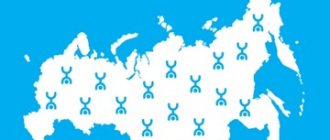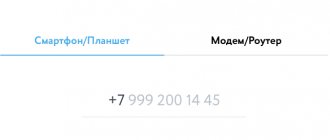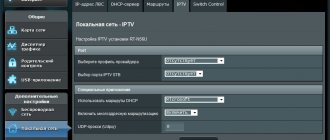Hi all! Let's assume that there is no home Internet, or it is temporarily not working, so you access the network through a modem from the YOTA mobile operator - connect it to your laptop via USB and use it.
Now I’ll say this - if you connect this device to a router, you can provide access to the Internet and other gadgets (all the same as if the home Internet was working). The question arises - which router is suitable for connecting a YOTA modem? This will be discussed further.
Yota many
The Yota Money modem (Mani) can easily fit in a woman’s bag and distribute the Internet to 8 gadgets at once.
You don’t need to use drivers to set it up – the device is compatible with any type of device (PC, tablets, smartphones, TVs). If problems occur, it is recommended to reset the settings to factory defaults. Features of the Yota 4G portable device with Wi-Fi:
- Wireless standard – 802.11n;
- Built-in 3G/4G support;
- Information protection via WPA2 (if necessary, the standard password can be changed to a more complex one);
- Availability of a router, DMZ, DHCP server;
- VPN support.
You can carry it with you, distribute traffic to phones, computers, tablets and not worry about the device quickly running out. The battery holds a charge for up to 6 hours at maximum load. Device dimensions: 6.7 * 9.7 * 1.3 cm, weight is only 90 grams. The front panel is equipped with three light indicators. Includes instructions and charger.
You can purchase an Yota router in communication stores, large hardware stores, or in a mobile application with home delivery. How much does the device cost on the company’s official website? Its price is 2990 rubles.
Login to the router web shell
Sometimes you may need to manually configure a Yota network device. For example, when connecting to the network an error occurred - the user had to reset the settings to the original ones using the Reset function. After the reset, manual configuration is required.
You need to change the settings in your router personal account. How to enter it:
- Make sure the device is connected to the router. Setting up the connection can be done via a wireless network, but it is better to use an additional method - wired. Connect your PC and router using the USB cable included. Run the executable file AutoInstall.exe - install the driver, following the simple instructions in the wizard.
- Launch any browser and write status.yota.ru in the address bar, and then press “Enter”.
The router’s personal account is located at status.yota.ru
- If this address does not work, enter 10.0.0.1 or 192.168.1.1. These addresses will be navigated even without access to the network.
You can also use the combination of numbers 10.0.0.1 as an address
- On the “Login” page, fill out the authorization form - the word admin acts as both a name and a password. Click on "Login". After this, you will find yourself in the router shell.
Yota ready k-extra
- Processor 580 MHz;
- Frequency range – 1800 MHz, 2600 MHz;
- 4 external antennas with amplifiers;
- Max. Wi-Fi distribution speed 5 GHz – up to 867 Mbit/s
- 1xUSB 2.0 – for connecting a modem
- Small dimensions – 15.9*11.0*2.9 cm.
The router comes with a charger, power supply, instructions, modem and SIM card. For normal operation, the room where it is located must have an air temperature of no more than 40 °C. The cost of the device without a discount is 5990 rubles.
You can buy Iota routers with delivery online on the official website. Other compatible equipment for Yota home Internet can be found in electronics stores in any Russian city, in such well-known federal networks as Euroset, Svyaznoy, MVideo, DNS.
Technical specifications
The average speed of the modem is 54 Mbit/s, and in terms of its technical parameters it is quite capable of competing with other devices of a similar price range.
| Technical characteristics of the Yota router | |
| System compatibility | Windows XP SP3 and above, MacOS 10.8 and above, Linux with ECM/RNDIS support |
| LTE band | 1800/2600 MHz |
| Battery | 2000 mA |
| Autonomous operation | up to 6 hours |
| Optimal operating temperature | from -10 to +60 degrees |
| Weight | 85.6 g |
| Guarantee | 1 year (from date of purchase) |
| Maximum transfer speed | 100 Mbit/s (declared), in reality – the provider limits it to 54 Mbit/s |
The cost of the Iota Wi-Fi router does not exceed 5,000 rubles (price range: from 2,900 to 5,000). It is possible to buy in branded stores and through the official website of the provider. A SIM card is included.
It is recommended to purchase an additional charger (not included).
Appearance and interface
Let's review using the 4G LTE model as an example. The Yota Wi-Fi router has a rectangular plastic case. On the front side of the device there are three indicators that determine:
- Charge level:
- red – the device is discharged.
- LTE/4G network:
- red – no network (errors);
- blue – connection established;
- blue in flashing mode - searching for a network.
- Wi-Fi networks:
- blue – additional devices have been connected;
- in sleep mode – there are no connected devices.
On the back of the case there is the provider's logo (it lights up when the connection is active). The side of the device is equipped with an on/off button. The SIM card slot and the RESET option are also located here.
How to connect
To connect a Wifi router, you need to do the following:
- insert the SIM card into the designated slot;
- connect the device using a cable to the computer.
How to unlock a Yota 4G LTE modem for use with other operators
The driver will load automatically. If this does not happen, you need to go to “My Computer”, then run the Exe file. The modem window is activated, in which you need to enter your login and password. They will be written on the device box.
Important! There is a basic login and password that can be used: admin/admin.
How to set up a wi-fi modem Iota
You can use the equipment setup service directly at the Yota sales point. The cost of consultant assistance varies between 300-500 rubles. Setup will take about 15 minutes. The modem will be connected to the lte 4G network, and the specialist will also set a password.
More about Yota: Step-by-step instructions for connecting and configuring Yota modems: possible problems
You can set up a network device and set a password without professional help. After connecting the modem to the computer via USB, the monitor will display that the device has been detected. The drivers will be automatically installed in a few minutes. Once the settings are complete, a notification will pop up indicating that the device is ready for use.
To continue setting up the wifi modem, you will need:
- on the activation page, enter your phone number in the field provided for this;
- wait for the message with the verification code and enter it.
By default, the router creates an open Yota Wi-Fi network. Next, in the same interface, a window will open to configure the wifi network.
You will need to perform the following operations:
- set the Wi-Fi network indicator to the “on” position;
- cancel automatic shutdown (this option can lead to a disconnection);
- enter the name of the network;
- select the encryption type;
- set a strong password.
To start working on a wifi network and distributing the Internet after adjusting the settings, you first need to save them and then log into the network again. If necessary, the password for using the network can be changed. Now wireless communication is available to your tablet and other devices.
When you connect the router to the network for the first time, its firmware is updated. Also, two additional items will appear in the settings window on the laptop: the first is for port redirection, the second is for entering the DHCP server address. It is recommended that only experienced users change the values.
If an error was made when entering data, you can correct it by resetting the settings.
To do this, click on the “Restore factory settings” button.
Connection
To properly configure the router and further operation of connected devices, it is suggested to perform the following steps:
- Insert the provider card into the SIM card slot of the Yota Wi-Fi router.
- Press and hold the power key until the indicators are activated and the 4G Internet is connected.
Next, the Yota Wi-Fi router can be connected to a computer (via a USB port). The installation will start automatically on your PC. You must accept all its conditions for connection and wait until the installation of the program is completed. If the connection is successful, the indicator at the bottom of the Yota router will light up.
At this stage, no additional settings are required. The equipment is ready to work on the Internet.
When connecting to a Yota Wi-Fi router, you can use the modem settings, which include two blocks: “System update” and “Advanced settings”. To access the modem settings, just activate the device icon.
The system is updated automatically and does not require user participation. In the "Advanced Settings" section, it is recommended to change the username and password.
The password entry window looks like this:
In addition to clarifying basic data, you can program the Yota Wi-Fi router to automatically turn off.
Setting up iota lte 4g modem
The lte 4G modem has a similar appearance, but is slightly smaller in size. The settings are performed according to the same principle, only without entering data for the Wi-Fi network. You will need to perform the following steps:
- connect the modem to a laptop or PC via USB;
- wait for the driver installation to complete;
- open the browser, a window with settings will appear;
- click on the “Activate profile” link;
- Enter your phone number in the field that opens and wait for a message with a verification code.
Once these steps are completed, you can start using the Internet. In addition to the basic settings, three ranges of IP addresses are available:
- 192.168.0.0;
- 172.16.0.0;
- 10.0.0.0.
More about Yota: Yota tariffs in Orel for 2021: mobile communications, mobile Internet, SMS
Found a typo? Select the text and press Ctrl Enter
Why do we need modems?
For the mobile Internet to work properly, you need special devices: these can be USB modems or routers. However, many believe that there is no need for them: after all, you can simply “distribute” the Internet from your phone!
This method has disadvantages that not everyone is willing to put up with: to prevent the Internet from disappearing at the most inopportune moment, you have to constantly keep the phone on charge (and this is harmful to the battery), and the power of the device’s Wi-Fi module is unlikely to be enough to ensure full covering even a small room.
In addition, the operator himself can limit this method of using the Internet. Some companies charge for Internet distribution separately or prohibit it altogether.
For example, the Yota company has such a ban.
Advantages and disadvantages
Most users note high transmission speeds when using the Yota Wi-Fi mobile router. The positive aspects of the device also include:
- convenience for business – IOTA clients only need one modem to provide simultaneous access to several devices;
- instant access point setup;
- Charging the battery does not take much time;
- compact size;
- software.
In addition to the positive characteristics, there are also a number of disadvantages:
- rapid battery discharge during active operation;
- small signal range;
- inability to connect to the networks of other providers.
The following video is a review of the Iota router:
Reviews
To be completely honest with you, we will also consider reviews of Yota 4g Wi-Fi routers, in which everything is not always so wonderful. In general, people praise the devices, they especially like the reasonable prices and good level of data reception and transmission. But the more gadgets connected to the router, the worse the speed.
Many people criticize the battery, which tends to discharge instantly. The reception range of routers is small, so for large offices it is necessary to purchase amplifiers.
If you carefully analyze the reviews of Yota 4g mobile routers, it will become clear that they are convenient to use for domestic needs. They are appreciated by young people who rarely sit at home, but want to have good WiFi everywhere. For office work, it is better to purchase a stationary modem with a long range, to which you can connect up to 32 devices simultaneously.
Yota ready k-omni router
Yota SIM card for modem.
Branded equipment is not suitable for SIM cards of other operators; the Internet simply will not connect.
Technical parameters of the Yota Ready K-Omni device:
- Connects up to 32 devices;
- Two antennas that amplify the signal in poor coverage areas;
- Availability of an Ethernet port;
- USB type 2.0 connector;
- Yandex.DNS and Sky.DNS protection;
- Local network speed up to 300 Mbit per second;
- Device weight – 200 grams;
- Keenetic Omni, modem and SIM card included.
Yota router can be purchased in retail stores, customer support centers, and on the Yota official website. Minimum price – 4790 rubles. Wi-Fi signal range up to 30 meters.
How to choose a tariff plan
Let's complete our review with a brief review of the current tariff plans. The tariffs for Yota routers are the same as for modems - there is no difference. Access speed on tariffs with payment for 30 days varies from 64 kbit/sec to 20 Mbit. Access at a speed of 64 kbit/sec is free. A tariff for 2.1 Mbit/sec will cost 750 rubles, for 7.1 Mbit/sec – 1050 rubles, with a maximum speed – 1400 rubles. Tariffs in other regions differ from Moscow.
It is possible to pay for Internet on a Yota router for a year in advance – 5 Mbit/sec for 5,400 rubles/year, 10 Mbit/sec for 6,900 rubles/year, maximum speed – 9,000 rubles/year. Access for 2 hours will cost 50 rubles, for 24 hours – 150 rubles. The choice of tariffs is carried out through your personal account on the Yota website.
Now we come to the most interesting part. Let's look at all Iota 4g WiFi routers with prices, descriptions and characteristics, and start with the old models.
More about Yota: Yota coverage area in your region
Yota Many
Although the model is outdated, it is still in great demand. The operating range is 2600 MHz, it simultaneously connects up to 8 gadgets, and contains a built-in amplifier antenna. The battery capacity is 2100 mAh and can work up to 6 hours without recharging.
On the plus side, people note a problem-free connection and no need to go into settings. The device installs the drivers itself, configures the system itself, and does not require any tests. But its main disadvantage is the weak signal reception level, even despite the antenna.
The cost of the router was 2900 rubles; today it is not for sale in the ETA online store.
Yota Ready Mini
This is a version of a mobile modem for the home; it comes with the Zyxel Keenetic 4G III (Rev. A) Internet center. The device has several ports for an Ethernet cable, as well as a USB port for a portable modem. Equipped with two external antennas, thanks to which it gives users excellent transmission speed.
You can connect 32 devices to it at once, which allows you to successfully use it both at home and in offices. The model is still relevant on the website, today's price of this Wi-Fi router Iota 4g is 4390 rubles.
This is a good stationary WiFi modem with 4G support, designed for collective use. You can connect 2 computers to it via cable and 10 more gadgets via a wireless network. Another plus is the presence of two output points for connecting telephone sets. The downside is that it must be connected to electricity, that is, the model is not portable.
Data transfer speed via WiFi is up to 300 Mbit/sec, via cable – up to 100 Mbit/sec. Setup is as simple as on all Yota routers.
Today Getmek is no longer listed for sale, the old price was from 2999 rubles.
Next, let's move on to the new models of Yota routers with a 4g SIM card, presented on the official website of the mobile operator's online store.
Yota modem
A regular flash drive with a SIM card for connecting one computer to the Internet. Connects via USB port. Price – 1990 rub. Does not support wireless distribution.
WiFi modem Iota
This is a full-fledged Iota 4g mobile router with Wi-Fi function at a price of 2950 rubles. It looks like a neat flash drive, connects via a USB port, and does not require configuration. Can distribute Internet to 8 gadgets at once. The signal reception and transmission level is average.
This is an Eta 4g lte Wi-Fi router, with a price of 2990 rubles, which does not need to be connected to an outlet. It is convenient to take it on the road, on a picnic, out of town. Connects 8 devices at once, works without special settings. Gives users up to 6 hours of uninterrupted battery life.
Improving the signal using an external antenna
To obtain maximum connection speed, connect an external antenna. She catches the signal and stabilizes it. The external antenna is connected to the modem itself via a pigtail.
There are two options for connecting the antenna:
- Indoors. This installation method is suitable for rented office spaces. The antenna is simply placed on the windowsill in a special stand.
- On the facade of the building. This is the most common method of installing an antenna and allows you to extremely improve the signal quality. For better results, it is placed on the mast.
A practical solution is the Bester model, which gives a signal amplification of 16 dB.
The pigtail must match the modem connector. Direct connection of an external antenna allows you to minimize signal transmission losses. In the absence of a suitable pigtail, you have to purchase a universal adapter. However, in this case, the reception will be reduced by 2 times or more.
More about Yota: Yota signal booster to improve the Internet signal
For the Yota lte 4G Wi-Fi modem, the recommended connector is MS168. Two connectors for an external antenna are located under the housing on the board:
How to determine the direction of the antenna? You can try this method.
- Connect the antenna to the modem, connect it to the laptop.
- Having climbed to the roof (or to another high point), rotate the antenna 15 degrees and monitor the signal level.
- If the reception is reliable at several points, measure the Internet speed (the speedtest.net service will help you with this).
- Fix the antenna in the position with the best signal and high speed.
Connecting the Eta modem and setting up a wireless network is not difficult. If problems arise, you can go to the official website of the provider and write to the support service.
Here is an interesting video on how to make an antenna for a Yota modem with your own hands from a satellite dish:
Tariffs and payment methods
The Yota payment system is quite flexible: if you wish, you can pay for the Internet, as usual, once a month, or otherwise: for two hours, a day, or for a year at once. In this case, the benefit increases in proportion to the increase in the period: for example, for two hours of Internet access you will have to pay 50 rubles, for a day - 150 rubles, for a month - 1400 rubles, and for a whole year - 9000 rubles.
But please note that the available speed for different payment methods also varies: it is better to get acquainted with the details by reading the corresponding document via the link in your personal account.
Working conditions
The device does not have its own battery. When the required voltage is supplied via USB, the modem begins to search for a network. For operation, the recommended voltage is 5 volts 1.5 amperes. However, the USB indicator (5 volts 0.5 amperes) is sufficient for the router to operate.
When connected to a PC or laptop via USB, an additional 7 devices can be connected. When connected to a network adapter, you can distribute the Internet to 8 devices simultaneously. If there are no problems on the modem, the blue indicator with the ETA logo lights up and a Wi-Fi network is created.
Concept of 4G router
A router is a device that receives a signal and then distributes it to all connected gadgets. Network transmission is carried out via Wi-Fi. Thus, the router can be called a link between a laptop or phone.
Important! The main advantage of the router is that it can be used everywhere: at the dacha, on the road. Users will be able to access the network throughout the coverage area.
Troubleshooting
If the rules for operating and storing the modem are followed, in most cases there are no serious complaints from users. In some cases, access to the Wi-Fi network may be interrupted, and this happens for the following reasons:
- Drivers. To update drivers, you can use the services of the provider’s online resource. After downloading the drivers, you should disconnect the modem and activate the installation program. When finished, reboot the computer. The Yota 4G LTE Wi-Fi router model does not require drivers.
- Wi-Fi signal. When the modem indicators switch to flashing mode, you can try moving the device to a place more receptive to the signal. A weak signal, or its complete absence, may be the result of preventive work carried out by the provider.
- Data transfer rate. If the quality of communication deteriorates, you should check your personal account balance. A decrease in speed often indicates that there is arrears in paying for Internet services.
- Viruses. It is recommended to check the device for malware. You can do this either independently (according to the instructions presented on the provider’s website) or in the conditions of service centers.
- Mechanical damage. Under these circumstances, repairs are recommended to be carried out in specialized service centers.
Possible problems with the Yota router
The Eta router is a device that usually works smoothly. Users praise it for its reliability and stability. In rare cases, it may stop distributing the Internet. This usually happens as a result of:
- Driver problems - if your modem does not work, try updating the operating system on your computer or the drivers of the router itself. You can tell them from the official website of Iota. After this, remove the device from the port, run the program and follow the instructions. After a few minutes, the installation will finish and you will need to restart your computer.
- No signal - if the indicators on the modem are blinking blue, then the router is operational. You may have placed the device where the signal is weak or absent. Try changing your location. If the network does not appear anywhere nearby, you should think about changing the operator.
- Network problems - in rare cases, breaks occur on the line, causing the signal to not be transmitted. This usually happens due to weather conditions. Try visiting the Iota website if your internet goes out in one second. All incidents affecting the quality of communication will be promptly described there.
- Unpaid services – if the account runs out of funds, the provider transfers the user to the minimum speed. As soon as you pay for the services, data transfer will be restored.
- Virus infection - some malware has learned to penetrate routers, which is why they cannot receive a signal. Be sure to check the modem with any antivirus and, if necessary, delete infected files. If this does not help, change the firmware. You can do this yourself if you follow all the instructions on the official website. If you have no experience in this, it is better to visit a service center. Specialists will quickly and reliably repair the device - with inexperienced actions you can make a “brick” out of the router. You can easily find reviews of their work on the official website.
- Mechanical damage - if nothing helps restore the device to functionality, it is probably damaged. Give the gadget to specialists who will carry out diagnostics. If necessary, they will carry out repairs or replacements. The price for this service is low.
What problems may users encounter when using the Yota 4g router?
- Lack or interruption of WiFi - due to technical work on the line, poor signal quality, faulty USB slot or cable, or the power saving mode on the computer. There is also a possibility that the device is faulty. We recommend reading a separate article on our website dedicated to this topic.
- Reduced data transmission and reception speed. Let us immediately draw your attention to the fact that during peak hours the speed may decrease due to overload on the line. Also, the speed is affected by the number of devices connected to the modem. Well, please check the balance in your personal account on the provider’s website.
- Mechanical damage to the device. In case of severe defects due to which the router has stopped working, it should be taken to a service center.
More about Yota: How to call the Yota operator for free from a mobile phone and from another operator