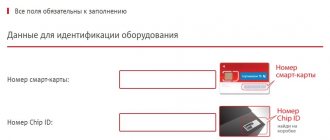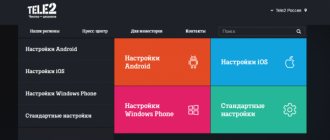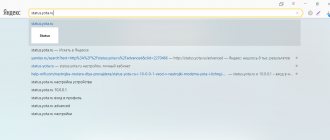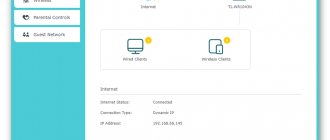Recently, one nice lady (Katya) approached me with a request to help me deal with her problem. The fact is that after updating to iOS 8, the Modem Mode item completely disappeared from the Settings section on her iPhone 5S. This is not the first time this has happened and I have personally encountered this before. There is nothing wrong with this, and correcting this injustice is quite simple. Today I will share with you my action plan that will help you return the missing Modem Mode item to your iPhone.
Apple's support site says something like this: "The availability of the iPhone Tethering feature depends solely on whether your carrier supports this feature or not." Maybe the bourgeoisie have it this way, but the CIS countries, as always, have their own “laws of physics”. In any case, this page lists a number of operators (and their countries of presence) that support Personal Hotspot.
In order to return the missing Modem Mode item to the iPhone, do we follow the plan below?
STEP 1 On the iOS device, go to Settings > Cellular > Cellular data network STEP 2 Scroll the screen to the MODEM MODE section and enter the word internet in the APN field
STEP 3 Now we return to Settings and, I hope, we see the Modem Mode item appearing (if a miracle does not happen, just restart your iPhone, and then check Settings again)
The method described above works in 90% of cases. If you are in the lucky 10% of people, try the following:
- Hard reboot iPhone (press and hold POWER and HOME buttons simultaneously)
- Reset network settings in Settings > General > Reset > Reset network settings
There have been cases when people asked the question “But my modem mode item is not active and is highlighted in gray. I can't click on it. What to do?". In this case, you just need to go to Settings > Cellular and activate the slider next to Cellular Data.
In general, the Modem Mode function is very unpredictable. I wrote in more detail about Personal Hotspot connection earlier in a separate article. It happens that you just can’t get it to work. It happens that you connect to an access point, and after a couple of seconds the connection is lost, and so on in a circle. It also happens that the phone and computer seem to be connected, but there is still no Internet on the computer.
So my friends, try it, experiment and write back in the comments.
in iPHONE & iPad category
Readers also like:
Solving the problem with launching iTunes in iOS 7 How to create a ringtone for iPhone - Lesson No. 10 The best free offline navigator for iPhone - maps.me [Review] How to delete All photos on iPhone? [3 seconds]
Related posts:
How to download videos from YouTube to iPhone or iPad [Instructions] Unlocking iPhone and bypassing iCloud Activation Lock - Myths and reality
How to create a ringtone for iPhone - Lesson #10
Creating an iPhone hotspot (Wi-Fi access point) - Lesson No. 1
How to set up Internet and MMS on iPhone (MTS and other operators) - Lesson No. 2
iPhone won't turn on - What to do?
If you purchased a YOTA device, you need to make a few simple settings so that the device functions correctly and does not let you down in its work. First of all, the SIM card is activated, but this happens automatically when you turn on the network. We will look at how to correctly make Yota settings for APN on various devices in this material.
It is enough to insert a SIM card into a smartphone or tablet for it to work, and you will see on the screen how data is transferred over the 2G/3G/4G network. It's better to wait a little and then get to work. You need custom yota apn settings so that your smartphone or other mobile communicator functions correctly and you do not experience any problems or interruptions in communication.
The name of the cellular network and the Yota signature will already be displayed on the device screen, meaning that the SIM card has been successfully activated in your phone. There are times when you need to specify an APN access point, which requires a few simple commands.
Video instructions for setting up Yota Internet on iPhone
Registration of a SIM card
The first thing to start with is applying for a Yota SIM card. Purchasing it is no more difficult than setting up the Internet on Megafon>;>
- Buy a SIM card at any mobile phone store that cooperates with Yota (for example, at Euroset), or directly at the operator’s office.
- Order a SIM card remotely by going to the official Yota website - yota.ru, leaving your contact number in electronic form and waiting for the operator to call.
Important: in both cases, to obtain a SIM card, you will need to provide a document confirming your identity (passport or international passport), or tell the employee the relevant data. Payment for services is made during the purchase process; The money is credited to your balance immediately after activating the SIM card.
Description
We don’t have complex tariffs or imposed services: you choose the number of minutes, gigabytes and connect to unlimited Internet for your favorite social networks and instant messengers. We will also deliver a SIM card for free.
With Yota you will have: Unlimited instant messengers and social networks Free calls from Yota to Yota Same price at home and when traveling in Russia Calls to all Russian numbers without additional charges
In the application you can: See and change communication conditions Check your balance and top up your account Link a card and enable automatic payment Set up communication conditions in roaming Receive 24/7 support
How to connect a SIM card and set up communication on your phone?
It is easy to connect and put any device into working condition if you follow the instructions. But sometimes there are malfunctions. Because of this, users have to perform additional unnecessary steps. With Yota, connecting access and setting up communication is carried out in several stages:
- Installing a SIM into the slot on your phone or tablet.
- Device activation.
- Receiving settings and saving. The process occurs automatically; you only need to click one button – “Apply”.
- Reboot your smartphone.
- Selecting and paying for the Yota tariff.
Pay attention to stage 4. It is not necessary for all smartphones.
After switching on, you need to activate data transfer/distribution, i.e. turn on mobile Internet, not Wi-Fi. Otherwise, activation may go wrong.
SIM card activation
To activate the Yota SIM card, you just need to insert it into the gadget and turn on the device. After loading the software, the operator logo should appear on the screen. If this does not happen, then you should restart the device again or try contacting support. The reason may be the lack of coverage in your region (in 2021, the coverage boundaries have expanded significantly compared to 2015), so before purchasing a SIM card, you should find out all the nuances in advance. Coverage maps can be viewed on the official portal of the mobile operator.
Activation of Yota SIM card on Android
Insert the SIM card of the Yota operator into your device (phone, modem or tablet) and wait until a message about successful activation appears, after which the network signal strength indicator should be activated.
You should take into account the fact that the mentioned provider has completely different SIM cards for each type of gadget. Also, in a situation where the activation of a SIM card does not proceed correctly, and the process starts automatically, you should perform several simple operations listed below.
- In the smartphone menu, go to the settings section.
- At the top, click on the more tab (about 3-4 lines), then go to the section - mobile network, look for the item - APN access points, then click - change / Create a new access point.
- The next step is to indicate in the column - Name - “Yota”, and in the column - APN address - “internet.yota”
After you have done everything, you should save all changes, then the SIM card should be activated. If everything is done correctly, the network signal reception level indicator should light up in the top menu of the display.
Activate the Yota SIM card on iOS (IPhone, iPad)
Activating a SIM card on devices running iOS is much simpler than on Android. You just need to do a few steps and you're done.
In the first point, everything is the same as its predecessor, insert the SIM card into your smartphone or any other device, after installation, turn it on. Activation should take place automatically; if this does not happen, follow the steps below.
- Go to the section - Settings, then click on the subsection - Cellular communications, and another click on the link - Cellular data.
- Next in the field you need to go to the APN folder. In the APN column, enter “internet.yota” (without quotes).
This completes the process, wait 1 minute, after which the network reception signal indicator and the network availability icon should be activated.
How to activate Yota SIM on Windows Phone
As with many smartphones, activation of yota SIM cards on devices running Windows Phone occurs completely automatically, but there are situations in which the process does not start automatically. To force activation of a SIM card, you must enter all the data manually. In order for you to do everything correctly, I’ll break it down point by point, follow these steps:
- Insert the SIM card into the device, turn it on and go to the “Access points” menu section.
- Go to the menu section - “Access points” and enter in the APN field - internet.yota.
- Next, you need to save the entered data and reboot your device.
At this point, the activation of the SIM card on Windows Phone has been successfully completed. After all the manipulations, you will be able to access the Internet for the first time from your gadget.
When is parameter adjustment required?
Possible reasons when automatic Iota settings do not work:
- The SIM card is not activated in the same region where it was purchased.
- The device does not support the following networks: 2G, 3G, 4G, LTE.
- The subject of the Federation is located outside the service area of the provider.
- Data transmission via the Wi-Fi communication channel is activated.
- The information entered for the access point is incorrect.
If the first four points are met, all that remains is to check the Iota Internet settings in the device.
Basic rules for setting up Internet iota on all devices
In some cases, difficulties arise with data transfer or network connection. It doesn't work if you don't take into account some nuances:
- The SIM card must be activated only in the region where it was sold;
- Before purchasing a SIM card, you need to make sure that your phone or tablet supports 2G/3G/4G formats (support for the LTE standard, as well as the USIM chip);
- Before purchasing a SIM card, it is recommended to find out in advance whether there is iota coverage in the area where you live (this is especially true for regions significantly remote from Moscow);
- When connecting from a tablet, you will need to register on the provider’s official page by filling out a profile;
- Before setting up any gadget manually, the operator advises waiting 10-20 minutes after the operating system has fully loaded.
- Make sure that Wi-Fi is turned off and Mobile Transfer mode is turned on before setting up.
Ratings and reviews
Design
YOTA employees, please return the old design of the application :( The current design is not liked by the absolute majority, and this is obvious. It’s not that we are against any updates. We are against changes for the worse. If you updated and expanded the functionality of the old version of the application , then there wouldn’t be as much negativity as you are getting now because of the absolutely incompetent and too flat design of the new version of the application.We, your clients, ask you to consider returning the application to the old design, or changing the current one to an acceptable level worthy of 2019. Please