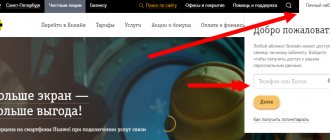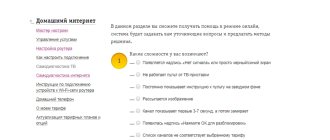What is an APN access point
Internet settings.
APN is the main parameter of a network connection. This is an Internet access point via a smartphone.
Setting up a network connection and sending multimedia messages occurs automatically when the user inserts and activates a SIM card into his mobile phone. Sometimes you have to establish access to the network yourself and order a special electronic document.
Even if the subscriber has money on the phone and has paid a monthly fee for a tariff package that includes free megabytes, the cellular device will not work normally without basic settings.
What to do to establish a connection
- The first thing you need to do is check whether the SIM card is installed correctly in the appropriate slot.
- Make sure the card is free of chips and scratches.
- Check your balance. If the balance is negative or zero, the Internet will not be available.
- Check if the mobile Internet connection option is active.
- Check the active data transfer mode.
- Check that your gadget is capable of working with third and fourth generation networks.
- Restart your smartphone or tablet.
- Deactivate your Wi-Fi connection.
- Check the functionality of the SIM card by moving it to another device. If the Internet does not function in another gadget, you should contact the company’s office. If the SIM card is physically faulty, it will be replaced for the user.
How to set up Beeline Internet automatically
Automated receipt of configurations greatly facilitates the use of a smartphone for many subscribers, especially those who have no idea how to configure gadgets.
Beeline clients do not need to perform any additional manipulations to enable this function. The service is configured automatically.
But situations are different. Therefore, you need to know how to solve the problem with your Internet connection.
Call to a special number
If the network connection settings have been reset on your mobile phone and the access point does not function, it is recommended to re-order automatic settings from your mobile operator.
To do this, you need to dial the short free number 0880 on your device and press the call button. The provider will send configuration connection parameters via text message within a few minutes.
The subscriber will only need to save the received information and reboot the device. After this, network access will resume.
USSD request
You can also request auto settings using a special command by dialing a combination of numbers and symbols *110*181# and the call button on your smartphone.
You can directly contact the Beeline operator at 88007000611.
Official website of the operator
You can restore Internet access yourself through the official portal of the provider. To do this, you need to register on the website of the cellular company, gain access to your personal account, through which you can set the necessary parameters.
Procedure:
- Log in to your “Personal Account”.
- In the menu, find the “Phone Settings” section and open it.
- Enter the device model in the empty field.
- Select the sub-item “Mobile Internet”.
- If text appears on the screen stating that such a device has auto settings, you need to enter your number. Send a request.
- The parameters will be sent via SMS to the phone number specified in the application.
- You need to save them and reboot the gadget.
All of the listed methods for obtaining network connection configurations are provided by the provider free of charge.
Getting settings for mobile Internet.
Automatic setup
Mobile Internet should connect automatically after activating the SIM card. It usually looks like this:
On iPhone, no additional steps are required: you simply receive the message, turn on mobile data and use the services of the provider.
If you did not receive a message when you first turned on your phone, or you deleted it without saving the configuration, follow these steps:
That's all you need to know about how to automatically connect Beeline Internet on your iPhone.
How to set up Beeline Internet on your phone manually
Subscribers who are proficient with mobile devices can resolve problems with their Internet connection on their own.
Manual adjustment may also be necessary if there are no automatic settings on the operator’s website for the user’s cell phone model or the parameters sent do not suit the gadget being used.
This method involves the smartphone owner entering all the necessary data for the network connection himself.
First, through the device menu, you need to enter “Settings”, then “Network connections”, then “Change configurations”. In different phone models, the listed folder names may differ slightly, but the meaning is the same.
In the form that opens, opposite the proposed items to fill out, enter the following parameters:
- login - beeline;
- name - Beeline Internet;
- password - beeline;
- APN - internet.beeline.ru;
- authentication option - PAP;
- APN type - default;
- network - IPv4.
On different models of cellular devices, the options for entering parameters differ slightly depending on the operating system used.
If there are additional items in the network connection settings that are not in the above list, you do not need to enter anything next to them.
Access point.
Android
There are some nuances when establishing an APN connection on Android devices.
How to change configurations:
- Go to the “Settings” section from your smartphone.
- Open the "Other connections" folder.
- Go to the “Cellular Networks” tab, check the “Mobile Information” category.
- Open the “Access Point” subsection.
- Click the “Add” button.
- Fill out the form manually (enter the same parameters as indicated above).
If there is no connection point, you need to create and configure an account yourself.
Setting up an access point on Android.
iphone
To set up a phone that uses the iPhone iOS platform, you need to:
- find “Options” in the smartphone menu and open the folder;
- go to the “Mobile Information” subsection;
- make the system slider active;
- go to the “APN” category;
- set configuration parameters;
- save changes.
After completing the above mentioned manipulations, the cellular device must be rebooted.
Windows Phone
Setting up Internet on Windows Phone is also easy.
Procedure:
- Open Settings on your phone.
- Go to the “Personal Configuration” category.
- Enter new parameters in the “Internet” column.
- Click “Save Changes”.
Next, you need to go back to the “Settings” folder to connect 4G on your smartphone:
- Open the “Configuration” category.
- Go to the "Standard Settings" section.
- Open the “Personal Configuration” subsection, then “Options”.
- Find a previously installed profile and mark it as standard.
After completing all of the above steps, you need to restart your mobile device, the network connection will start working.
Setting up on Windows Phone.
All about 4G/4G+
Unlimited 4G Beeline requires replacing the SIM card and checking your smartphone to see if it can support the network. It can initiate the transmission of signaling data packets of 1 KB per hour. This indicator is independent of installation configurations. If Beeline 4G does not work, you will have to configure it. To find out if your mobile device is suitable for receiving a signal in this mode, the following options are available:
- command *705#;
- Personal Area;
- assistance from an office or call center operator.
The combination *705# will also inform the subscriber about the presence of an active connection. Phones and computer equipment based on iOS, Android, and Windows Phone are capable of functioning through 4G. Supporting Models:
- Galaxy Alpha (SM-G850F).
- Note Edge (SM-N915F).
- Galaxy S6 (SM-G920F) – B7, B20.
- Galaxy S6 Edge (SM-G925F) – B7, B20.
- Honor 6 (H60-L04).
- Ascend Mate 7 (MT7-L09).
It is important to study the Beeline coverage area where the network connection will operate so that the Beeline 4G Internet speed is maintained in the correct mode.
The territory is constantly expanding. More than 90% of the coverage has been developed in Moscow. As you leave the area, the signal will become weak and stop working in some areas.
LTE frequencies on which Beeline operates
To switch to 4G, you need to adapt the device and the required frequency. LTE Beeline is a standard variation of wireless high-speed data transmission that has been modernized. Now the network frequency is 1800 MHz and 800 MHz, which allows you to surf the Internet at high speeds.
Connection
To connect to mobile 4G Internet, a request is provided to the number 06740909871. After entering the command and pressing the call key, the autoinformer will inform you in a response SMS message that the connection was successful. If an “error” or “failure” occurs, additional settings will be required. Installation files can be ordered via USSD combination *110*181#. When the configuration arrives, it is activated by dialing 0880.
Use through your personal account
After checking the device and purchasing a new SIM card, you will need to enable network service in the new mode. To connect 4G to a Beeline number, additional options are provided: personal visit to the office, remote mode. For self-activation, it is better to use your profile on the operator’s virtual portal. Instructions:
- Register on the portal, follow the link.
- Scroll down the page and click the button that says “Start using 4G/4G+”, it will appear only after registration.
- After activating the option, the subscriber can change the tariff and connect additional services to optimize use.
It is important to study the area where 4G is available, otherwise the connection will work poorly or periodically disappear. For this purpose, there is a “Coverage Map” section on the same page.
Features of setting up Internet access on a tablet
The method for activating an Internet connection for cell phones can also be used for tablets. If for some reason the necessary configuration parameters were not installed automatically by the provider, the problem is resolved independently.
The easiest way is to order an automated setup of a network access point from your operator via a PC or laptop. But for this, the “Package of three services” option must be activated on the mobile number. To check such information, you need to call the short number 067409.
The provider will send an SMS with a list of all active functions for the SIM card. If there is no Internet in it, an additional request is made to activate it. To do this, use the command 110*181#.
After processing the USSD request, the operator will send a text notification with the auto-configuration parameters. The user will only have to save this data and reboot the device, and the “Settings Wizard” program will do the rest of the work.
Setting up a mobile operator network
Most often, if the Internet cannot be turned on on the iPhone, this is most likely due to the APN package, which is responsible for receiving data from the Internet. Enabling and configuring this package will not take you much time; you literally only need a few minutes to connect it.
The data that you need to enter into the APN settings fields is individual, because all mobile operators have different data, and if you enter the wrong data, your Internet simply will not work. In this article we will provide information on filling out the APN fields of the most popular operators in our country.
To set up an APN connection, follow the steps: Settings - next - Cellular communications - then - Cellular data transfer.
Installing an access point on the modem
If a Beeline cellular user has a modem, the operator provides him with auto-configuration of the APN access point and driver for computer equipment.
Algorithm for gaining network access on modems:
- A USB port is installed.
- The connection to the Internet is automatically established.
- According to the standard scheme, access is activated: password - *99#, login - *99#, APN - internet.beeline.ru.
- Saving changes, rebooting equipment.
If the settings were reset during operation, this procedure is performed again. If you cannot fix the problem yourself, it is recommended to contact the hotline (toll-free number 8-800-700-8000) or visit the nearest service center of the cellular communication company. Specialists will set up the equipment manually.
Modem access point.
Setting up GPRS Internet, WAP connection, MMS
To set up GPRS, you need to find a folder with that name in the phone menu, select a profile and click the “Edit” option.
A form will open in which you need to enter the following parameters:
- profile name - Beeline GPRS;
- access point - wap.beeline.ru;
- connection type - standard (medium);
- Leave the password and login fields blank.
To configure WAP, select the folder with this name in the menu, then the “Adjustment” category, and the “Change profile” item.
Enter the following data into the form:
- account - Beeline WAP;
- home page - wap.beeline.ru;
- connection type -HTTP;
- proxy port - WAP-9201(WAP2.0-8080);
- proxy address - 172.29.18.192
To configure multimedia messages (MMS), a new profile is installed in the GPRS section. To do this, you need to select a free account in the category and click the “Change” button. The same parameters are entered into the form as when setting up GPRS.
To save your own time and avoid mistakes when entering parameters manually, it is recommended to order automatic settings offered by the Beeline operator. You must always reboot the devices after making changes to the configuration.
Additional Information
If there are funds on your phone balance to pay for the tariff, the Internet access settings have been entered correctly, but there is no connection, first of all you need to turn off and turn on the gadget. This method works 90%.
If after rebooting the device, access to the network does not appear, you can try inserting another working SIM card into the phone. This will allow you to determine the reason for the lack of connection.
If the Internet works on the second SIM card, then the provider provided incorrect settings. In this case, it is recommended to contact the Beeline service center for help. If necessary, the manager of the cellular communication salon will change the SIM card while maintaining the old number.
It is more difficult when the problems are related to the mobile device itself, for example, incorrect operation of the network module and other components of the smartphone. In such situations, the gadget is sent in for repair.
Apple iPhone - enable 4G LTE
The mobile Internet segment is only increasing every year; if yesterday we used computers to access the network, today the iPhone copes with many tasks in the field of Internet surfing, and following mobile devices, the data transfer speed is also growing. Today we will talk about high-speed Internet settings using the Apple iPhone as an example. Therefore, if you have already connected and configured the Internet on your iPhone. then this topic will be interesting.
What is LTE and 4G in iPhones
I will explain it in simple language for dummies. LTE and 4G are mobile communication standards that allow you to use the Internet at higher speeds. Therefore, if your iPhone supports LTE (4G), then you will have fast Internet, i.e. Internet pages open quickly, videos look high quality without any lag. With LTE configured, it will be more comfortable to distribute the Internet to other devices using Modem Mode on the iPhone.
Which iPhones support LTE (4G)
Not all Apple iPhone models support LTE (4G) networks. The first models support operation only in lower-speed 2G and 3G networks. In Apple's line of phones, the LTE communication module first appeared in the iPhone 5. Therefore, if you want an iPhone with fast Internet, take the iPhone 5 or later models.
The LTE module is constantly being improved, therefore, the newer the iPhone model, the higher the maximum information transfer speed in LTE networks. For example: maximum throughput of LTE modems:
- iPhone 5, 5C, 5S – 100 Mbps.
- iPhone 5SE, 6, 6 Plus – 150 Mbps.
- iPhone 6S, 6S Plus – 300 Mbps.
- iPhone 7, 7 Plus – 450 Mbps.
True, our cellular operators are not so quick to update their equipment to comply with the new LTE standards, but this is gradually happening.
How to enable and configure LTE (4G) on iPhone
If your iPhone model supports high-speed Internet (see the list above) and you have already set up the Internet (link to setup at the beginning of the article), then you just need to turn on LTE mode and use it.
Enable LTE (4G) as follows: Settings – Cellular – Data settings Voice and data – LTE
Enable LTE? This cellular network is not carrier certified for LTE on iPhone. This may affect battery life, calls, text messages, answering services, and cellular data. Click Enable LTE.
As soon as you turn on LTE mode, you will immediately feel good Internet speed. Of course, a lot depends on the cellular operator, so when choosing an operator and tariff plan, check whether there is support for working in LTE networks. Well, keep an eye on the traffic, with LTE enabled, the limited traffic on the iPhone flows well!
Source