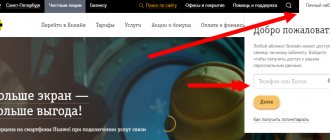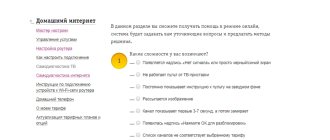Wireless USB modems from Beeline are compact network equipment that allows computers, laptops or tablets to connect to 4G, 3G and EDGE channels. The reception speed and quality of the Internet connection in most cases directly depend on the geographic location of the subscriber - the further away from large populated areas, the weaker the signal becomes, and the connection noticeably worse. But what to do in situations where the subscriber is in the city, and the Beeline modem does not connect to the Internet? The time has come to understand the issue in detail and find suitable solutions to the problems that arise.
What to do if nothing helps
When you can’t solve problems on your own, you should contact your provider. Specialists will always be able to help from a distance. Other alternative repair methods and expert advice:
The computer has an extension installed that conflicts with Beeline file documents
It is important to find it, pause it or delete it. The hardware memory is full. All disks are checked to detect the problem. If the error code is 868, then you need to call the call center or write a message to the virtual mailbox at the address:
Sometimes resetting the router helps. To do this, press the “RESET” button and hold it for about a minute. After these steps, the device will return to factory settings. Next, the initial version is re-configured, and when reset, the program file is installed again, and the search history is erased.
Beeline modem does not work - what to do?
First you need to find out why the Beeline modem does not work. Once the cause is determined, steps should be taken to eliminate it. Oddly enough, the reason may lie in the computer itself. Most often, this is a completed register. Once the memory is freed, the hardware functions resume.
It is recommended to check the USB modem and the computer it is connected to for viruses. Scanning the system takes some time. It is not recommended to use a computer when checking. If there is an infection, an antivirus program installed on your PC will help correct the situation. It is best to configure the antivirus to autorun so that the program independently scans the system for malware.
Registry
What else is worth paying attention to? Sometimes things completely unrelated to the router help solve the problem. It's hard to imagine, but a full system registry on a computer can also cause a similar problem.
If you remember that this computer component has not been cleaned for a long time, correct this situation for the sake of prevention. There is no need to manually clean the registry. There is a very good application for this - CCleaner. Install it, run it, click on “Analysis”, then on “Cleaning” - and you’re done.
You can now restart your computer. Can't see the modem? Then reboot the router. If you have a USB modem, you just need to remove it and insert it into the appropriate slot. See if the problem goes away. Most likely no. After all, a full registry is rarely observed on computers. Therefore, clean this component in advance. This way you will rule out another scenario.
The modem is not recognized by the computer
In addition, users may encounter a problem where the computer does not see the modem at all and does not recognize it as a USB device.
Signs that USB is not detected:
- The indicator on the modem does not light up;
- A window notifying you that new equipment has been detected does not pop up on the monitor screen;
- USB is not identified as a removable device in My Computer.
- The connector does not carry sufficient power for the removable device;
- The computer is blocked from accessing the equipment by antivirus;
- The modem itself is faulty;
- Problems with the operating system.
- Try inserting the modem into another connector without using adapters;
- If you have a laptop, then it is worth checking the power supply;
- Conduct an experiment with disabling the anti-virus and anti-malware program, then disconnect and reconnect the USB;
- Make sure that the modem is working properly by testing its operation on another PC;
- Open the device manager, find the “Controllers” section, and delete the “Multiple USB device” line. After this, the computer will need to be restarted;
- You can read the instructions and settings of USB devices in more detail here: https://moskva.beeline.ru/business/help/mobile-and-internet/instructions/usb-modemy/
The computer does not see the 3G modem
Reinstalling the modem
- First you need to remove the program on your computer. To do this, you can use either the computer control panel ( uninstalling programs )
or a specialized uninstaller program downloaded from the Internet, for example, such as
Revo Uninstaller
. - Next, you need to remove the modem from the list of devices. To do this, go to Device Manager. It is located in Control Panel - System and Security - System
.
In the Device Manager there is a USB Controllers item, by expanding it you should find the required device from the list that appears. Once found, the modem should be removed. This can be done by simply pressing the Delete
, or through the right mouse button. - Then you need to clean the registry. To do this, you can use a program that is freely available on the Internet - CCleaner
.
After installing it on your computer, you should launch it and click on the Registry tab in the window that opens. After this, you need to start looking for problems through the appropriate line. At the end of the process, you need to click on the line “Fix”
.
Next, a window will appear where you will need to first save the backup copies and then clean the computer by clicking on the line “Fix marked ones”
. - After performing these steps, the problem should be resolved. When you reinstall the modem, it should be detected as a new device. If the computer OS does not recognize the modem as a new device, you need to do the following:
- You should reset the device settings, for which you can use the My huawey modem
.
This program is suitable for MTS and Megafon modems. In other cases, you can resort to using Windows HyperTerminal
. - in the first case, you need to run the program installed on your computer and select the required device from the available list of ports. Then you need to establish a connection by pressing the Connect button. When the connection is established, you will need to set the AT command in the bottom line. This will reset your settings. You can find it out on the Internet by entering information about the modem in the search bar. If everything goes well, the program will respond to the command with “OK”.
- After these steps, you need to remove the device and then install it again in the USB port.
How to reflash a Beeline modem for all operators
To use the desired tariff when changing operators, you must unblock Beeline. To do this, you need to unlock the device and replace the installed software.
To unlock most ZTE or Huawei modems, you will need their IMEI (International Mobile Equipment Identity) number. IMEI, which consists of 15 digits, can be found on the device case under the cover or in documents.
To get the code, you need to download the free “Code Calculator” program for your modem manufacturer or use one of the online services available on the Internet. When the program is installed, you need to enter the IMEI code in the dialog box. Four codes will be generated; you need to copy or write down the code marked v201. After this, you need to install a new SIM card in the USB modem and enter the generated unlock code. Next, the SIM card will be registered and the device will be ready to use for any operator.
When using WiFi, check that the network name is open
The computer may not find your home WiFi if the network is configured as hidden. Such networks do not send their name (SSID) to surrounding wireless devices. You can connect to a hidden network after entering its name and authorization (if encryption is available). You can check your current WiFi settings in the router's web interface. Connect to the router with a cable and make sure that the connection is established (the computer sees it). Turn the router over and on its bottom side look at the address for logging into the admin panel, as well as your username and password. Go to the specified address in the browser, enter your account information and find your wireless network settings.
Among the settings there will be a checkbox responsible for the visibility of the wireless network name. In routers from different manufacturers, it is called differently, for example, “Make network hidden”, “Hide SSID”, “Hide network name”. On TP-Link routers, the required item is called “Enable SSID Broadcasting”, and you can find it in the “Wireless Mode -> Wireless Settings” menu. Change this setting, reboot the router and try connecting again.
Fixing error 651
There are many reasons for its appearance, as well as methods for eliminating it. Let's talk about them in more detail.
RASPPPOE service failure
This service is responsible for high-speed connections. The solution in this case is simple. You need to create the connection again. To do this, you need to know your username and password, which were issued by your provider.
- You should open the Network and Sharing Center. Then, in the menu on the left, click on the “Change adapter settings” link with the left mouse button.
A window will open where you need to select your active network connection, then right-click on it and select “Delete” in the context menu that appears.
The last step is to create a new connection. To do this, visit the “Network and Sharing Center” again. Now we need the item “Set up a new connection or network”, and the next window that appears is “Connect to the Internet”, and then “Next”.
Select, if prompted, “High-speed connection (PPPoE).” Next, you should indicate the data provided by the provider: Login, password, connection name (optional).
Incorrect network card drivers
If the modem reports error 651, you need to check whether the drivers are installed correctly on your network card. To do this, you need to open the “Device Manager” by clicking on the Windows icon in the bottom panel and selecting “Device Manager” - for Windows 10. If there is any icon in the “Network adapters” section near the network card, then you need to reinstall driver. You can download it on the Internet by entering the Yandex or Google search bar for the name of your network card; if a disk was included, you can install from it.
In most cases, after this error 651 the modem or other communication device reported the error disappears.
Router failure
If you have an Internet connection through a router, then it may not be working correctly and you need to reboot it. To do this, just unplug it and turn it back on after 5 seconds.
A firewall or firewall is blocking the connection
Your Internet connection may be blocked by the antivirus installed on your computer or the Windows firewall. The problem is resolved as follows:
- You need to find a firewall feature or something like that in your antivirus and then disable it.
- Now you need to disable the Windows Firewall. To do this, you need to enter “Firewall” into the Windows search bar and what you need will immediately appear. We open it and set everything up as in the screenshots.
After this, you can try to connect again, the problem should disappear.
Broken cable
Try to examine your Internet cable; there are cases when a violation of its integrity leads to error message 651 appearing.
Provider technical support
If all else fails, the only option is to seek help from the provider itself. They will tell you what to do, and if anything happens, a technician will come and set everything up and fix the problem.
External antenna
The technical characteristics of the device allow you to connect an external antenna to it without using additional programs or settings. The Beeline modem has excellent reception, however, there are situations when the user is at a significant distance from the base station. In this case, you can amplify the signal 25 times by connecting a 14 dB antenna to the modem. If you use two external receivers at once, the data transfer speed to the Internet will increase to 80 Mbit per second. To connect an external antenna, a special adapter is used, which must be purchased separately.
The tablet does not see the 3G modem
In general terms, in order to get rid of a similar problem on the tablet, the modem must be reprogrammed using a computer into the “only modem”
. To do this, on a computer (not a tablet), you need to go to the Hyper Terminal program. If Windows XP is not installed on your computer, you will have to download the program from the Internet.
- In the program window that opens, you must specify data regarding the country, city code, etc.
- Next, you need to enter any name in the window that opens.
- In the connection window, select a 3G modem in the “Connect via” section.
- In the next window you need to select “file”, then “properties”. In the window that opens, click on the “Options” tab, after which you will need to click on “ASCII Options”. Next, it will be necessary to o. Next "OK".
- After this, you need to close all windows on the computer monitor, except for the main program window, where you need to enter “AT” in the field with the blinking cursor. If the result is positive, the message “OK” will appear in response. Then you need to specify the command “AT^U2DIAG=0”.
After these steps, the tablet should recognize the device exclusively as a 3G modem. However, you still need to configure the device on the tablet itself. To do this, you need to set up an access point after installing the modem on the tablet. Next, you need to save the changes and restart the tablet.
How to unlock modems from Huawei
A Huawei modem with Beeline operator lock can be unlocked so that it can accept SIM cards from other operators. You need to go to the settings page of your modem (usually you need to enter the IP address, for example, 192.168.8.1, into the browser address bar) and go to Advanced settings> Device information. This will allow you to find out your IMEI number.
Depending on your device's IMEI, you will need to use one of the following code generators:
- For IMEI numbers starting with 35-, use Huawei unlock code calculator v1.
- For Imei numbers starting with 86-, use the Huawei unlock code calculator v2.
- For Huawei routers, use the Huawei v3 unlock code calculator.
Enter your IMEI code into one of the calculators above, click “Calculate” and copy the resulting code. Now turn off the Huawei modem and insert a SIM card from another operator into it. Turn on your device and return to the main device settings page. Go to Advanced Settings > SIM Card Settings > Unlock Device. In the field asking for an unlock code, enter the code received from the unlock calculator and click “Apply”.
Types of tariffs
One of the most profitable tariff plans is Connect-4. Its advantage is that there is no mandatory subscription fee. Traffic usage is adjusted to the user. There are different tariffs, for example, if a client does not need network access often, but the megabytes used fall within a certain limit, then this option is chosen. You only need to pay 50 rubles, and 0.5 gigabytes will be allocated for 24 hours.
Of course, this is not enough for regular Internet users. Therefore, they are connected to additional options. There is a tariff for 30 gigabytes, the period of use is 30 days. It is beneficial to use the service at night, since the Internet is unlimited and the speed is not limited.
Price Connect-4
The cost depends on the category of services that the user chooses, since there is no mandatory fee in this tariff. If you disable all available packages, then you will have to pay 3 rubles for 1 MB. If you calculate the total amount of access to the Internet, it will turn out to be impressive. That is why you should enable the optimal option.
If you refuse the proposed options, the following service is added to the tariff: the user receives 0.5 gigabytes per day and pays 50 rubles for it. Money is withdrawn if the program detects access to the Internet. If you disable this option, you will have to pay 3 rubles per megabyte.
If the equipment is purchased together with a SIM card, then the following become unavailable:
- voice calls;
- text messages.
Types of options for Connect-4
There is an option that allows you to use the Internet for 2 weeks, but after that, you need to decide on a basic connection. There are 3 basic options:
- The maximum VIP provides 30 gigabytes monthly. At the same time, they are written off only during the daytime, and at night they are unlimited. The cost of this option is 1200 rubles. Once the prepaid traffic is used up, automatic renewal will be activated. The company provides 45 gigabytes, which are divided into 3. The cost of each is 350 rubles.
- With the basic Maxi option, the subscriber receives 15 gigabytes of traffic during the day, with unlimited traffic at night. Connection price is 800 rubles. Auto-renewal is possible up to 15 times (15 gigabytes). Each gigabyte costs 150 rubles.
- With the Mini option you can get 7 gigabytes monthly, but at night there will be no unlimited data. A low fee of 500 rubles is charged for this. Auto-renewal is possible up to 15 times, but traffic is limited to 7.5 gigabytes. That is, a person receives 0.5 gigabytes 15 times. Auto-renewal price is 75 rubles.
MTS limits nightly unlimited Internet only if file-sharing networks are used. All of the above options do not carry over the remaining traffic to the new month. New gigabytes are accrued at 0 hours 0 minutes on the first day of the month.
It is worth noting that if the daytime gigabytes are used, you can safely work on the network at night. This applies to the Maxi and VIP options.
Among the main options, one more can be noted. Having paid for it, the subscriber can access the network without traffic control for 750 rubles. But there is a caveat - files are downloaded at a limited speed.
How to unlock a Beeline modem: program for flashing
Mobile Internet via a USB modem has become a popular way to access the global network in Russia. This technology is especially relevant for summer residents, residents of villages and villages and owners of country houses. Many Russian operators offer their customers to buy a cheap and convenient 3G/4G USB modem for the Internet in the Moscow region at their dacha. But usually devices from operators are tied to these providers and do not support SIM cards from other providers of such services. Therefore, it’s worth figuring out how to unlock a USB modem so that it can work with the card of any Russian mobile Internet operator at a dacha in the Naro-Fominsk region.
The connection was interrupted by the remote computer
Error 628 is very common - very often it causes the Megafon modem not to connect to the Internet. If you clicked the “Call again” button several times, but the connection did not materialize, call the support service. Perhaps the reasons lie in the environment of technical problems.
If this doesn't help, do the following:
- Enter the modem properties;
- Open the “Advanced” section and go to the “Advanced communication settings” tab;
- In the “Additional initialization commands” field that opens, enter the value AT+CGDCONT=1, “IP,” “internet”;
- Open the “General” tab;
- Set the Cancel call when no connection option to more than one minute;
- Save your changes.
If the network connection error for the Megafon modem on the laptop still occurs, we recommend checking the balance status - it should be positive.
Connection and setup
- Take everything out of the Beeline box - it should contain: instructions, the modem itself, and a SIM card.
- Remove the SIM card from the plastic holder.
- On the back of the flash drive you will see a sticker that needs to be removed.
- Remove the cap and remove the main cover - to do this, just pry it slightly.
- Insert the SIM card into the special slot.
- We put the cover back until it clicks and connect the Beeline modem to the laptop or desktop PC.
- The program startup process should begin automatically. If this does not happen, then open “Computer” in Windows. There you will see the “Beeline” disk - open it and run the “AutoRun.exe” file. Next, follow the installation instructions. The installation directory does not need to be changed.
E3131
- To configure the Beeline modem, after installation, a shortcut with the program to be launched will appear on the desktop - open it! You should automatically get to the “Connection” section - click on the “Connect” button.
NOTE! If this button is not active, then you need to reconnect the modem to another USB port.
- A window will pop up in which you need to click “Activate balance” - this should only be done the first time when you just inserted the modem into the computer.
- The same can be done through the menu - go to the "Account Management" section - click on the first item in the "Account Top-ups" tab and click on the "Activate" button.
There is no need to manually configure the Beeline USB modem, but if you have any difficulties connecting, see the chapters below.
MF667
- You will immediately be asked to activate your modem - do so.
- You will be immediately redirected to the activation page. Click on the button in the upper left corner of the screen with an arrow pointing to the left.
- Find the “Connections” block and click on it.
Why is it not detected as a modem?
The most accessible reason why the Huawei modem does not work is that it was disabled during system boot. The following factors will also have a negative impact on the readability of information from the media:
- socket failure;
- mechanical damage to the media itself;
- lack of drivers that read such a device;
- virus or unknown system error.
If the connected device is displayed, but does not see the properties of the modem, then the problem is obviously in the drivers and other reading elements. They should be checked and reinstalled. If in your case the problem is a broken socket or mechanism, then when you connect a PC or TV there will be no signs of recognizing a new device at all.
A virus is a common cause of errors and destruction of system and installation files, so do not underestimate it. If you don't already have an antivirus or scanning program, be sure to install one and run a comprehensive diagnostic test. If problems are identified, be sure to clean the device and install additional protection on the modem itself.
How to turn on the second speaker on Huawei and Honor: methods, instructions
A radical measure is to completely reset the settings, which then allows you to re-establish the connection. But it is recommended to resort to this option as a last resort.
Specifications and system requirements
One of the most popular 3G and 4G models on the domestic market is the ZTE MF823 modem. This device can work with different versions of Windows and other operating systems. In addition, the ZTE MF823 3G/4G modem has a memory expansion slot, into which you can additionally install a micro SD card with a capacity of up to 32 GB. This device is capable of receiving data at speeds up to 100 Mbps and sending at speeds up to 50 Mbps . The ZTE MF823 3G/4G modem is equipped with an additional connector for connecting an external antenna to increase signal strength. For the modem to work correctly, a PC or laptop must be equipped with a central processor with a frequency of at least 1 GHz. In addition, you need at least 1 gigabyte of RAM and 30 MB of free space on your computer’s hard drive, as well as a USB interface.
The main elements of the 3G/4G modem ZTE MF823 are:
- Indicator light.
- Protective cap.
- USB interface.
- Slot for SIM/USIM card.
- MicroSD memory card slot.
- A connector into which you can connect an external antenna.
Viruses on your computer
If you have lost the Internet on your computer, but everything works on other devices, everything is fine with the wire, then check your computer with an antivirus program. Viruses often cause a slowdown in the speed of your computer, including the Internet. Install any antivirus for a trial period - this will be enough to find and remove virus programs.
Extensions
Modern browsers have the ability to install countless extensions that make browsing more convenient. But each such extension takes up part of the computer’s RAM. See if you have too many extensions installed; perhaps there are some that you do not use, and they only slow down your Internet access. Disable unnecessary ones - this should speed up the browser.
The most initial Internet connection problems
- The balance has simply approached the shutdown threshold. You forgot to replenish your account on time, so the Internet does not turn on. Usually, if there is some balance on the account, the provider offers to extend the use of services at the expense of the promised payment. If it doesn’t offer, it means there was very little money, or something didn’t work in the automation.
- If your number has not yet been completely blocked, despite the lack of Internet, you can still check the balance of money in your account.
- If there is no money, you need to top up your balance and wait a while until your channel is reconnected.
Another option is that the deadline for paying the subscription fee has not yet arrived, but the Internet has already been turned off. Why is that? If you have an unlimited tariff with a traffic limit, then most likely you have watched too many videos on YouTube and the entire allotted amount has already been consumed.
In this case, all that remains is to order a certain number of megabytes of traffic for a fee. This can be done through the subscriber’s personal account or through automatic help, following the instructions of the voice informant. Or read the instructions, it should indicate alternative ways to connect an additional traffic package.
To connect, you need to register in an available Beeline modem network
Reputation: 116
Firmware for Huawei E3131 (MTS 420S, 420D, Megafon M21-1)
Discussion |
Firmware
E3131 h
Hardware Version:
CH1E3531SM E3131 i
Hardware Version:
CU1E3131IM E3131 s
Hardware Version:
CH2E303SM
Different hardware => Different firmware Different unlock codes: v201
— for
E3131 h
and
E3131 i v2
— for
E3131 s
- What Operating System
. - Screenshot or text in the code tag of the log from DC-Unlocker
. - Screenshot Device Manager
with expanded:- DVD and CD drives
- Disk devices
- USB controllers
- Modems
- Ports (COM and LPT)
- Network adapters
The initial USB composition of a stick modem is a virtual CD-ROM and a microSD card reader. In order for modem ports to appear, you need to switch the composition. Under Windows, this is done by the operator's software, available on a virtual CD, or a proprietary program from Huawei - Mobile Partner. Under Linux, switching is done by the usb-modeswitch program. It is possible to prohibit switching tracks. This is done with the following command:
Result: we enter AT commands sequentially - from top to bottom: at^datalock=”NCK code”
— code
v201
or code
v2 at^maxlcktms=10
— you can enter any number from
1
to
255
#
at^cardlock=”NCK code”
— code
v201
or code
v2
Attention. The Huawei E3131 Beeline modem with firmware 21.157.31.00.161 cannot be unlocked with a code. It can be unlocked with this 21.158.00.00.1020 firmware
E3131Update_21.158.00.00.1020.B757.rar (8.13 MB) Firmware E3131Update_21.158.47.00.112 E3131_21.157.31.00.161.B757.7z (7.06 MB) Firmware is suitable for the following modems:
E3131S-1, E3131S-2, E3131S-6, E3131S-65, E3131G, E3131GS-1E, E3131S-1EW, E3131S-2EW, E3131S-6EW, E3131S-65W, E3131S-3EW, E3131AS-1, E3131AS-2, E3131AS-2, E3131AS-2 E3131As-6, E3131Cs-1, E3131Cs-2, E3131Bs-1, E3131Bs-2 UTPS23.009.17.00.03_MAC23.009.17.00.03_LNX23.009.17.00.03.rar ( 41.91 MB )
Attention. The Huawei E3131 Beeline modem with firmware 21.157.31.00.161 cannot be unlocked with a code. It can be unlocked with this 21.158.00.00.1020 firmware
When flashing the modem you will need Flash code
, which can be calculated with any old calculator for Huawei modems. You can download the calculator here: //4pda.ru/forum/dl/post/1590663/HUAWEI_Calculator.exe
This topic has no curator. For questions about filling out the header, please contact the section moderators through the “Complaint” button under the messages to which you need to add links, or through QMS.
Post edited by toralex5
— 21.07.18, 14:04
Beeline modem does not connect to the Internet: reasons and solutions
Wireless USB modems from Beeline are compact network equipment that allows computers, laptops or tablets to connect to 4G, 3G and EDGE channels.
The reception speed and quality of the Internet connection in most cases directly depend on the geographic location of the subscriber - the further away from large populated areas, the weaker the signal becomes, and the connection noticeably worse.
But what to do in situations where the subscriber is in the city, and the Beeline modem does not connect to the Internet? The time has come to understand the issue in detail and find suitable solutions to the problems that arise.
Reasons why the modem does not connect to the Network
If the network equipment from Beeline is fully functioning, but the Internet still does not work, then the problem may lie elsewhere. All of them are listed below.
"Extend the speed"
An option presented by the Beeline operator specifically for those who lack the Internet traffic included in their tariff plan. Using the USSD command *115*22#, the operator offers to connect an additional 10 GB. The cost of the service is 294.91 rubles.
What settings are needed
How to install and configure a Beeline modem on a laptop
After a test run, the USB modem automatically sets the appropriate connection parameters (DNS search mode, APN server, work profile). In some situations, you have to manually add additional information such as an IPv4 username and password (both options are selected in the settings, in the “Connection” section).
Actions if the modem is not detected
If the network detection indicator on the USB modem does not appear and the computer is unable to detect new hardware, then the problem is hidden either in the connector or in the operation of the antivirus. A simple reboot of the computer often helps.
In critical situations, it is recommended to download a special tool – Driver Booster, which can automatically download drivers and updates for unidentified USB equipment.
Actions if the program does not start automatically
The problem is the incorrectly selected autorun parameters in the “Information” section in the “Settings” menu of the modem. It is advisable to set the “Run with PC” option.
Is it possible to use a USB modem from Beeline outside the home?
The key feature of USB-powered network equipment is the ability to connect to the network anywhere - at work, at home or while traveling around the country. The only thing you have to take care of is a compatible device - a computer, laptop or tablet.
Modem software update
Necessary updates are downloaded in the background even without a corresponding request from subscribers. But if the Beeline modem does not connect to the Internet for a long time, then you will have to look for a solution on the official website, where the entire list of network equipment is presented and the corresponding links are given.
To download updates, you will need the Driver Tool, supplied complete with update and firmware files. The installer will tell you what to do next. In most cases, it is enough to click on the “Download” button, and then wait for the necessary files to be unpacked. The procedure takes on average from 5 to 15 minutes.
Important! During the update, do not turn off the computer, disconnect the router, or force close the software – Drive Tool
Removing the modem application from your computer
The last way to deal with problems that arise with Beeline modems without access to the Internet is to uninstall the USB modem application from the PC. On computers with Windows, just look at the “Programs and Features” section and then use the search to move the corresponding software to the trash.
Modems from Beeline do not require configuration and work both at home and at work, and when traveling around Russia. Despite complete reliability, problems that prevent you from connecting and making a connection still occur - sometimes due to a weak signal, and in some situations - due to the computer and the selected tariff plan. What to do in such cases was described in the article offered to the reader.
Why do you need firmware for a 3G/4G modem?
Each cellular operator makes every effort to ensure that their modem only works with a specific network. But when leaving the city for a dacha, it’s unpleasant to discover that the USB modem does not pick up the signal well or is completely silent, and you don’t want to buy a new SIM card. To find out how to unlock a Beeline modem and other operators, you need to consider the features of changing the firmware on such devices. Software updates are performed using certain programs, which are easiest to find for your modem in the corresponding section of the w3bsit3-dns.com forum.
After changing the firmware from the operator to the factory or third-party one, the modem will become universal, which means it will work with any SIM cards.
Beeline offers its subscribers an interesting unlocking method. The Internet at Home program, which can be downloaded from the company’s official website, can help you use a modem purchased from other operators with a Beeline card. To unlock a Beeline modem, you need to download the original software on the website, indicating the brand and model.
What does the color of the lights on the router mean?
Users rarely see any other color of the lamps other than green, since this is the main shade of the indicator. Others appear for a few seconds. Indicator values:
| Color | Light bulb condition and reason |
| Red | If the signal does not blink, then the network channel is reserved. Otherwise, a line failure occurs because the user has reset the settings or the device is undergoing a configuration recovery process. |
| Green | When blinking, a connection is being established, and if it just lights up, the connection to the network was successful. |
| Orange | Initial loading. This situation occurs when the power supply is restored after a power outage or the router is connected to other computer equipment. |
| Blue | If it blinks, the path for the cloud connection is reserved. When the signal is stable, the connection with the channel is fixed. |
| Alternating blinking in the sequence: red-green-blue | Slow blinking - WPS, Zigbee association or automatic software update process. Intense blinking - WPS association or Zigbee failure. |
| Alternate lighting of the lights in the sequence: red-green | If both colors blink in turn, then there is a technical problem with the main loading of the router. When both indicators light up in the same mode, this means that the equipment is generating an error and requires repair. |
If it is not clear from external signs what the cause of the failure is, then the router is rebooted or the settings are reset. The first method requires removing the plug from the device, and the second method requires holding the Reset key for a while. Then you need to go to the browser, enter the search bar address https://192.168.1.1, and make sure that the firmware specified in the settings is up to date. The numbers from the computer are checked against the data indicated on the bottom of the router.
Possible reasons for internet shutdown
The connection may become slow if the user has used up their data plan limit or multiple devices are connected to the access point at the same time. Other reasons:
- the person is outside the coverage area and cannot receive a signal;
- the operating system or settings in the smartphone have crashed;
- incorrect connection;
- access denied;
- There are not enough funds in the account to continue using the connection.
Three service package
Problems with the Internet may arise due to active or unconnected additional services. The verification is easy to organize if a person has registered in the Beeline web account or installed a mobile application.
In the absence of the “Package of three services” function, access to the network will be closed. This service is activated automatically for all subscribers and does not require monthly fees, but sometimes the settings get lost.
If, when activating the SIM card, the subscription was not activated or was accidentally deleted by the subscriber, it needs to be configured. Setting options and step-by-step algorithm of actions:
- Through the voice menu at number 0674. The electronic switch will prompt you for the further activation path.
- Using the combination *110*09#. The system will open a list of available options, the client must select the one he needs.
- By SMS request *110*181#.
- Through the Beeline virtual account. On the main page, select the “Tariffs and Services” section. The name of the option is written in the search bar.
- Through the My Beeline application. The instructions are similar to the actions carried out on the operator’s official website.
If the user cannot connect on his own, technical support staff will help him by calling 8-800-700-8000.
Balance
If there is no Internet, then before diagnosing it is worth checking the account status. If the balance is zero or negative, some communication services are suspended. Verification options:
- request *102#;
- Personal Area;
- branded application.
Remote checking will allow you to find out the remaining limit. Perhaps the traffic has been used up, causing the speed limit to drop.
Is access enabled?
Poor Beeline Internet or lack of connection may be due to the inactivity of the “mobile data transfer” key on the mobile phone. Regardless of the phone brand, this item is located in the main menu. Instructions:
- Go to the main menu.
- Select the “Settings” tab.
- Activate the “Data transfer” line.
There is no need to do additional manipulations. After turning on the key, you can go online, chat with friends, and download files.
Reboot
Sometimes you need to restart your device for the Internet connection to set up automatically. This helps with memory fullness. If a person moved from one resource to another and the system froze, then a reboot will close all active tabs and the normal connection will be restored.
It would be a good idea to check whether the airplane mode button is active. When you turn it on, the connection and the Internet disappear.
Why doesn't the Beeline modem work on a laptop?
The advantages of using USB modems are obvious. They can be purchased at the nearest post office without drawing up a contract. Mobile Internet is much cheaper than landline Internet. It is enough to deposit 350 rubles. per month to freely watch movies on YouTube and always stay connected on mobile networks.
There are several reasons that prevent you from using an Internet connection from Beeline. You can independently identify negative factors that disrupt the signal or contact specialists working in the service center.
If the Beeline modem does not work well, then the problem may lie in the connection speed. If the subscriber is located far from large cities, it is recommended to use special antennas to strengthen the signal. You definitely need to check the presence of a 3G/4G signal.
SIM card does not work in modem
Among the trivial reasons, the following should be highlighted:
- Lack of cash on balance.
- Consuming available traffic.
- Activating Airplane or Standalone mode.
- Damage to the SIM card chip or slot in the device.
Tariff limitation
Internet access may be suspended due to current tariff plan restrictions. Please note that limits may be reached when downloading large video files. In order to avoid such situations, you should monitor your traffic costs.
To solve the problem, you can activate GB packages for an additional fee or wait for the package offer to be updated.
Speed extension
If the Beeline 4G modem does not work, it is recommended to check the connection speed. To do this, enter SpeedTest into your browser. To check online, you should run the program and get the result with the parameters specified in the instructions for using the modem.