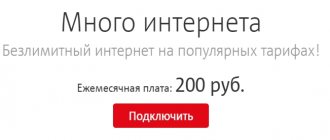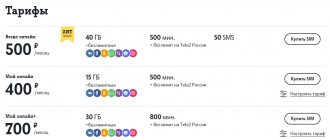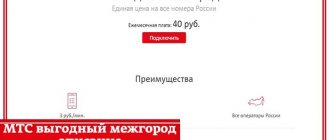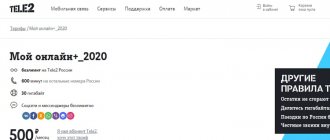Content
Modern smartphones and tablet computers can work as modems. Therefore, if you need to connect your computer to wireless Internet and get high-speed Internet in the village, you can use a smartphone. It is not at all necessary to buy a modem to access the Internet. Enabling modem mode on your phone will not take much time. The mode may be activated differently on different models of gadgets. All smartphones of the latest generations are equipped with this function. You can find it in the settings. After adding certain parameters, your gadget will work like a modem. You can distribute Wi-Fi in different ways. Below we will look at all possible options separately.
Hotspot for Android
If you are using an Android device, you can easily turn it into a hotspot. The first step is to connect to the mobile Internet. Then we need to enter the "Settings" section. The next step is to select the “Network and Internet” subsection. Here you need to find the item “Modem mode / Access point”. As soon as you activate this function, a full-fledged Wi-Fi network will be formed in a couple of seconds. The owner of the gadget can set his own network name and set a password for it. You can connect to this access point just like any other wireless network. You need to select a new network on your PC/laptop, enter a password and wait until the device connects to the network. Please note: the activated AP mode does not allow you to use Wi-Fi Internet at the same time. Therefore, only the 2G, 3G or 4G mobile network will remain available.
Price
The option is activated automatically and is free on the following tariffs:
- "Smart Zabugorishche"
- "Smart +"
- "VIP";
- "ULTRA"
- "Our Smart"
- "Smart Top".
For other tariffs, according to the operator, the cost of the option will be 200 rubles. But what these tariffs are is unclear. The description of the service clearly states that it is connected only to strictly defined TPs, which we indicated above.
The following TPs are not included in this list and are relevant to the operator:
- “Tariff” – here the mobile Internet is already unlimited, so connecting additional “Lots of Internet” does not make sense;
- “My Smart” – up to 20 GB is available, after this volume is exhausted, you are allowed to connect an additional package costing 150 rubles per 1 GB;
- “” – unlimited is available for messengers, social networks and 7 GB. After exhaustion, the owner of the tariff plan can connect an additional 500 MB for 95 rubles per month;
- “Smart - 5 GB of traffic is provided, after it runs out, you can connect 500 MB for 95 rubles per month.
On all these tariffs in the “Available” section, therefore it cannot be additionally activated.
How to enable the modem function
If for one reason or another a wired Wi-Fi connection is not suitable for you, you can use an alternative option. It can be useful if your desktop computer does not have a Wi-Fi module. In the gadget settings, we activate the modem mode for distributing the Internet. How to do it:
- We use a USB cable.
- We use communication via Bluetooth.
- We create a Wi-Fi access point.
Each option has its own specific features. For example, users prefer wireless communications because there is no need to connect wires. It is very comfortable. You can install a gadget distributing the network in another room. Only in this case the connection speed will be low - only 3 Mbit per second. You can also connect via USB. But this option is not convenient. The placement of the smartphone will be limited by the length of the cord. The device must be close to the PC or laptop. This option has one significant advantage. By connecting via a USB cable, you can charge your smartphone at the same time. In addition, this way you can get a fairly high connection speed.
We use other programs and applications to connect to the Internet
Before you distribute the Internet from your phone to your laptop, you need to understand that the smartphone in this mode is subject to heavy load, discharges quickly, and the battery gets hot. If you plan to use your smartphone frequently, then you need to remove unnecessary programs and applications. For example, these could be:
READ How to activate SMS notification Rosevrobank
To log into social networks, it is better to use the browser used for your phone. Other applications that may be useful:
Any program or application can be tested and simply removed if it is not suitable. The less memory is loaded, the faster the Internet is distributed.
How the Bluetooth tethering function works
You can activate the option as follows:
- We activate Bluetooth on your smartphone and PC or laptop.
- Set permission to detect devices on your smartphone and PC.
- We pair two devices.
- Go to the settings on your smartphone, find and activate the Bluetooth modem.
- Click on the “Show devices” button on the PC.
- Right-click on the phone name.
- Place the cursor on the “Connect” column.
- Then select “Access Point”.
Now you can safely distribute the Internet. Please note: this method of network distribution significantly consumes the battery on a smartphone or tablet computer. It is advisable to use the option when there is an outlet nearby. You can also use an external battery.
Automatic setup
As already mentioned, the operator himself sends all the necessary parameters when the SIM card first enters its network. If this does not happen, then you don’t have to bother with manually entering values, but order automatic filling again. It's completely free.
Setting up the Internet on your phone: how to connect on a push-button
To receive it, you can send an SMS message to number 1234 with the word “Internet”. You can also send parameters on the official website. It is enough to indicate your phone number.
Important! MTS has added a new option “Access without settings” on a free basis. It allows you to access the network even if the access point fields have incorrect values. Connection is possible using the USSD command *111*2156# or in your personal account.
USB tethering option on mobile phone
Any modern smartphone has a special USB port (or Type-C connector). They are intended for charging the battery or for connecting to a PC. To update the software we also use these connectors. Smartphone owners can use a wired connection to access the Global Network. We need to connect the phone to the PC via a USB cable. We enable mobile Internet in the phone settings. Go to the “Modem and access point” section. Next, we activate the required item to provide the PC with a network. In addition to mobile Internet via USB, you can also connect to Wi-Fi. The option is in demand among PC owners that do not have a WLAN module. When using the Internet in this way, no restrictions are imposed. The smartphone battery will be charged all the time. The only negative is the wear and tear on the battery when using USB for a long time.
How to set up the modem function on iPhones and iPads
Using modem mode is very simple. You can connect your iPhone or iPad to the mobile network. The sequence of actions looks like this:
- On the gadget, select a category with settings.
- Next, we go to the section dedicated to cellular communications.
- Select modem mode.
- Move the switch to the active position to allow other gadgets to connect to the network.
Sometimes users wonder why the option is not displayed in the settings. You need to call your operator's technical support. This way you can check if this option is available on your plan.
Reviews
Above, we figured out whether it is possible to share the MTS Internet, and how to do it. The most popular method for company users is to use the General package option.
To better understand the benefits of the function, here are some reviews:
- “I am completely satisfied with the service. MTS allows you to share the Network with five people. But there are situations when the option is not needed. If there are no paid services within three months, a daily fee will be charged. The company explains that this is a feature of the package and you must perform at least one paid action within 90 days. This point must be taken into account when connecting.” Stanislav, 43 years old.
- “I recently decided to sign up my parents for the General package. And here I encountered several difficulties. Firstly, when connecting through your personal account, it always gave an error. Secondly, for a long time I could not set limits for the first and second numbers (25 GB are automatically set). Over time, all the issues were resolved, but an unpleasant aftertaste remained.” Boris, 27 years old.
- “The General package service is convenient when you need to connect relatives or friends to one tariff plan. That's exactly what I did. The problem is that I didn’t set limits right away, and the monthly traffic was quickly lost. At the same time, I myself almost never went online. If you enable this option, be sure to set restrictions on each participant.” Alexander, 35 years old.
To share the Internet in MTS, you can use both an external connection and the capabilities of the operator itself.
Each person makes his own decision which option suits him best. If our article helped you, please like it!
How else can you connect from iOS?
The modem function can be activated via a wireless network, Bluetooth or USB cable. The number of gadgets you can connect at the same time will depend on the model of your smartphone or tablet. Below we look at the connection options:
- We use Wi-Fi. Go to the settings category and select the cellular section. Next we will be interested in the modem function. Let's turn on this mode. Then we check the Wi-Fi access key and the name of the smartphone. You must remain on this screen until a connection is established with another device on the wireless network. On the gadget that will connect to the iPhone or iPad, go to the main settings. Next, select the item with a Wi-Fi wireless network. In the list of available connections we find the iOS device. If necessary, enter a password.
- We use Bluetooth connection. We activate the option on iPhone or iPad. On the computer, follow the prompts that will help you set up the connection. Please note: this option is supported on Mac and PC devices.
- USB. Your Mac or PC device must be running the latest version of iTunes. Then we connect the iPhone or iPad to the PC via the original cord.
If you need to disable the mode, turn off Bluetooth or disconnect the USB cable.
USB tethering mode does not work
Glitches may occur from time to time. Let's look at the most common problems:
- The service is inactive. On Apple gadgets, the “Modem Mode” option sometimes disappears. Then the user has to make the settings manually.
- There is a connection, but no Internet access. In this case, the problem does not concern the access point itself, but the connection to the network. Try restarting your device.
- The mode function has disappeared in the settings. It is worth contacting the operator.
Manual settings will not take much time. The main thing is to enter the operator data correctly:
- Megafon subscribers need to register: in the APN item – internet, user name and access key – gdata.
- Modem mode for MTS can be activated by entering: APN - internet.mts.ru, name and key - mts.
- For Beeline, the settings look like this: APN - internet.beeline.ru, login and password - beeline.
The modem function is very convenient and in demand. If everything is configured correctly, you can turn an ordinary smartphone into a modem.