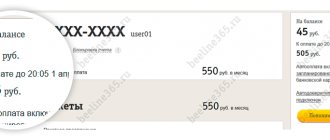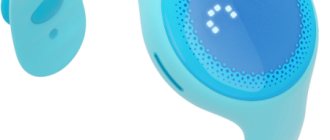Greetings! As a big fan of TP-Link routers, I hasten to present you with detailed instructions for setting up a TP-Link router for Beeline. The provider is very popular among our people, but its settings are slightly different from the DHCP or PPPoE we are used to. Begin!
And yes, if you are a Beeline client, this does not limit you to using only their “branded” routers. You can take any normal one, configure it and never suffer again. But in practice, setting up all routers comes down to the same thing, so you can safely read the article further and enjoy the result.
Since you can have absolutely any router in your hands, and I’m not a psychic, for example I’ll limit myself to screenshots from the settings of my current router (TP-Link AX73). If you still have any questions, I recommend looking for your exact model on our website - there you will probably find detailed instructions for the correct interface. But I repeat once again that the very essence of any router comes down to the same thing.
And one more addition. This article describes the setup specifically for one provider (Beeline). Therefore, I may omit something here. For those who like to delve deeper into the problem, we have an excellent article on completely setting up any router. I recommend.
For owners of TP-Link TL-841N
I will separately highlight this section for owners of TP-Link TL-841N and its analogues. The 841st model is a truly legendary TP-Link router, which has survived more than a dozen reincarnations to date. But the most interesting thing is that at one time Beeline (and other providers) distributed this router to their clients. That is why many Beeline clients currently have TP-Link TL-841N installed. A little outdated, but quite functional.
In short, its settings are no different from my AX73 - the same input address, the same master, and even the sections for manual settings are called the same. Of course, the type of L2TP connection does not depend in any way on the router, but this model also supports it quite well. Therefore, if you have any doubts, I refer you to our already detailed instructions for setting up the TL-841N.
Features of L2TP (Beeline) Internet connection
Beeline L2TP is one of the protocols with which the Internet connection works stably.
This is the name of one of the methods of establishing a connection. It is based on VPN technology using tunneling. When connecting computers to the Internet, this method ensures maximum security of personal data.
This is achieved not only by blocking access to the channel, but also by encrypting the output data. Verification codes are required on both sides. Without knowing the automatically generated keys, you will not be able to access personal information. In addition, all data is encrypted.
Required connection conditions
Before creating a connection, pay attention to a number of requirements. If these conditions are not met, the connection will not be established. The main technical requirements are:
- Operating system Windows Vista and higher. In older versions, customization is possible, but it is difficult.
- Availability of a corporate server to which network computers will connect.
- Create a login and password to protect the connection from unauthorized access.
Step-by-step instruction
The procedure includes several stages, starting with connecting the router to the PC.
Each router has LAN ports for connecting a computer to it.
Connecting the router to the computer
At this stage, perform the following actions:
- Find a blue connector with the inscription WAN on the device body. Insert the plug of the provider cable into it, which was previously connected to the computer.
- Find the yellow ports on the device body. The router's network cable is inserted into one of them. The other end of the cable is inserted into the PC network card connector.
- Turn on the computer and go to the start menu. Find the “Control Panel” section. Open the “Network and Internet” tab. Open the “Manage connections” item, the “Changing adapter settings” subsection. Here are the icons for Internet connections.
- Select the “Local networks” option. Call the context menu with the right mouse button. Select the “Properties” section.
- Find the “Internet Protocol Version 4” tab. Check the boxes next to the “DNS server” and “Obtaining IP” items.
- Confirm the actions by pressing the OK key.
Setting up a router to connect to the Internet from Beeline
At the second stage, perform the following actions:
- Pay attention to the lower part of the router case. There should be a sticker with authorization data and IP address.
- Open any browser. Enter the previously found IP address in the top line and call the web interface
- In the menu, look for the section responsible for the Beeline connection. It may be called WAN or "Internet".
- In the “Type” line, select the L2TP value. The DNS and IP address fields should contain the words “Automatic”.
- In the Server tab write tp.internet.beeline.ru. Enter the username and key specified in the contract.
- Save the changes made and reboot the router.
When connecting to the Internet, it is important to configure the router correctly.
To broadcast a wireless signal
The last step is setting up Wi-Fi. Open the “Wireless Networks” tab in the web interface. Set custom values for:
- SSID - the name of the wireless network that will be displayed in the list of connections;
- personal data protection method - WPA2;
- encryption method - TKIP or AES;
- password - a key for connecting to the network, consisting of 8 characters.
Save the changes made. They try to establish a wireless connection on a phone or laptop with Wi-Fi.
On the working screen of the device, find the Internet connection icon. After clicking on it, a list of available connections opens. Select the desired name and enter the password. If after this the Internet pages load normally, the setup process is considered complete.
Where to begin
Before you start setting up, you need to understand what needs to be done: set values that do not yet exist, or restore lost parameters. Usually, you don’t need to do anything to configure the mobile Internet, since the SIM card, if it was inserted correctly, will be activated and registered in the operator’s networks upon first login, and will receive all the necessary parameters.
Important! Sometimes it happens that the settings do not come automatically and then you need to order them again or enter them yourself. These methods will be described in more detail below.
Setting up IPTV
What are the differences between 3G and 4G networks: features, advantages and disadvantages
There are two ways to set up digital television on a TP-Link router for Beeline:
- The client purchases a network device and immediately installs the firmware from the provider. Current versions are downloaded from the official Beeline website by model.
- The user carries out the configuration independently. To do this, select Network in the Control Panel, IPTV sub-item:
For IPTV operation, the IGMP option is enabled. The “Mode” subsection takes on different values, namely:
- Automatic selection. That is, the LAN connector through which digital television will be transmitted will be determined by the TP-Link OS. In this case, the port simultaneously works with IPTV and the Internet channel.
- Bridge mode separates the selected LAN port from the rest. Only a television signal will be transmitted through it.
- This method assumes that the user knows the provider ID to connect to the IPTV server. He indicates it in the field and saves the changes.
Depending on the model, the digital television installation interface may change, but the configuration principle remains the same.
Manual and automatic Internet settings for your phone
If the parameters necessary for network operation do not arrive automatically, you can order them. To do this, simply dial the service number 06503 and dial. After some time, all parameters will be sent to the number. Usually they come after activating the SIM card, but sometimes various types of failures occur.
How to set up a Wifi router for Beeline home Internet: instructions
You should also check whether the Internet is turned on on your phone at all. To do this, swipe down the notification panel until the quick access curtain appears and look at the “Mobile data transfer” icon. If it is active, then they act further. You should make sure that the tariff allows the subscriber to access the network, and also check whether the corresponding one is connected in your personal account. If not, then dial the USSD command to connect: *110*181#. In some cases, settings can also be obtained by calling 0880.
Internet settings on Android phone: 3G and 4G APN
If none of this helps, then you should install all the configurations yourself. For this:
- They turn on their phone.
- Go to its main menu and select “Settings”.
- Select the section “Mobile data transfer”, “Mobile Internet”, “Mobile network” or something similar. (The name may differ on different versions of Android).
- Click on the access point and change the values in it. You can also create a new APN AP via the context menu.
- The following data is indicated: network name: Beeline Internet, APN address: “internet.beeline.ru”, login and password: Beeline.
- Apply the changes and save them.
- Reboot the smartphone and check for network availability.
These parameters configure network access to use any standard. That is, if a subscriber lives far enough away from large cities and does not have 4G LTE communications, then he can safely use the older 3G standard on the same configurations.
Important! It is better not to touch the remaining available fields and leave them as they are, even if they are empty. Changing other values can be harmful, and as a result the Internet will not appear.
Setup.beeline.ru
In addition to the above methods, quick setup of the Internet and MMS can be done through a special service setup.beeline.ru. It provides complete instructions for filling out all fields of the access point, as well as numbers and USSD commands for requesting automatic parameters. You can also specify your phone model to receive detailed instructions on how to find and set values in the Settings app.
Setting up a Wi-Fi network
Review and setup of the D-Link Dir-320 modem
Let's look at how to set up Wi-Fi on the TP-Link TL-WR841ND router for the Beeline service provider. The characteristics are located in the Wireless section:
In the item marked in green in the screenshot, set the following values:
- Wireless network name. We come up with a name for the service ourselves.
- Region – Russia.
- We leave the last three points unchanged.
It will turn out as shown in the screenshot below:
Save the adjustments made and go to the Wireless Security subsection. It is responsible for the reliability and security of the Wi-Fi channel. By default, the optimal password protection option for a home wireless network is WPA/WPA2 – Personal. The values in the fields look like this:
The password must meet the following requirements: at least 8 characters, capital letters, special characters and numbers. We combine them in any order to obtain a reliable code. It is not recommended to use birthdays, parents' names, pet names, or other known values.
Next, save the changes. The configuration of the Beeline wireless connection on the Link-TP router is complete.
Setup instructions and application for setting up the modem
There are no applications provided for configuring mobile communications, since everything can be done automatically or independently in a couple of minutes. In addition, often phones do not need additional parameters or any steps to install them. The same can be said about modems, but it’s not that simple.
Recommended routers for home Internet Beeline
First of all, you need to insert a special SIM card into the device. Only then does it connect to a personal computer or laptop to automatically install all drivers and additional software. After this, the “Installation Wizard” program will be launched, in which you need to sequentially determine the installation location, create shortcuts, and so on.
Important! If the “Wizard” does not open on its own, then most likely the Windows operating system does not have the function of automatically launching installation files from removable media enabled. It is recommended to find the modem in Explorer and run AutoRun.exe or setup.exe.
After installing and logging into the program, you can already use the network, but you still need to connect to it. To do this, go to the appropriate item, select a standard profile and click on the “Connect” button.
How to set up Internet on a computer
Not only home, but also mobile Internet is suitable for a computer. Their configuration differs significantly. Everyone can decide for themselves which type is more convenient to use. All that remains is to figure out the settings.
Home Internet
If the Internet goes through a cable directly to the PC, then you should:
- Go to the Start menu and find “Control Panel” there.
- Select "Network and Sharing Center".
- Click on the “Change adapter settings” link.
- Find your connection and right-click on it, selecting “Properties”.
- Go to the “IPv4” option and set the “IP Address” and “DNS Server” parameters to default.
- Save changes and restart your PC.
If you need to configure the router, you should create a new connection, as described in the section above.
Beeline Internet settings on your phone
How to apply for Beeline home internet connection
As already mentioned, it is necessary to independently set up a mobile network in very rare cases, since the operator has taken care of its subscribers and offers them to receive the settings automatically, even if they did not come with the first initialization of the SIM card in the Beeline network. Sometimes various failures occur that block the transfer of values. They happen not only on the phone, but also on the operator’s servers due to technical work or errors.
Important! In order to configure all the values, you need to enter them yourself in the appropriate settings section. You can find them on the operator’s official website or in this material. They will be presented below.