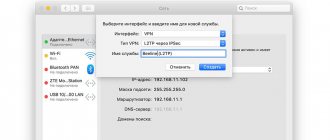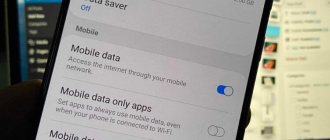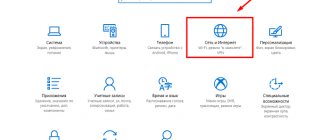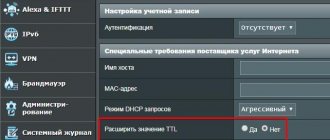It’s easy to bring unlimited Internet to your apartment. Beeline takes care of you and offers to connect to any of the tariffs for FREE. Just leave a request on the provider’s website, and a manager will contact you shortly to clarify connection details.
To connect the Internet in an apartment from Beeline you will need:
- Fiber optic cable – connecting the Internet to an apartment via fiber optic provides high signal transmission speed. It is carried directly into your home and connects to a Wi-Fi device. Thanks to this technology, you will not have signal failures, even if you are online from several gadgets at once.
- A Wi-Fi router is a special device that receives a signal from a cable and transmits it to all gadgets and PCs in the apartment. In this case, there is no need to buy additional wires - the device is installed in one place and transmits the signal throughout the house.
The main task of connecting via a Wi-Fi device is not just to transmit a signal, but to provide the opportunity to work with several gadgets at the same time. You can go online, watch videos, read articles at speeds of 100 Mbit/s, without interruptions.
By connecting to one of the tariffs, you receive a router as a GIFT. The Smart Box Turbo + device also supports the Smart Home protocol. Install smart sensors in your apartment that detect smoke or leaks. Receive SMS notifications to your mobile phone about emergencies. Install indoor and outdoor surveillance cameras, monitor and manage your home in your absence.
How much does Beeline Internet cost for a tablet?
The price of mobile Internet will depend on the number of gigabytes provided. “Internet for tablet” tariff, you will have to pay 550 rubles per month . Highway option (for Moscow and Moscow region):
- for 1 GB – 200 rubles;
- for 4 GB – 400 rubles per month;
- for 8 GB – 600 rubles per month;
- for 12 GB – 700 rubles per month;
- for 30 GB – 1200 rubles per month.
Within the “Everything” tariff line, you can order from 3 to 30 GB, costing from 14 to 84 rubles per day, respectively. So, every subscriber, from an inexperienced user to an avid Internet surfer, will be able to find something for themselves here.
Tariff plans
Beeline's line of tariffs for Internet services includes both individual monotariffs and complex package solutions.
Basic packages for unlimited network access are presented below:
| Name | Speed | Equipment included in the tariff price | Price |
| Express | 300 Mbit/s | Smart Box Turbo+ router | 499 rub/month |
| Bombic | 100 Mbit/s | The router is purchased separately from the tariff | 224 rub/month |
TV and Internet in one package
Submit an application to connect complex packages. Pay less for more set includes four pricing plans:
| Name | Network access speed | Number of channels | Equipment included in the tariff | Price |
| High-speed with TV | 300 Mbit/s | 148 | Router and TV set-top box | 599 rub/month |
| Fantastic | 100 Mbit/s | 79 | Router | 249 rub/month |
| Bombic from TV | 100 Mbit/s | 148 | TV set-top box | 274 rub/month |
| Fantastic MAX | 100 Mbit/s | 185 | Router and TV set-top box | 299 rub/month |
In most cases, when you connect to services, you immediately receive a set-top box and a router as a GIFT. The package solution for the “Fantastic MAX” tariff will certainly be the most profitable in the line. For just 299 rubles per month you get the full set:
- Router and TV set-top box, for which you do not need to pay extra;
- 185 channels – including in HD quality;
- Home Internet at speeds up to 100 Mbit/s.
Hurry up to connect to one of the comprehensive tariffs at a reduced price and enjoy high-speed Internet wherever you are.
How to set up Beeline Internet on a tablet
Almost all tablets are equipped with a SIM card slot. Connecting to the mobile Internet from this gadget is practically no different from connecting to a smartphone. Typically, after activating the card, access to the World Wide Web is granted automatically. If this does not happen, you need to insert the card into the slot and dial *110*181#.
It is better to initially connect the SIM to the tariff created for the tablet. Beeline's package is called “Internet for Tablets” . If you use mobile plans, your traffic either runs out quickly or is expensive. After activation and selection of a tariff, you need to configure the network access correctly. This can be done manually or using automatic settings.
You can get the settings to turn on the Internet through the Beeline portal. On the settings page, you need to indicate the model of your device. After this, all you have to do is click on the “Mobile Internet” request and follow the instructions. Not all gadgets support automatic configuration, so you can do the same manually.
Automatic Internet setup on your phone
Automatic settings can be received on your phone from the official Beeline website: Go to the “Phone Settings” page, in the field that appears you need to enter the name and model of your device, select “Mobile Internet” and find out whether automatic settings are provided for it. If there are settings, you must indicate your number to which they will be sent.
If the computer is not nearby, automatic settings can be ordered through the voice menu. Call 0611 and follow the prompts.
Another way is to request automatic settings using the special number 0117.
After the settings arrive, you need to save them in your phone and reboot it.
Manual setup of mobile Internet
You do not need to fill out or change those settings items that are not listed in the table - leave the values in these fields as they are by default.
| Name | Beeline Internet |
| APN | internet.beeline.ru |
| Login | beeline |
| Password | beeline |
| Network type | IPv4 |
| Authentication type | PAP |
| APN type | default |
On phones and tablets with different operating systems, the settings are almost the same, but finding them can be quite difficult.
Setting up on Android
The vast majority of tablets run on Android OS. For such devices, the connection procedure is as follows:
- In the tablet settings you need to go to the “Mobile network” section.
- In the “Data transfer” item, set the toggle switch to “Enabled”.
- In “Access Points” click on the “New” button.
The new access point will be Beeline itself. Manual settings for activation are as follows:
- APN protocol: IPv4 >;
- name: Beeline Internet >;
- authentication type: PAP >;
- username and password: beeline >;
- APN type: default .
These characteristics must be preserved. If you still don’t have access to the network, you can contact the operator using a short number 0611.
To set up 3G and 4G on an Android tablet, the card and device must support this type of data transfer. If the subscriber is in the 3G and 4G zone, the device will automatically switch to them.
Installation on iPad
Manually setting up a hotspot on iOS devices is even easier. The procedure for all tablets on this base is the same. In the settings you need to go to “General” , and then to “Networks” . There is a section “Mobile data network” , you need to create a new one. Data for the new network:
- APN: internet.beeline.ru >;
- APN type: default >;
- authentication type: PAP .
All other parameters are the same as for Android. All you have to do is save the new point, reboot the device and use the Internet.
Setting up for a Windows tablet
Windows-based devices are the least common, but you can also install mobile Internet on them. This is a little more difficult to do, but basically the procedure is the same as on other devices. To set up a tablet on Windows, you need:
- In “Settings” go to the “Networks and Internet” section.
- Select "Cellular Network" and then "Advanced Settings".
- Generate a new access point name.
How to set up 3G Internet on a tablet
Connecting the 3G standard to a tablet device via a SIM card is based on the same operating principle as when launching a network on smartphones. So, you have purchased a tablet with a pre-installed module, what to do next? Please note the required conditions:
- In order to turn on the Internet on your tablet via a Beeline SIM card, the SIM card must have a positive balance and access to the mobile Internet is connected.
- If you regularly use the gadget, it is recommended to purchase a separate SIM with a special “Internet for tablet” tariff.
- If your tablet has two slots for SIM cards, read the instructions to find out which slot provides access to the Internet. Usually this is slot number 1.
After connecting to the selected tariff, all that remains is to correctly configure network access directly on the tablet device. To do this, use an automatic or manual method.
Important! When purchasing a SIM card, you need to choose the right size - regular, micro or nano.
Automatic method
Automatic Beeline settings for a tablet occur in a similar way for all models of tablet computers. You need to activate one item that will allow you to launch mobile data to transfer information. Necessary actions:
- Open the settings menu.
- Select "Wireless Networks".
- In the “Data transfer” section, activate “Mobile traffic” by simply dragging the slider to the active state.
In most cases, these three simple steps will launch "3rd generation data" on tablets from any manufacturer.
Important! You can easily order automatic setup for Beeline using a “blank” SMS message to the toll-free number 0880.
Carrying out the manual method
Unusual situations often occur when the automatic connection option works, but money is withdrawn from the subscriber’s account for unknown services. You can find out the history of write-offs in the operator’s technical support service. Or conduct an independent check of the connected access point. We'll tell you how to set up Beeline Internet on your tablet manually. What needs to be done step by step:
- Open the “Wireless Connection” section.
- Select “Mobile network”, go to “Mobile network settings”.
- Then - “Access points (APN).
- Click on + to add access to your operator’s line.
Beeline
Name: Beeline internet
Access point: internet.beeline.ru
Login and password: beeline
- All that remains is to save the settings and reboot the device for the settings to take effect.
Advice! Many devices usually have several different access points, and connecting to them often costs significant sums from your balance. Be careful, control expenses, but it is better to secure your device and delete unused access points that contain characters like “wap.xxxxx.ru”.
Connection and setup
Important! Before installation, check the type of connection to the computer. On your PC, open the IPv4 properties menu through the network adapter properties. Set to receive IP and DNS addresses automatically.
Let's look at how to log into a Beeline router using the Netgear WNR-612 v2 model as an example.
Let's start setting up:
- Connect the network cable to the appropriate socket on the router (labeled WAN, usually different in color from the other connectors), and the other end to the LAN connector on the system unit or laptop.
- Launch any browser, open the page with the address “192.168.10.1”.
- In the window that appears, enter the word “admin” in both lines (this is the default login and password).
- The setup interface will open - it is the same for all devices. Go to "Basic Settings".
- Select the “WAN” submenu, fill in the fields as shown below:
- “Connection type” – WAN: L2TP;
- “IP address/Server name” – tp.internet.beeline.ru;
- Username – login from the contract;
- Password - from the agreement;
- Dynamic address;
- MTU – 1460;
- Next, select “get DNS automatically”;
- Click on "Save Changes".
- Wait for a message indicating a successful change to appear.
- Click "OK".
For video instructions on setting up the Netgear WNR-612 router, see the following video:
Now let's set up a connection to the Wi-Fi network:
- In the left column, select the “Wi-Fi Settings” submenu.
- In the form that opens, set the parameters:
- “Standard” – “802.11b, 802.11g, 802.11n”;
- “Mode” – “AP”;
- “Wireless network name” – come up with a name for your home network;
- “Channel number” – “Auto”.
- Save your changes. Now you can use Wi-Fi. To check, open any website.
Tuning at 5 GHz
Let us immediately warn you that this is only available with dual-band routers. Let's use the example of another Beeline router, which is recommended by the provider for use with Zyxel Keenetic Ultra.
Going into settings is also not difficult. In the browser, enter the address 192.168.1.1, then the login/password combination (everything is standard here too - admin/admin, if you haven’t changed it).
Now the setup itself is at 5 GHz. We look for the item “5 GHz access point” and then fill in the necessary windows:
- Turn on the access point;
- We write the name of the network (for convenience, you can add 5G);
- We choose, of course, WPA2 protection with PSK encryption;
- The security key is the password for your network;
- Select your home region;
- Then the 802.11n protocol;
- We set the maximum signal power;
- Enable WMM;
- Save the settings.
Internet access via Wi-Fi if the tablet does not have a SIM card
To configure the Internet on Beeline on a tablet for a wireless connection, you should set the command to automatically search for the network and wait a little. The tablet itself will find the nearest available network, all you have to do is enter the password and connect. This connection option is much more functional and will save mobile traffic significantly. Algorithm of actions:
- Open the menu with wireless network settings.
- Turn the Wi-Fi module into an active state by simply dragging the “On” slider.
- After these steps, the device will find Wi-Fi networks available for connection, and finally a complete list will be formed in the window.
- All you have to do is select your network, enter the password (if the network is protected), and click “Connect”.
- The final stage is device authentication, followed by access.
This is how you can easily establish an economical connection in many public places where there is a free Wi-Fi network: cafes, hotels and restaurants. It is convenient, economical and useful. So knowing how to set up the Internet on Beeline on a tablet will be useful in any situation, anywhere.
Connection problems
Almost all tablets on the market have several ways to access the Internet. Some are more common, others less.
Here are the main ones:
- using a wireless Wi-Fi network;
- using mobile Internet with a SIM card from one of the operators. In this case, the device goes online with one of the standards - 3G or 4G;
- connecting a cable from the tablet to a computer or laptop.
Note! The most common way for a gadget to connect to the Internet is Wi-Fi.
Users begin to look for solutions when the tablet does not connect to the Internet. There are many reasons why it is impossible to connect to an access point. It happens that the Internet on the tablet via Wi-Fi does not work, although there is a connection. In this case, you cannot open any page in the browser; some applications cannot function without access to the Internet. You need to analyze the main connection problems and find ways to eliminate them.
Can't find connection point
If such a problem occurs, then most likely the cause is in the router itself. Either the router is not connected to the Internet, or it has some technical problems.
Quite rarely, but this still happens due to the fault of the tablet, since this can also signal a hardware failure of the network module or a software failure. It's worth trying to restart the tablet and check all network settings. If everything is in order, but the access point cannot be found, then the problem is definitely in the router.
Can't get network address
Another problem in which authentication is impossible is the difficulty in obtaining an IP address. This indicates a software glitch in the gadget. A factory reset, reboot, or system update may help.
Important! Most often, when pages on the Internet stop opening, a simple reboot of the device helps.
There is a connection, but the network does not work
It happens that you can connect to the access point, but there is no feedback. In this case, the cause may also be a problem with both the router and the tablet. However, unlike the previous ones, the gadget itself is to blame here.
Lack of Beeline network
Lack of Beeline coverage is the first factor that can provoke not only a failure of the Web connection, but also a failure of mobile voice communications. For a correct connection, there must be at least three divisions on the signal level icon. If there are fewer of them, then you are in the “uncertain reception” zone.
Perhaps the television system tower is too far from your place of stay or the signal level has been affected by bad weather conditions. In this case, as soon as you find yourself in a different location, try restarting your cellular device and enable data transfer.
Insufficient funds
The most common reason for the lack of traffic is the lack of funds on the phone. You can check your account status in your personal account in the “Internet” column, or in a similar application for cellular devices “My Beeline”.
In addition, users of prepaid tariffs can find out information about the balance status by sending a system request *102#. Customers on postpaid tariffs can use the toll-free number 06745 for these purposes.
If there are not enough funds on your balance, a simple replenishment of your account will solve the problem.
Incorrect setting
If you recently changed your tariff or installed a new SIM card, your WAP settings may have gone wrong. The situation can be corrected by a simple reboot of the gadget or its correct configuration (the algorithm for performing this can be viewed below).
In addition, you can check whether your device is connected to the World Wide Web. To do this, send the request *110*181#.
If it turns out that there is no connection, you can order interneta settings on Beeline as follows:
- You can get WAP auto settings by calling the service number 0880. If the system asks for a password, dial “1234”.
- You can also order them through the toll-free number 06503>;
- If you have any problems receiving the auto settings, call Beeline technical support at 0611 or 8 800 700 0611 and inform the company employee about the purpose of your request.
- In addition, you can solve the problem through an email. In this case, you will need to clearly describe the purpose of your appeal, indicating the necessary data in the letter: telephone number, full name, number of the paper contract (if any).
Problem solving
There are several methods designed to solve the problem of why there is no Internet on the tablet.
Setting up the signal issuing device
Note! Very often, users have problems obtaining an IP address. In such cases, working on the Internet is impossible.
You can solve the problem this way:
- You need to change the access point name to a new one using only English characters. There is a version that some tablets cannot connect to access points with names in Cyrillic.
- Reboot the router.
- Change the encryption method in the settings and save it.
Preparation
When setting up connections to networks on tablets, all necessary data is received automatically. If this does not happen, then you often need to enter everything yourself. This requires:
- Entering the network password.
- Check the box next to “Advanced”.
- Click on DHCP.
- In the tab that opens, select “Custom”.
- When the “Custom” tab opens, you need to enter the following data: IP address - 192.168.1.7 or 192.168.0.7; gateway - 192.168.1.1; network prefix length is 24. Then DNS1 is 77.88.8.8, DNS2 is 77.88.8.1.
- Select "Connect".
Network IP addresses
When all the necessary actions have been completed, the user is required to delete the previous network settings. This must be set in the router settings by going to a special tab called WAN.
Subsequently, the router will receive a connection to the network. Next, on your tablet or other device, you need to indicate the available connection options and specify the DNS and IP address. This procedure is done in the “Local Network Connection” tab.
Note! This setup is possible if the computer has a wired connection to the router.
After all the settings, the devices will have access to the Internet.
Tariff “Close people”: together - more profitable
For those who like long conversations, Beeline has developed “Close People” tariff plans. It is perfect for those who do not want to waste time connecting each service separately. The line of tariff plans “Close People” includes three services at once: mobile communications, television and network access.
| Name | Internet speed | Number of channels | FREE equipment | Additional benefits | mobile connection |
| Close people 1 | 100 Mbit/s | 155 | Console | Subscription to ivi for 3 months | 1100 minutes for calls Unlimited internet access 300 SMS |
| Close people 2 | 100 Mbit/s | 75 | Sold separately | No | 700 minutes for calls 300 SMS 30 GB mobile Internet |
| Close people 3 | 100 Mbit/s | 152 | Router and set-top box | No | 1300 minutes for calls 300 SMS Unlimited Internet access |
| Close people 4 | 300 Mbit/s | 155 | Router and set-top box | No | 2,000 minutes for calls 300 SMS Unlimited Internet access |
| Close people 5 | 300 Mbit/s | 195 | Router and set-top box | No | 4,000 minutes for calls, 300 SMS and Unlimited Internet access |
Benefits of Beeline
- Access to the network at high speed - using a fiber optic cable, the signal passes directly to your home, which provides good bandwidth.
- FREE equipment - included with the tariff you receive a router or set-top box.
- FREE connection - no overpayments: pay only for what you use.
To find out how much it costs to connect the Internet to an apartment in Moscow and the Moscow region, call +. Or leave a request on the provider’s official website. Calls are accepted from 7:00 to 24:00 Moscow time.
Beeline modems
Dear friends, today we will learn how to connect a Beeline modem to an Android tablet. First you need to configure the modem itself, and only then connect it to the device. Parameters are set from a personal computer.
Let's look at the standard algorithm for this:
- Connect your Beeline modem or Wi-Fi router to your computer or laptop. Wait for the drivers to install.
- Go to the “My Computer” menu and click on the Beeline icon in the category of connected devices. This will launch the software installer.
- Follow the prompts on the screen to install the modem application on your PC.
- When finished, check whether the device is connected to the Internet.
Next, we will consider connection methods on the topic indicated at the very beginning, which depend on the type of equipment:
- Beeline Wi-Fi router;
- standard USB modem.
Select the device that you have. Then go to the appropriate block with the description and follow the steps presented. If errors occur, please refer to the Troubleshooting section.
How to connect a tablet to a Beeline modem
So, as noted above, there are two ways to connect a Beeline modem to an Android tablet: these are wireless and wired methods. Let's consider each of them separately. That is, you will first need to select the type of device you have: if you have a Wi-Fi router, then the first method is at your service. Owners of USB modems look at the second one. Go!
Wi-Fi router
There are no particular difficulties here, since the device itself is designed to connect to any gadgets that have a wireless communication module. If you are not sure about this, refer to the tablet's instruction manual. There you can view the technical characteristics of the device in detail. In addition to the usual instructions, the Internet is at your service, where you can find almost any information. So, your tablet has a Wi-Fi module, just like a router. What's next?
Go to the gadget settings using the standard menu, find the Wi-Fi item and go there. Move the slider to the active position so that the device starts searching for active wireless networks. In the resulting list, find the name of your modem (depending on the standard or custom settings of the router). Click on it once. Enter the security password, if required: a separate window for entering it appears. Click on the virtual button “Connect” (the name varies depending on the version of the Android operating system and the installed shell). Ready!
Now check the Internet using the built-in browser on your tablet, for example. You can also check your connection speed by installing a special application from the GooglePlay store. If you encounter connection problems, go to the “Troubleshooting” block, presented below.
USB modem
Well, we’ve reached the most problematic category: standard Beeline USB modems. We won’t talk about the ease of using them on devices running the Android operating system, but we’ll just look at how to connect a Beeline modem to a tablet. Let us remind you that first you need to configure the modem via a computer or laptop, and only then connect it to the device. If you have not done this, we strongly recommend that you do these steps, otherwise you will not succeed.
Next, you need to look at the available ports on the tablet: set their exact type. For example, most devices are equipped only with a micro-USB input. For such users, you will need an OTG cable, which is an adapter from micro to regular standard USB. You can purchase it both in the city store and on the Internet. It is recommended to take a high-quality cord. Look at reviews from other customers, look towards well-known brands. When you have such a cable on hand, connect it to the tablet. Then insert the Beeline modem into the USB port and wait for the device to be identified.
If you have a full-fledged USB port on your tablet, then in this regard it is much easier for you: just insert the modem there and that’s it. In the same way, the entrance to the docking station is suitable, if one is included in the kit. So, the device is connected, but the Internet does not work. Let's move on.
The point is that you need to enable cellular data on your tablet. To do this, use the mobile data network settings through the settings menu. Please note that users of tablets that do not have a SIM card (Wi-Fi version) do not have such a menu item. You can take advantage of third-party applications from the GooglePlay store, for example, the PPP WidGet program.
Beeline (Beeline) Internet - connection and setup
Is Beeline a good provider? Is it worth joining it?
Beeline is one of the TOP 3 best Internet providers in Moscow and that says it all.
How to connect and set up Internet from Beeline?
To understand the entire process, we suggest that you familiarize yourself with the information below. If you have a desire and/or need for an Internet and/or television connection from Beeline, you first need to fill out the connection application form above. After completing the application, a specialist will contact you and you will agree on a connection date. At the time and place you have appointed, a technician will arrive and carry out the necessary work to connect your equipment to the company’s networks. After which you can work on the Internet. The entire connection process takes from half an hour to several hours.
Which Internet connection method should you choose: wired or wireless?
For the vast majority of people, the most desirable and convenient way to surf the Internet is a wireless connection. In defense of the wired method, we can only say one thing - stability, quality and speed will be maximum. Often, a number of users have a slight misunderstanding as to why their actual access speed differs from that stated in the contract. This occurs due to an incorrectly selected router.
Which Wi-Fi router (router) should I choose for Beeline?
Ultimately, the best Wi-Fi router is one that works correctly for a long time without failures and provides the user with the necessary Internet access bandwidth. We will help you choose the best equipment with price/quality ratio. As a rule, you shouldn't expect miracles from cheap equipment. Practice has shown that people who purchase cheap routers on their own without a clear understanding of the specifications of the connection type, the specifications of the terminal equipment (computers, tablets, laptops, smartphones) and a number of other parameters end up overpaying for constant visits from specialists to reconfigure the equipment, wasting their nerves and time. Buy high-quality equipment, configure it correctly yourself or with our help, and then you will work efficiently on the Internet for a long time.
How to set up a Wi-Fi router for the Internet from Beeline?
Currently, there are more than 500 different Wi-Fi routers on sale in the Russian market. We are physically unable to provide comprehensive instructions for setting up such a number of devices. We can only give an idea of the procedure for setting them up:
- select a router according to the connection parameters
- buy a router, unpack it and connect it to the cable
- connect to the router via a computer via wire or Wi-Fi
- configure the connection in accordance with the settings provided by Beeline
- We recommend setting up/securing your wireless network
If you did everything correctly, you can check if you have access to the Internet. If you can’t set up your router or don’t want to tinker with it, you can always contact us during business hours for help. Our specialist will come to you within two hours and set everything up in the best possible way.
What to do if the Internet from Beeline does not work, is slow, or glitchy?
There can be many reasons for the lack of access to the Internet and its stable operation. Here are just a few of them: the computer is infected with malicious code (viruses), the router is not working stably, the router settings are lost, the necessary drivers for the PC are missing, Wi-Fi is broken, an attacker connected to your router and changed its settings, the network access details are lost, the wire is broken and many others.
Only a small part of problems in equipment operation can be determined remotely. Most often, a specialist visit is required to diagnose the causes of incorrect operation of software and equipment.
Our recommendation: always seek help from specialists if you do not have an understanding of what needs to be done and what consequences certain manipulations with the software will lead to. You can independently try to determine and eliminate the cause of the malfunctioning Internet if you have the necessary knowledge and instructions.
How to increase/increase Beeline Internet speed?
Many people ask this question when website pages open very slowly or when everything on the Internet is slow. They think that Beeline has low speed or that the company is deceiving them and provides network access speeds that are much lower than specified in the contract. Some are switching to a different tariff, with a higher speed. As long-term practice shows, in more than 90% of cases such conclusions of users of this company’s services are erroneous. Undoubtedly, Beeline also has problems, but they are very rare and occur in a very small part of clients. As a fact absolutely confirmed in practice, we can summarize: the vast majority of problems are on the subscriber’s side, namely, the equipment and/or software does not work correctly.
Seek help from professionals in solving Internet access problems. We will solve your problems quickly and efficiently.
What to do if you don’t know (forgot, lost) your Wi-Fi password?
There are several ways to recover a lost password from a Wi-Fi router: look it up in the operating system settings, connect via wire to the router and look or change the password in its settings. If you constantly have the problem of inexplicably changing the security key of your wireless network without your participation, we recommend that you come up with a complex password or throw your junk in the trash and buy quality equipment.
How to reflash a Beeline router?
Everything is very simple! Download the latest or required firmware version from the company’s official website. Connect to the router, preferably via wire, open the firmware update section, indicate the location where the downloaded firmware is located, click on the update button, wait a few minutes and, voila, new firmware is on your equipment. After updating the firmware, all settings will be in factory mode. You will need to reconfigure your network connection.
Beeline technical support services
We provide a full range of computer maintenance services (desktop PCs, laptops, tablets, smartphones, game consoles), including technical support services for Beeline subscribers in Moscow and Moscow Region. You can always call us by phone during business hours or use the remote technical support service via the Internet.
Basic instructions for setting up Beeline
- Windows 8 settings: local network, internet connection
- Windows 7 settings: local network, internet connection, PPTP
- Windows Vista settings: local network, internet connection, PPTP
- Windows XP settings: local network, Internet connection, PPTP
- Windows 2000 settings: local network, internet connection
- Windows 98 settings: local network, internet connection
- Windows settings MAC OS X: local network, internet connection, PPTP
- Beeline settings for experienced people
- List of possible errors and their interpretation
Basic instructions for setting up routers for Beeline
- Setting up Asus 520GC
- Setting up Asus 520GU
- Setting up D-Link DIR 320
- Setting up D-Link DIR 615
- Setting up Linksys WRT610n
- Setting up Trendnet 432BRP
- Setting up Zyxel P-330W-EE
Troubleshooting
- Check the charge indicator level of your Wi-Fi router. If it is discharged, it will not work. Just in case, you can put it on charge.
- Look at the balance of the SIM card that is installed in the communication device: it is possible that there is not enough money to connect to the network. The same applies to the tariff plan: get more detailed information from the Beeline mobile operator.
- Some tablets may simply block access to these types of devices. You should not change the structure of the operating system with root rights, for example, as you can void warranty service and simply break the gadget.
Questions from subscribers
How to configure the Internet on a router?
Internet settings in the router must be obtained manually if you have a device not from an operator, and automatically if you configure a gadget from Beeline. You need to log into the administration panel by clicking on the link 192.168.1.1 in your browser, and enter admin in the login and password line.
If you have a Beeline router with the ability to install a SIM card, then all you have to do is set up a Wi-Fi network and select the connection type (SIM or WAN).
How to log into your Personal Account for Home Internet and Television?
Regardless of which Beeline services the subscriber uses, he has access to a single personal account, through which he can manage both the Internet and television for the home, as well as cellular communications.
Login to the new Beeline Home Internet Personal Account is available at: https://beeline.ru/login/
To log in you will need a login and password:
- Login – corresponds to the personal account number in the format 08XXXXXXXX
- Password – issued upon concluding a contract or set by the subscriber independently
If you use an operator’s cellular connection, then you can log in using the login and password from the My Beeline mobile account, and no additional registration is needed. In this case, the login is 10 digits of your phone number in the format 9XXXXXXXXXX (without 8 or +7 at the beginning). The password, if you don’t have one yet, can be obtained using the command *110*9# or via the link.
The old personal account for users - lk.beeline.ru is closed and it is impossible to get into it.
How to log into your account if you forgot your login or password?
In some cases, access to your personal account via the Internet may be limited, and in order to enter it you will need to obtain a new password or restore a lost login.
To receive a new password, go to the password recovery page, enter your personal account number from Home Beeline in the “Login” field and, in the next step, the email address that was specified when concluding the agreement. If the address matches, then after sending the data you will receive a link to reset your password and set a new one.
If you have forgotten your personal account number (login), you can get it again. To do this, on the access restoration page, enter the email address or mobile phone number specified when registering the agreement and follow further instructions.
If you encounter difficulties logging into your subscriber account and gaining access, you must contact the Beeline hotline for help by calling: 8-800-700-80-00. To restore your login and/or password, you may need to provide the operator with the following information:
- Full name of the subscriber in whose name the contract was concluded
- Passport data of the owner (series, number, when and by whom the passport was issued)
- Internet connection address