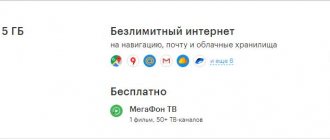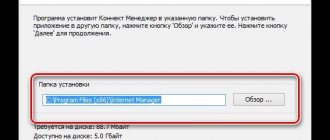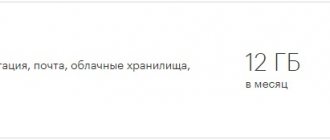Wireless modems from MegaFon provide mobile Internet access. But after purchasing a device, many people have a question: how to set up a 3G or 4G modem from MegaFon on a computer or laptop? In our articles, we also discussed all the ways to speed up a Megafon modem if the network access speed does not meet any standards.
In most cases, no configuration is needed. But some users do not like the standard methods of connecting and configuring modems. Therefore, we decided to compile a detailed review in which we will tell you how to properly configure the 3G modem from MegaFon E173 and the like. Setting up routers will also be discussed.
Megafon modem and its advantages
The Megafon router can easily be called a ticket to the Internet that fits in the palm of your hand. The compact device works productively on both a laptop and a PC.
There are situations (for example, if there are dachas outside the city) when it is not possible to use cable (wired) Internet. Then the Megafon USB modem becomes the ideal solution and almost the only means for accessing the Internet from a PC, tablet or laptop.
Flexibility is a big advantage of a mobile router, as you can move it around and take it with you on trips and vacations because the modem broadcasts the Internet connection to devices either through Wi-Fi, like a mobile hotspot, or through a cord connected to a computer. Mobile routers are available in all sorts of models, sizes and price ranges.
Modem Megafon 4G
Speaking about the Megafon 4G router, it is worth noting its low cost, which is combined with excellent quality.
4G+ from MegaFon is:
- ultra-fast mobile Internet – up to 300 Mbit/s;
- wide coverage area, it includes 63 regions of the Russian Federation;
- favorable tariff options – Internet access from 7 rubles/day;
- a wide selection of devices that are capable of operating in 2G, 3G, 4G+ networks without interrupting communication.
With 4G+ from MegaFon you can:
- open any web page in a matter of seconds;
- instantly download photos, videos and music;
- Download movies in HD quality within minutes.
Today it is possible to purchase any model of Megafon modem at any operator store or place an order in an online store.
3G modem Megafon
Wireless Internet can be a real boon in certain cases. A 3G modem from Megafon will allow you to access the Internet at a low price. Even in the evening, when the network is overloaded, the device allows you to watch movies and videos. Of course, you shouldn’t exaggerate the capabilities of a 3G modem, and if Megafon is not always stable even in a phone, you shouldn’t expect super speed from the router.
How and where to buy
Megafon SIM card for 4G modem is available to every user! The cards are freely available; you just need to choose the appropriate tariff plan and purchase a plastic carrier. Let's briefly look at the operator's available tariffs?
Your unlimited for 6 months:
- Unlimited traffic;
- Subscription fee for six months – 5,000 rubles.
Your unlimited for 12 months:
- Unlimited traffic;
- The annual subscription fee is 9,000 rubles.
- There is no subscription fee;
- 1 MB of Internet – 2.5 rubles;
- Additional options available: 7 GB/15 GB/30 GB for 500/750/1000 rubles.
You can purchase a Megafon SIM for a modem at the operator’s sales showroom - find a suitable office on the map! Don't forget to take your passport with you and contact a specialist for advice.
There is an alternative option; you can purchase a Megafon SIM card for the modem with delivery:
- Open the official website of the operator and find the desired offer;
- Click on the “Buy SIM” button;
How to connect a Megafon modem
Wireless modems that operate in the MegaFon cellular network are widespread among users who need Internet access. The ability to access the network anywhere in the city and even beyond attracts many. Having purchased a device, many people wonder how to set up a Megafon 3G or 4G modem on a computer or laptop.
Appearance and equipment
First, let's take a look at the router itself. This is a very important thing, since it has many different indicators and buttons that the user should know about in advance. This router has the model name MR150.
At the moment, Megafon sells series 5 and 6. Series 2, 3 and 4 are out of production, but the setup process itself is the same. There is also an Alcatel Link Zone router, but it has approximately the same appearance and firmware.
Let's start in order with the indicators:
Next are the side buttons and connectors:
Connection to desktop PCs and laptops
In most cases, setting up a Megafon 4G modem is not required. In order to start using the purchased modem from Megafon, you need to follow a few simple steps:
- Turn on your computer or laptop and wait until the OS loads.
- Insert the 3G or 4G router from Megafon into the USB connector of the computer and wait until the startup menu appears. If this does not happen, which happens often, go to the modem through “My Computer” and run “Autorun.exe”.
- After launching the file, you need to follow the instructions of the installation wizard: accept the license agreement and select the desired directory.
- When the installation is complete (5 minutes), a Megaphone icon will appear on the desktop. The installed software to connect the 3G/4G modem to the Internet will launch automatically.
- When opening “Balance” through the “Service” menu, the amount in the account will be zero at the first start. However, bonus traffic is not displayed in this window. The form contains only information about the amount that is on the SIM card.
When you first access the Internet, the operator will automatically direct the user to the registration page. You will need:
- enter your SIM card and passport details;
- check the box after the license agreement.
To launch the program, you need to click on the Megafon icon on the desktop. By clicking the “Connect” button, a connection to the Internet will occur, this will be indicated by the LED on the modem. During the operation of the router, the software allows you to view detailed statistical data on the use of the device.
If you need to connect the device to a MacBook, difficulties may arise. Often the updated version of Mac OS does not recognize the modem connected to the USB port. To solve the problem, you need to install drivers suitable for the specific device model and reboot the system.
Internet settings from the Megafon operator
After installing the SIM card, the smartphone is configured automatically , but if this does not happen, then you can register the basic parameters so that the phone has free access to the network.
If you can’t send an MMS message, then this is the first sign that the device does not have the necessary cellular data.
Information about MMS settings on the Megafon website.
Configuration is carried out on different devices with different parameters - if you cannot enter it yourself, you can request the data from the operator (they come in the form of a configuration message). You can quickly request settings for your phone by sending a message to 5049, indicating “1” in the field .
Photo:
Example of an SMS request.
You can also get auto settings by calling 0500 , which the subscriber can call at any time (you need to know the model of your smartphone in advance).
Connecting a MegaFon modem to a router
To connect a MegaFon modem to a router, you need to make sure that the purchased router is capable of supporting the connected modem. If there is support, you can connect the modem to the USB port of the router by going to the settings and specifying the connection parameters with MegaFon networks. Some router models already have operator settings integrated - you just need to select the appropriate profile.
Step-by-step instructions for connecting a MegaFon modem:
- Place the Megafon modem flash drive into the connector of the router connected to the mains.
- Dial the code 192.168.1.1, wait until the router management menu opens.
- Enter the required data in the “Modem connection” item.
- Save the settings, the device will automatically reboot.
Recommendations
Today's operating systems are designed so that you can install a modem very quickly. Usually its setup is done automatically, it is very simple. But for it to work normally, you should never forget that you first need to activate the SIM card, and then select the tariff plan you need. If you are unable to immediately connect the data-transmitting device, then you need to change the USB port and reboot the system.
When you are not confident in your knowledge, be sure to read the instructions. You can find it by going to the official resource of the company megafon.ru. After this, you will easily figure out what exactly you need to do, everything is written there in detail. If you don’t understand something at all, just contact the Megafon service center, which is located closest to you. Specialists will always help you solve any problem.
How to set up a modem through the MegaFon program
When the device turns on, all network settings occur automatically. However, not all users are satisfied with them. Standard settings can be changed in two ways:
- Through standard Windows programs.
- Using the Megafon program. You need to click the “Megafon internet” icon on the desktop, open it, and start connecting:
- u enter the PIN code, it is located on the card in which the SIM card was built in;
- u confirm “Ok”;
- u wait for the icon to appear in the upper left corner, which shows the signal level, click “Connect”.
Basic connection problems
One of the main problems may be the lack of declared speed, but in this case you cannot blame the provider. The signal does not depend on the operator; when purchasing a modem, you should familiarize yourself with the network coverage map. If in LTE mode there are failures during data transfer and download, the modem will automatically switch to 3G. This will make loading slower.
Modem operation can affect processes and this is the reason why a PC or synchronized device hangs while downloading and transferring data. You should open no more than 3 applications and minimize unnecessary windows.
In some cases, problems with the operating system may occur. You may need to update drivers, OS, or the modem itself.
Setting up a modem using standard Windows tools
Those who are not satisfied with the standard settings can change them using the Windows system. Step by step steps:
- Using the “Start” menu, open “Control Panel”;
- find the line that allows you to create a new connection (“Connection setup” or “Network setup”), select the Internet connection (dial-up);
- go to connection settings, indicate *99#; Leave login and password blank.
At this point the connection will occur. You should go to its properties and uncheck the box next to the “Request name” function. If necessary, automatically connect to the network when the computer starts. Next, you need to open the “Security” tab, check the checkbox next to the “CHAP” check type. Save settings.
Next, to use the Internet, use the right mouse button to click “Connect”.
You must remember to check the amount of traffic spent.
If you're having trouble creating a connection, your network adapter driver may be missing. This happens after a recent OS update. You can update drivers:
- Using special programs (for example, “Driver Package”). You should download the full version from another computer if there is no Internet to update the drivers. Install them, the software will quickly update. Next you need to restart your computer.
- Manual update. You should launch the device manager and look for the “Network adapters” item. When the device is highlighted, right-click and go to the “Properties” tab, then “Information”. You need to copy the first line of values and paste it into any search engine. Download the driver and return to Device Manager. Call the context menu of the network adapter, click “Update driver”, specify the link to the downloaded file.
Help with connecting and setting parameters
How to connect a 3G/4G modem to an Android tablet
You need to start by selecting equipment where the router and modem will be compatible. This information can be obtained from the device manufacturer's website or from the device specification.
To connect equipment you will need a special cable, patch cord, and possibly an adapter for ports. Integrating a router, modem and computer/laptop will occur in two stages:
- Setting up a network on a PC.
- Setting parameters for a Wi-Fi router.
You need to connect the modem and router, then connect the computer and the modem with a patch cord through the Lan port.
Next, prepare the connection: select “Settings” in the “Start” menu, then “Network and Internet”.
Additional Information! The second way to go to the section: the Internet connections icon on the taskbar, when clicking in the window, click “Network and Internet settings”.
- Unlimited Internet from Yota: connection rules, types and features of the service
Click “Network and Sharing Center”.
Now you need to go to “Change adapter settings”.
On the wired connection image, right-click “Properties”. You need to check sequentially: oh, in its properties the items “Obtain an IP address automatically”, “Obtain a DNS server address automatically” and “OK” are active.
This completes the network settings.
Setting up a router to work with a modem
Installing the Internet at your dacha - you will need to purchase a Wi-Fi router and then connect it to the device. Some information you will need to set up:
- IP address of the device provided by the ISP (possibly 192.168.1.1);
- IP address of the Wi-Fi router (192.168.0.1).
If the IP addresses of the devices are different, you need to configure:
- The provider's device is in bridge mode, and the Wi-Fi router is in router mode. On the Wi-Fi router, an Internet connection is made with the data from the contract. The technical support service needs to find out what type of connection the telecom operator uses. More often it is PPPoE;
- The provider's device is in router mode, and the Wi-Fi router is in bridge mode. When setting up a Wi-Fi router, you need to select Dynamic IP (DHCP) or Static IP mode.
Important! You need to find out from your Internet provider whether it is possible to reconfigure the equipment to the desired mode. Sometimes this is impossible to do.
If the IP addresses of the devices are the same, you need to change the IP address for one of the devices, preferably the Wi-Fi router.
How to connect:
Connect one end of the UTP cable (included) to any connector on the modem. Just in case, you need to find out information about the ports from your provider. Sometimes the modem has sockets intended only for the Internet or only for TV. If you have just such a modem, then the connection should be made to the Internet connector. The other end is connected to the WAN port on the Wi-Fi router.
How to activate a MegaFon SIM card on different devices - all methods
If, when purchasing a new SIM card from Megafon, it was not possible to activate it directly in the mobile phone store, then there are several effective ways to do it yourself. There is nothing complicated in this process, but, nevertheless, not all subscribers manage to complete the activation. The main thing is to strictly follow the instructions and then you can do it in a matter of minutes.
Activation on mobile phone
When a new subscriber purchases a SIM card, a bilateral agreement is concluded between him and the operator. Megafon salon employees send the phone number to their database, where it is activated automatically within 24 hours. Sometimes due to failures you have to wait up to three days.
In order not to wait for automatic activation, it is recommended to carry out it yourself, using one of the following methods:
- A call to the operator will ensure instant activation of the megaphone SIM cards. To do this, dial 8-800-33-305-50, tell the operator your personal data specified in the contract, document number, and answer the security question. After a company employee is convinced that the card is really yours, he will send an activation application, which will be quickly processed and accepted.
- Sending the command *121* PUK code* your number# will also significantly speed up the activation process. It will be easy for you to find the PUK code on a plastic card by erasing the scratch coating.
- If the card does not activate for a long time, then you can go to the nearest megaphone salon and ask the employees to help you.
- The fastest SIM card activation is available in your Personal Account on the operator’s website. In order to enter it you need to register by filling out the appropriate form. Instead of a login, enter your ten-digit phone number, and instead of a password, enter a PUK code. As soon as the user enters his personal account, the SIM card becomes active. Using this application you can also manage tariffs, payments, and settings.
Activation of a SIM card that supports the 4G format takes place in the same way as any other, that is, using all of the above methods.
How to activate a megaphone SIM card on a tablet PC
PUK MegaFon
To activate a new SIM card on your tablet, it is recommended to deposit money into your account and use all the features to the fullest. If in the future a situation arises when the balance is empty and you need to make a call, you can use the “Pay when it’s convenient” option.
You can also wait for automatic registration, which will occur within 24 hours after purchasing a SIM card.
You can activate a megaphone SIM card on your tablet by calling the operator or sending a command the same as for the phone. If the tablet does not have a built-in call function, then activation can be easily carried out on the phone and then insert the SIM card into the tablet.
Using your personal account, the card is easily activated even before it is inserted into the tablet PC.
The SIM card activation algorithm for iPad has its own differences:
- You must first insert the SIM card into the slot, turn on the gadget, and then connect to your desktop computer or laptop.
- Next, you need to launch the iTunes application and after registration, the SIM card will be ready to use.
How to activate a megaphone SIM card on a modem
The scheme for activating a SIM card from a megaphone to a USB modem is very simple. You need to insert the SIM card into the modem and connect it to the computer. The software will be installed automatically. After it is completely installed, you can go to the official website of the service provider lk.megafon.ru and, by filling out the data fields, activate the SIM card. You will need your phone number and PUK code.
You can also activate the SIM card in your mobile phone and then insert it into the modem.
How to activate a blocked SIM card megaphone
Contacting the office
Sometimes subscribers are faced with the fact that their cards have been blocked for some reason, including by the user himself.
Reasons for card blocking:
- If the subscriber has not called or sent messages for six months, then the services will cease to be provided in full. First, the card is blocked temporarily, and then forever and the number is given to another subscriber. The subscriber will have only 10 days to have time to unlock the SIM card, then it will again be sent to the general Megafon database for sale. If the card is purchased by another person and an agreement is concluded with him, then you will not be able to get your number back.
- Debt for a long time. After the debt is fully repaid, the SIM card will be activated again and you will need to make a call or send an SMS from it.
- Voluntary blocking by the user due to long-term departure. The problem is solved through your personal account or by calling the operator.
- Repeatedly entering an incorrect PUK code or PIN code. Even if these codes were lost, there is no need to guess them by trial and error. You just need to call the operator and give your passport details and ask him for the necessary information. Please note that a code entered incorrectly more than 10 times will block the card forever.
Do not worry if the megaphone SIM card is not activated by any of the above methods. The reason may lie either in technical problems on the line or in the presence of defects in the card itself. In this case, the best solution would be to contact the service center, where competent employees will help solve any problem as soon as possible. A call to the operator can also help make the card active.
Common mistakes
Indeed, errors sometimes occur when working with the device. They must be eliminated, otherwise you will not be able to access the network.
In most cases, you can solve the problem yourself. If a problem occurs that is not described in the instructions, you should contact your operator.
There are a huge number of errors that can occur when a 3G or 4G megaphone modem does not connect to the Internet.
Connection lost
The most common problems include an error where the message “Connection has been interrupted” appears. To restore access, you need to analyze the problem. There are several reasons for the shutdown, and there may even be only one solution:
- lack of funds on the balance sheet. Solution: top up your account. Access will be restored within 5 minutes after receipt of funds;
- weak signal. Solution: open the map, check the coverage area. You can try using a USB extension cable or antenna to boost the signal;
- incorrectly filled out profile in the Megafon Internet application. Solution: fill out the profile of the correct one, to do this you need to launch the Internet Megafon application, and then go to “Tools”. In the next step, open “Profile”, it is located in the “Settings” section, fill in the fields:
- connection name – any;
- APN-Internet and select “statically”;
- dial-up number – * 99 #.;
no device
It happens that the router is not detected by the laptop or PC. Solution: change settings:
- u open the “Options” section, located in “Tools”;
- u change the RAS parameter to NDIS or vice versa;
- u click “OK”. After these manipulations, access to the network should be restored.
If independent actions do not solve the problem, you need to contact an operator or specialist.
Setup steps
1. Take your USB modem from the mobile Internet operator and insert it into the USB port on the router, and the Ethernet cable (or patch cord) that comes with the router, the first end into the LAN connector on the router, the second into the network card your computer.
2. On your personal computer (running Windows 7), go to the network settings section, do it this way: Start => Control Panel => Network and Internet => Network and Sharing Center => Manage network connections => Changes adapter parameters.
Right-click on the item “Local Area Connection”, then “Properties”, then on the menu item Internet Protocol which is “TCP/IPv4” and select the following items “IP automatically” and “DNS servers automatically”
Save and click “OK”.
3. On the router (on its reverse side) we find the IP address that is used to log into the router’s admin panel (usually 192.168.0.1), and access (often login: admin, password: admin)
4. Open your favorite browser and write where the address bar is - 192.168.0.1 (or whatever is indicated on the router), and log in.
5. We look at the router menu and find the “USB modem” item (or maybe 3G/4G or USB settings, etc. options), activate it and enter the data for your operator in the fields indicated in the image.
I will give a list of settings for most mobile operators, but let me remind you that you can look for the current settings from your mobile operator.
Megaphone
APN: internet Access number: *99# or *99***1# Username: gdata (optional) Password: gdata (optional)
Beeline
APN: internet.beeline.ru or home.beeline.ru Access number: *99# or *99***1# User name: beeline Password: beeline
MTS
APN: internet.mts.ru Access number: *99# or *99***1# User name: mts Password: mts
Tele2
APN: internet.tele2.ru Access number: *99# or *99***1#
U-Tel (Rostelecom)
Access point: internet.usi.ru Username/password: empty Dial-up number: *99***1#
Yota
APN: yota.ru Access number: *99# Username: (empty) Password: (empty)
SkyLink
APN: empty Dial-in number: #777 Username: mobile Password: internet
Smarts
APN: internet.smarts.ru Access number: *99# or *99***1# Username: internet (optional) Password: internet (optional)
MTS-Belarus
Access point/APN: mts User name: mts Password:
mts Life
Access point/APN:internet Username/password: not required Access number: *99#
Beeline Ukraine
Access point (APN): internet.beeline.ua Access number: *99#, *99***1# or *99**1*1# for some phone models User: optional parameter - can be left blank; Password: optional parameter - can be left blank.
Kyivstar
APN: For prepaid subscribers - www.ab.kyivstar.net For contract subscribers - www.kyivstar.net Access number: *99# or *99***1#
Tele2 (TELE2 KZ)
Access point: internet Dial-in number: *99# Login: (empty) Password: (empty) Modem initialization string (optional): AT+CGDCONT=1,"IP","internet"
Beeline (Beeline KZ)
Access point: internet.beeline.kz Dial-up number: *99# Login: beeline Password: beeline Modem initialization string (optional): AT+CGDCONT=1,"IP","internet.beeline.kz"