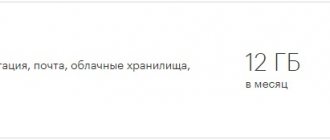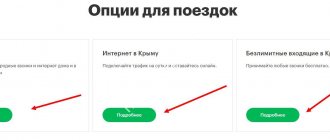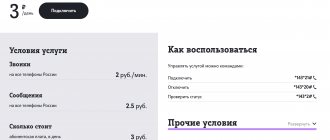MegaFon tariffs for tablets on 3G/4G Internet
Communicate, work, meet people, buy, watch, listen, learn - and all this with the help of MegaFon developments for tablets.
Any client can easily choose a convenient tariff for 3G/4G. To do this, it is advisable to know everything about this line.
Internet options provide a volume of traffic to the World Wide Web at reasonable prices. If you include one of the options in the packages, you can significantly save a round amount of money.
Internet S
With the Internet S service on tablets, a number of unlimited services are included - navigation, cloud storage and mail.
- Payment – 400 rub.
- Traffic for a month is 5 GB.
- Watching one movie on MegaFon TV.
- It works on tablets everywhere in Russia.
- In smartphones only in the home region.
Internet M
Using the option on tablets, a mobile network and unlimited actions are provided among: applications for communication, music, video. As well as navigation, mail and cloud storage.
- monthly payment is 550 rubles;
- traffic – 12 GB;
- two films on MegaFon TV;
- coverage throughout all territories of Russia.
Internet L
The resources that are available when using the option in the tablet are similar to the previous option.
- Payment for a month of use – 900 rubles.
- The amount of traffic is 20 GB.
- Four films on MegaFon TV.
- Coverage throughout the country.
Internet XL
The Internet XL option is very suitable for lovers of online entertainment around the clock. This option opens unlimited MegaFon Internet for the tablet.
- subscription fee – 1300 rubles;
- during the daytime (from 7:00 to 00:00) traffic – 30 GB (not taking into account unlimited offers);
- at night (from 1:00 to 7:00) unlimited network (including unlimited service);
- four films on MegaFon TV;
- The territory of operation is the entire country.
You can disable the above options in two ways:
- In your personal account.
- Via SMS, in which you need to type the word STOP and send it to the following numbers: Internet S – 05009122; M – 05009123; L – 05009124; XL – 05009125.
Now let's look at Megafon Internet tariffs for tablets.
"MegaFon - Online"
There is no subscription fee for this offer. The price of one Megabyte is 2.5 rubles. in the activation area. In other regions the price reaches 9.9 rubles. The coverage works throughout Russia, not counting a few cities.
“Internet without worries for a tablet” from MegaFon
Designed specifically for tablets with 3G/4G support. Equipped with an additional offer - free use of the mobile network for 7 days. The volume for the free period is 300 MB. After the free period expires or after the available Gigabytes are used up, access to the network stops. You can restore data transfer by activating the auxiliary function. Calls and messages (incoming and outgoing) are not provided here.
Internet S
This option allows you to use unlimited services on your tablet such as cloud storage, mail and navigation.
- The monthly fee is 400 rubles.
- Available traffic is 5 GB.
- Possibility of watching one movie per month on Megafon TV.
- On tablets, the option is valid throughout the country.
- On smartphones, the option is only valid within the home region.
Which package is better to choose?
When choosing a package, you should clearly decide for what specific purposes you need it. Knowing the exact purpose of use, you can choose the most suitable and profitable package. But the packages are only the basis, to which you can add a lot more. So even when choosing a package, you won’t guess a little; you can very easily customize the tariff based on your needs.
Manual Internet setup for smartphones and tablets
Manual settings on the phone are performed in stages and do not require any special knowledge. The main indicator that is worth paying attention to is apn.
Data for setting up the Internet.
You can create a new profile taking into account some data:
- Homepage.
- Profile name.
- Access point.
- Login.
- Authentication.
The Internet can also be launched through a proxy server, for the operation of which the user does not need to perform any actions other than check the box in the right place, and also check all the indicators described below.
| Name | Options | Purpose of application |
| Account name | Megafon Internet | For GPRS/EDGE/WAP |
| APN | internet | Also |
| URL | https://wap.megafonpro.ru/ | Also |
| Username | Not required | — |
| Password | Not required | — |
| Proxy | 10.10.10.10 | Also |
| Proxy port | 8080 | — |
On iOS
You can set up mobile Internet access on iOS by paying attention to the following three parameters:
- Password: gdata .
- Username: gdata .
- Line apn: internet .
You can register them manually or order automatic ones from the operator. Once the data has been entered, you need to make sure that the transfer is enabled.
If you can’t log into the network, you can reboot the device and check the connection again. The settings of the iOS operating system can be lost at any time, so you need to know how to restore them again, and this can be done without outside help.
Tips for troubleshooting Internet problems.
Useful video:
On Android
It is not at all difficult to manually check the relevance of data transfer on Android. To do this, the phone user needs to find on his device the item “Settings” - “Wireless networks” - “Mobile network” - “Points”.
It’s convenient to receive automatic settings on your phone, which you just need to double-check for correctness. Setting up a mobile phone to log into the network is carried out as standard and does not require any complex manipulations. You can order a free message from the operator, after opening which all the necessary parameters are automatically saved.
Step 1. Step 2. Step 3. Step 4. Step 5.
If you can’t solve this problem in a simple way, then you can configure several important indicators manually . They can go wrong both on a new phone and on a mobile phone that you have been using for a long time, and it doesn’t really matter what version of Android the device is running on.
On Windows Phone
If you buy a new Megafon card for a mobile device based on Windows Phone, then you need to check the following settings:
- Menu “Settings” - “Data transfer” - “Add Internet access point” .
- Settings name – use any name you wish.
- APN: register internet.
- UserName: leave blank or enter gdata.
- MSS: 250.
- MNC: 02.
- APN Type:
Video on the topic:
After successful settings, the phone will work any time there is a signal. You can disable or enable the mode through the “Settings” - “Data transfer” item. All of the specified characteristics are also suitable for systems running on Android and iOS, regardless of the current version.
Windows Phone settings menu items.
The sequence of operations depends on what operating system the device is running on, and the name of the main indicators is saved. In your phone, you need to change a maximum of 1-2 points that allow you to connect to the desired communication channel.
Connection
In order to connect MegaFon - Online, you must have 200 rubles on your mobile phone account. If you switch to this tariff plan for the second time, the amount in your account should be 150 rubles. For the transition process itself, money is not withdrawn if more than a month has passed since the last transition on this number.
If you have any questions, please let us know Ask a Question
It is impossible to switch to the “Worry-free Internet for tablet” tariff. A SIM card with this package plan can only be obtained together with the purchase of a gadget in subscriber stores or partner stores.
What is 4G
You can connect something correctly only if you know the nature and characteristics of the element being connected. 4G is a modern wireless communication standard characterized by high data transfer speeds. As the last word in the development of wireless Internet, it is being actively implemented by all mobile operators. At its core, this new one is an improved version of the old generation of networks. 3G and 2G technologies can serve as direct proof of this.
The 2G generation network made it possible to make communications digital and provided us with a high-quality voice connection. The 3G technology that replaced it gave users the opportunity to transfer data and watch videos online at sufficient speed.
As for the 4G generation, it has not yet been fully developed, but it will certainly combine the best of old connection methods and the novelty of technical thought.
Additional options if the Internet within the tariff has expired
When the Gigabytes in the tariff are over, a special traffic package of 250 MB is automatically included free of charge. Cost 65 rubles. Quantity is limited - 10 pieces.
If all 10 spare packages are used and there is no more connection, it is worth extending the Internet or re-ordering a special package.
It is also possible to extend the high-speed data transfer. The function is valid until the end of the main tariff throughout Russia. You can extend it in your personal account.
Internet M
The option makes it possible to use unlimited communication services, and also opens up unlimited possibilities for working with applications such as music, communication, and movies. In addition, mail, cloud storage and navigation are unlimited.
- The monthly fee is 550 rubles.
- Traffic for a month is 12 GB.
- Possibility of watching two films per month on Megafon TV.
- Coverage throughout the country.
Connecting 4G to iPhone 5S
The latest iPhone 5 model is best suited to 4th generation connectivity standards. Currently, all Apple phone models work on the LMT 4G network.
But in order to gain access to the new generation wireless Internet on iPhone 5, you need to make sure that the following conditions are met:
- The phone must have a new version of iOS installed;
- The latest Carrier Settings must be present;
- to check the settings you need to go to “Settings” - “General” and “About”; if the settings are available, then after a couple of seconds the “Carrier Settings Update” window will appear, in which you need to click on “Update”;
- after clicking, the window does not appear - it means everything is in order, and the phone is switched on to 4G mode;
- Then we go along the corridor of the “Settings” -> “CellularData” tabs and turn on the Enable LTE mode.
The connection is established. Don't forget the following: you need to use a 4G SIM card in order to be within the coverage area of the LMT 4G network.
To the operator Megafon
Megafon has made the widest 4G network in Russia available to owners of high-tech Apple products.
The algorithm for connecting subscribers to it is as follows:
- check the iPhone version and buy a 4G card from the Megafon operator;
- update the operator settings in the “About this device” section;
- connect one of the Internet options by going to the provider’s website;
- go to “Settings” and select “Enable LTE”.
If your gadget supports 4G and you have made all the settings correctly, the LTE icon will appear at the top of the panel on iPhone 5.
To the Beeline operator
Beeline was one of the first providers of 4G communication standards. This cellular operator became the first official provider of new generation wireless Internet for Apple products.
Weak internet and files download slowly. Read the article why internet speed is low
Rules for choosing a WI FI adapter for a TV. More details here.
Easy installation of FLASH PLAYER on LG TV, here.
You can connect your “Apple purchase” to the network of this operator as follows:
- check the device's 4G support;
- we buy a USIM card from the Beeline operator;
- update the provider settings by going to “Settings” - “General” - “About this device” (that is, updating the firmware);
- After downloading the updates, in “Settings” select “Enable LTE”.
At this point, the connection process can be considered complete if you did everything correctly.
To the MTS operator
Mobile operator MTS is one of the largest Russian providers of 4G communications. Without a doubt, users of Apple products in the field of providing high-speed Internet for their branded purchases.
You can connect 4G Internet from MTS on your phone or iPhone as follows:
- buy a USIM card from MTS;
- load new provider settings by going to “Settings” - “General” - “About”;
- after updating the firmware, the “Carrier Settings Update” window should appear;
- if the window does not appear, then the updates are already installed and the 4G mode is in working order;
- go back to “Settings” and select “Enable LTE”.
That's all the wisdom of installing the latest communication standard for this operator.
How to activate a blocked SIM card megaphone
The process of activating a new SIM card was described above. However, it often becomes necessary to activate a SIM card that has been blocked by the operator or voluntarily by the subscriber himself. We wrote a separate article on this topic, so here we will consider only the main points.
- Important
If the SIM card was blocked due to repeated incorrect entry of the pin code and then the puk code, then it will not be possible to restore the number.
You can activate a blocked SIM card:
- By replenishing your balance (if the reason for blocking is a large debt);
- By calling the Megafon operator at the number;
- Through your personal account;
- Megafon office.
This is where we will end this article. Now you know how to activate a megaphone SIM card. As you can see, there are more than enough options, and if the newly purchased SIM card was not activated automatically upon first launch, you can activate it yourself, following the instructions above.
Internet browser settings
Slowness when loading pages may be related to the browser you are using. You must perform a number of mandatory actions to restore the correct operation of the browser, namely:
- Install the latest version in the official application store.
- Clear the browser cache (temporary data).
Clear cache (Google Chrome)
Using the Google Chrome browser as an example, clearing the cache is done as follows:
- Go to your phone settings and select the Applications submenu.
- Find the Chrome program in the list and click on it.
- Click the "Clear cache" button.
These steps will help speed up mobile Internet on your phone. If a positive effect is not observed, you should use special settings.
Setting up to save traffic
Many browsers on smartphones and tablets have a data saving feature. It will compress the data and the page will load much faster.
You can enable it (for example, in the Google Chrome browser) by following these steps:
- Launch Google Chrome on your phone or tablet.
- In the upper right corner next to the input line, click on the icon with three vertical dots.
- From the menu that opens, go to the settings section.
- Select Data Saver, and then switch it to On.
This will slightly speed up the loading of pages in your Internet browser.
Using third party programs
Third-party software can also speed up the Internet. Developers offer specialized programs to increase speed. The application will change a number of settings, which generally give a fairly high speed increase. Please note that some software may ask you for ROOT rights (or superuser rights). We will talk about the simplest and most accessible applications.
Internet Booster
This is a popular program that caches data, while being able to independently evaluate the signal from cell towers in order to choose the most acceptable one. The advantages of the application include a built-in browser, with which you can achieve maximum improvement, a simple and intuitive interface, as well as informative icons. It is worth noting that Internet Booster is distributed absolutely free of charge and does not require root access to Android for your phone.
Internet Speed Master
The application optimizes system settings, which can significantly increase mobile Internet speed. The interface includes only four keys, of which you only need two. An unpleasant feature is the presence of superuser rights. Without them, the functionality of the program is not guaranteed.
You can speed up the Internet on your phone in two simple steps:
- With the app open, click the Apply Patch button and then wait for the process to complete.
- Click the button that says Improve Internet Connection.
If necessary, the user can always restore the original state of system files.
Other applications
Dozens of other programs can speed up the Internet on Android, including Network Master, Internet Booster, Internet Speed Booster and others. Download utilities only from official stores (Google Play and AppStore) to protect your device. Be sure to read reviews from other users, so you can get a real idea of the effectiveness of a particular utility.
Remember that you will not be able to get a speed higher than that provided by the technology. The maximum data transfer speed in 3G networks reaches up to 2 Mbit/s. The real figure is even lower. For 4G Internet users, the limit is 1 Gbit/second.
Replacing a tariff or SIM card
If traffic savings and third-party software do not produce an effect, you should think about changing the tariff or operator. and others provide many great plans that include 4G Internet (or LTE as it is also called). In urban environments, staying in one place will give you maximum speed. The faster you move and the further away from your phone's coverage area, the slower the Internet will become.
A cheaper and more accessible alternative is 3G. It consumes less traffic, and coverage areas are available in almost all countries. If you live in a private or apartment building with thick walls, you can buy special equipment that enhances cellular signals. This will significantly increase the upload/download speed on your mobile device.
If something went wrong
Before you set up Yota Internet, you should check a few things:
- Availability of signal. You need to look at the network icon (as a rule, it is made in the form of an antenna and a scale next to it) - if the network is not detected (oddly enough, it should be called Megafon) or the scale is not filled, you should move your smartphone, tablet or modem in search of a signal.
- “Data transfer” must be enabled (in some operating systems this setting is called “mobile Internet”).
- For tablets and smartphones with unlimited traffic, traffic distribution (“modem mode”) should be disabled - it may turn out that data transfer does not work because the operator has limited it.
If the problem does not go away, then the question arises - what should an Eta (Yota) subscriber do if the automatic Internet settings did not arrive or could not be installed.
How to apply and connect
Connection to any service, with the exception of “Internet without worries,” is carried out through the official MegaFon website. You just need to select a tariff to connect, choose to change the tariff and indicate your phone number.
Within a minute you will receive a code to activate the selected offer. If the user does not have a MegaFon SIM card, then on the same website you can place one by creating an order.
An order is created by filling out a form where you need to choose between delivery and self-pickup at the salon. When choosing delivery, you will need to fill in your contact information and address.
Corporate tariffs are activated through your personal account or by entering a code that is already listed on the website without the need to dial your phone number.
How to find out what tariff is connected
To find out the name of the tariff plan, you need to go to the user account on the official website and go to the “Tariff” section, or open the operator’s application and look at the “My tariff” item. There is also a universal option - the command *105*3#.
You can check the balance on your tablet:
- in the application;
- by sending an SMS with the text “Balance” to the number 000100;
- by sending a message with any text to the toll-free number 000100;
- by calling the toll-free number 0501.
Previously, the process of how to check MegaFon balance was simpler, since there was a simple command. This method doesn't work now.
Well, there is nothing complicated about how to find out your number. You just need to dial *205#.