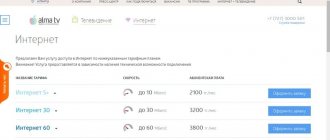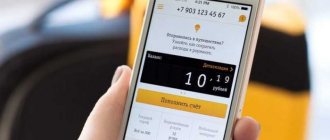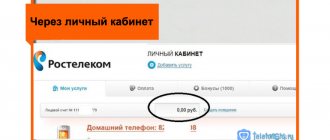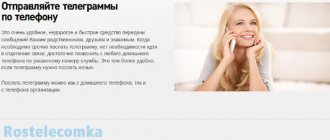Types of IP addresses
Now there are 2 types of addresses:
- Static.
- Dynamic.
As the name suggests, static is one that remains unchanged. That is, when connecting to the Internet, the user will have a permanent IP that will not change. Dynamic, in turn, will change with each new connection to the network. The choice of a specific type depends on the subscriber’s preferences.
When using a Wi-Fi router, the IP changes automatically on each connected device.
Since recently almost all RTK subscribers use a Wi-Fi wireless network, the IP address changes with each new connection. In this regard, you have to re-enter registration data on the sites where the client usually sits. To avoid this, it is recommended to connect to the static IP address service from Rostelecom. Next, let's try to understand the features of this type of connection.
Connecting a TV set-top box
A TV set-top box from Rostelecom is usually connected to a router. For this:
- Connect the set-top box to the router using a fiber optic cable. Remember the number of the LAN port to which you connected the set-top box.
- Open the web configurator on your computer.
- Go to the IPTV menu. Check the box next to IGMP Proxy.
- Now find in the list the LAN port to which you connected the set-top box. Opposite it, select IPTV mode.
Then we connect the set-top box to the TV. To do this, you can use an HDMI cable (which is highly recommended, as this connection provides the best image quality) or “tulips” (red and yellow plugs). Turn on the set-top box and TV. Using the TV remote control, select the signal type - HDMI or VGA (for “tulips”).
Now take the console remote control. You will see on the TV screen a request to enter your login and password from the provider. Enter them using the remote control. Now you can use the set-top box - you will see a list of available channels and services at your tariff.
Setting up the remote control
For convenience, the remote control for the set-top box can also be connected to the TV. For this:
- Point the console remote control towards the TV.
- Press the OK and TV buttons at the same time for two seconds.
- The LED on the TV button will blink twice.
- Enter the four-digit code of the TV manufacturer on the remote control. You can find it on the TV manufacturer’s website or on third-party resources - for example, on the elcom website.
- If the code is entered correctly, the indicator on the TV button will blink twice.
- To check the connection, try using the Rostelecom remote control, for example, to increase the sound volume on the TV. If it doesn't work, repeat steps 1-4.
Having successfully set up a connection from Rostelecom, you can achieve fast, uninterrupted and stable Internet access. And the TV set-top box will open you hundreds of free channels in high quality.
Source
Advantages and Disadvantages of a Static IP Address
The permanent address will not change with each new connection. On the one hand, this seems like a significant advantage. And indeed, a static IP has a large number of advantages. But there are also quite a few disadvantages.
Advantages:
- Stability. With a static IP, the connection will not be interrupted.
- Dedicated hosting. This is very convenient for working with VPN.
- Creating a preferred IP, which is useful for those who use a computer as a server.
- There is no need for constant authorization on sites.
- The IP is not reset, so the Internet works a little faster.
Flaws:
- Low level of security. Static is more susceptible to hacker attacks.
- You have to set up a permanent IP manually, which is not very convenient.
- It is assumed that dynamic IPs will be in demand in the future.
Thus, static IP technology can be called ambiguous. However, often users need a permanent address.
What is an IP address and what does it come with?
When you send a regular letter to a person, you indicate on the envelope the exact address of his residence. This allows postal employees to deliver the letter to the person for whom it was intended.
So, on the World Wide Web, IP allows you to identify your or any other connection in a similar way. Any device connecting to the Internet must have a unique IP. In general, any type of network, even if it connects only two devices, implies the presence of addresses for each of them. This allows devices to exchange information with each other.
IP is a set of numbers separated by dots. Here is an example of one of the IPs:
47.148.69.54
Most often, IP addresses consist of four numbers, each of which takes a value from 0 to 255. If this is the case, then the address is called IPv4. These are the overwhelming majority today.
But the problem is that there are so many computers on the Internet that there simply aren’t enough unique combinations of numbers for everyone. And to expand the range of possible combinations, they developed a sixth version of IP, calling it IPv6.
An example of such digital code looks a little scarier:
24DA:06D3:0000:2F3B:09AA:00FF:F118:9C5A
In what situations is a permanent address required?
To understand who should be advised to use a static IP, we can give one simple example. Let’s say a person is developing a website from his home. With a permanent IP, he will not have to worry about the constant need for authorization.
A static IP is also useful if you want all requests from home network devices to be sent to your computer. Additionally, IP addresses are closely related to DNS servers. If the IP changes frequently, you will have to manually reconfigure the DNS. And this is also not very convenient.
Accurate address determination
Any device that has the ability to access a virtual network has its own IP address. It allows other users to find it, send an electronic message, any kind of file, and also exchange the data of interest.
By general definition, this is a kind of indication of the location of a node on the Internet, the coordinates of the subject’s location. For a better understanding, it is worth drawing some kind of parallel, comparing the computer address with the citizen’s personal registration at the place of residence.
It provides the opportunity to find out the exact position of a particular citizen within, for example, a state. So the network address itself helps to calculate the exact location of a personal computer or any other device.
How much does the service cost?
Providing a dedicated address from Rostelecom is not free. The subscriber must make a monthly payment, the amount of which differs depending on the number of unique IPs provided. One is enough for the average user. But those who are actively involved in development may find several similar IPs useful. As a rule, these are representatives of large IT companies. The cost of services can be found in the table below.
| Number of addresses | Monthly payment (in rubles) |
| 1 | 180 |
| 4 | 360 |
| 8 | 630 |
| 16 | 990 |
| 32 | 1815 |
| 64 | 3465 |
| 128 | 6270 |
| 256 | 9900 |
The exact cost of services for your region can be found on the website rt.ru.
The indicated cost is added to the amount of the subscription payment in accordance with the current tariff plan. The service is not included in the basic package on any TP.
Setting up HUAWEI SmartAX MT882/MT882u
1. Configuring the computer's TCP/IP settings using Windows XP as an example
Click on Start, Settings, Connect To, Show all connections. In the window that opens, left-click on the Local Area Connection icon.
To change network settings, select the General tab in the Local Area Connection Status window and click the Properties button. The Local Area Connection Properties window opens.
Select Internet Protocol (TCP/IP) on the General tab and click Properties.
The Internet Protocol (TCP/IP) Properties window opens. Enter the following parameters:
IP address (IP Address) 192.168.1.12 (you can specify any IP address 192.168.1.x where x is in the range from 2 to 255)
Subnet Mask 255.255.255.0
Default Gateway 192.168.1.1
Preferred DNS server 62.148.128.1
Alternate DNS server 62.148.159.188
Click OK to save the settings and close the Internet Protocol (TCP/IP) Properties window. Click OK to close the Local Area Connection Properties window.
2. Setting up the ADSL modem Huawei Smart MT 882/MT882u
The setup procedure is carried out through the Web configurator. Launch the Web browser, first making sure that the proxy server is disabled (Tools -> Internet Options -> Connections -> LAN Settings), and enter the address “https://192.168.1.1”. Enter "admin" for the username, "admin" (default) for the password, and click OK. When entering a password, the characters typed on the screen are replaced with dot characters “?”. The AMT882 System Information page showing the modem parameters should load.
2.1 .
Configuring the modem in Routing
To launch the Internet Connection Wizard, go to ATM Setting. In the PVC field, set the value PVC-0. Set the VPI and VCI parameters to 0 and 67, respectively. In the Active field, select the Yes value, select the Routing connection type in the Mode, set the PPPoE.WAN Type connection type to PPP in the Encapsulation field, and set the PPPoE connection type in the Connection Type field. In the Service Name field, enter an arbitrary connection name. In the User Name field, enter the login, and in the Password field, enter the password provided to you to access the Internet. Set the Default Route marker to Enabled and click the Apply button.
Then follow the link Other Sitting->NAT and make sure that the NAT Enable marker is installed opposite PVC-0; if the marker is missing, put it in and click Apply
Next, go to the Restart tab.
Place a marker on Current Settings and click on Restart. This completes the configuration of the modem, such as Routing with raising the PPPoE protocol.
2 .2 Setting up a modem in
Bridge
To launch the Internet Connection Wizard, go to ATM Setting. In the PVC field, set the value PVC-0. Set the VPI and VCI parameters to 0 and 67, respectively. In the Active field, select Yes, select the Bridge connection type in Mode, and click Apply.
Next, go to the Restart tab.
Place a marker on Current Settings and click on Restart. This completes the configuration of the modem, as Bridge is completed, then we create a connection on the computer.
© Kaluga branch of PJSC Rostelecom, 1999—2020. All rights reserved. Support phone number: 150, 8-800-450-0-150 (free call) Write a letter to the technical support service.
A Rostelecom static IP address can be obtained by ordering the service by phone or through your Personal Account on the website. Based on the name, “static” means “constant”, “unchangeable”. In order to clearly explain what this technology means, let's start from the very beginning - let's find out what it is and what it is needed for.
How to connect a static IP address to Rostelecom
The service providing permanent IP is very popular among Rostelecom clients. For those who have not yet configured a static IP, you can enable the option in one of several ways. The process will differ significantly depending on whether the client is a legal entity or an individual. First, let's consider the option of activating the service for corporate clients.
In any case, the owner of a private business will have to contact the Rostelecom office. You won’t be able to connect several unique IP addresses for computers in your office without concluding a special type of agreement. You can find out more by calling 8-800-707-12-12. Next, you should go to the office with the necessary package of documents.
For individuals, there are more ways to activate the service:
- In the client office.
- In your personal account on the website.
- Via a mobile application.
It is not always possible to connect a static IP through the office. In some localities there is simply no Rostelecom branch. Therefore, it will be most convenient to use the website or mobile application. The activation process will be similar in both cases:
- Open a website or mobile application.
- Log in to the system using your login.
- Go to the “Services” section.
- Select "Fixed IP".
- Click the “Connect” button.
Once the service is activated, the fixed fee will not be charged immediately. It will be added to the standing monthly payment that applies to the subscriber's tariff.
When activating the service for 180 rubles, only one device will receive a static IP. Its choice depends on which of them the service was connected from.
Connection via additional equipment
Nowadays, most often people do not use a direct connection to a computer, but rather a router or modem - in this case, the settings will be slightly different.
Rostelecom equipment setup wizard
If you not only signed up for an Internet connection, but also rented equipment from Rostelecom, then along with it you were also given a disk with an equipment setup wizard. This utility allows you to quickly and easily update the router's firmware and configure it for the current connection. Of course, you won’t be able to fine-tune the configuration to suit your needs, but for beginners and non-specialists such a program may be indispensable.
Insert the program disc into the drive and execute the autorun.exe file. The program will be installed on your computer. Now you can launch it.
The setup wizard from Rostelecom has limited functionality, but is quite capable of coping with basic tasks
Select “Full setup of a Universal router” and click “Next”. During setup, the wizard may freeze or ask you to wait a certain time while it collects the necessary data about the equipment. When it asks for the type of home network, select “Router.” During setup, the wizard will install the latest version of your router firmware and determine the optimal configuration for your Internet connection.
Using the utility, you can also set up a Wi-Fi connection. Although “configure” is a strong word, the wizard will simply give you the name of the network and the key to access it. It is currently not possible to change this data in the utility.
Once the setup is complete, the wizard will simply give you a key to connect to Wi-Fi
If you have lost the installer disk, do not despair - the required file can be downloaded from third-party resources. The sagemcom website contains installers for all routers used by Rostelecom. You need to find your router model and version in the list, and then download and run the “Automatic Configuration Program” file.
On the website you will also find operating instructions for all these models.
We strongly recommend scanning files downloaded from third-party resources with an antivirus. There are many cases where attackers, under the guise of a Rostelecom setup wizard, have posted viruses.
Manual setting
You can choose not to use the Hardware Setup Wizard. In this case, you will have to perform all its actions manually.
Setting up an ADSL modem
If you rent a modem from Rostelecom, then first we’ll prepare the computer’s network card for use:
- Connect your computer to the modem using an Ethernet cable.
- On your computer, open Network and Sharing Center.
- Find the Local Area Connection shortcut and right-click. Select Properties from the drop-down menu.
- Click on the IPv4 line so that it is highlighted (the check mark should remain in place). Click Properties.
- Select "Use the following IP" and enter 192.168.1.2 in the IP address field.
- Fill in the Subnet Mask field with the value 255.255.255.0.
- Leave the remaining fields blank and click OK.
Now let's configure the modem itself. To do this, you need to go to the web interface.
The web interface allows you to fine-tune your Internet connection. To get there, open your browser and enter 192.168.0.1 in the address bar. The page will ask you for a username and password - enter admin in both fields (required with a lowercase letter). After this, you will be taken to the Rostelecom web configurator.
When you first open this page, you will be immediately greeted by a Quick Setup Wizard. This is what we need - enter all the data that this program asks you for (namely the login and password issued by the provider). You need to select “Bridge” as the operating mode, set the VPI parameter to 0, and VCI to 35.
The modem setup steps may vary slightly depending on the manufacturer and model of the equipment. On the official website of Rostelecom you will find detailed instructions for all models of modems that this company has.
Setting up FTTB (ETTH)
FTTB stands for Fiber to the Building, which means “fiber to the building.” If you have a contract for just such a connection, then additional configuration of the equipment is not necessary. It is enough to set up a PPPoE connection on your computer using the algorithm described at the beginning of the article.
We resort to the help of an operator
If you encounter any difficulties, you can always contact your provider operator for help. To do this, call the toll-free hotline 8 800 100 0 800. Follow the instructions of the answering machine, which will direct you to the desired operator. A Rostelecom employee will ask you for data from the contract (login and password), and then instruct you on setting up the equipment.
Make sure you have all the necessary equipment at hand, the contract is open, and the computer is turned on and ready to go. The operator may refuse to wait too long for you to find all the things you need.
Video: setting up a Rostelecom router using Sagemcom as an example [email protected] 2804
How to find out your address
Regardless of whether a person uses a static or dynamic IP, the question remains interesting: “How to determine your address?” This is very easy to do. Now the Yandex search engine automatically displays the IP when asked “Determine my IP address” and the like.
If the search engine does not show the necessary information, you can use the standard detection method for Windows:
- Open "Control Panel".
- Select "Network and Internet".
- Click on “Network and Sharing Center”.
- Click on “Change adapter settings”.
- In the window that opens, select the connection type to use.
- Click on “Details”.
Opposite the IPv4 column the internal IP address will be indicated. A public IP can only be found using specialized Internet services. In addition to Yandex, these are the sites:
- 2ip.ru.
- myip.ru.
- u.smart-ip.net.
- ipgeobase.ru and others.
The process of determining the address is carried out automatically immediately after the user navigates to the specified site.
Features of setting up some routers
Sagemon
In recent years, the company has increasingly provided subscribers with the opportunity to work with equipment that has an interface specially created for the company. We will describe the procedure for setting up Sagemon routers from Rostelecom.
In the main interface window you can select Russian language. This will greatly simplify the work.
The developers have provided the opportunity to carry out quick setup, which is completed in just a few steps. The main thing is to have a contract at hand, which contains all the necessary data.
Open the “Wizard” tab of the settings and click on the section of the same name.
You will see input fields, as well as text guidance on how to fill them out correctly. Follow the instructions and save your changes. The Internet should work.
Another section is also available. It's called "Internet Connection". Here everything is set up even easier. By default, the most popular connection type is selected PPPoE1. You just need to provide your login and password.
D-Link
It is possible to set the interface language to Russian, which makes working with it easier.
Internet settings are located in the “Network - WAN” menu. Here you need to delete old connections and add new ones.
A global settings window will open, which allows you to select the desired connection type, then allows you to insert your login and password.
The new interface looks different. To find the menu you need, click on "Advanced settings" in the lower right corner.
The procedure is described in more detail in the video tutorial.
And a couple more lessons on working with models from the manufacturer.
D Link Dir 300
D Link DSL 2640u, DSL 2500u
Asus RT N12
Setting up the Asus RT N12 router is easy. To do this, go to the “Network Map” category and specify the desired connection type.
A window will appear in which you need to enter all the necessary data. Instructions are provided that make it easy to figure everything out on your own.
Zyxel
Login information for the interface may differ on different models. Look for the data on the bottom of the case.
In the left column, select the “Internet” section and click on the “Authorization” link.
Select the desired connection type on the right side. Most often this is PPPoE.
We fill in the login and password that are indicated in your copy of the agreement with Rostelecom.
For different connection types, different parameters may appear to be filled in. All this information is indicated in the text of the contract. If you need help, you can always call the support operator and check the details with him.
How to refuse the service
It was previously noted that a permanent IP is not always useful. In some cases, clients are forced to refuse the relevant service. This can be done through your personal account on the website or in the mobile application in a few steps:
- Log in.
- Open the “Services” section.
- Opposite the “Fixed IP” item, click on “Disable”.
After completing these steps, the service will be disconnected. The address will begin to change automatically after each new connection to the Internet.
0 0 Votes
Article rating
Varieties
Rostelecom offers available IP addresses for users - statistical and dynamic. Your personal capabilities on the Internet especially depend on the latter type, which is acquired automatically. This is a temporary location received by the device each time it accesses the virtual network. To put it another way, every new session is carried out with different coordinates.
This point does not affect the standard use of the web - the user can log into a social network, hang out on various sites, spend time playing games, and take an active part in ongoing events. But if more extensive, for example, professional capabilities are needed, you will need a permanent IP address, the cost of which is quite reasonable today.
It is given to a computer or any device permanently and does not change even after repeated visits to the Internet. It is a kind of business card of a virtual object – a device.
For whom is a static address required?
- for site owners or their administrators;
- for participants in file-sharing operations;
- for owners of virtual stores;
- for citizens who often use network electronic payment systems.
Cost of service and setup
The cost of connecting to the Internet through a permanent IP is slightly higher than through a changing one. Depending on your region, connection method and tariff, you will either be offered a choice of one of the other tariffs, the cost of which is higher, or the monthly payment will be increased by 100-150 rubles (the exact amount of the premium varies).
If your connection is via a router, then additional settings may be required to avoid a conflict between two identical IPs.
On the router, you will need to log into it through the web interface, select the connection type “Static IP”, enter in the appropriate fields the received Internet protocol address, DNS server and subnet mask, which technical support will tell you.
After that, on each PC, go to the “Properties” of “Internet Protocol Version 4”, as described in the previous section, and change the checkboxes to “Use the following IP address” and “Use the following DNS server addresses”. Enter there the addresses that technical support will provide: they may differ slightly from the addresses registered in the router.
Source
Dynamic and static addresses
When the Internet first began to exist, each user had a unique IP address that never changed. This is the so-called static IP. It is also called “fixed ip”, “dedicated ip” or “permanent ip”. The computer received it the first time it was connected, the data was entered into its settings and was never changed again.
There were more and more users of the World Wide Web. As a result, the number of subscribers reached a number exceeding the possible number of IP combinations. Therefore, technologies have been developed to solve this problem. One of these technologies is dynamic IPs.
These are exactly the same addresses. The only difference is that each time the computer is connected, it receives a new IP that is not currently occupied by anyone.
This is due to the fact that not all Internet users are online 24/7. This means that a significant number of addresses are idle most of the time. The provider automatically allocates one of these free IPs every time you connect.
Settings
So, you now know how to connect a static IP address to Rostelecom; in conclusion, let’s briefly discuss its configuration.
A setting that, in fact, does not exist. To activate the option, submit your application using the method indicated above. The next day, feel free to check your connection - the IP will be permanent.
Please note that your account balance must be positive for the system to be able to charge you for 1 day of using the option. The average cost for 1 day is 5 rubles.
That's all we wanted to say about the features of using different types of IP by Rostelecom subscribers. We hope you found the article useful. What IP address does your Rostelecom have, static or dynamic?
All providers work on the same principle - when a subscriber connects to the global network, his PC is assigned a new IP address. Rostelecom updates the IP address once a day, even if the client equipment was continuously connected to the network. But for some users this mode is not very convenient, since it does not allow them to organize normal access to their sites or file hosting services. Such clients are often interested in whether it is possible to get a static IP address. Rostelecom provides this option for individuals and corporate clients. Let's talk about it in more detail.
What equipment is needed for the Internet from Rostelecom, depending on the type of connection
To connect to the Internet from Rostelecom, you need to purchase and configure equipment. It can also be rented from a provider, with the right to later purchase. Depending on the connection technology, the composition of the equipment also changes.
Equipment for connection via telephone line
If you connect via a telephone line, you will need an ADSL modem.
Select and connect an ADSL modem to the network
ADSL modems of different types connect to the Internet after installing a special filter called a splitter . It serves to separate the analog voice signal and the digital Internet signal, which allows you to use the telephone and the Internet at the same time.
Connect the splitter to the network in front of the modem
Video: connecting and setting up an ADSL modem
The modem must be equipped with a Wi-Fi device in order to be able to support multiple devices on the network.
Fiber optic connection equipment
When connecting via a fiber optic line, you will need a GPON modem.
Such a modem can combine the functions of Ethernet and a Wi-Fi router. If possible, it is best to immediately install a router to organize an intra-house network .
Purchase and connect a router to the network
It will help divide the Internet signal into several devices, such as a laptop, tablet, smartphone, TV, phone and others. Separation can be done via wires connected to the LAN connectors of the router or via a Wi-Fi connection. You can configure the router through any browser on the standard settings website, for example, 192.168.100.1.
Video: connecting to the Internet via fiber optic cable
Rostelecom uses several types of routers, with the manufacturers of which it has an agreement.
Equipment for connecting via Wi-Fi technology
When connecting via Wi-Fi technology to a private household, you will need a set of equipment.
As a rule, the kit is specified in the contract or on the distributor's website.
Select the necessary equipment to connect to the Internet
The kit includes:
- LTE antenna designed to receive a wireless Internet signal from a long-range access point;
- Wi-Fi router designed to receive and split the signal;
- adapters for wired connections;
- connecting cable for connecting the antenna to the router and internal wiring;
- wall mounts for cables.
Video: operating principle of equipment when connected via wireless technology
To connect Wi-Fi in an apartment, you need a router with a built-in radio module . It will distribute the signal between the user's wireless communication devices. The provider's cable is connected to the router and after configuration, the signal is transmitted using radio waves of a given range.
Equipment for connecting to the Internet using 3G and 4G technology
The Internet from Rostelecom can also be connected using 3G and 4G technology, if technical conditions allow . For such a connection, the networks of the mobile operator Rostelecom and LTE antennas are used. The connection is made using a special modem, distributed in USB format, equipped with a SIM card with a special tariff, or a portable device with a radio module.
Select 3G modem or 4G modem to connect to the Internet
The 3G modem can support speeds up to 3.4 megabits per second, and the 4G modem up to 30 megabits per second. In the future, the manufacturer promises an increase in speed to 1 gigabit per second.
Video: Rostelecom will provide Russia with 4G communications
Equipment for connecting to the Internet via television cable
If technical conditions in the region allow, then connecting to the Internet can be made using DOCSIS technology, using a television cable as an Internet signal conductor.
Rent a modem from
A modem for connecting via television cable can be rented from. This modem is equipped with a key built into the firmware . It does not require additional configuration and immediately after connecting to the television cable it decodes the television signal into an Ethernet signal.