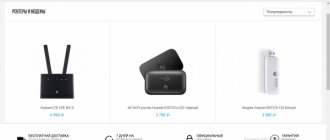The interactive television service from the provider Rostelecom gives users access to hundreds of television channels. Moreover, consumers themselves can control viewing. After purchasing the hardware, there is little left to do: connect the set-top box and set up the connection. IPTV works only if you have a wired Internet connection and a router. Let's look at how to set up IPTV for Rostelecom yourself.
The service provider offers three options for using interactive television, through:
- Set-top boxes and TVs;
- Web browser and special service from Rostelecom;
- Player and personal computer or laptop.
To comfortably watch online television, you need an Internet channel bandwidth of at least 3 Mbit/s, and for HD quality - at least 6 Mbit/s. The data is approximate, a lot depends on the resolution of the video stream, the quality of sound and picture, and the codec for compressing them.
Connecting the set-top box and possible problems are described in the following video:
Installing IPTV on TV
To install IP television at home, you will need a special set-top box, provided by the provider Rostelecom, and a router. We'll look at how to properly set up and connect both devices.
Setting up a router for IPTV
First of all, make sure that the router supports the IGMP function - without it you will not be able to connect IP television from Rostelecom. After this, we proceed directly to the installation process, which is performed on one of the TP-Link routers - models of this brand are the most common among users. In general, the whole process looks almost the same for models of other router companies.
To configure, follow these steps:
- Connect the equipment to your computer and log in to any browser.
- Enter the IP address of your device in the address bar - most often this is the combination 192.168.0.1. If this set of numbers does not suit you, you can find out the correct address using the following methods: look at the back of the device - the desired address may be indicated here;
- the combination is often indicated in the contract from the provider or in the documents for the router;
- go through the Control Panel, section “Network and Internet” to the settings of your Internet connection, look at the properties of the Internet Protocol 4 item - if a static IP address is specified, rewrite its value in the address bar.
- In the first IGMP Proxy field, set Enable.
The router setup is complete, all that remains is to connect it to the set-top box and connect the equipment to the TV.
Installing an IPTV set-top box
There is no need to set parameters in this device - all data is entered by the Rostelecom provider, and you only need to connect it to the router, connect it to the TV and log in. To connect the set-top box to the router, it is advisable to use the connector that you specified in the settings. Now decide how you will connect the device to the TV - through the AV output or an HDMI cable.
What is the difference? Connecting using the first method provides you with normal picture quality. To connect, a cord is used, one end of which is inserted into the AV socket, the other three - usually yellow, red and white plugs - are connected to the TV into connectors corresponding in color.
If you want high image quality (this is especially important for large-screen TVs), connect the set-top box via an HDMI cable.
Don't forget to connect the power supply, and now you can proceed to authorization. To do this you need to do the following:
- Turn on AV or Input mode on your TV.
- In the menu that opens, enter your account login and password - they are specified in the agreement with Rostelecom.
- If a window for entering a PIN code appears, enter 0000 or 1111. These combinations did not work? Call your provider and find out what combination you need to enter in this field.
After successful authorization, a menu will appear in front of you, and now you can start watching digital IP television.
In addition to system parameters that do not need to be changed, there are personal user parameters. In them you can set parental controls and other restrictions, and customize the broadcasting “for yourself.” IP television has many functions: recording programs, stopping and rewinding videos, renting movies and installing useful services (maps, exchange rates, weather, etc.).
Feature overview
We suggest you first watch a video review of IPTV capabilities from Rostelecom.
The main functions of interactive television include the ability to see channel program schedules at any time. We will talk in more detail about other functions that you can use.
TimeShift
This is perhaps the coolest feature of the console. Using it, you can pause the TV channel at any time, and then continue watching from the same place. You can do this by pressing the Pause button on the remote control while viewing a channel, or the Down button and select the pause icon in the panel. You can also rewind the broadcast at any time if you missed something, or fast forward if you are already watching the recording.
Generally speaking, any program can be recorded to be watched later. To do this, just press the Up button on the remote control while viewing, and select “Record” there. You can also mark a show for recording in your schedule. Recorded programs can then be found in the My – Recordings section.
The most important thing is that you do not need to connect any media to the set-top box or make any settings; all information is stored on the Internet by Rostelecom.
Video rental
Another useful feature of interactive TV from Rostelecom is the presence of a large database of films, there is a search function. You can get acquainted with the selected film within a minute and decide to buy it.
Installing IPTV for a computer
You can watch digital television using a computer - this service is a bonus to IPTV from Rostelecom and will not cost you a penny. You can use the service through a special player or using online access.
Installing a player for IPTV
To watch your favorite shows on your PC, follow these instructions:
- Download the IP-TV player installation file and run it.
- Select a full installation or stop at the settings item if you do not want Yandex Browser and its components to appear on your computer along with the player.
- Click “Install” when the process is completed, launch the player and select your city with the specified provider Rostelecom.
That's all - you have full access to digital television. If the image does not appear, the channels are not working, there is a reason.
Problems with the image in the IPTV player
IPTV on a computer may not work for the following reasons:
- Windows Firewall or antivirus software mistakenly recognizes TV traffic as malicious and blocks it. To find out if this is actually the case, disable these functions one by one and check if the image appears. If the player starts working with the antivirus or firewall turned off, go to the properties of the desired service through the Control Panel and change the settings so that it does not prohibit IPTV traffic.
- The network interface is incorrectly selected. If your computer has several network cards, for example, a router with a Wi-Fi point and wired Internet, equipment with Internet access is selected for the player to operate. In order for the player to recognize the active network card, go to general settings through the gear-shaped menu item at the bottom of the player, select the required IP address.
- Problems with DirectX. This graphics library sometimes does not work correctly, so change it to the OpenGL library - click on the settings icon in the form of a gear, select “Advanced” and in the third column, check the box “Use OpenGL instead of DirectX...”.
If after all these steps the player does not start working correctly, most likely the problem concerns the connection with the provider, so contact Rostelecom specialists.
Online access to IPTV
The player for watching IP television does not work on mobile devices, but you can watch your favorite channels from Rostelecom online - a special website zabava.ru was created for this.
To get started, register on the portal: enter your email address, create a password, check whether the area where you live has been correctly identified, and check the box next to the user agreement.
Then answer the question about whether you are a client of Rostelecom.
For those who do not have interactive television connected with access through a set-top box and router, the IPTV online viewing service will be paid.
Since you have a set-top box, select “Interactive TV”, enter your username and password for the equipment (you already did this when you connected the device to the TV). Wait for the letter to your email address, follow the link indicated in it, and registration will be completed - now you have access to IP television from your mobile device.
The IPTV service is notable for its high quality of image and sound; it allows you to customize the broadcast so that the broadcast is as comfortable as possible for each user. No interference, video control, the ability to watch channels through a computer and mobile devices, and other useful features - all this makes digital television the best option for the home.
What you need to know before setting up Interactive TV
Currently, Rostelecom has two packages of digital television services:
- Interactive TV;
- Interactive TV 2.0.
The first can only work in tandem with a Rostelecom modem. For the second service, it is simply the availability of the Internet that is important, no matter which provider it is from. The instructions given in this article apply only to setting up Rostelecom iptv through this company’s router. If you have the Interactive TV 2.0 package connected, it is better to wait for the visit of the provider’s technicians.
Essentially, setting up a router for Rostelecom television comes down to setting the VPI and VCI parameters in the profile of this equipment. Their meanings depend on the region where you live. Before you start setting up, call the support service at 8-800-1000-800 and request this data from the operator. Don't forget to say that you need data to set up television. If you enter the numbers that are used to establish a connection to the Internet, the service will not work.
There can be several pairs of VPI and VCI values. In this case, you will need to repeat the steps to enter them several times, creating a new row in the settings table at each step. We will now tell you in more detail how to do this.
And, most importantly, setting up Rostelecom television through a router makes sense if you already have Internet access through this router. Otherwise, the device will simply have nowhere to receive data for broadcasting. The detailed algorithm for making settings will depend on the model of your equipment. Below we will give examples for the two most popular routers from the provider’s arsenal. Based on them, experienced users will be able to understand the logic of actions and set the settings on equipment of other brands independently.
How to connect a Rostelecom set-top box
Having connected a TV service to a company, the procedure is often performed by specialists from the provider. However, you can do everything yourself. First of all, inspect the packaging of the set-top box that you received from Rostelecom; the package should contain:
- console;
- remote control;
- power unit;
- connecting cable for the router;
- “tulips” that connect the set-top box to the TV.
If all components are in place, you can proceed to assembling the circuit. If you follow the procedure consistently, you will definitely succeed.
Watching IPTV via Wi-Fi and Lan cable
If you need to connect without a set-top box for viewing from a PC, from mobile devices, from TVs with SMART TV technology, other parameters are required.
Old firmware, wired connection:
- Go to the “LAN” section.
- Opening the “Route” item.
- Activate multicast routing.
- Applying changes.
ASUSWRT, wired connection:
- Go to the “Local Network” section.
- Enable IGMP Snooping feature.
- Activate multicast routing.
- The task of the proxy server is to enter the numbers “1234”.
- Applying changes.
If you need to broadcast via Wi-Fi, then after setting up a basic wired connection you will additionally need:
- Go to the “Wireless Network” section.
- Open the “Professional” item.
- Enable IGMP Snooping feature.
- Set the connection speed to 24 Mbit/s.
- Apply changes.
Important. The algorithm is relevant for routers with new and old firmware.
TP-Link TL-WR842ND
TP-Link is one of the most popular manufacturers of network equipment, which can be purchased at Rostelecom stores. To change the router settings, users will need to go to the settings via a browser:
- Launch any web browser.
- In the address line you must enter “192.168.0.1” (this is the default local address of your device) and press Enter.
- An authorization pop-up window will open in front of you. Here you need to specify your administrator login (by default “admin”) and password (also “admin”). If your basic personal data has been changed and you are having difficulty logging in, try resetting the router to factory settings using the special button on the case.
- Immediately after logging in, you will be taken to the main page of the interface for working with the router. There is a navigation menu on the left side of the window. Open the tab called Network.
- Here you need to select the very last section, which is called “IPTV”.
- Set the IGMP Proxy option to Enable mode.
- The "Mode" parameter needs to be set to "Bridge".
- In the “IPTV Port” column, indicate the port number through which you intend to connect the wire coming from the set-top box. You can select "LAN4" or "LAN3 and LAN4" if you want to connect 2 TV boxes.
- Click the "Save" button to confirm your changes and close the browser.
Possible problems
If you strictly follow the instructions, there will be no problems. In cases where there is no signal after tuning, the first thing you need to do is make sure that the signal is being received. To do this, you need to connect an Internet cable to your TV or set-top box.
If after these manipulations the television starts working, then the problem is in the router parameters. To solve this, you need to reset the settings to the factory state and re-configure the Internet connection and IPTV in sequence.
If, after connecting the network cable to the set-top box or TV, IPTV does not work, then the problem arose on the provider’s side. You need to call the hotline, find out the cause of the problem and ask about the time to resume work.