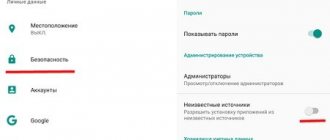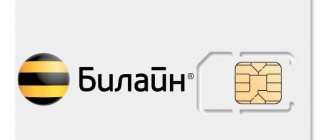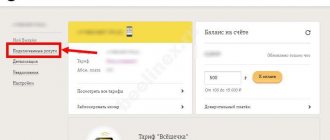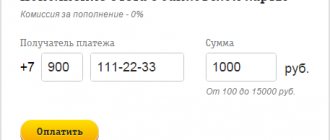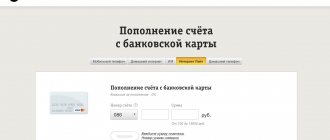Sometimes registration of a Beeline SIM card may fail. This may be due to a number of reasons, many of which are caused by the user. It is not always necessary to contact specialists - you can try to solve the problem yourself.
Careless handling of the SIM card, frequent reinstallation of different cards on one mobile phone can have an effect, moisture that gets into the contacts also does not have the best effect on the contacts, plus dust and mechanical damage. All taken together or one of the above causes the SIM card to fail during registration.
Handling your SIM card carefully and following simple rules will help you avoid problems. But if the question still arises, what should you do?
Error 38
This is the most common failure that occurs when sending SMS messages to Beeline. Code 38 means that there are not enough funds on your balance to complete the transaction.
It can appear in two situations:
- With a negative or zero balance;
- When using an SMS package to send a message to a region that is not covered by your tariff.
The only way to solve the problem is to top up your account.
If everything is fine with your money, try the following:
- Open your phone's settings menu.
- Select the “SMS” section - it may be called differently on your device.
- Find the “Reply on the same channel” item in the settings and uncheck it.
- Reboot your phone.
Now everything should work as expected.
Error 21
This failure when sending messages occurs on Beeline when another subscriber cannot receive your SMS message.
The cause of the problem may be:
- Incorrect SMS settings on the device of the subscriber you are trying to write to;
- Incorrectly entered number;
- Blocked SIM card;
- Adding your phone to the operator's blacklist.
Make sure you have entered the subscriber's phone number correctly before sending. This is the only thing you can do.
Other problems can only be solved by the other subscriber on their part.
Temporary loss of connection on your home network
The problem is quite common. In this situation there are several possibilities:
- Turn on airplane mode for a while. The opportunity is present in smartphones of any manufacturer (Samsung, iPhone and others). In this case, when you turn off the flight mode, the device will again search for a signal from the nearest tower.
- Restart your mobile phone, or turn it off for a few seconds and turn it on again.
How to find out your phone balance on Beeline
The problem may also arise when traveling to remote, sparsely populated areas where the signal is very weak or absent altogether.
Error 50
Beeline subscribers may see error code 50 due to the following reasons:
- Temporary failures of operator networks;
- Incorrectly entered SMS center address;
- Prohibition of sending SMS messages to short numbers;
- SIM card malfunction.
If the problem is due to network failures, you just need to wait a little and try sending again. You can also change the location - perhaps the current location has poor coverage.
You can eliminate other causes in this way:
- Check the SMS center address. To do this, launch the settings of your phone, find the “SMS” tab there, find the “SMS center” section and enter the number “+79037011111” in the field. Then scroll to the “Channel” item and write “GSM” there. Save your settings and reboot your phone.
- Unblock sending to short numbers. To do this, go to your personal account and find a special option in the connected services section.
- Make sure you have the right options working. For example, if you send SMS to the short number 900, you must have a mobile bank connected. Otherwise, error 50 will constantly appear when trying to send.
If all else fails, call technical support at 0611 or visit the nearest Beeline corporate office.
You may need to update your phone's firmware or replace your SIM card.
Beeline is not registered on the network when traveling abroad
First of all, you need to check whether you have a roaming connection.
If the service is not connected or not provided by the operator, you will not be able to receive or make calls in the future. The only way out is to connect to roaming from a local operator. If roaming is turned on, then the lack of registration in the network may be caused by other reasons. Then you need to use other methods described in this article.
Error 20008
This crash occurs when you try to change your tariff plan. The following may cause an error to appear in this situation:
- You are using a prepaid plan and are now trying to switch to a postpaid option;
- You are trying to install a tariff plan that only works on new SIM cards;
- You do not have enough money to charge the subscription fee;
- The selected option has been moved to the archive.
Check your balance to make sure the problem is not on your side. If you don't have enough money, top up your account with the required amount.
In all other cases, try choosing a different tariff or talk to Beeline support service by calling 0611.
Where and how can you buy a Beeline SIM card
The future subscriber has two options. The first is a trip to any Beeline office. Here you need to tell the consultant your intention to purchase a SIM card.
Then everything will happen like this:
- You will be asked to choose a tariff - an employee will ask about your wishes and offer suitable options.
- The employee will print out the service agreement form, fill it out (using your passport details) and give it to you for review.
- Once you have read the agreement, you will need to sign it.
Then all that remains is to pay for the SIM card and activate it (we will tell you below how to register a SIM card in the Beeline network for the first time).
How to buy a SIM card online
How to register a Beeline number for yourself online:
- Open the main page of the office. operator's website.
- Hover your cursor over “Tariffs” and select “For yourself, family and home” or “Mobile communications and Internet”.
- Open the description of the suitable tariff;
- Then scroll up the page and click on the “I want this tariff” button.
- A form will appear on the screen - enter your contact phone number in it and click on “Place an order”.
- After some time, the manager will call you back, with the help of which you will make an application to purchase a number. Also, during the process with a specialist, you will be able to choose the delivery method - pickup or courier delivery.
When your order is ready, a notification will be sent to the number you left for contact. If you chose pick-up from a mobile phone store, then you will need to come there with documents and sign a service agreement there. For courier delivery the following procedure applies:
- At the agreed time, you wait and meet the courier.
- The courier will provide you with a completed service agreement. You will have to review it and then sign it.
- Next, the courier will give you a SIM card and take payment for the order.
What documents will be needed for registration?
Registration of a Beeline number for a new subscriber occurs upon presentation of the following documents:
- An internal passport of a citizen of the Russian Federation, if you want to register a SIM card in your name.
- Passports of a foreign citizen + a document confirming your registration in the country, if you are not a citizen of the Russian Federation. If there is no registration, you can present a migration card
- Your passport and the passport of your child (over 14 years old), if you want to register a number for the latter.
It is also possible to register a Beeline SIM card for another person by proxy. In this case, you will need your passport + scans of the principal’s passport + the original power of attorney from the principal in your name.
Please note: you cannot register a Beeline SIM card for a child under 14 years of age. However, you can now conclude an agreement in your name, and after the child turns 14 years old, re-register the number in his name. To do this, you two will have to visit the operator’s office again, taking your passports with you.
Error 502
This is a server failure that usually occurs on the operator side. Most often, the 502 code appears when you try to log into a site that is currently too overloaded.
On the official websites of operators, including Beeline, overloads rarely occur. They usually have adequate hosting and high bandwidth, because there are many subscribers, and everyone needs to be given the opportunity to receive information.
To fix the 502 error, you can clear your cookies. This is done like this:
- Open the History tab of your browser.
- Find the “Clear history” section or similar.
- Select “Clear cookies” and “Delete cache”.
Close your browser and reopen it. If it doesn't work, try restarting your computer or phone.
If the site still does not start, you need to wait until the load on the resource decreases or technicians fix the problem that has arisen in the system.
Error 500
Like the previous option, this is an internal server error that occurs not only among Beeline users. From time to time it appears on various sites.
In most cases, the 500 error occurs due to failures on the operator side. Much less often, the reason is viruses, problems with the browser or your device as a whole.
To get rid of the problem you can try:
- Wait a few minutes and reload the site. In most cases, technical specialists quickly find and fix problems with the operation of the resource.
- Access the site from another device. If everything works fine from the phone, but the resource does not start from the computer, the reason is in your device.
- Reboot the equipment. If there are updates waiting to be installed, install them right now.
- Clear cookies in your browser.
- Check your equipment for viruses. Perhaps a Trojan has settled in your phone or computer and is interfering with the operation of the site.
- Reinstall the browser or install the latest version if you have not updated for a long time.
- Try opening the operator's website in another browser.
If nothing works, call technical support at 0611. Consultants should suggest ways to solve the problem.
Error 868
This problem occurs periodically when using home Internet from Beeline. It appears when you try to connect to the network via cable.
In fact, error 868 is a failure that occurs both with Beeline and other wired Internet providers. It can be caused by incorrect operation of the DNS service on the computer, cable damage, or problems with the operator’s line.
To fix the situation, try the following methods:
- Restart your computer;
- Inspect the cable - it should sit tightly in the socket, not be damaged along the length or have strong kinks;
- Enable DNS. Press the Win + R key combination, and then enter the command “services.msc” in the line. Find the DNS service in the list, click the “Start” or “Enable” button;
- Clear the DNS cache. To do this, press the combination Win + R and enter the command “cmd” in the field. In the command line that appears, enter the command “ipconfig /flushdns” and press Enter.
If none of the previous methods helped, you need to set the correct DNS server address. This is done like this:
- Open Control Panel.
- Go to the “Network and Internet” section.
- Find “Network and Sharing Center”.
- Select the “Change adapter settings” section and launch its properties.
- In the window that opens, select “Internet Protocol Version 4”, and then click on the “Properties” button.
- In the new window, check the boxes “Obtain DNS server address automatically” and “Obtain IP address automatically”.
- Save the properties and restart your computer.
The connection should now be stable.
If none of the options worked, the problem occurred on the provider's line. Call technical support to find out information about how soon everything will be fixed.
For USB modem
To register a number, in the modem management program, open the “Account Management” tab and in the “Account Replenishment” section, go to the “Starting Balance Activation” subsection.
If the modem management program does not automatically start, disable the antivirus, try turning off and connecting the modem again, and start the program manually:
Open the “My Computer” folder, find the removable drive, right-click on the “Beeline” drive and click “Open”. Find the "Setup.exe" or "Autorun.exe" file and run it.
Error 691
Like the previous option, this error occurs not only among Beeline clients. Code 691 indicates that the system does not “recognize” you and therefore cannot connect to the Internet.
Among the reasons for error 691 are:
- Incorrect entry of login or password;
- Negative account balance;
- Incorrect VPN server address;
- Account blocking for various reasons;
- Beeline system failures.
First, make sure you are using the correct login information. Check whether the layout is set correctly and whether Caps Lock is enabled on the device.
Then check your balance in your personal account on your phone. You can also call 0611 and find out information there.
Everything is okay? Then try changing the VPN server address:
- Launch Control Panel.
- Select the “Network Connections” section.
- Right-click on “ELNET_INTERNET”, select “Properties”.
- In the “Destination IP address” line, enter the value “tp.internet.beeline.ru” for connecting via the L2TP protocol or “vpn.internet.beeline.ru” for PPTP.
- Save the settings and restart your computer.
You can find information about the connection protocol in the service agreement or contact the operator’s technical support. You can also put an option at random and then change it.
If the Internet still does not work, call the support service on 0611 and explain the situation.
Necessary SIM card settings
Most often, a Beeline SIM card does not require additional settings for use on smartphones and other devices. To use the connection correctly, just insert the chip into the device and turn it on.
An exception may be a device with two SIM cards if one of the slots is disabled. To activate, you need to go to the smartphone settings, select the “SIM card management” section and enable the desired slot.
Almost always, after activating the SIM, the Internet and MMS on the device are configured automatically, but it happens that this does not happen. Then you need to do this:
- Dial *110*181# on your keyboard to connect.
- Order settings for your phone by calling 0880 free of charge. Save your settings using the special password 1234.
Error 809
This problem occurs for Beeline home Internet users who connect to the network using the L2TP protocol.
The malfunction is related to the operation of the VPN and results in the device constantly trying to access the Internet.
It appears as a result of system failures both on your device and on the servers of Beeline or another Internet provider.
The cause of error 809 may be:
- Damage to the cable or poor contact with the socket;
- Infecting your computer with viruses;
- Changing registry settings;
- Incorrect operation of Windows Defender or third-party firewalls and antivirus programs.
It may also be due to problems on the line and internal system failures of the provider.
You can fix all the problems on your part like this:
- Restart your computer. Sometimes it helps.
- Inspect the cable and make sure everything is in order.
- Launch any antivirus program and conduct a full scan of your computer.
- Repair registry corruption. For this, it is best to use third-party programs - for example, CCleaner. It will set the correct parameters for you. Restart your computer for the changes to take effect.
- Disable your antivirus or firewall. If the connection is fine without it, reinstall the program or try another option.
If none of the options work, the problem is most likely not on your end. Check with your provider's hotline for information about the failure and how to resolve it.
Error 720
This problem prevents users of Beeline mobile modems from establishing an Internet connection.
It appears after your computer becomes infected with viruses, and you “treat” it using antivirus programs. They often delete important files, which leads to failure.
Beeline subscribers can get rid of error 720 like this:
- Use the “System Restore” section. If you created a backup, here you can return to the saved version of Windows.
- Reset Winsock LSP settings. Use the Win + R key combination and enter the command “cmd” in the field. A command line will appear in front of you. Type “netsh winsock reset” into it and press Enter. Restart your computer.
- Reset the IP interfaces configuration. Launch the command line in the same way as in the previous paragraph, and then enter “netsh int ip reset c: esetlog.txt”. Press Enter, wait for it to finish and reboot.
If all else fails, you can try reinstalling the TCP/IP stack. But we do not recommend doing this yourself.
It’s better to have your computer repaired or call a technician to your home.