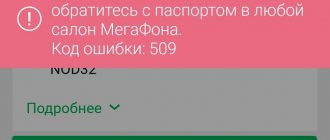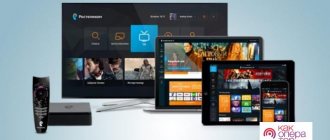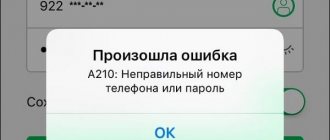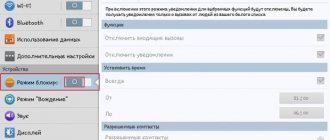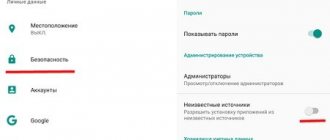House ru errors: common codes and troubleshooting tips
When using equipment for home Internet and pay television, various types of failures often occur.
Having seen an error message, many users immediately contact technical support. But in such cases, the easiest way to start is to try to solve the problem yourself, because, as you know, it can take a lot of time to get through to a contact center operator. Let's look at common Dom ru problem codes that the user can deal with on their own:
Error 629/691
- Dom ru an error with one of the codes listed above is due to a discrepancy between the entered login or password and the set one. Carefully double-check the correctness of the data entered in the Internet connection window. Please re-enter.
- If no discrepancies are found, try creating your broadband connection again.
- If you changed your login and password to connect to the network through your “Personal Account”, the new data must also be entered in the connection window on the computer itself.
Possible reasons for error 301 TV
In general terms, the following root causes can be named:
- Spontaneous installation (with your help) of a malicious program on your computer.
- Incorrect connection of the television cable and possible outdated information about TV channels that have stopped working.
- Damage to the Windows operating system registry due to improper attempts to change the software.
- There is a small chance of receiving error code 301 and suspending the provision of services in case of debt, which is used extremely rarely.
Error 1/2/101
These failures can be caused by different or similar reasons. Let's consider several solution options available to the average PC user:
- Launch your antivirus.
- Clean your system of temporary folders and files using Disk Cleanup.
- Update your drivers.
- Perform System Restore.
- Install all available operating system updates.
- Reinstall your browser.
- Run Windows System File Checker.
- Reinstall Windows, first create copies of all important documents and upload them to removable media or a virtual cloud.
If the solutions described above did not help or you did not find information about the error you are interested in, contact the company’s technical support:
- Call toll free number 8-800-333-7000.
- Contact a specialist using the messenger on the Dom ru website. To open the program, click on the green button with a message icon located in the lower right corner of the page.
3. Write to technical support through the “Help” section. To do this, find the corresponding item in the menu on the left and go to the “Leave a request” page.
By the way, you can find information about common errors associated with using Dom ru services on the company’s website - on the “Articles and Instructions” page. It is also located in the Help section.
Ways to solve the problem
Let's look at the most effective and universal ways to restore your Internet connection, available to any Dom.ru subscribers.
Contact technical support
The easiest way to solve problems with the Internet is to contact the Dom.ru technical support service. The telephone number for contacting company specialists is individual for each region; you can find it on the official Dom.ru website or in the contract for the provision of communication services. The same resource has a feedback form through which you can contact support, but the response speed to your request will be slower.
Before calling Dom.ru technical specialists, prepare a contract and passport; you may need data from these documents and clearly formulate the signs of the problem.
How to find out the contract number - read here.
During the call, follow the operator's instructions; he will try to resolve the problem using standard techniques with your help. If, based on the results of the conversation, the problem was not diagnosed and resolved, then a repair team will be sent to you.
Call a specialist
They turn to field specialists in cases where it is not possible to solve a problem with the Internet remotely. This service is agreed upon in a contract and is free for subscribers.
Restart PC
Many computer problems can be resolved by rebooting. Lack of Internet access is no exception. After all, if a software failure occurs, a reboot can solve the problem without contacting technical support and fiddling with the settings of network devices.
Scan the system for viruses
If there is a suspicion that there are viruses in the system, then before contacting Dom.ru technical support, you should conduct a full scan of the computer with anti-virus programs, and you should use software other than the one installed on the PC, because it has already missed the malicious utility and does not guarantee it deletion.
List of the best antivirus programs according to Roskachestvo and ICRT:
- Bitdefender Internet Security
- Kaspersky Internet Security
- Bitdefender Antivirus Free Edition
- BullGuard Internet Security
- Norton Security Deluxe
House ru error 2 internet
—————— You can’t say anything about him - neither flattery, nor blasphemy; He's smart, but the corners are dirty. DGLecter
09/29/2008 21:47 he is radiant.
bathhouse. You can't write a PM to the moderator, it'll take a month or so. Mosh will be unbanned) Tatarchenok
09/29/2008 22:21 but only in one section so what happens.
Evil
30-09-2008 12:51
quote: Originally posted by Tatarchenok:
But only in one section does this happen?
—————— It’s hard to argue with a naked woman. Blondie
01-10-2008 12:49 We must believe in people.
What if he has the rare talent of being banned? Tatarchenok
01-10-2008 15:10 yes no it’s not a ban I wrote to the moderators they answered no
PRYntseSSA_IZ
02-10-2008 10:56 my beloved employees of the People’s Internet)))) please sort it out.
With this, it also won’t let me write anything from home, it says error 2. Hello everyone ae
02-10-2008 11:02
quote: Originally posted by PrYntseSSA_IZ: my favorite employees of the People's Internet)))) please sort it out. With this, it also won’t let me write anything from home, it says error 2. Hi all
What Moscow operator are you connected to at home?
It’s obvious that your operator has gray addresses and access to the outside through NAT/proxy, and this address fell under someone’s “hot hand” and was banned. This happens, and that’s why operators who issue honest addresses are valuable. M.B. Are there such options where you live? ae
02-10-2008 11:07 How tough everything is in Sovintel:
Query the RIPE Database Search for Switch to the RIPE TEST Database
% This is the RIPE Whois query server #3. % The objects are in RPSL format. % % Rights restricted by copyright. % See https://www.ripe.net/db/copyright.html
% Note: This output has been filtered. % To receive output for a database update, use the "-B" flag.
% Information related to '212.44.130.0 - 212.44.130.255'
inetnum: 212.44.130.0 — 212.44.130.255 netname: SOVINTEL-BACKBONE-Segment-M-NET descr: EDN Sovintel descr: Moscow location country: RU admin-c: AR1442-RIPE tech-c: AR1442-RIPE tech-c: AR1442 -RIPE status: ASSIGNED PA "status:" definitions mnt-by: SOVINTEL-MNT remarks: INFRA-AW source: RIPE # Filtered
person: Andrey Rouskol nic-hdl: AR1442-RIPE remarks: Formerly Andrey Rouskol, NOW used for Sovintel NOC . address: Krasnokazarmennaja, 12 address: Moscow, Russia mnt-by: SOVINTEL-MNT org: ORG-ES15-RIPE remarks: fax-no: +7 095 7871010 fax-no: +7 495 7871010 remarks: phone: +7 095 7871001 phone: +7 495 7871001 e-mail source: RIPE # Filtered remarks: modified for Russian phone area changes
Those. Sovintel NOC does not know how to use RIPE DB and is not aware of what roles there are and how to easily fix all objects. shame and disgrace. PRINCESSA_IZ
03-10-2008 10:27
quote: what Moscow operator are you connected to at home?
quote: Originally posted by romalensman: “system error, there are matching names on the network”
quote: Originally posted by romalensman: to hell with this system error, at home the Markov forum still gives error 2, but at work everything is fine, please tell me what to do? (Internet house-ovskiy)
Apparently the external address is also gray. romalensman
25-10-2008 12:38 Kick the sheep house?
or do it on the computer? ae
25-10-2008 12:48 Obviously, the address they give you is on the banned list.
The best option is to have your own honest address. those. just change your provider to NI and there will be no problems. fifty*
25-10-2008 13:47 What should I do with the Beeline?
romalensman
26-10-2008 11:00 2 ae Yesterday I called the support center, they said that on unlimited tariffs (at home) the IP is dynamic, in connection with this we have a huge request to you, please open access to your forum from dynamic IPs.
romalensman
26-10-2008 11:03 i.e.
just change your provider to NI and there will be no problems. maybe you will have to do this, your prices for traffic seem to be lower now, but my “house” has already been paid for a month in advance ( den117
10/26/2008 20:58
quote: Originally posted by fifty*: What should I do with the Beeline?
I also have error 2 everywhere, like if I try to write from my phone PRINCESSSA_IZ
27-10-2008 13:28
quote: and miraculously everything worked on its own, thank you
I also get error 2 everywhere, like if I try to write from my phone
Setting up a Wi-Fi router for the Dom.ru provider
I have already written many separate instructions for setting up different routers. But in one article it is impossible to talk about how to configure a specific router model for different Internet providers. There are a lot of them. And even if many have the same routers, the providers are different. And if you do not specify or incorrectly specify the parameters for connecting to the provider in the router settings, then the Internet through the router simply will not work. This is the most popular problem.
Therefore, in this instruction I decided to show the process of setting up a Wi-Fi router for Dom.ru. This is one of the most popular Internet providers in Russia. And it does not use the simplest connection type, which is why many have problems setting up the equipment. Dom.ru clients can use the following equipment:
- Routers from the Dom.ru provider itself, which the provider often installs for clients during the process of connecting to the Internet. Essentially these are ordinary D-Link, Sagemcom and TP-Link routers. Only with the provider's logo and proprietary firmware.
- Other Wi-Fi routers, the choice of which is now very large. Any router can work with the Dom.ru provider.
In any case, the difference in configuration is only in the location of the necessary parameters in the web interface of a specific device. First, I will show you how to configure a router with proprietary firmware from Dom.ru, and then I will show you how to configure some routers from popular manufacturers.
It doesn't matter what router you have. The main task is to go into its settings and select the PPPoE connection type in the Internet connection settings. Then enter the username and password that your Internet provider gave you. Well, set the Wi-Fi network parameters.
Very often there are problems with entering the router settings. Therefore, I immediately leave a link to an article with solutions to this problem: https://help-wifi.com/oshibki-i-polomki/chto-delat-esli-ne-zaxodit-v-nastrojki-routera-na-192-168- 0-1-ili-192-168-1-1/. You may not need it. But let it be just in case.
Rostelecom support contacts
You can invite a special person for repairs not only through the feedback form. The following options are also available:
- Hotline: 8 (800) 1000 800;
- Email: [email protected] ;
- Social networks: Twitter: https://twitter.com/Rostelecom_News ;
- VKontakte: https://vk.com/rostelecom ;
- Facebook: https://web.facebook.com/Rostelecom.Official ;
- Odnoklassniki: https://ok.ru/rostelecom.official ;
- Instagram: https://www.instagram.com/rostelecom.official/ .
Setting up the Dom.ru router
First, let's look at setting up a router with proprietary firmware. If you have a router with the Dom.ru logo, then follow the instructions below.
The device from which we will perform the setup must be connected to the router via Wi-Fi, or using a network cable. Next, in your browser (I recommend using a standard browser), you need to go to the IP address 192.168.0.1. The router settings page will open. If you are prompted for a login and password, try entering admin/admin.
In the main window you need to click on the “change settings” link.
Another window will immediately appear in which you need to set the necessary settings.
The most important thing is to correctly enter “Login Dom.ru” and “Password”. This login and password are issued by your Internet provider . As a rule, they are specified in the Internet connection agreement. There you can also change the Wi-Fi network operating mode, channel and encryption. But it is better not to change these settings unless necessary. Click on the "Save" button.
After saving the settings, the router should connect to the Internet. The connection status should be “Connected”. On the main page you can see your Wi-Fi network name (SSID) and password.
Since the firmware on these devices is proprietary, it is greatly reduced. Most likely, this was done to make it easier for users to understand the most necessary settings.
Next we will talk about ordinary routers. I will introduce those devices that clients bought themselves. They do not have proprietary firmware (which can be seen in the screenshots above) and without the provider’s logo.
Which service is the problem with?
The most popular questions and answers
You can pay for services in a way convenient for you:
- by card;
- from a mobile account;
- through the Sberbank Online application;
- Qiwi wallet;
- Yandex wallet.
These methods are available in the "Payment" section.
First of all, check your balance. If it is less than the monthly subscription fee, then you need to top up your account.
If there are enough funds in the account and a debit has occurred, then it is enough to reconnect the Internet connection and enter the address of any page manually.
The payment amount includes the subscription fee for the selected tariff and the cost of connection.
- on the Internet - the amount of the subscription fee for the selected tariff plan is written off in full on the 1st day of the current month, provided that the required amount equal to the subscription fee is available in the Client’s account (if there are funds on the contract balance in the amount of the subscription fee before the 15th day of the current month the tariff plan is activated automatically the first time you access the Internet. After the 15th, you must go to your personal account and activate the tariff plan yourself);
- on cable television - the amount of the subscription fee for the selected tariff plan is written off in full on the 1st day of the month following the month of using the services;
- by telephone - the amount of the subscription fee for the selected tariff plan is written off in full on the 1st day of the month following the month of using the services, along with all calls.
- in the Internet bank of your servicing bank;
- at ATMs and terminals of your servicing bank;
- at Dom.ru sales and service points.
To pay for Dom.ru services, you will need an agreement number. The contract number consists of 12 characters (exceptions: JTS and Megapolis-Telecom clients, who can also pay using a short contract number). If you do not know or have forgotten your contract number, you can see it: • in your personal account; • on the TV portal in the “Settings” section; • in the Dom.ru Agent mobile application.
If you are not authorized (you are not logged into your personal account/application/set-top box), then you can: • go to the login page for your personal account and click “Remember login and password”. Then indicate the contact phone number or email specified when concluding the contract; • call 8-800-333-7000 (toll-free) and wait for the operator to respond. You must provide the full name of the owner of the contract and the address for the provision of services Dom.ru; • call 8-800-333-7000, dial “1” in tone mode, then “9”, after which an SMS with the contract number will be sent to your phone.
Pay for services in your personal account or on the Dom.ru website. Look at the available payment methods in the “Payment” section and pay as you wish: by card, through a terminal, ATM, mobile transfer or at service centers.
- Online;
- by contacting the nearest sales center;
- by calling a single number 8-800-333-7000 (toll-free call).
To find out if it is possible to connect to Dom.ru services, you need to check the address.
If available, leave a connection request. A specialist will contact you and clarify the details for connecting to the services.
Connecting to the network can be done from any device equipped with a Wi-Fi module and with an Internet browser installed.
To connect you need:
- Enable Wi-Fi module.
- Select Dom.ru Wi-Fi from the list of networks and connect to it.
- Open a browser and go to any address on the network.
- On the authorization portal that opens, select one of two login options - as a “Subscriber” of Dom.ru or as a Guest.
- If you are a user of an Internet contract, you can log in as a subscriber. To do this, you need to enter your contract number and password from your personal account, then click on the “Login” button.
- When logging in as a “Guest” at some locations you may need an SMS confirmation. To do this, enter your mobile phone number and click on the “Receive SMS code” button. Enter the received code in the field below and click on the “Login” button.
- In both cases the service is provided free of charge.
- Open your browser and enter 192.168.0.1 in the address bar.
- In the window that opens, you need to click on the “Update Firmware” link in the lower left corner of the browser window.
- Next, your router will automatically check the new firmware version.
- In the next window you will see information about the current version and the new firmware version of your router. To automatically update the router firmware, you need to select “Update”.
- Please wait until the firmware update operation is completed. The update may take up to 5 minutes (during this time, do not turn off the power to the router and the Internet cable).
Please note that your credentials settings will remain unchanged.
You can find out the password for your home Wi-Fi by calling the Dom.ru information and reference center at 8-800-333-7000. Operators will always be happy to help you.
Another way: follow the link from a Wi-Fi router already connected to the Internet and select “Show” in the “Network Key” section.
You can save your number if you move within the Dom.ru network. The ability to connect to a new address can be checked in the “Checking the connection address” section at the bottom of the site.
- high-definition television with access to 50 HD and 109 digital TV channels on various topics;
- additional channel packages from 99 rub./month. (sports, cinema, football, etc.);
- popular Internet applications on the TV screen (weather, news, Yandex.Traffic, exchange rates, VKontakte, Instagram, 2gis, Vidimax, IVI, Tvigle, Zoomby);
- video library of more than 60 thousand pieces of content at no additional cost.
Setting up a TP-Link router on Dom.ru
We connect the cable from Dom.ru to the WAN port of the router. It can be signed by the Internet. Next, connect to the router via Wi-Fi or LAN. And according to the instructions on how to enter the settings of the TP-Link router, we open the web interface of our router. The address can be either 192.168.0.1 or 192.168.1.1.
Next, go to the section with Internet connection settings. Usually this is the “Network” - “WAN” section. In the new web interface: “Advanced settings” – “Network” – “Internet”.
Select the connection type PPPoE from the menu and enter the login and password from the Dom.ru provider. We also put a switch next to “Connect automatically”. You can click on the “Connect” button. If you have set all the parameters correctly, the router will connect to the Internet. Save your settings.
If you have a new settings page:
The Wi-Fi network can be configured in the Wireless section. You can look at the example of setting up a popular model: TP-Link TL-WR841N.
Setting up a connection to Dom.ru on an ASUS router
We connect the Internet to the router, connect our device and open the IP address in the browser: 192.168.1.1.
Immediately go to the “Internet” section and change the connection type to PPPoE. We register the username and password for Dom.ru. Save the settings with the “Apply” button at the bottom of the page.
Setting up a Wi-Fi network and password in the “Wireless Network” section.
Setting up a D-Link router for the Domru provider
You can go to the settings of D-Link routers at 192.168.0.1. You can always use the detailed instructions: how to enter the settings of your D-Link router.
In the “Connection setup” – “WAN” section you need to create a connection.
Everything is standard there. Connection type – PPPoE. Fill in the “Username” and “Password” fields. Let me remind you that this data is provided by your Internet provider. In our case, this is Dom.ru. Don't forget to save the settings.
To set up a wireless network, go to the “Wi-Fi” section.
If you did not find instructions for your router in this article, you can in the comments. Just be sure to indicate the manufacturer and model of your router. I’ll tell you how to set up a connection to Dom.ru on devices from Netis, Tenda, ZyXEL, MikroTik, Xiaomi, Mercusys, etc.
Error 651
Error 651 - Connection via WAN Miniport (PPPoE) is a connection error that occurs when you try to start a high-speed connection on Windows 7 and Windows 8 to connect your computer to the Internet using the PPPoE . In previous versions of Windows, the equivalent of error 651 was error 678 in Windows XP and error 815 in Windows Vista. Very often, when this error occurs, subscribers of Rostelecom, Dom.ru, TTK and other providers using PPPoE immediately rush to reinstall Windows to eliminate error 651. But in most cases this does not help, since often the appearance of this error means problems with the Internet access equipment. Problems in this case can occur both on the subscriber’s equipment - a modem, router or optical ONT terminal, and on the provider’s network. Let's look at the most common causes of error 651 and how to eliminate them.
The RASPPPOE client crashes on the Windows operating system.
Yes, Windows services often fail. Therefore, your first action when error 651 is to delete and recreate the High-speed connection. To do this, go to the Network and Sharing Center - at the bottom, on the taskbar, look for the network connection icon and right-click on it, in the menu that opens, select Network and Sharing Center :
If for some reason you are unable to get to
the Network Control Center , read this article - link. The author covers the topic very well. In the list of network connections, select the High-speed connection on which error 651 , right-click on it and select Delete . Now you need to create a new connection. To do this, return to the Network Control Center and click on the link Setting up a new connection or network :
Select the item Connect to the Internet via PPPoE and re-enter the authorization data:
After that we try to connect again. error 651 still occurs with your new high-speed connection , move on to the next option.
The computer is connected to a third-party network through a second network card.
It often happens that users may have a home local network connected or a cable from another provider connected to a second network card. However, problems may arise with the first connection. If you have one network card on your computer, go to the next step. Otherwise, we try to disable the second network one. To do this, again go to the Network and Sharing Center -> Change adapter settings and disable it. By the way, for prevention, disable and re-enable the first connection via the local network. Did not help? Go ahead.
The high-speed connection is blocked by an antivirus or firewall.
Yes, this happens too. It is not necessary that you have a virus on your computer (although it would still be a good idea to check it with an antivirus). There can be many reasons for blocking and we will not specify them. Just to check, we completely disable the security system - antivirus, firewall, Windows firewall. Problem not solved? See step 4.
Failure of router or modem settings, damage to room wiring.
If you have a modem, router or optical ONT terminal installed, then check its settings. To do this, you need to go to the router’s web interface (https://192.168.1.1 or https://192.168.0.1, depending on the manufacturer) and go to the Internet or WAN . Note: 1) In order to launch a high-speed connection from a computer, you need your modem, router or ONT terminal to be configured in transparent bridge mode - Bridge. If the device is configured in router mode, then there is no point in starting the connection from the computer, since the router will not let it through and you will continue to receive error 651 . 2) If you have an ADSL modem, be sure to check that the Link or DSL indicator is lit steadily. Also, check with the provider’s technical support for the channel parameters - VPI and VCI . If you set them incorrectly, you will also get error 651 . 3) Be sure to try disconnecting the LAN cable from the computer’s network card and reconnecting it to eliminate problems with poor contact.
Problems on the provider's side.
To exclude this option, submit a request to the technical support of your provider. You will have the line and port checked on your broadband equipment. If there are no problems on the provider’s side, they will inform you about it.
If none of the suggested steps helped you, I sincerely sympathize with you: most likely you will have to reinstall the Windows operating system. But, as practice shows, in the vast majority of cases, the above tips should help resolve Internet connection error 651 .
Note: Windows 8 operating systems, error 651 “Miniport WAN PPPoE” looks slightly different due to the features of the Metro interface. It is displayed on the right, in the pop-up panel:
But despite the external differences, the methods for fixing problems with Internet access are the same as described above. — In Windows 2003 Server error 651 may appear if the PPTP (in this case, if automatic type detection is set, error 800 ). A small change in the registry settings will help you cope with this. To do this, press the key combination Win+R , write Regedit and press Enter . F3 button to search ): HKEY_LOCAL_MACHINESYSTEMCurrentControlSetServicesTcpipParameters there we create a DWORD parameter and call it EnableRSS , assigning it the value zero (). Then we look for the branch: HKEY_LOCAL_MACHINESYSTEMCurrentControlSetServicesTcpipParameters DisableTaskOffload with the value 1 in it . If the parameter exists, simply change the value to one. After this you need to restart your computer.
http server error codes
Error codes are sent by the WEB server to the user agent to determine its further behavior. This code can be intercepted and, by changing, force the visitor’s browser to do God knows what (if, of course, we want it)
WEB server errors are divided into ranges:
Only a few codes are defined in the range, although the server can define its own codes if necessary. When receiving a code that it cannot recognize, the agent interprets it according to the range to which the code belongs. Codes in the ranges 100-199, 200-299 and 300-399 are processed by most Web browsers without notifying the user, and some error codes in the ranges 400-499, 500-599 are displayed to the user.
http server error code - error 100 Continue
The initial part of the request is accepted and the client can continue sending the request.
http server error code - error 101 Switching Protocols
The server fulfills the client's request and switches protocols as directed by the Upgrade header field.
http server error code - error 200 OK
The client's request was processed successfully and the server response contains the requested data.
http server error code - error 201 Created
This status code is used when a new URI is created. Along with this result code, the server issues a Location header, which contains information about where the new data was placed.
http server error code - error 202 Accepted
The request has been accepted, but is not processed immediately. The body of the server response content may provide additional information about the transaction. There is no guarantee that the server will ultimately grant the request, even though the request appeared valid at the time it was received.
http server error code - error 203 Non-Authoritative Information
Content header information comes from a local copy or third party, not the original server.
http server error code - error 204 No Content
The response contains a status code and header, but no content body. When receiving this response, the browser should not refresh its document. The sensitive image area handler may return this code when the user clicks on unusable or empty areas of the image.
http server error code - error 205 Reset Content
The browser must clear the form used in this transaction for additional input. Useful for CGI applications that require data input.
http server error code - error 206 Partial Content
The server returns only part of the requested amount of data. Used in response to a request specifying a Range header. The server must indicate the range included in the response in the Content-Range header.
http server error code - error 300 Multiple Choices
The requested URI designates more than one resource. For example, a URI may represent a document that has been translated into multiple languages. The content body returned by the server may contain a list of more specific information about how to select the correct resource.