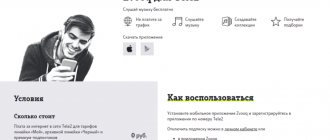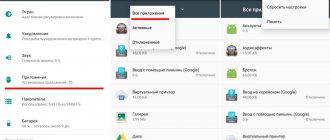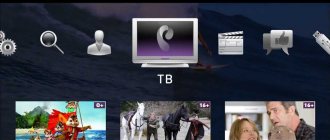Mobile operators always keep up with the times. Each of them has personal accounts - this is a very convenient way to provide subscribers with self-service service, available at any time of the day or night. Over time, in addition to standard personal accounts, mobile applications began to appear to support clients of mobile operators. We have already written about the My Tele2 application - a convenient way to manage your services. Of course, other operators are not lagging behind - the MTS company has long launched a similar application called My MTS. It also has all the functions that a client of this operator needs, which can be performed remotely. Well, for fans of this application, we will offer a way to download My MTS to a computer - this way you can log into your personal account using this application not only on Android, but also on Windows.
Installing a personal MTS account on a computer
As such, there is no separate software for working in LC, except mobile software for the Android and iOS platforms. However, you can install a personal account on your computer by simply adding the site to your bookmarks or to the quick launch bar in your browser.
First and most important : open your personal account or go to the address in your browser: lk.mts.ru. Follow the instructions below (depending on the browser you are using).
Instructions for Internet Explorer:
- Find the star in the upper right corner and click on it.
- In the drop-down list, click “Add to Favorites Bar.”
- In the top browser window, right-click and put o.
- Now your MTS personal account will be installed on your computer in your browser.
Instructions for Mozilla Firefox:
- In the address bar of your browser, where the name of the site is written, there is an asterisk opposite it, click on it.
- Then on the right after the “Home” icon there is a “Bookmarks” icon, activate it by clicking on the “Show bookmarks bar” item.
Instructions for Opera:
- Click the button
- Then open the entire menu by clicking on “Plus”.
- Activate the “Show in sidebar” checkbox.
Where to download the My MTS application on Android
Subscribers using devices running Android OS, regardless of whether it is a tablet or a smartphone, can download and install the application by following the instructions in these instructions:
- Launch the Google Play application.
- Open the Applications section.
- Click on the corresponding button to view the entire list of available categories.
- Find “Tools” in the list of categories and go to it.
- Select free programs and look for “My MTS” in the list of available applications or download the program from this link.
- Click on the “Install” button and confirm your intentions using the fingerprint scanner.
Application functionality
My MTS for computer is an excellent choice for MTS subscribers who are accustomed to convenient and comfortable use of cellular communications. Please note that registering in the application is many times easier than on the operator’s website. Also, the interface here is much simpler and clearer - all actions can be controlled in one click.
When you log into the application via a smartphone with an MTS SIM card installed, you will be taken to your personal account without authorization. Login will be performed automatically. To log in from a PC, you will have to enter the number and code from the SMS that will be sent to your phone.
Another attractive point is that the application does not take up much memory and works quickly, without freezing. The convenience of managing the application also lies in the fact that through it you can make requests for details and receive a detailed report from the operator. If desired, each user will be able to set up notifications that will signal various actions with the account, for example, the withdrawal of funds from the balance.
Here, you will always be aware of the latest offers from the telecom operator and, if desired, you can always change the tariff plan to a new one in one click, or connect a number of additional services that will simplify the life of an active user.
Registration in the My MTS application?
To register, click on the “Login” button.
Then, under the form, follow the link “How to set a password?”.
To register, be sure to turn off Wi-Fi.
Enter your phone number, password from 4 to 10 characters, and click on the “Register” button.
If registration is successful, you will see a corresponding message and will automatically go to the main page.
*If you have previously set a password for logging into your personal account, then simply enter your phone number and this password.
Pros and cons of the application
Like all applications, the My MTS program for PC has pros and cons. To understand all the advantages of the software, let’s consider the key ones:
- Detailing - with its help you can find out accurate data on the costs of money and traffic.
- If you wish, you can connect notifications with which you will receive key information about the expenses of money, traffic, SMS packages, etc.
- In a few clicks you can change your tariff plan.
- You can connect and disconnect all services offered by MTS at your discretion.
- The balance of all connected packages can be easily controlled by monitoring the expenses of SMS, traffic, free minutes, etc. through the application.
- There is a chat where you can write to a specialist and get a quick response.
- There is a help desk where you can find answers to common questions.
If you wish, you can find the addresses of the offices closest to you and find out the contact numbers of certain specialists.
Among the disadvantages of the application are the following:
- Sometimes the application crashes and you have to enter it again.
- Rarely, problems with authorization do occur (often after updates).
Otherwise, the program has proven itself to be excellent.
Application interface
The main page contains the following information:
The menu contains all sections of the application.
Tariffs page
On it you can find out your current tariff, cost in Belarusian rubles per month, details. It is possible to switch to another tariff plan.
Details of your current tariff.
“Finance” page
View the latest balance debits.
Order details
There are 2 options for detailing: detailed balance report and detailing of conversations.
The detailed report is free. In the second step, we indicate your email address and the report format PDF or HTML. Click the “Order” button. The detailing period is one month.
payment history
Displays your balance replenishment for a certain period. It is possible to select periods: week, month, 6 months, specify the period.
Share balance
A convenient function to send money to another subscriber. It is enough to indicate the transfer amount and the mobile number where you want to send.
In the second step, we check the correctness of the entered data and click the “Confirm” button.
Promotions page
Contains a list of profitable offers from MTS. Offers are divided into categories: special offer, equipment, mobile communications, mobile Internet, home Internet.
Internet page
Displays your current balance in megabytes, the balance in excess of your traffic (open Internet), and the ability to check the connection speed from your current geolocation.
Checking incoming and outgoing Internet speed.
The page shows all connected services connected to your tariff plan, including paid ones.
News page
If you want to keep up to date with company events, you can check out the news section. As a rule, not only events are published there, but also promotions, discounts, installment plans and much more.
Roaming page
If you're about to travel, it's time to think about the connections you'll need along the way. In the section you can activate roaming after familiarizing yourself with the tariffs. Internet roaming is also available.
The page presents applications from MTS.
Support Page
This section was created to support the company's subscribers. Through it, you can contact the operator by calling the contact center, get an online consultation, report an error, or go to the company’s social networks.
Similar apps
Almost every mobile operator has its own applications. Among them, similar ones can be noted:
- Government Services is a simple and understandable application in which the user can control all his bills, receipts and fines, and pay them immediately.
- My Beeline is a similar application in which Beeline subscribers will be able to control the status of their account, connect and disconnect services.
There are many similar applications with similar functionality.
Application features
The application is divided into several sections, among which we can highlight the section “Banking”, “Offices”, “Contacts”, “Currency Rates”, “News”, “Settings” and “Feedback”.
The MTS Bank application for Android has wide functionality and offers its customers the following features:
- Remote control of your personal bank account;
- Checking the balance of your personal account, as well as cards linked to it;
- Moving funds between your accounts in MTS Bank;
- Making money transfers to clients of other banks;
- Payment for mobile communications, housing and communal services, Internet and cable TV;
- Paying loans online;
- Current information on the nearest ATMs and MTS Bank offices;
- Currency exchange rates, latest financial market news;
- Access to the MTS SIM card, unlocking it.
Mobile banking from MTS is a truly convenient and productive application that combines huge functionality and a simple model of working with the needs of the client. Thanks to this application, you no longer have to visit the office in person, because it is now always with you, just one click away.
Source
Summarize
Downloading My MTS to your computer is an excellent solution for MTS SIM card users who need to control the status of their balance and service packages. With the help of the program you will get wide access to service management, etc.
Download on Google Play
—> Download My MTS on PCInstall via BlueStacks —->
ATTENTION!
We recommend disabling AdBlock and other ad blockers. In some cases, the download link may not be shown because of them!
“My MTS” can be downloaded to your computer if you use an Android operating system emulator. As an alternative, for a PC there is a personal account with identical functions on the operator’s official website.
How to install an Android emulator
There are 3 most common programs that are used to recreate the smartphone environment on a PC: BlueStacks, Droid4X and Nox App Player. They all work in a similar way and allow you to run applications/games downloaded from Google Play or third-party resources.
An example will be installation and work with BlueStacks:
- Download the installation file from the developer’s website by clicking on the green button “Download».
- Wait until the download completes.
- Run the installation (double click on the downloaded document).
- Accept the software license and click “ Install Now ”, changing the unpacking directory on Windows is supported.
- Afterwards the “ Finish ” button will appear and the software will start automatically.
Note! Before installation, it is recommended that you familiarize yourself with the minimum specifications for operation. They are available at this link
The emulator requires minimal settings:
- Determine the system language.
- Log in through your Google account.
Installing “My MTS” on a computer
“My MTS” application can be installed on your computer in two ways:
- Using the Play Market built into the emulator;
- Use an apk file downloaded from a third-party resource.
The first option provides:
- Launch " Google Play Store " on your desktop.
- Click on the magnifying glass image (in the upper right corner).
- Enter My MTS and click “ Enter ”.
- A small window will appear with the name of the program and the “ Install ” button, you need to click on it.
- After a short installation, “ My MTS ” on Windows 10 will become available for use.
Important! To get full access to the program's capabilities, you must log in through your MTS account
The second method is based on installing the apk application:
- After downloading the installation file, select the “ Install APK ” option, located in the footnote next to the “ Installed applications ” item.
- All that remains is to select the directory with the downloaded file.
- Wait until the installation is completed.
This is the only way for Windows to install “My MTS”, since the operator has not provided third-party software on the PC that provides convenient access to the “Personal Account”.
Attention! An APK downloaded from a third-party resource may pose a danger to the system by introducing viruses, miners, etc.
Conclusion
“My MTS” is a convenient application for getting quick access to the operator’s subscriber’s personal account, checking the remaining minutes, SMS and Internet traffic. The only way to install it on a PC is to use an emulator/smartphone on the Android operating system or an iOS device. There is also a version of the application for Windows Phone.
MTS personal account is an account in the largest service that provides a wide range of services for cellular subscribers throughout Russia. The capabilities of the system, nuances, pros and cons will be analyzed in this material.
Customers can quickly log in using this link.
To gain access to an individual profile in your mts personal account, you need to go through step-by-step registration and re-login both from a desktop computer and from a special mobile application.
Download and installation
You can download the Bluestacks emulator here, for free and at maximum speed. The program has a number of requirements, such as the presence of 4 GB. RAM, 500 MB. Built-in memory and dual-core processor. However, the program can be easily installed on a computer with 2 GB. RAM, but working with it will no longer be so comfortable.
After downloading, run the file with the .EXE extension, confirming administrator rights, and see the download and installation menu.
The installation and first boot procedure will take no more than 5 minutes, then we will see a menu with a greeting and a proposal to start working in the system.
Next, the system will prompt you to complete the registration procedure. To do this you will need an existing Google account. If there is no such account, you can create it in the same window.
A Google account is required in order to easily download any applications from the official play market. Having correctly entered the login and password after a second delay and several confirmations, we get to the main screen of your new operating subsystem.
To download the MTS Bank application, click on the only application on the Google Play Store desktop.
In the search window on the top tab, enter “MTS-BANK”, then confirm the search request, and the system instantly displays the official application we need.
- How to register in your MTS personal account
To start using this application, click on the “install” tab; when you click on this tab, the system should begin automatically downloading and installing the application. The download status can be checked by lowering the top curtain, as on a regular Android.
After automatic installation, log into your account using the primary data that MTS Bank employees must provide. If the data to create your profile has not been provided, then you need to call the MTS Bank technical support service and request it, or go in person to the nearest MTS Bank branch with your passport.
After entering the primary data, we wait for the APIN code to be sent to the linked phone number. We enter it in the window that appears, thereby confirming the operation. In the future, in the access settings, you can select the degree of protection and protection methods used, or change the password.
List of services
MTS has a huge range of services for customers. Thanks to the operator's capabilities, anyone can choose the optimal product based on their preferences and lifestyle. MTS options, on the one hand, can be useful, but on the other hand, they can be a reason for debiting funds from the account. Therefore, in order not to fall for tricks, we will analyze the most relevant ones in more detail.
Installing the app is free, just make sure you have enough memory on your phone. Traffic is paid according to the terms of a specific tariff plan
Using the application, the subscriber will be able to perform a number of operations:
- Check the availability of remaining funds in the account
- Change tariff
- Set the option “Cost control”
- Order call details
- Use the promised payment
- View remaining traffic
- Top up your account
- Exchange points to MTS bonus
A personal account is an integral element of any telecommunications operator, offered for everyday use free of charge. Now anyone can download “My MTS” to their computer and receive up-to-date information about the balance of funds, traffic, and connected functions directly from their work or home PC. The functionality of the application is being rapidly improved, and the demand for the service is increasing.
In this material we will look at:
- detailed description of the program;
- basic features for everyday use;
- downloading and installing original software.
Main sections
After logging into My MTS, you will see the main categories, which are systematized and have an intuitive user interface. The functionality of the application is divided into the following points:
Invoice and payment. Full control over financial transactions on the subscriber’s personal account. Here you can detail your account, top it up and set up automatic payments with a bank card linked.
Internet. Almost every MTS tariff has a certain number of prepaid gigabytes of Internet traffic, the balance of which can be found in this section. Manage Internet packages directly from the application, order additional gigabytes of traffic at competitive prices.
MTS tariffs. Detailed information about the current tariff plan, all conditions and connected services with an indication of cost. Here you can easily change the tariff for MTS Smart, Hype, Unlimited, Super MTS and any other!
Services. The most useful section, which is recommended to visit first. A complete list of active services and their costs will be displayed here. It often happens that the subscriber does not even know about them, and money is constantly debited from the account. You can configure connection or disconnection using the convenient “On” slider. /Off.”
When traveling (roaming). A useful section for those who spend money rationally. Specially developed packages of services and options for subscribers who are in international roaming. Find out how to activate roaming on MTS on favorable terms when traveling around Russia and abroad.
MTS Bonus. The loyalty program allows you to participate in competitions, earn points and exchange them for valuable gifts directly in your personal account from your mobile phone.
Present.
Entertainment
The name speaks for itself, please note that many of the available services are paid
MTS showrooms. Addresses of mobile operator representative offices.
Connection quality.
Support. If you have any questions, you can always count on highly qualified staff support. To do this, go to this section and fill out the application form. The answer will be sent by email.
MTS applications. In addition to the main one, the company offers all subscribers additional applications, which can be found in this section.
Without a doubt, the company is developing rapidly and maintains a leading position in the cellular communications market. You can always influence the quality of service and improve the service with your own feedback or comments on the topic.
Program description
The MTS application for the computer has received all the functionality that is present in its portable and browser-based counterpart. The main purpose of the software is maximum control over the balance of funds and traffic consumption. In new versions of Windows OS, it is possible to place a special widget on the desktop, which will display all the necessary information in real time.
The registration and authorization process is no different from the classic personal account. To work with the program, you will need a stable Internet connection, so a computer or laptop can connect to MTS servers to transfer the necessary data. It is worth noting that the application uses modern security protocols, which guarantees security against hacking and user confidentiality.
Special attention was paid to working with the corporate segment: now managing work numbers has become even easier. We'll look at the detailed functionality in the next section.
Adding two numbers
You can connect multiple phone numbers to your subscriber account. All of them will then be managed using one account. This opportunity is very convenient for those people who have a home and work number, especially if they have to manage and pay for the mobile phones of their children and relatives.
To do this, as described earlier, you need to register for free on the operator’s Internet resource using your main number, then receive a password in a text message. Next, you need to go to your Personal Account and change your password.
The procedure for connecting the second number
To add another number to your account, you must do the following:
- You can view the already connected numbers on the main page.
- To add a number, you must first activate the “Number Management” service. To do this, send a request from the mobile numbers to be added using a combination of characters: to add - * 111 * 828 * 1 #, to delete - * 111 * 828 * 2 #.
- Visit the MTS service showroom and submit an application requesting to connect your numbers.
- Access to newly added numbers in your account will be valid for no more than two days.
After completing these operations, you can manage all numbers from one account. You can go and check how these functions work.
Deactivation of numbers can be done by sending appropriate requests to deactivate the main service. In this case, for the Personal Account to function, it is necessary to separate the numbers. The password for the added phone numbers is reset. These operations can be performed using the electronic assistant and its intelligent prompts.
ul
Possibilities
When starting to work with the system, you will have to go through a two-way identification system every time. To do this, you will need to enter not only your account login and password, but also each time indicate the security code sent as an SMS message to your phone. Such a system minimizes the risk of hacking by intruders.
The main development capabilities include:
- control of personal account balance with the ability to receive a detailed statement. For corporate tariffs, this option is implemented for each room;
- control of traffic and message consumption. For the Internet, you can configure the automatic connection of additional traffic packages that will help avoid debt;
- access to the section with tariff plans and services. The client can change the TP at any time if such a possibility is provided for in the terms of service;
- in just a few clicks the user can receive detailed information on the offered options and activate them for the number;
- The section with technical information for customers is relevant for users who want to quickly find a solution to their problem. Here you can also contact technical support and leave a text request.
My MTS: main features
- Checking the balance for one or more connected subscriber numbers.
- Monitoring the remaining minutes, SMS and gigabytes of traffic from additional packages.
- View detailed information about the current tariff plan and connected options.
- Possibility of replenishing your account using a bank card.
- In the application you can view all MTS tariffs, read their description and cost, and also connect.
- Ordering additional services.
- Participation and tracking of points in the MTS Bonus loyalty program.
What is the price
My MTS is a free application for all subscribers. Changing the tariff plan, connecting services or additional packages of minutes / SMS is paid in accordance with the stated prices.
How to connect
Before connecting, you need to download the application to your mobile device. You can download the current version using the following links:
- AppStore – installed on iPad and iPhone with iOS 1+. Rating 4.4 out of 5 based on 97 reviews.
- GooglePlay – all devices running Android 1+
- Windows Store – supports smartphones with at least WP1 OS installed. Size 37.52 MB. App rating 2.0 out of 5.0 based on 4915 reviews.
Balance control
The remaining minutes, Internet traffic and SMS are always before your eyes right on the start screen of the application, and if you need more detailed information, you can view your payment history or order account details in 1 click.
Service management
With one click the menu will appear in front of you with all the information about the status and cost of services. You can immediately disconnect everything you don’t use and connect what you need. For example, Roaming services if you are going on a trip.
Selecting a tariff, changing it and setting up additional options
You can always view information about your current tariff, if necessary, choose a more profitable one and connect it directly in the application.
Multi-account and bank card linking
Add all the necessary numbers to the application using the “Multi-Account” option. By switching between them, you will be able to view the balance status, change the tariff and perform all necessary operations in all connected numbers. You can also link a bank card to the My MTS application and pay for all numbers from it. Just enter your bank card details and your phone will become your terminal for replenishing your account and paying for services.
How to download
You can download the “My MTS” application for free on your computer from the corresponding section of the official website. Windows is supported as the operating system. Low system requirements allow you to run the software even on outdated computers. As mentioned earlier, the main requirement is to have a stable high-speed Internet connection.
It is recommended to use exclusively the official website as a source for downloading, since here you are guaranteed to receive a working and stable version of the software. Attackers are actively distributing virus programs across the World Wide Web that can steal your personal data. Downloading “My MTS” from dubious sites is highly not recommended.
How to run My MTS on PC
To run My MTS for Windows on your computer, you will need to download the BlueStacks 3 emulator. Instructions for downloading the MTS application look like this:
- Download and install the emulator.
- Open it and log in to the program.
- In the menu, you will need to enter the full name of the application in the search bar.
- Found it? Now you will need to click on the download button while the program is installed.
The set of actions is very simple and even a child can do it.
How to install
The program is installed in the classic way. As a recommendation, you can note that the software is installed on the system drive, and the path to the directory should consist of Latin characters. This way you can achieve stable operation. The program does not require the installation of additional components and will not take up much space on your hard drive.
Sources used:
- https://mts-lk.ru/help/kak-ustanovit-lichnyy-kabinet-mts-na-kompyutere/
- https://androidmobile.su/moj-mts/
- https://xn—-8sbdqmceigiof6bnm5e9c.xn--p1ai/moj-mts-na-kompyuter.html
- https://mtslk.ru/
- https://operator-m.com/prilozhenie-moy-mts-na-kompyuter.html
How and where to download
To download the resource to your phone or other device, you do not have to be a registered MTS user, since it is freely available on the Internet. However, authorization will require a valid number from the company.
Currently there is a version that is only suitable for running on iOS and Android smartphones. A separate software has been developed for the PC, which operates when the USB modem is running. It does not apply to SIM cards of mobile phones. However, it is still possible to download the “My MTS” application to your computer. To do this you will need:
- Download the utility for installing Android programs and install it as usual. Such utilities are available on the Internet for free.
- Open a standard software store.
- Enter the name of the requested resource in the search bar.
- Perform direct download.
Through utilities, content is also distributed free of charge throughout Russia. To access it, you will need to register with Google, as well as an MTS phone number authorized in the system.
Downloading is also available in APK format directly on the mobile operator’s website. This does not mean that additional software will not be required. But in this way it is possible to download via a direct, reliable link. It is not recommended to use unreliable third-party sources to keep your PC protected from viruses.