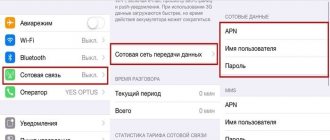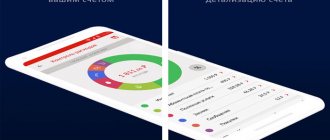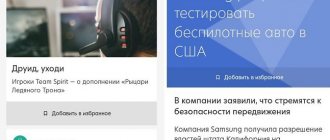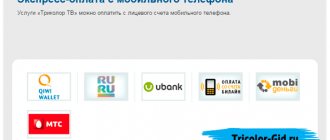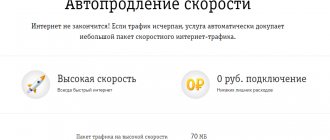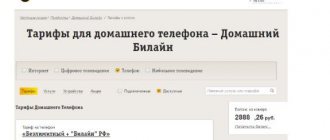Your personal account allows you to manage your number and services, quickly set up tariffs and control expenses. The Beeline company offers its customers a mobile computer assistant, but not everyone is comfortable with the desktop version. A number of users prefer to perform operations using smartphones and tablets, which is why mobile operators are developing mobile applications.
“My Beeline” is a copy of your personal account, which is available in the browser - the same functionality, but adapted for modern devices. Let's consider the capabilities of the application to determine how useful this service is for Beeline customers.
Description of the My Beeline application
This program is designed for smartphones and tablet computers.
It allows you not only to log into your personal account from these devices, but also significantly expands its capabilities by providing users with a large number of tools to manage their number and mobile account. Its features:
- A simple and intuitive interface that allows users to fully use the application.
- The ability to “one-touch” find out the terms of your tariff plan, connected options and paid subscriptions, check the balance of Internet traffic, packages of minutes and messages.
- Activation and deactivation of options.
- Tariff change.
- Extending Internet speed.
- Order details of calls, text and multimedia messages.
- Top up your balance from a bank card.
- View the history of movements on your mobile account.
- Transfer funds to another number.
- Contacting technical support via chat.
- Search for nearby cell phone stores.
- Availability of a widget for the desktop showing the account status and balances of option packages.
When using this program, virtually no Internet traffic is consumed, since it is downloaded from the memory of the mobile device, and only data is updated via the network.
Features and list
The “My Beeline” mobile application makes managing consumed services more comfortable.
After registration, the user is taken to the main page, where the main features of the service are immediately visible:
- viewing and replenishing balance;
- ordering details;
- service management;
- viewing tariff plans;
- obtaining information about the remains of the mobile Internet;
- mobile translation;
- contacting a technical support operator via chat.
Installation and configuration of “My Beeline”
You can download the utility from a separate page of the official Beeline website or via direct links from the online application stores App Store, Google Play, Windows Store, focusing on the type of software of your mobile device.
To download the program in the application store, you must use an active account or go through the registration process on the resource. If you want to download software from the provider’s website, you must go to the thematic page of the “My Beeline” application, indicate your subscriber number and enter the verification code. After this, an SMS message will be sent to your phone with a link to download the program.
In a situation with the use of mobile Internet, the “My Beeline” application has one registration feature that makes it stand out from the Personal Account. Since the SIM card actively participates in the authorization process and acts as a unique device identifier, subscriber registration in the client self-service environment occurs automatically. Thus, after installing the program, you can log into the online service without a login and password.
Important! When installing the program via a Wi-Fi channel, you will need to go through a full cycle of manual authorization by entering your login and password. You can request personal data to log into the application using the UUSD command *110*9#.
When using Apple devices with a fingerprint scanner, it is possible to configure entry into the program using Touch ID technology.
What devices will it work on?
The program can work on all mobile and computer gadgets; the main thing is to download the service according to the instructions that apply to a specific type of equipment. Support:
- iPhone, iPad, iPod touch, Apple Watch running iOS 9 and higher;
- Android with OS version no lower than 4.0;
- Windows 10 or higher.
You can connect services, make payments or check your balance even while roaming.
Versions for installation
You can download the application:
- on Android from 4.0 and later versions;
- on iOS 9 and higher for iPhones and iPads;
- Windows 10 and higher for computers, laptops, as well as tablets and phones running Windows OS;
- on older versions of Android using an APK file.
If your device meets these parameters, but the application from the striped operator is not available for your number, after downloading the program it does not function, or an unexpected error occurs in My Beeline, try one of the following:
- Reboot your mobile device.
- Uninstall and reinstall the program.
- If you're in a Wi-Fi area, your Internet speed may simply not be fast enough for the app to work. Turn off Wi-Fi and log into the application using your mobile Internet.
The computer version is located on the operator’s website (this is Beeline’s Personal Account), you can follow the link there.
Watch the video for an overview of the application.
Setting up the My Beeline service
Almost all program settings are automated and adjusted to uniform standards, which ensures simplicity and ease of use of the utility. To call the main menu, you must activate the corresponding icon in the upper left corner of the display. In the “Settings” menu section, only one setting function is available – “Change password”. Here it is necessary to clarify that the password provided by the operator is temporary, although it can be used on an ongoing basis. In turn, those users who want to use a more complex and associatively similar password can easily set it using the already mentioned “Change Password” option.
How to download and install the My Beeline application for free?
To use the functionality of your personal account, you can download and install the “My Beeline” application for Android, iOS and Windows Phone for free using the following links:
- iOS;
- Android;
- Windows Phone.
You can also connect to your Beeline Personal Account for mobile devices using a link received on your mobile phone number. To do this you need:
- Go to address.
- Click the “Download via SMS” button.
- Enter your phone number.
- Click on “Get Link”.
Is it possible to download the “My Beeline” application for a computer or laptop?
In addition to the mobile version, you can download the “My Beeline” program for a computer or laptop on Windows at the following address. The overview of the program shows that supported devices include a computer and a mobile phone.
You can connect your Beeline personal account on your computer through the application only if you meet the minimum and recommended requirements for the computer’s operating system.
Beginning of work
When you first launch the program, the user will be asked to log into your personal account by entering your phone number and password (provided that you already have an account with the service), or register. In this case, the Android application will send an automatically generated access code via SMS, after which the user will be able to create a personal account. Since the code provided by the program is temporary, you will need to come up with a new password for subsequent login to the program.
How to register and log into the application?
After installation, to start using it, you need to log into the “My Beeline” application using your login and password from your Personal Account or register.
If you use Beeline mobile Internet to connect to the Internet, then logging into the application is available automatically. It will independently determine the phone number and will not ask for a password as long as the Internet from Beeline is used.
In other cases, when logging into your Personal Account from your phone, you need to provide a login and password. The login is the phone number. You can get the password by sending the USSD command *110*9# “call” from your phone, or by following the “Recover password” link.
When you first log in, you will be asked to “remember your password” so that in the future you can use the application without entering it.
The phone application does not require further configuration. But, if necessary, the user has the opportunity to change the password. To do this, you need to go to the “Settings” section in the application menu and select “Change password”.
When using the application abroad, we recommend using the Internet via Wi-Fi to avoid charges for mobile Internet in roaming.
Interface and features
The application has a simple but thoughtful interface. By default, the “Main” tab opens, which displays information relevant to the user: phone number, balance, time, current tariff, connected services and mobile Internet. There is also a “Top up account” button here. When you click on it, a menu opens with different payment options: through the nearest payment points, by bank card, by trust payment.
Service capabilities:
- obtaining information about the balance;
- refill;
- selection of payment options;
- a brief description of the service's services;
- tariff information;
- details of expenses.
How to login to the application
Having launched the application for the first time, without using mobile traffic from Beeline, the user will see the screen shown in the picture:
- In order to log into the application, you must enter the phone number that is your login and click “Login”.
- If the device is equipped with a Beeline SIM card and data transfer is enabled, then only a dialog box will appear in the application with the question: “Should I log in or not?” If the answer is positive, it will let the user through authorization automatically. In this case, you won't have to enter anything.
- In addition to the login form, it is possible to connect a subscriber with a consultant or technical support representative.
- If you click on the inscription “Find the nearest office”, a map will be opened, which will indicate the location of the offices.
If you use a SIM card from another cellular company, you will be offered a choice of:
- Login with password – log in using a password.
- Login via SMS – a text message with a login password will be sent to the entered number in this option
Setting up the My Beeline application
Once logged into the application, there is nothing for the user to configure in order to use all its features. Therefore, the only option available in the settings is to change the password when the client needs to do so. At the moment, the password is the only thing the user can change. To set a new password you need to:
- Call the main menu and select the “More” section.
- Select "Settings".
- Click on the words “Change password”.
- Enter the old character combination.
- Invent and introduce a new, secret set of characters.
- Save changes.
Password
How to register if you are opening an account for the first time? Send a request using the USSD command using the following combination: *110*9#. The operator will generate a password and send it to you via SMS message.
How to change your password
When you use your password for the first time, your mobile account will ask for permission to remember it so that you don’t have to enter it the next time you log in.
You can also change your password yourself to something more memorable and convenient for you personally. This is done quickly:
- Enter the “My Beeline” application menu and select “Settings”;
- Find the "Change Password" option
- Enter the old password and the new one in the appropriate fields.
In another article we will tell you how to look at the last 5 write-offs and you will immediately see what you took the money for.
All! You can use the services of an operator!
Login without password
If you are connected to the Beeline mobile Internet, the program may not require a password, but will immediately allow you to log in and start working. Automatic login is possible because the system identifies you by phone number.
Functionality of the My Beeline application
In contrast to the minimum number of settings, the functionality of the My Beeline application is in no way inferior to the Personal Account.
Getting acquainted with the mobile online self-service service begins with the main page. In the upper left corner of the screen there is a button for the main menu containing sections:
- "Finance";
- "Rates";
- «;
- "Offices";
- "Help";
- "Settings";
- "About the application."
The central part of the screen displays information about the balance, the tariff used and active services. Also, important options that may be needed at any time are always at hand:
- "Call me";
- "Mobile transfer";
- "Roaming services".
The interface of the My Beeline program is very simple, intuitive and equipped with text prompts.
Sections of the My Beeline application
Let's take a closer look at the menu items so that you can easily navigate when searching for the information you need or selecting settings.
Finance
In the “Finance” tab, you can view information about recent transactions, top up your account, make a money transfer and check the details. You can select a period from one day to a month. The information is displayed on the screen in the form of a table in which expenses and replenishments are automatically calculated with a detailed description of how much the user spent on paying for services, mobile transfers, the Internet, etc.
Services
The “Services” tab contains tariff parameters. You can quickly check which elements are connected to the number and disable unnecessary options.
My Beeline is an indispensable assistant for subscribers of a popular cellular operator. A small, practical program with a pleasant interface in recognizable yellow and black colors helps you monitor your account and clearly see where your money is being spent. If necessary, you can disable or activate options and functions yourself, without turning to call operators for help.
The section describes in detail the features of the Beeline tariff that is currently connected to the number. Here the subscriber can obtain the necessary information about other offers of the provider and switch to a new tariff plan in one click by activating the “Switch to this tariff” button.
"Internet"
This section is intended for obtaining information and managing Internet options and traffic packages. Here you can select and connect the required service and even share the Internet between several devices using the “Internet for everything” option.
"Offices"
If there is a need to make a visit to the Beeline branded salon, in this section you can find out the addresses of the nearest offices and the distance to them, and build a convenient route on the interactive map. For this purpose, there are two subsections with the corresponding names “List” and “Map”. It is important to remember that visiting the provider’s office to solve mobile communication problems or change number settings will require providing a passport to a company employee to confirm ownership of the SIM card.
Benefits of use
The service allows the subscriber to control the process of consuming the services provided.
Easy to use functionality helps the client receive full service at any time and in any place convenient for him:
- Resolving issues without visiting the company's office.
- Providing important information about new features and services in a timely manner.
- Account, tariff and service management.
- The ability to immediately obtain the necessary information about your connection.
- The application always has special offers from partners. For example, cashback of up to 15% on your phone balance for offline and online purchases.
How to run My Beeline on PC
In order for the My Beeline for PC program to launch on your computer, you will need to download the BlueStacks 3 emulator. Let's look at the installation diagram:
- Download and install the emulator.
- We open it and go through authorization.
- Once in the lobby, you need to enter the full name of the program in the search bar.
- Found it? Click on the green “Download” button and wait until all processes are completed.
That's all. After completing all the steps, the application will be installed on your PC.
Registration and authorization
To start working with the program, you need to download it and get an access code if you don’t have one. The password can be obtained from the operator by sending him the combination *110*9#. If the user has previously registered his account, he can use the data he already has. In the protected area, you can check your tariff plan, find out active services, check your payment history, make a request for details, and order a promotion. To learn about all kinds of services, search for operator offices or top up your account, authorization is not required.
Moreover, the application is available for iOS, Android and Windows Phone platforms. Users of Apple products can also authenticate using Touch ID.
Pros and cons of the application
My Beeline for Windows is an excellent program that has a lot of features that should be considered:
- To get into your personal account, you will spend just a few seconds.
- Simple and clear interface, fully Russified.
- The application takes up little free space and practically does not use phone memory.
- Despite the fact that the Beeline application is adapted for the work of network subscribers, specialists will always be ready to help subscribers of other cellular operators.
- Here, you can order details of your account, study detailed statistics of expenses and income.
- If desired, through the application you can connect and disconnect services, tariffs and options.
The only negative that users noticed was the lack of the ability to obtain details directly in the application. It will only be sent by email.
Application functionality
To start working in My Beeline for a computer, the user will have to receive an access code to the program. This is very easy to do - you need to dial the command *110*9# on your phone and get the coveted numbers.
After logging into your personal account, you will be able to view your account balance, study current information about your tariff plan, view all expenses for cellular communications and activate (or disable) various services.
To get all the necessary information about tariffs, perform various actions in your personal account and view the conditions of current promotions, you do not need to pay money.
What’s attractive is that the program is adapted for various devices and runs smoothly on iOS, Android and Windows. To study all your expenses, you need to click on the box where the balance is indicated. The “Finance” sub-item will appear, where you can order account details (free of charge).
Please note that invoice details will be sent to the specified email. Such a document will not be displayed in the application and specialists will not send it there.
At the bottom of the application, there are a number of useful buttons that instantly activate certain commands. For example, with a few taps you can make a Mobile transfer, ask your friend to call you back, or make a call at the expense of another subscriber.
To access all Beeline functions, just click on the company logo in the application, and a detailed menu with many sections will open. Here you will see information about promotions and tariffs, learn about the nearest Beeline points, etc.
How to use the application
In order to start using the My Beeline program for mobile devices, you need to take a few simple steps:
- download the application to your phone or tablet;
- after downloading the program from Google Play or the App Store, you need to log in and then log in;
- To log in you need a phone number and password; when logging in for the first time, to receive a password, you need to dial *119*9#, then call, after which a password will be randomly generated and sent to the number as an SMS message;
- After successful login, you should change your password; In the future, each time you log in, you will need to enter your phone number and a new password in order to use the extensive capabilities of the application.
The main page contains information about the account status, the tariff plan used, the number of connected services, as well as mobile Internet.
On the right is the main menu containing the following items:
- the main thing is to go to the start page;
- finances – all information about the account, including bonuses, the number of free minutes and messages, etc.;
- tariffs – list of current tariffs and transition conditions;
- services – a list of paid and free operator services;
- Internet - everything about mobile Internet from Beeline, package size and speed information;
- offices - addresses of the nearest salons;
- help – frequently asked questions and contacting support;
- settings – tools for personalizing the program;
- about the application – information about the program.
Installing the My Beeline application on a PC
The emergence of access to the personal account of a mobile operator directly from the phone has greatly simplified the process of managing an account and services, as well as interacting with the support service. But sometimes it becomes necessary to access the application from a personal computer. To do this, you need to install a mobile operating system emulator. To date, several types have been developed, one of the most popular is Bluestacks.
- To start working with the program, you need to download the installation file.
- Find the downloaded file, open it, start installation. Wait until the file is unpacked and select “install now”. Wait until the installation finishes.
- Select "Finish". Leave the “autostart on completion” checkbox if you are ready to immediately continue working with the program.
- Run the program. The program settings window will appear. Select "Start"
- To get started, you need a Google account. You can use a ready-made one or create a new one. If a Google account is created on a mobile device, it is more profitable to use it, then the applications will be synchronized. You must enter your phone number or email address, then your password and wait until the synchronization is complete.
In order to create an account, you need to click the appropriate button, specify your email address and password, preferably consisting of letters of different case and numbers.
- The start page looks like this.
Open Google Play Store.
- In the line that appears, type “My Beeline”. Select the desired application from the list, click “Install” and use all the features of the program.
The My Beeline application is a convenient tool for clients of this mobile operator. It allows you to save time, always be able to log into your personal account provided there is a stable Internet connection, and makes interaction with the operator extremely comfortable.
Download methods and installation rules
To start using the service, you need to download “My Beeline” to the device you are using. The application is updated in the same way as any other applications installed through the App Store and Google Play.
"Android"
You can download the application on Android for free through the Google Play electronic application store. To do this, you need to go to the “Applications” section, find “My Beeline” among them and click on the “Install” button. After this, confirm your intention to install it on your device.
The mobile application on Android can be downloaded for free through the Google Play electronic application store.
"iPhone"
You can also download the application for iPhone for free. This is done through a special application store, the App Store. To do this, on the main page, find the bottom status bar and select “Applications” on it. Go to the “Utilities” section, find “My Beeline” and click on the “Download” button. Now you need to agree to the installation operation. Verification requires face or fingerprint identification on your device.
Windows Phone
To download the application, you must launch the Microsoft Store. Next, use the search bar to find “My Beeline” and in the relevant page found, click on the “Get application” button.
Similar apps
Beeline card is a convenient application for Beeline card holders.
My Rostelecom is an application for Rostelecom clients to control and replenish their accounts and manage services.
My MTS is a program for MTS clients with access to management. Personal Account is an application that allows Megafon clients to access their personal account from mobile devices.
My Tele 2 is a program for managing services and accounts for clients of the Tele 2 operator.
Sources
- https://beelineonline.ru/%D0%BC%D0%BE%D0%B9-%D0%B1%D0%B8%D0%BB%D0%B0%D0%B9%D0%BD-%D0%BC %D0%BE%D0%B1%D0%B8%D0%BB%D1%8C%D0%BD%D0%BE%D0%B5-%D0%BF%D1%80%D0%B8%D0%BB% D0%BE%D0%B6%D0%B5%D0%BD%D0%B8%D0%B5/
- https://beeline-online.com/mobilnoe-prilozhenie-moj-bilajn-kak-skachat/
- https://beelinehelp24.ru/voprosy-otvety/ustanovit-moybilajn
- https://beelinex.ru/skachat-prilozhenie-moj-bilajn/
- https://programmy-dlya-android.ru/internet/finansy/388-moy-bilayn.html
- https://beeline365.ru/moy-beeline
- https://AndroidMobile.su/moj-bilajn/
- https://xn—-7sbmatugdkfphym2m9a.xn--p1acf/moj-bilajn-na-kompyuter.html
- https://download-na-komputer.ru/moj-bilajn/
Mobile application features
It can be argued that My Beeline makes it possible to examine in detail the features of a subscriber’s mobile communications. This service has wide functionality:
- you will be able to monitor the features of your tariff, as well as connect additional options through your personal account;
- it becomes possible to control financial aspects: viewing the history of replenishment and spending, obtaining account details;
- connected options are easy to configure based on your needs;
- you can make various types of payments without leaving your home;
- it becomes possible to transfer money from one number to another, as well as request calls from other subscribers;
- you will receive advice from an operator in a special chat;
- There is an online map that shows the nearest company offices.
The main advantage of the service is that it is mobile and easy to use. All operations can be carried out in a few seconds, and even a child can understand the mobile interface of their personal account, since it is simple and understandable.