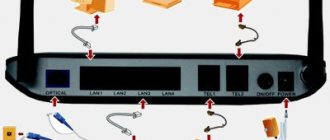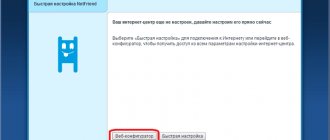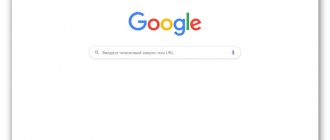How to configure a Beeline router, Internet settings? First, let's get to know the company itself. Beeline is a popular Russian company providing telecommunications services. The service offers to connect wired Internet to your home or office space. To apply for connection, just call the provider's hotline. The user can organize a direct connection to a PC or use a Wi-Fi router.
Beeline does not work with every product. On the official website you can see the list of supported routers. It makes the most sense to purchase equipment from the provider itself. This way you get a product with proprietary firmware and certain guarantees. Difficulties may arise with third-party equipment. But you can solve them yourself.
Setting up a Beeline router
This publication examines in a step-by-step manner connecting to the Beeline Internet and setting up three models of routers at once: this is the Asus RT-N10 Wi-Fi router, TP-Link WR-841 ND, and Beeline L02H - a 4G/WiFi router made internally by Beeline.
The article will address the following questions point by point:
- How to connect a router;
- How to enter the settings menu;
- How to adjust router settings for Beeline;
- How to set up a wireless network.
Setting up a router for Beeline is quite simple and will not take more than fifteen minutes if you follow the instructions.
How to connect to a computer
When setting up your router, you will need either a direct wired connection to your computer's network card or a wireless connection via Wi-Fi. For the first time, the first method is recommended.
The router must have WAN and LAN ports with a Fast Ethernet connector. You can independently choose the number of LAN ports to suit your needs when purchasing, although in principle, the more connectors, the better.
If you are going to connect a TV for wireless live streaming, a set-top box, or any other device to your computer, be sure to pay attention to the back of the router.
A regular router has five ports: one WAN type (a Beeline cable is connected to it until a characteristic click is heard), four LAN types (to connect a computer with a router, one of them is connected to the network card connector).
If the router is used or has already been configured, then it is better to reset it to factory settings just in case. To do this, you need to turn the device with the back and find the inscription “Reset”, and next to it find a small hole where the reset button is located.
Use a thin stick or toothpick to reach the button, hold it there for about thirty seconds to clear the router settings to factory settings, after which you can turn on the device.
Setting up for wireless broadcast
The easiest and fastest way to enable sharing to ensure wireless broadcasting to a TV: enter administrator mode on your computer in the “Network” folder, and when the corresponding notification appears, enable “Network discovery and file sharing.”
After that, go to the menu already on the TV and find available devices, after connecting DLNA they should be available.
Different TV models have different menu devices, but on Sony TVs, for example, you can press the “Home” button, then select the section - Movies, Music, Pictures, etc., and select the required content from the connected PC.
The same applies to TVs of other brands. But the most interesting thing is that with DLNA working, you can start a wireless broadcast to your TV by simply right-clicking on the video file and selecting “Play on...”, and then selecting the name of the device - the TV.
In this case, the video stream will be broadcast directly to the TV screen.
Possible problems and their solutions
If after specifying the router address in the browser the page (or an empty white window) does not load, perform the following series of actions:
- Check the data for correctness.
- Check via cable or Wi-fi (separately).
- Use another cable as a test.
Let's sum it up: how to set up a Beeline Internet router at home in Moscow? This can be done on a PC or smartphone. You will need to provide information from the provider. Then secure your Wi-Fi connection. Perform the update procedure only with a wired connection to the computer. If the login data is lost, we resort to a factory reset. If you need a driver for a network adapter, it is described in detail here: where, what and how.
How to set up a Beeline ASUS router
To access settings in administrator mode, you first need to log in to the system. To do this, open any Internet browser (Internet Explorer, Chrome, Y. Browser, Firefox, Opera, Safari, etc) and enter the standard IP address of your router in the address bar - it can be found on the box or in the instructions, but in this case in this case it is 192.168.1.1.
Enter it and then follow the link.
A window will immediately pop up on the new page with a request to confirm authorization and two fields: “user name” and “password”. Asus uses the default factory login admin and the same password, although you can change them in the corresponding settings menu if necessary.
In any case, immediately after logging in you will be taken to the main router settings page. Menu design, depending on the model, firmware version, etc. will be different, but the general structure is approximately the same.
In this case, we will consider the option of configuring the Asus RT-N10 router for Beeline.
- Open the "Advanced Settings" section on the left side of the screen. Select the “WAN - Internet connection” subsection (in other firmware versions the name may be different: “Internet”, “Internet settings”, etc.) and start filling out the page.
- In the “WAN connection type” item, select “L2TP protocol” in the drop-down list - this is what Beeline uses.
- The item “IPTV STB Port” means the same LAN connector to which the set-top box is connected. Select the one you need under the corresponding number.
- “Obtain WAN address automatically” - check the “Yes” box. Same thing with “automatic connection to DNS server”.
- In the next column, enter your user login and password in the Beeline network.
- In the “Heart beat server or PPTP/L2TP(VPN)” field, enter the server name: tр.internet.beline.ru for connecting via L2TP and vрn.internet.beline.ru for connecting via PPTP.
- In the “host name” field, enter the name of your network, at least the same Beeline.
- Save your changes and close the window.
If there are no errors, then the router will quickly process the information and within a minute will connect to the global network, and at this point the setup of the Asus router for Beeline can be considered complete.
Connection rules
Before submitting an application, you need to study the conditions of Beeline Internet, tariffs for home Internet and the features of each of the proposed packages. To obtain it, follow these steps:
- Apply for connection. To do this, click on the button of the same name under the selected plan or request a call back. In both cases, the operator helps you decide on the option and accepts the order for the service. The call comes in from 9.00 to 22.00.
- Wait for the installer. The specialist calls the customer an hour before arrival, delivers and sets up the equipment. Immediately after this, a contract is drawn up. It specifies the terms of cooperation, how much Beeline home Internet costs, the obligations of the parties and other important information. There is no need to pay for connection and setup work - these options are provided free of charge.
- Make payment. In order for the service to start working, you must pay for it. To avoid commissions, it is better to transfer money from the website, from a telephone account, through Beeline offices, using ATMs and terminals. For convenience, you can arrange an automatic payment and not worry about the timely transfer of the required amount.
A special feature of the Beeline and home Internet provider is the ability to remotely control the service through the user’s personal account. The client receives login information, after which he can change the tariff plan or make other changes. The account number is used as a login.
TP-Link
At first, setting up the TP-Link WR-841ND differs little from the Asus model.
Step.1 Connect the computer to the router by connecting the twisted pair cable to the WAN port, and the PC to one of the four LAN ports. Enter the number combination 192.168.0.1 into the address bar of your browser and go. When prompted for authorization, enter in both windows: admin.
Step.2 In the new setup menu that opens on the left panel, find the “Network” section (in other firmware versions it is called “Network”) and open the WAN subsection. In the WAN connection type selection item, select “L2TP/ Russia L2TP”.
Step.3 After selecting L2TP, you will need to fill in the remaining fields, which will open automatically.
- User Name: enter your personal account number.
- Password: Enter your internet password.
- Confirm Password: Enter the password again to confirm it.
- Check the “Dynamic IP” box.
- Enter the address tr.internet.beline.ru in the “Server IP Address /Name” column.
Step.4 Scroll to the “Connection Mod” item, which means connection mode. Here you need to mark the automatic connection by checking the “Connect Automatically” checkbox. Save your settings.
Step 5 You need to set up a wireless network, to do this, select the “Wireless” section on the left side of the screen, open the “Wireless Setting” subsection. All you need is the “Wireless Network Name” column - this is the name of the network, the name of which you must come up with yourself (The name may contain Latin letters and numbers, without Cyrillic). In the “Region” field (in some versions “Location”) select Russia. Save.
Step.6 We are approaching completion. Open the Wireless Security subsection, which means wireless network security. Select WPA/WPA2 - Personal mode. From the Version pop-up menu, select WPA2-PSK support. From the Encryption menu, select the AES encryption standard. In the Wireless Password menu, create a secure password for your wireless network. Save all changes.
Smart Box
Before you begin the process of setting up the Beeline Smart Box router, run a network cable to the router, connect it to the WAN port (highlighted in yellow in the picture), and connect to the computer through one of the LAN connectors. Or you can connect via Wi-Fi.
Step 1 In the address bar of your web browser, insert the IP address of the web interface, which is located on the bottom panel of the router. In this case it is 192.168.1.1. Press "Enter".
Step 2 To access the router settings, you will need a login and password - all this data, as well as the router address and model name, are indicated on the bottom of the device. So that you don’t waste time, let’s say right away that the default login and password are: admin/admin.
Step 3 After logging in, you get the opportunity to select sections of the router menu. Select Quick Setup.
Step 4 The router quick setup page consists of four sections: in the “Home Internet” section, you configure the connection to the Beeline network. On your part, you only need to enter the Login and Password, which are specified in the official agreement. The “Status” line indicates the operation of the network cable.
Step 5 In the “Wi-Fi router network” block, you can change the name of your network and also create a unique password containing at least eight characters.
Step 6 “ section , as the name implies, provides configuration of this type of network when it is necessary to provide access to the wireless Internet to a second computer, but at the same time ensure privacy and security from the penetration of third-party equipment on the local network. Two fields: “Network name” and “Password” are filled in according to the same principle as in the previous paragraph.
Step 7 The “Beeline TV” section is relevant when connecting the corresponding service. In this case, indicate the LAN port of the router to which you are connecting the set-top box. If you are viewing live broadcasts via a computer, or using a game console, no setup is required. To complete the quick setup, click “Save”.
After completing the setup, the router will establish a connection within a minute, after which you will finally see a notification that the Internet is connected.
Tips for use
To properly connect a Beeline wi-fi router, you should consider the recommendations of the experts:
- It is important to read the instruction manual. A special book is provided in the kit, but it is better to familiarize yourself with the information on the official Beeline portal, where the information is presented in full.
- You cannot reboot the equipment during the process, this will lead to a technical failure.
- First you need to turn on the device, check that the cables are connected correctly, and then log into the router’s personal account. The device should be started after checking the cables. Additional characters cannot be entered in the IP address.
- To increase the security of your connection, you need to go to the router settings and set a password with a high level of protection.
- If software installation or reflashing of the device is required, then file documents are downloaded only from the official Beeline website in the original version.
It is better to entrust cable pulling to specialists, and in most cases this procedure is free.
Home router for Beeline
Beeline L02H is a home 4G/WiFi router with the ability to distribute mobile Internet to other devices connected to it via Wi-Fi (computers, laptops, phones, tablets, etc).
Its characteristics:
- Support for LTE/FDD communication systems in the frequency ranges: 800 MHz, 1800 MHz, 2600 MHz (Internet speed with LTE/FDD: reception speed - up to 100 Megabits/sec, data transfer speed - up to 50 Megabits/sec);
- UMTS: 900 MHz, 2100 MHz;
Here we should make a digression. Not everyone knows what umts means, what it is in a phone, what role this technology plays, so let’s briefly explain: this is a third-generation communication technology, which stands for “Universal Mobile Telecommunications System.” In a sense, it represents a link between second generation communication systems (GSM) and new generation 3G and 4G systems.
- GSM: 900 MHz, 1800 MHz;
- The maximum number of active users via Wi-Fi is ten;
- The functionality of the router is guaranteed only when using a USIM card from Beeline.
Comments (6)
Vadim
09/08/2013 at 16:24
great, thank you, it helped a lot! at least one normal site!!!Answer
Eugene
10/08/2013 at 21:54
Thanks for the detailed instructions!! I set everything up myself in 5 minutes, wi-fi works great!
Answer
Julia
11/17/2013 at 12:16
It helped a lot, thank you very much! Everything is described simply and clearly!
Answer
Fedor
01/09/2014 at 19:16
Thanks to the author for your help! I suffered for a long time until I looked here))
Answer
Sergey
06/27/2014 at 00:32
Thank you, very detailed!!!
Answer
Vlad
08/29/2014 at 22:04
Thanks a lot to the author, it helped a lot
Answer