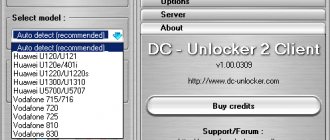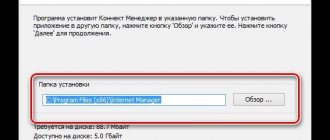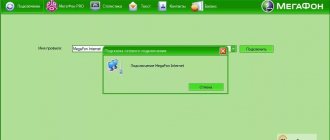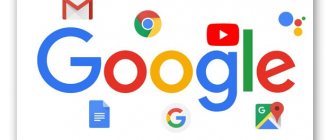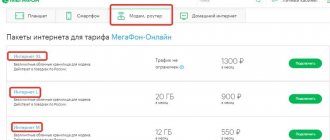A computer loses its functionality if it does not have access to the Internet. If a person has a traveling job or is in a building where there are no equipped communication lines, then you need to know how to connect a modem to a computer or laptop.
If you constantly work in a room where telephone lines are installed, you can connect using a wired ADSL modem. The telephone line will be free. ADSL communication tariffs are lower than cellular ones, but connecting a laptop via a wire is not always convenient. Connecting to the network via USB will provide more flexibility, functionality, and it is much more convenient. The Internet is always at your fingertips.
Algorithm for connecting a modem to a laptop
First of all, you need to connect the modem to a free USB port on your laptop. After this, the installation of the necessary software for the correct operation of the Internet connection on the laptop will begin automatically. When the software is installed, a notification on the taskbar indicates that a new device has been connected; at the same time as this message, an autorun window will open, in which you must select Autorun to begin installing drivers.
Select Autorun
If the User Account Control dialog box pops up, you will also need to answer yes to continue installing the software. When this action is completed, a window will appear requiring you to select the language that will be used when installing the program.
Selecting the program language
Once the language is selected, the Setup Wizard dialog box will appear. As always, when installing additional software, a column with a license message will appear, which should also be accepted. Then all that is required is to select the folder in which the software will be installed.
Click the “Next” button to continue the installation
How to connect mobile Internet to your phone?
The easiest and most affordable way to connect the Internet to a mobile phone is the so-called one, which is provided by absolutely all mobile operators. In all modern tariffs, it is already tied to the number by default, but it is worth considering that for accessing the Internet the subscriber is charged an additional fee - each operator has its own.
To activate mobile Internet you will have to do a few simple steps on your phone. On a standard “naked” Android, you need to go to the “Settings > Additional settings > Mobile networks” section and activate the “Mobile data” mode.
Since I am currently using a Xiaomi smartphone that runs on the proprietary MIUI shell, I can show you how to turn on the Internet on Xiaomi. You need to go to “Settings” and open the “SIM cards and mobile networks” section, where you activate the “Mobile Internet” toggle switch.
By the way, there is also a traffic setting - if you know that the free Internet limit is limited, then by entering the value of the volume provided to you according to the terms of the tariff, the phone will track its overuse and report about it using notifications.
In order to disable mobile Internet, accordingly, you need to turn off the “Mobile data” mode.
Fixing potential problems when connecting a modem to a laptop
On a note! If all the previous steps were completed correctly, the Internet connection will begin automatically after the installation is complete.
However, what if this does not happen? Of course, you can take the path of least resistance and call a specialist, but still, if you know a certain procedure that could correct this problem with the connection, you won’t need to call a specialist. If the connection is not created automatically, then you need to do the following:
- go to “Network connections”;
- click on “Create a new connection”;
- after launching the program that creates connections, you must select “Internet Connection” from the list provided;
- then you need to select the connection setup option yourself (manually);
- using a modem, at the next stage of settings you should select an item that directly concerns the device, as is clear from the name;
- then the program will offer to give a name to the new connection, and subsequently, when checking the Internet access panel, you will always see the name you gave;
- the next point will be to indicate the telephone number provided by the provider for correct connection to the Internet;
- the provider also provides a login and password, which must be entered subsequently;
- The checkboxes next to the items about connecting by default and using registration data in the future should also be left, otherwise this will create problems with subsequent connections;
- In addition to the above, for ease of access you should create a shortcut for the connection on your desktop.
Select “Next” in the New Connection Wizard
Fill in all fields to create an account
If all actions were completed correctly, an indicator will appear in the notification area of the taskbar, which will signal the successful operation of the new connection, which you named as you wanted.
Read the new article - “How to distribute the Internet from a laptop.”
What kind of Internet to connect to a private house?
To connect your smartphones, tablets, laptops, and other devices to the Internet via Wi-Fi, you need to connect the Internet to the router that will distribute the wireless network. Therefore, the first thing you need to do is bring the Internet into the house. The most optimal Internet in terms of price/quality/speed is a regular Ethernet cable. Or, what else is there now, it seems that optical fiber is becoming a popular way to connect to the Internet. In the city, in an apartment, you can connect to such Internet without any problems. It is not expensive, and the speed is good.
If your home is located in the city, or even outside the city, then you definitely need to find out whether it is possible to connect cable Internet. You can ask your neighbors, perhaps they already have the Internet connected, and you can bring exactly the same one to your home. First of all, you need to find out which connection method is generally possible in your area.
Let's look at different connection technologies, starting with the most optimal:
- Regular cable Internet (Ethernet), or fiber optic. You definitely need to find out if it is possible to extend such a cable into your home.
- ADSL internet. Connection via telephone line. If you have a landline phone, you can check with your operator to see if they provide an Internet connection in your area.
- Wireless 3G, 4G LTE Internet via USB modem. In most cases, this is the only way to connect the Internet in a private home. Especially if your house is located in a village where there is no possibility of cable Internet. The Internet from a USB modem can also be distributed via Wi-Fi, everything works fine. You only need a special router. Let's look at this issue later in the article.
- InnerFeed and AirMax. For example, in Ukraine, the Intertelecom provider offers the “Home Internet Wi-Fi” service. Honestly, I don’t know which providers provide such a connection in Russia and other countries. This type of connection is much better than via a USB modem. The speed is better, and most importantly more stable. And the rates are cheaper. Disadvantages: expensive equipment (antenna), and you need direct visibility with the tower. Therefore, the coverage is not very large yet.
- Satellite Internet for a private home. To be honest, I don't know much about it. I know that it is very expensive, difficult, and there is nothing good about it. Therefore, I will not consider it. Not the most popular connection.
It seems to me that 4G Internet now works better than, for example, ADSL. Here it's up to you to choose. Look at the tariffs and connection speed.
Most likely, you will connect 3G, 4G LTE Internet. Look at what the operators offer, what the tariffs and coverage are. It is advisable to choose the operator that has the best coverage in your area. If your area has a very poor 4G or even 3G signal, you will need to install a special antenna. But the operator whose services you want to use will already tell you this.
I think we have figured out the Internet connection in a private home. Your Internet provider may offer you a modem or Wi-Fi router that will distribute a wireless network. If they do not have such a service, or the proposed equipment does not suit you, then you will need to choose, buy and install a router yourself. We choose a router depending on the Internet that you have connected to your home. Well, don’t forget about the area over which you need to distribute the Wi-Fi network, and about the load that the router must withstand.
Updating modem drivers
If your connection to the Internet via a modem, which you successfully established in the previous steps, suddenly stops, do not rush to run for a new modem. This problem can be solved by updating the modem drivers. And this is done as follows:
- in the “Control Panel” select “Device Manager”;
- remove the modem software elements, after which the laptop must be rebooted, and the modem must be reconnected;
- If the driver update did not start during the previous steps, you should again visit the “Device Manager”, where in the “Properties” item you can update the drivers manually.
Connecting a modem to a laptop
Settings in the Windows operating system
Now let’s figure out how to connect the Internet on a laptop in the operating system settings.
PPPoE
PPPoE is one of the subtypes of connection using DSL. To configure the Internet using this protocol, you must create a new connection in the Network and Sharing Center.
Next, we install the connection option we are interested in; in Windows it is called “High-speed (with PPPoE)”.
Now all that remains is to set the required user authentication data. To do this, you need to look at the password in the contract, after which you can return to the laptop and enter the user name and password.
Static or dynamic IP
If you have chosen a static IP address, then in order to install the Internet, you (or a specialist from the provider) will need to manually set the subnet parameters, the provider’s gateway address, the DNS address and your IP address on the laptop. This data must be provided by the service provider. And if you have a dynamic IP connected to your laptop, then the setup process will be even simpler: you won’t have to enter the static parameters specified in the contract, all parameters are set automatically.
To set up the Internet in Windows, you need to select the monitor icon in the notification panel, right-click on the mouse or touchpad and select the second item in the drop-down menu (“Network and Sharing Center”). In the menu that appears, look for our network card.
Right-click on your mouse or touchpad and go to the “Properties” menu.
After this, the TCP/IPv4 protocol is configured.
The connection settings will depend on which IP address is used - dynamic or static.
Which of these two types of Internet settings is better to connect for a laptop will depend on several factors.
- The service provider you choose must have the technical ability to provide a static IP address.
- If there is such an opportunity, then you need to study the tariffs for the service of providing a static address and, taking this into account, decide whether it is profitable for you to pay for such an additional option.
- A static IP address can be useful if you plan to use your laptop for business and you need a reliable connection to regularly access the same trusted websites, for example, to make payments. On the other hand, the disadvantage of a static IP address is that your actions on the Internet may be easier for attackers to track, because you access all sites from the same address.
VPN over l2tp pptp
Some service providers provide access to the World Wide Web using a VPN. To set up the Internet, go to the network connection settings and select “connect to a workstation.”
Next, select the option “use my Internet connection.”
All that remains is to set any name for the connection name and enter the data provided by the provider.
Checking for adapter availability
Without an active Wi-Fi adapter, the laptop will not be able to join the wireless network. If your laptop model does not have Wi-Fi, you will need to purchase an adapter separately and connect it. Then you need to enable Wi-Fi in the laptop settings. In addition, of course, you will need an Internet source - for example, a home modem.
Installing the driver
If the laptop does not want to connect to the Wi-Fi network, then the problem probably lies in the lack of a driver. This happens in older versions of Windows; in this case, the required driver will have to be installed manually. In Windows 10, the necessary driver is installed automatically.
To check for driver availability on a laptop running Windows operating system, you need to go to Device Manager. Next, pay attention to what is displayed on the laptop screen on the “Network Adapters” tab. If there is no driver for connecting to Wi-Fi, a picture of the device and an exclamation mark on a yellow background will be displayed.
How to choose the right 3G modem for a laptop
Conventionally, all modems without exception can be divided into two groups based on the maximum supported speed:
- up to 3.6 Mbit/s;
- up to 7.2 Mbit/sec.
It is on this basis that it is worth separating the modems that we will discuss below. This will significantly reduce your range of choices, because it will allow you to organize all possible options.
| Up to 3.6 Mbps | Up to 7.2 Mbps |
| Huawei E160G | Novatel X950 |
| Asus T-500 | Novatel MC990D |
| Samsung Z810 | Huawei E169G |
| Huawei E220 | BandLuxe 120 |
Types of 3G modems
It is on the basis of this parameter that you should choose a modem for a laptop. When choosing, you must also be guided by the following parameters:
- price category;
- complete package of the modem;
- design characteristics;
- software.
Based on this material, you can easily select a modem and begin its full operation on your laptop.
Read how to set up the Internet with detailed instructions in the new article - “How to set up the Internet at home.”