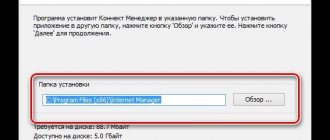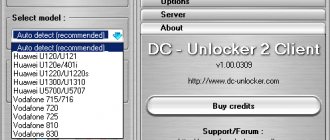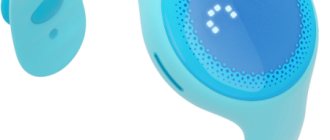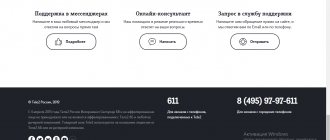Model range of Tele2 modems
offers customers several modem models:
- The device for working with the 3G standard can work with Windows (XP and older), MAC and Linux operating systems. Provides a data reception speed of 21.5 Mbit per second. Can work using GSM and UMTS.
- Modem "Tele2" 4G. The access speed is 100 Mbit per second. Can work on 4G LTE, 3G, GSM, UMTS.
Both types of USB modems provide fast and high-quality Internet. 4G provides more opportunities and better access speeds, but the coverage of this network has a significantly smaller area compared to 3G.
ZTE MF927U
The ZTE MF927U model recently went on sale. It is a miniature device with a size of 7.8x7.8x1.45 cm and a weight of only 90 g, which operates in 3G/4G networks.
The ZTE MF927U router can last up to 6 hours in active mode
MIMO 2x2 technology is used here, i.e. There are two independent built-in antennas for reception and two for data transmission. The maximum speed when operating from a mobile network for the ZTE MF927U is 150 Mbit/s, and you can connect up to 32 devices to it. We also note a good signal transmission range (up to 30 m). To connect to the network, you need a micro-SIM (the kit includes an adapter for nano-SIM).
On the case there are indicators for Wi-Fi, cellular network, battery charge and SMS, and more detailed information is available in the ZTELink mobile application. There you can also set traffic limits, control connected devices, send messages and share media files on a removable microSD card.
How to connect a Tele2 modem to a laptop
Description of mobile Internet from Tele2: 3G and 4G frequencies
To use the Internet from Tele2, you need to connect a modem. The sequence of steps for installing the Tele 2 modem on a laptop looks like this:
- A SIM card is inserted into the slot. This device must be connected to your laptop via USB.
- The operating system will detect the connection of a new device. Next, it will install the new driver.
- A message will appear on the display indicating that the software needs to be installed. You must express your consent. After the installation is complete, you need to launch it and give the command to connect.
Note! After this, access to the World Wide Web will appear.
Xiaomi ZMI M855 4G
In fact, Xiaomi ZMI M855 4G is a 2-in-1 device, a mobile router and an external battery. Thanks to a capacious 7800 mAh battery, you can charge other devices from it. In active mode, the device can work for no less than 40–50 hours.
Another feature is that the router is very compact (10.2x7.5x2.2 cm) and can be easily taken with you on trips. Let's add here the traditionally stylish design of the white body, ease of operation and cost of about 3,500 rubles.
Xiaomi ZMI 4G looks stylish and sleek
The case has a slot for micro-SIM under the cover, USB and microUSB ports, as well as indicators that inform about the charge level, Wi-Fi network and cellular signal strength. Xiaomi ZMI 4G can connect 8 devices simultaneously, and the router supports SIM cards from all mobile operators without restrictions.
Initial setup and further management is carried out through a website or mobile application, where you can control traffic consumption, view notifications and monitor battery charge.
How to connect a Tele2 modem to a computer
Activation and connection of mobile Internet on Tele2
Setting up the Tele2 3G modem is in many ways similar to how it is done for a laptop. You need to connect it to the USB connector. The gadget can be inserted into the port directly or done using an extension cord.
The computer will detect the connection of a new device and install the necessary drivers. After this, the Tele2 Connect program is installed. Once completed, the application must be launched. For the gadget to start working, you need to click on the “Connect” button. After a few seconds, the program will finish and the connection will be established.
Why do you need a Tele2 Wi-Fi router?
The router is useful to users in the following cases:
- If a subscriber uses mobile data to access the Internet, the device quickly uses up battery power. In this case, the charge controller fails due to high energy consumption. There are no such problems when using a wireless network;
- not all operator tariffs can allow you to surf the Internet for an unlimited time. As a rule, they include the following restrictions: traffic limit, reduction in data transfer speed when the service package is reset. When using a router and a separate SIM card for it, you don’t have to worry about running out of traffic;
- When using 3G technology, it is not always possible to download large files. In some cases, this is due to low connection speed or exhaustion of the mobile Internet service package. When using a Tele2 Wi-Fi router, the download speed will always be high;
- if the subscriber uses an old phone, released before 2014, then there is no possibility of connecting to 4G. The router from Tele2 uses any network;
- If the wired Internet is unstable, then it is advisable to use a router. In this case, you can connect an unlimited tariff;
- You can install an access point anywhere: in an apartment, country house or industrial premises.
Tele2 Internet settings for the modem
Why Tele2 mobile Internet does not work
When setting up, use the Tele2 Connect program. After installation and launch, you need to enter the settings:
- Go to the settings, select the “Tele2” profile, click the “Change” button.
- All checkboxes are removed from the “Connections” tab, leaving only one – in the “Mobile Internet” line.
- On the APN tab indicate the address: internet.tele2.ru.
- Next, confirm the entry and click “Connect”.
After this, the connection with the required parameters will be established.
What is a 3G connection from TELE2
High-speed 3G Internet from TELE2 is a compact device for fast access to the network at any time. Mostly in Russia the coverage area is 2 and 3G, but in large cities a faster 4G version is already available.
- USB gadget manufactured by ZTE Corp.Technology.
- Sim card with connected tariff.
- USB cable.
- Installation drivers.
In the box with the device you will find the modem itself, a cord, a power supply and instructions.
- Works on all operating systems (Linux; Windows 7, 8, 10, XP, Vista; Mac OS).
- Max data transfer speed is 11 Mbit/s.
- Max information reception speed is 21.6 Mbit/s.
- Convenient USB interface.
- Works only with TELE2 cards.
- High-speed network 2G and 3G.
- Battery with a capacity of 1500 Amperes.
Creating a remote telephone connection
In order to provide access to the World Wide Web, it is not necessary to use a Tele2 modem. To do this, you can use your smartphone.
In this case, you need to follow the step-by-step instructions:
- You need to establish a connection between your phone or laptop or desktop computer. This can be done using a USB cable or via Bluetooth.
- Once the connection is established, you need to click the “Start” button on your computer, located in the lower left corner of the screen. In the menu that appears, select the “Control Panel” line.
- At the top of the page that opens there is a “View” drop-down list. It gives you a choice between large and small icons when working with the control panel. It will be convenient to choose display in the form of large icons.
- You need to select the “Devices and Printers” section.
- There is a horizontal menu at the top. You need to click on the “Add device” line. After this, the operating system will begin to search for those devices that were recently connected. This procedure will take a few minutes.
- After completing the search, you will need to select the device that you plan to configure. Then click the “Next” button.
- The Install New Device Wizard will begin. When it finishes, an access code will be generated that you will need to enter on your phone. After this, a message will appear on the computer screen indicating that the device has been successfully added.
- Now you need to install the necessary drivers. This will be done automatically.
Note! Next, you will need to return to the main page of the control panel. Now you need to select the “Phone and modem” section.
Then you will need to do the following:
- A form for entering the city code is displayed. Here you can enter several arbitrary numbers and confirm your entry. Here you can enter the dial-up number for Tele2 Internet.
- Next, a window opens with several tabs. From them you need to select “Modem”.
- Click “Add”. A window for entering parameters opens. From the list provided, select the desired modem and go to its properties, selecting additional parameters.
- Enter the command “AT+CGDCONT=1,”IP,”,”internet.tele2.ru” and confirm the entry.
After the new device has been successfully added, you need to create a connection for it. To do this, go to the section related to networks and connections in the control panel.
On the screen that opens, select the setup of a new connection from the menu. When entering parameters, you choose to set up a new telephone connection.
Having selected the desired modem, enter a line in the window that depends on the phone brand:
- *99**1*1# for Samsung phones.
- *99***1# for phones from Alcatel, Panasonic or Siemens.
- *99# for Nokia, Sony Ericsson, Motorola and others.
Instead of entering a username, leave a blank line. There is no need to specify a password. Write “TELE2 Internet” as the connection name. After entering the data, confirm it by clicking the “Create” button. Now you can access the Internet from your computer using your phone.
Note! This can be done provided that access to the World Wide Web is configured from your smartphone.
Next we will talk about how to set it up.
Automatic
To carry out the automatic connection procedure, you need to visit the official website. Next you need to do the following:
- Log in to your personal account by entering your username and password.
- You need to go to the section related to Internet settings.
- On the page that opens, click on the “Get settings” button.
- After this, the settings will be installed on the smartphone.
Note! It should be noted that with this configuration option, user participation is not required to enter the received parameters. This will be done automatically. After receiving the message, Internet access will be configured.
There is another option for automatic configuration. To receive and activate the settings, you will need to call 679.
Manual
In order for your smartphone to be able to use the Network from Tele2, you must perform the following steps:
- Go to settings.
- In the list that opens, select “More”, then the rest opens. You need to tap on the line “Mobile network”.
- Next, proceed to setting up the access point.
- After clicking on “+” you can begin creating a new connection.
- A form for entering parameters will open.
- Here you will need to write the name of the connection and indicate the address of the access point. You need to use “tele2 internet” as the name. The access point address is as follows: “internet.tele2.ru”.
- In the context menu, click on the “Save” line.
The created access point is selected to work by default. After this, the entered parameters take effect.
Note! In order to start working on the Internet, you need to activate the “Mobile data transfer” item.
Detailed description of the tariff plan
All subscribers who have purchased a modem for a laptop or PC with unlimited Internet from the tele2 operator can choose the appropriate tariff for themselves. “Internet for Devices” will be a solution for both tablet owners and those who use a desktop PC and do not have access to Wi-Fi.
The modem is quite compact and convenient to use when traveling, while it provides a stable connection and acts as an alternative to wired Internet. To get started, you will need to insert a SIM card into it and select a tariff.
Within the framework of “Internet for Devices”, the user is not charged a subscription fee. The volume of traffic depends on the terms of the package:
- 15 GB monthly. Suitable for those who actively communicate on social networks, but rarely watch videos or download files. Allows you to stay in touch for 400 rubles; all unused traffic can be transferred to the next month for free. Connection by command *155*704*1# and disconnection by *155*704*0# .
- 25 GB for a month. A tariff plan for those who are looking for balance: enough for periodic viewing of YouTube and for other purposes. The monthly cost is 600 rubles, the remaining traffic can also be transferred. Commands for controlling the option *155*705*1# and *155*705*0# .
- 40 GB per month for 900 rubles, connected by command *155*706*1#.
Note! In all packages you can use high-speed unlimited Internet from 00:00 to 06:59. However, you will first need to disconnect the device (terminate the session) and then log in again.
If the activated traffic package is exceeded, you can sequentially activate 5 more packages of 1 GB each, after which the ability to access the network is suspended.
To connect to any of the tariffs, use short commands or use your personal account. It is also easy to make settings through the “My Tele2” mobile application, after carefully studying the conditions of each tariff.
Interesting moment! For any questions, write to Viber or WhatsApp at any time, contact the operator on the website or dial the short number 611 . A specialist will advise and help solve the problem.
If you need to change your traffic package, for example, from 15 to 25 GB, you can do this through your personal account on the operator’s website, in the smartphone application, or via a USSD command. Remember that before connecting you need to disable the previous package.
APN Settings
An automatic procedure is usually used to set the Access Point Parameters (APN). Once the device driver is installed, the initial settings should be installed automatically. However, this does not always happen. One of the reasons may be an incorrectly selected modem model. In such a situation, you need to enter the necessary parameters manually. For Tele2, Internet settings for the modem are done as follows:
- Go to the official website of the company and go to your personal account page.
- Log in to it.
- Enter the required parameters. Internet.tele2.ru is indicated as the access point. Note that a proxy server is not used. You do not need to enter a login or password.
- Confirm entry.
Entering parameters when setting up the Tele2 modem is simple, and any user can perform it with virtually no risk of making a mistake.
Cost of equipment and tariffs
When purchasing a 3G modem from a mobile operator, the client pays for a miniature device and also pays a monthly subscription fee in accordance with the current tariff. The price of a router may vary significantly depending on the region. Recently, in most cities in Russia, a modem costs 1,299 rubles, not counting the subscription fee for the connected TP.
Attention! Sometimes the operator organizes promotions, and therefore the first month of using the services is provided free of charge.
Tele2 has special Internet tariffs for a 3G modem for laptops and computers. Their cost and connection methods differ from those offered in the case of smartphones. Now, using a short USSD command, you can connect to the modem one of the presented TPs, where a certain amount of traffic and unlimited Internet are allocated on social networks and for watching movies through a special operator service:
- 7 gigabytes for 299 rubles (*155*671#).
- 20 GB for 699 rub. (*155*691#).
- 50 gigs for 999 rubles/month (*155*701#).
When the traffic is exhausted, the connection speed will be limited to 64 Kb/s. It will be impossible to watch movies and you will have to either wait for the start of the next billing period or connect one of the available additional Internet packages:
- 100 MB for 15 rubles (*155*281#).
- 3 GB for 150 rub. (*155*181#).
- 5 GB for 250 rub. (*155*231#).
Since the modem is powered by a SIM card, the subscriber has the ability to make calls and send SMS. The cost of one call is 1.8 rubles/min, and a message is 1.8 rubles. within the network and 2.5 rubles. to numbers of other operators.
Setting up a 3G modem "Tele2"
The 3G standard provides high speed Internet access. In order to fully use it, you need to configure this gadget correctly. You need to do the following:
- Insert the SIM card into the modem.
- Connect the device to the USB connector.
- Enter the settings and select the “Network” and “Options” sections.
- You must indicate that the connection type used is RAS (modem). The remaining parameters will be set automatically.
- You must confirm the entered data and exit.
It is recommended to perform the setup in a 3G coverage area. This way, you can immediately see the result of the work done.
Note! Such a network has much greater coverage than 4G, but the access speed, although high, will be somewhat lower than that of the next generation network.
Alcatel LinkHUB HH40V
Alcatel LinkHUB HH40V is a small router that can be used to connect to 4G networks and a standard Ethernet port. The device is equipped with two powerful removable LTE antennas, which ensure signal stability throughout the entire Wi-Fi distribution area. In addition, MIMO 2x2 technology is also used here. You can connect up to 32 devices to the router.
The maximum data download speed for the Alcatel LinkHUB HH40V is standard – 150 Mbit/s
This is one of the easiest routers in our selection to set up: to connect to 4G you just need to insert a SIM card. If necessary, the communication standard, traffic restrictions, selection of the main method of Internet access (wired/wireless) and the ability to activate a backup connection in the absence of the main network are established through the mobile application. The application only works within Wi-Fi coverage, but nothing more is required to manage your home network.
| ZOOM rating | SIM/4G support | Wireless standard communications/frequency | Max. speed | Price |
| 1.ZTE MF927U | SIM card | 802.11n/2.4 GHz | 150 Mbit/s | from i3 490 |
| 2.Xiaomi ZMI 4G | SIM card | 802.11n/2.4 GHz | 150 Mbit/s | from i3 679 |
| 3.Keenetic 4G | 4G modem | 802.11/2.4 GHz | 300 Mbit/s | from i2 053 |
| 4.Huawei Mobile WiFi E5770 | SIM card | 802.11n/2.4 GHz | 150 Mbit/s | from i12 950 |
| 5.ASUS RT-AC86U | 4G modem | 802.11ac/2.4/5 GHz | 150 Mbit/s | from i13 785 |
| 6.TP-LINK Archer MR400 V1 | SIM card | 802.11ac/2.4/5 GHz | 150 Mbit/s | i7 090 |
| 7.Alcatel LinkHUB HH40V | SIM card | 802.11ac/2.4/5 GHz | 150 Mbit/s | from i4 490 |
| 8.D-link DWR-921 | SIM card | 802.11n/2.4 GHz | 150 Mbit/s | from i6 329 |
Setting up a 4G modem "Tele2"
Using the 4G standard provides users with the highest speed Internet connection. When connected, the necessary parameters are usually installed automatically. If this does not happen, then you must enter them manually. To do this you need to do the following:
- You need to connect a 4G modem to your laptop or computer.
- The system will recognize the new device and install the necessary drivers.
- Then you will need to install the Tele2 Connect program.
- After installing it, you need to launch the application and click the “Connect” button. After this, the connection to the Internet will be established.
The connection in this case is similar to that for 3G modems in accordance with the instructions, but there are some peculiarities here. To install the program, use the installation disk. To run the application, you may need to copy Autorun.exe from the installer to your hard drive.
It is important that 4G connectivity is available in this location.
Connection and setup on a computer
The client is invited to choose from Internet packages:
| Internet package | Price | Command to connect |
| 50 GB | 999₽ | *155*701# |
| 20 GB | 699₽ | *155*690# |
| 15 GB | 499₽ | *155*671# |
| 7 GB | 299₽ | *155*680# |
Setting procedure:
- The system detects the presence of the device (automatically).
- A new drive will appear in Computer. The installation of Tele2 drivers for the computer and software will begin. If the download does not happen, you need to find the modem in the folder and open it. The Autorun.exe file is selected.
- Acceptance of the terms of the license agreement is confirmed.
- When the installation process is complete, click “Finish”.
- A shortcut to the software appears on the desktop. Through this icon, data transfer is connected and disconnected, and service requests are sent.
The installation process is automated and takes place without user intervention. Using the device also does not require complex actions. It is simply inserted into the computer port and connected via a shortcut on the desktop. The cost of the devices is low; the main expense will be the monthly replenishment of the SIM card.
Financial management
Account status is the main parameter of interest to users. Without money, it will not be possible to establish communication and correspondence. USSD commands on Tele2 instantly provide detailed information about your financial situation and also manage all payment transactions. This does not require an active Internet connection; you can use them from your phone in any location.
Balance management
The only combination you need to remember is * 105 #. It is the main one for checking the number of monetary units. Enter it into the phone dialer menu of your device. After this, the required information in numbers will appear on the screen. Any service related to financial manipulation is controlled by the following codes:
The promised payment function allows you to stay in touch even with zero
It is important that the user does not lose 30 rubles. The provider offers several options to choose from: 50, 100, 250, 450 rubles
The longer you are a client of the company, the larger the amount of funds available. Upon activation, a commission fee of 7, 10, 17 and 30 rubles is charged. respectively. To use, type:
- * 122 * 1 # - connects the option, after entering an alert will be received;
- * 122 # - check out the available amount. Here select the amount of the advance payment;
- * 105 # - check the balance on the balance.
- Tele2 auto payment service. Will not allow the user to go into negative account status. During the specified period, replenishment will occur automatically from the attached bank card. The transfer fee is not charged. When turned on, there is a promotion - 10% cashback for each transaction for two months. It can only be activated through your personal account. The option has no special codes.
- Mobile translation. The application allows you to send money to your or someone else's phone number. The function is installed by default on any SIM card. The work is carried out using the request * 145 #. A window will open in which you should specify information about the recipient and the amount of the transfer. The payment amount varies from 1 to 14,200 rubles. To find out the available amount, write * 104 # in the call window.
- The transfer is also carried out using Wallet. Enter * 159 * 4 *phone number* amount #. Or simply * 159 # - a menu will open. Follow the instructions provided.
- If you have a bank card linked to your account, then to pay for mobile communications, enter * 109 * amount # or * 109 * subscriber number * amount #. The details are linked on the provider’s official website on the Internet.
Payment for goods and services
The company's clients can carry out transactions, purchases and top up accounts using the Tele2 Wallet service. You need to know the list of useful commands:
- * 159 # - opens a menu containing a list of services for payment. You will need to follow the instructions on the device screen.
- Activation and deactivation of the option is carried out with the code - * 179 #.
First of all, study the restrictions and fees for making payments:
- utilities – 3%;
- transfer to mobile phone – 5%;
- online entertainment – 15%;
- The fee is not charged for charitable events.
Detailed information can be found by calling the helpline number 611.
ul
How to set up an access point?
If, after purchasing a SIM card and activating it, the device cannot connect to the Internet, then most likely the phone was unable to receive and correctly set the parameters for working on the network. In this case, you can do the following:
- Send a request to receive automatic settings through your mobile operator (to do this, dial 679 on the numeric keypad and press the call button). If necessary, provide the device model, operating system, and other important information.
- Set up basic configurations manually. This can be done from any smartphone or tablet. Internet settings can be obtained by calling the operator or viewed on the official website (on the “Help and Support” tab).
After the Tele2 access point is correctly configured, the gadget will be able to use data transfer and will work normally without interruptions to the Internet.
Tele2 parameters
To use communication services and connect to the Internet, it is necessary that the following values are set in the settings:
- The name does not matter, but to avoid confusion (especially if you use several SIM cards from different mobile operators), you can use Tele2 WEB/ Internet or any other.
- The home page address is m.tele2.ru (mobile version of the main page of the official portal).
- Proxy - not used, disabled.
- Channel or connection type - GPRS.
- Access Point Name - internet.tele2.ru.
The remaining parameters must be left at their default value or disabled.
For Android devices
Depending on the version and type of platform, the names for some sub-items may differ greatly, and the parameters themselves may change elsewhere. The configuration values for all devices will be the same.
Procedure:
- Insert the SIM card into a free slot and launch the gadget. Enter your PIN if required.
- Go to the “Settings” menu and find the “Wireless Networks” block here.
- A new page will open with all available configurations. Here, select "SIM cards" or "Show more".
- After this, an additional menu will appear where you can configure the VPN settings, tariff plan, and enable airplane mode. Select Mobile Networks.
- Specify actions while roaming, allow or prohibit simultaneous work with several mobile networks.
Here, additionally adjust other configurations according to the values indicated above. Depending on the type of device, the names of some items may differ.
For iOS devices
Setting up mobile Internet on iPhone and other Apple devices is practically the same, but has its own characteristics. Procedure:
- Insert the SIM card into the empty slot. After that, start your smartphone and, if necessary, enter the PIN code.
- Go to the “Settings” menu and select “Network” (for iOS version 7 and below) or “Cellular” (for iOS version 8, 9 and above).
- Move the “Cellular Data” slider to the “on” state.
- Go to another section for data transfer and enter the value internet.tele2.ru in the APN field.
There is no need to change or specify anything else.
Now you know how to set up APN for Tele2 on a smartphone or tablet with the Android or iOS operating system. If you cannot do this without outside help, request configurations from your operator or contact technical support.
vote
Article Rating
Possible problems and errors
Sometimes when connected, the computer does not see the modem or its SIM card. In this case, you first need to make sure that they are connected. You can test the card by placing it in your smartphone. If it works, then the problem is in the modem. In this case, it is necessary to contact a specialist to repair the USB modem. If the SIM card is faulty, you need to contact the office to replace it.
provides customers with the opportunity to connect to fast Internet using 3G or 4G standards. In order to fully enjoy the benefits of high-quality communication, it offers proprietary modems.
Source